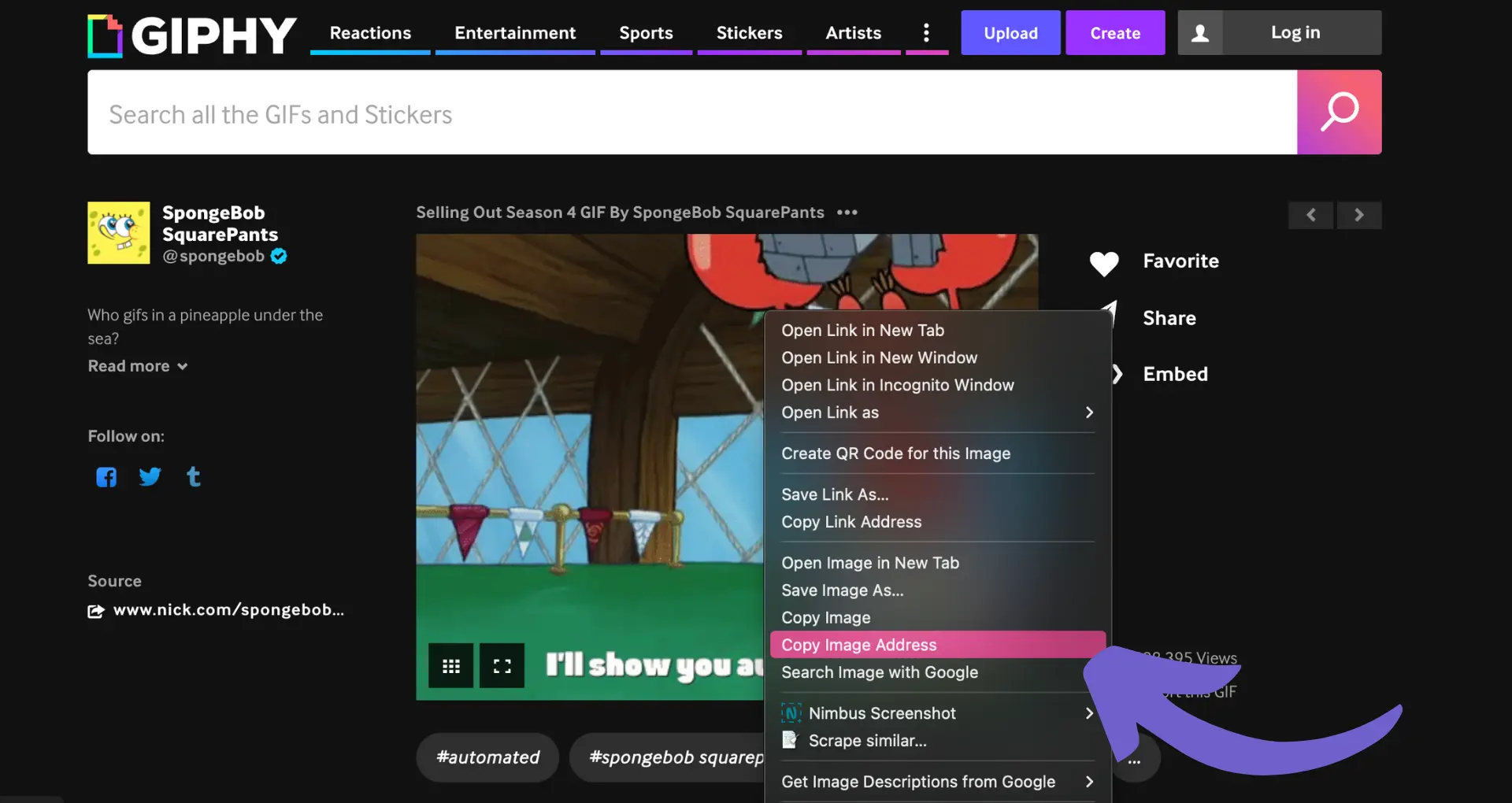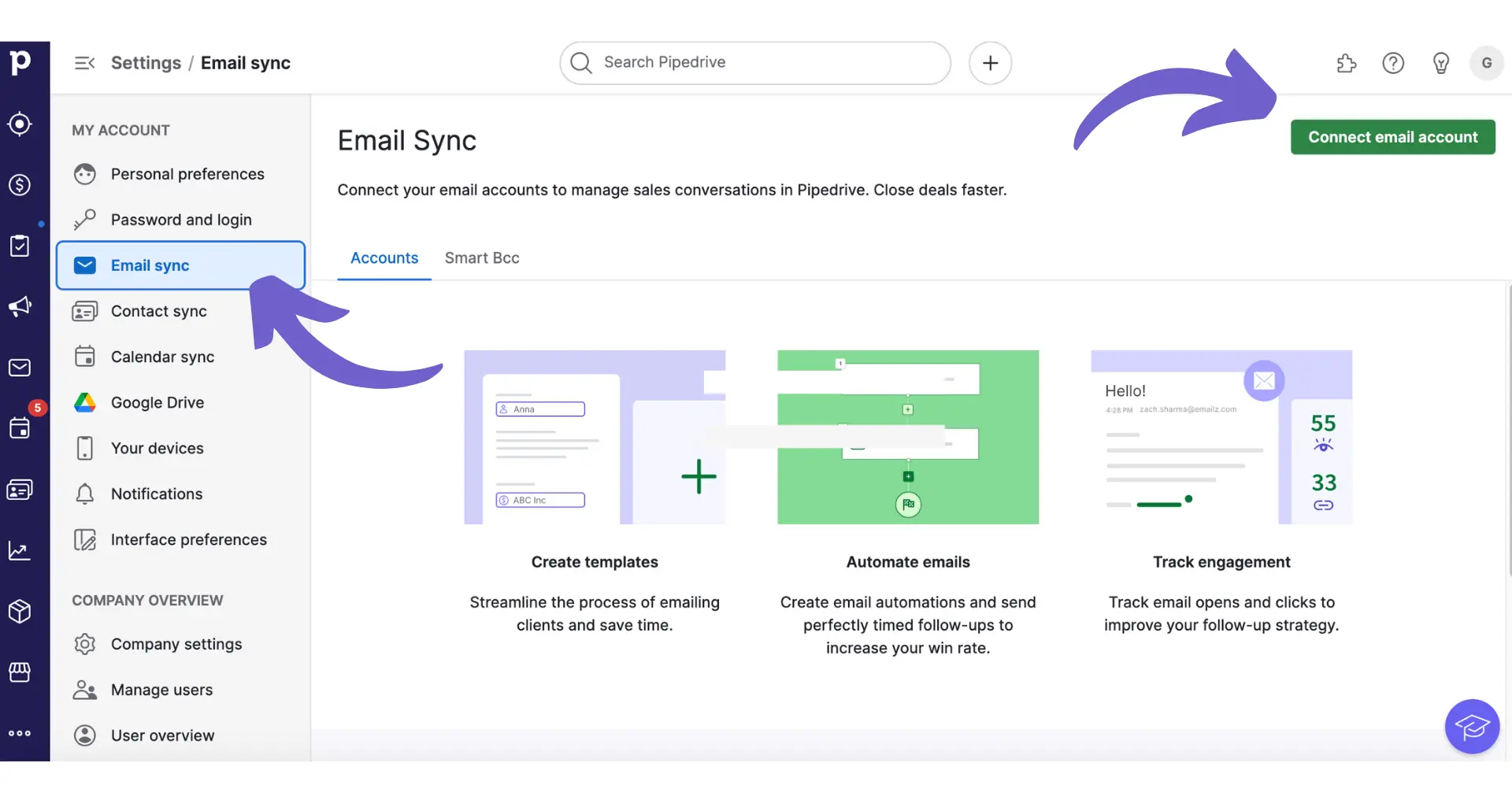Birthdays are a valuable piece of customer data that can help you build stronger relationships and create personalized marketing experiences. HubSpot, a leading CRM and marketing automation platform, makes it easy to capture and utilize birthday information for your contacts. In this step-by-step guide, we'll walk you through the process of adding a birthday field to your HubSpot account and show you how to leverage this data for targeted marketing campaigns.
Introduction
In today's competitive business landscape, personalized marketing is essential for building strong customer relationships and driving engagement. One simple yet effective way to personalize your marketing efforts is by leveraging birthday data in your CRM system. HubSpot, a powerful CRM and marketing automation platform, allows you to easily capture and utilize birthday information for your contacts.
By adding a birthday field to your HubSpot account, you can:
- Send automated birthday greetings to your contacts
- Create targeted marketing campaigns based on birthday months
- Offer special discounts or promotions as a birthday gift
- Strengthen customer loyalty and improve retention rates
In this step-by-step guide, we'll walk you through the process of setting up a birthday field in HubSpot and show you how to harness this valuable data for personalized marketing initiatives. Whether you're a small business owner or a marketing professional, this guide will help you unlock the potential of birthday data and take your customer relationships to the next level. Consider using automation tools to streamline your marketing efforts.
Understanding the Importance of a Birthday Field in HubSpot
Adding a birthday field to your HubSpot CRM is a simple yet powerful way to enhance your personalized marketing efforts and strengthen customer relationships. By capturing and utilizing birthday data, you can:
- Send automated birthday greetings to make your customers feel valued and appreciated
- Create targeted campaigns based on birthday months, such as special offers or promotions
- Improve customer loyalty and retention by showing that you care about their special day
Birthday data allows you to deliver engaging experiences that drive loyalty. A well-timed birthday message with a personalized offer can surprise and delight your customers, making them more likely to engage with your brand and make a purchase.
Moreover, birthday campaigns often generate higher engagement rates compared to standard promotional emails. This increased engagement can lead to improved transaction rates and higher revenue per email.
By leveraging birthday data in your marketing automation workflows, you can create memorable moments that resonate with your customers on a personal level. This human touch helps build stronger emotional connections and fosters long-term customer relationships. Consider using AI message generation to enhance your outreach and make your communication more effective.
With Bardeen's AI message generation, you can create personalized birthday messages quickly and easily. Save time and connect with your customers in a meaningful way.
Setting Up the Birthday Field in HubSpot
To add a birthday field in HubSpot, follow these step-by-step instructions:
- In your HubSpot account, click the Settings icon in the main navigation bar.
- In the left sidebar menu, navigate to Properties.
- Click the Select an object dropdown menu and choose Contact properties.
- In the top right corner, click Create property.
- Fill in the property's basic information:
- Label: Enter "Birthday" or a similar name for the property.
- Description: Optionally, add a brief description of the property's purpose.
- Field type: Select "Date picker" from the dropdown menu. This ensures that the birthday data is stored in the correct format.
- Click Create to save the new birthday property.
By selecting the "Date picker" field type, you ensure that the birthday data is easy to input and maintain consistency across your contact records. This field type also allows for automated enrichment with marketing automation workflows and personalization tokens.
Once the birthday field is set up, you can start collecting birthday data from your contacts through forms, imports, or manual entry. Ensure that you have proper consent and follow data privacy regulations when gathering this personal information.
Integrating Birthday Data for Marketing Automation
Once you have set up the birthday field in HubSpot, you can leverage this data to create personalized marketing campaigns and automate birthday-related communications. Here's how to integrate birthday data into your marketing automation workflows:
- Navigate to Automation in the main navigation menu and select Workflows.
- Click Create workflow and choose Contact-based.
- In the enrollment trigger settings, select Contact date property and choose the birthday field you created earlier.
- Set the workflow to recur annually, so contacts receive birthday messages every year.
- Add actions to the workflow, such as sending an automated email, creating a task for a sales representative to reach out, or updating contact properties.
Save time and automate birthday emails with Bardeen. This tool helps you send personalized messages.
When creating automated birthday emails, use HubSpot's email templates and personalization tokens to make the messages more engaging and tailored to each contact. For example, you can use the First name token to address the contact by name and the Birthday token to reference their specific birthday.
By integrating birthday data into your marketing automation, you can:
- Send timely, personalized birthday greetings to nurture customer relationships
- Offer exclusive birthday discounts or promotions to drive sales
- Gather valuable data on customer preferences and behavior based on birthday campaign engagement
Remember to test your automated birthday workflows thoroughly to ensure they trigger correctly and provide a seamless experience for your contacts.
Best Practices for Maintaining and Utilizing Birthday Data
To make the most of your birthday data in HubSpot, it's essential to follow best practices for data accuracy, privacy, and targeted marketing efforts. Here are some tips to keep in mind:
- Ensure data accuracy: Regularly clean and update your birthday data to avoid sending messages to outdated or incorrect email addresses. Consider implementing a double opt-in process to confirm the accuracy of the information provided.
- Respect privacy: Be transparent about how you plan to use birthday data and provide an easy way for contacts to opt out of birthday-related communications. Ensure your data collection and usage practices comply with relevant privacy regulations, such as GDPR or CCPA.
- Segment contact lists: Create segmented lists based on birthday months to enable targeted marketing efforts. This allows you to send personalized campaigns or offers specific to each month, increasing the relevance and effectiveness of your outreach.
- Test and optimize: Monitor the performance of your birthday campaigns and continuously test and optimize your approach. Analyze metrics such as open rates, click-through rates, and conversion rates to identify areas for improvement and refine your strategy over time.
By following these best practices, you can effectively leverage birthday data to strengthen customer relationships, drive engagement, and boost the impact of your marketing efforts in HubSpot. Additionally, you may consider building a prospect list to further enhance your targeted marketing strategies.