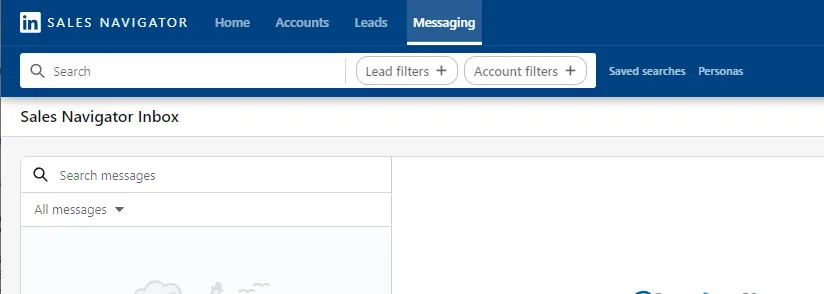Integrating Clearbit Connect with Outlook can significantly improve your email productivity and provide valuable insights about your contacts. In this step-by-step guide, we'll walk you through the process of setting up Clearbit Connect in Outlook, from meeting the prerequisites to configuring settings and maximizing its benefits. By the end of this guide, you'll have a powerful tool at your fingertips to enhance your email communications and streamline your contact management.
Preparing for Clearbit Connect Integration
Before integrating Clearbit Connect with Outlook, ensure you have an active Clearbit account and a compatible version of Outlook. Clearbit Connect works best with the latest versions of Outlook on Windows and Mac.
Integrating Clearbit Connect with Outlook offers several benefits:
- Enhanced email insights: Get detailed information about your contacts directly in Outlook, including their job title, company, location, and more. For a comprehensive solution, explore AI email management tools to automate inbox tasks.
- Streamlined contact management: Easily add new contacts to your Outlook address book with accurate, up-to-date information from Clearbit.
- Improved email personalization: Use Clearbit's data to craft more personalized and relevant emails, increasing the likelihood of engagement and response. Consider learning how to improve cold outreach techniques to maximize your email's effectiveness.
With these prerequisites met and benefits in mind, you're ready to start integrating Clearbit Connect with Outlook and take your email game to the next level. If you work with spreadsheets, you might also want to integrate Microsoft Excel to streamline your workflow.
Installing Clearbit Connect on Outlook
While Clearbit Connect doesn't offer a direct Outlook add-in, you can still integrate it with Outlook using third-party services like Integrately. Here's a step-by-step guide:
- Sign up for an Integrately account if you don't have one already.
- Search for the Clearbit and Microsoft Outlook integration within Integrately.
- Choose the specific automation you want, such as automate outreach for enriching Outlook contacts with Clearbit data or triggering Outlook actions based on Clearbit insights.
- Connect your Clearbit and Outlook accounts to Integrately by following the prompts.
- Customize the automation to your preferences, adding conditions or actions as needed.
- Activate the automation to start using Clearbit Connect with Outlook.
While this method doesn't provide a native Clearbit Connect experience within Outlook, it allows you to automate tasks and enrich contact information, leveraging Clearbit's data capabilities indirectly within your Outlook environment.
Use Bardeen to automate lead management with no code. Check out our automated lead generation guide for more methods to boost your team's productivity.
Potential issues during the integration process may include:
- Ensuring you have the necessary permissions and access to both your Clearbit and Outlook accounts.
- Properly configuring the automation settings within Integrately to match your desired workflow.
- Connect LinkedIn and troubleshoot any connectivity issues between Integrately, Clearbit, and Outlook.
If you encounter problems, consult Integrately's support documentation or reach out to their customer support for assistance.
Configuring Clearbit Connect Settings in Outlook
While Clearbit Connect doesn't have direct integration with Outlook, you can still access and configure its settings through the Integrately automation you set up earlier. Here's how:
- Log in to your Integrately account and navigate to the Clearbit-Outlook automation.
- Click on the gear icon to access the automation settings.
- In the settings, you can customize various aspects of how Clearbit data is synced and displayed within Outlook, such as:
- Choosing which Clearbit data fields to include in Outlook contact records.
- Setting the frequency of data synchronization between Clearbit and Outlook.
- Configuring privacy settings to control how Clearbit data is shared and accessed within your organization.
- After adjusting the settings to your preferences, save the changes.
By tailoring these settings, you can ensure that the Clearbit data integrated into Outlook fits your specific needs and aligns with your organization's data privacy policies. Some key considerations include:
- Selecting only the most relevant Clearbit data fields to avoid cluttering Outlook contact records.
- Striking a balance between data freshness and update frequency to minimize API calls and potential disruptions.
- Carefully reviewing and configuring privacy settings to maintain compliance with data protection regulations like GDPR. For more advanced settings, you can also scrape LinkedIn profiles to enrich your contact data.
Remember, while Integrately provides the bridge between Clearbit and Outlook, the ultimate control and responsibility for data management lie with you and your organization.
Maximizing the Benefits of Clearbit Connect with Outlook
To get the most out of Clearbit Connect with Outlook, consider these tips:
- Use Clearbit's enriched contact data to personalize your email outreach. Tailor your messages based on the recipient's role, company size, industry, and other relevant factors.
- Segment your contact lists using Clearbit's firmographic and demographic data. Create targeted email campaigns for specific segments to improve engagement and response rates.
- Integrate Clearbit data with your CRM system to automate sales prospecting. Automatically update contact records with valuable insights to help your sales team prioritize leads and customize their approach.
- Leverage Clearbit's company data to identify key decision-makers and influencers within your target accounts. Reach out to the right people to increase your chances of success.
Advanced features of Clearbit Connect can further enhance your email strategy:
- Use Clearbit's email verification tool to ensure your messages reach valid addresses, reducing bounces and improving deliverability.
- Take advantage of Clearbit's real-time alerts to monitor key accounts and contacts. Get notified when important changes occur, such as a contact changing jobs or a company raising funding.
- Utilize Clearbit's API to build custom integrations and workflows. Automate data enrichment, lead scoring, and other processes to save time and improve efficiency.
Automate repetitive tasks and save time with Bardeen. Automate sales prospecting to focus on what matters most.
By leveraging these tips and features, you can maximize the benefits of Clearbit Connect with Outlook, ultimately driving better results from your email marketing, sales, and customer relationship management efforts.