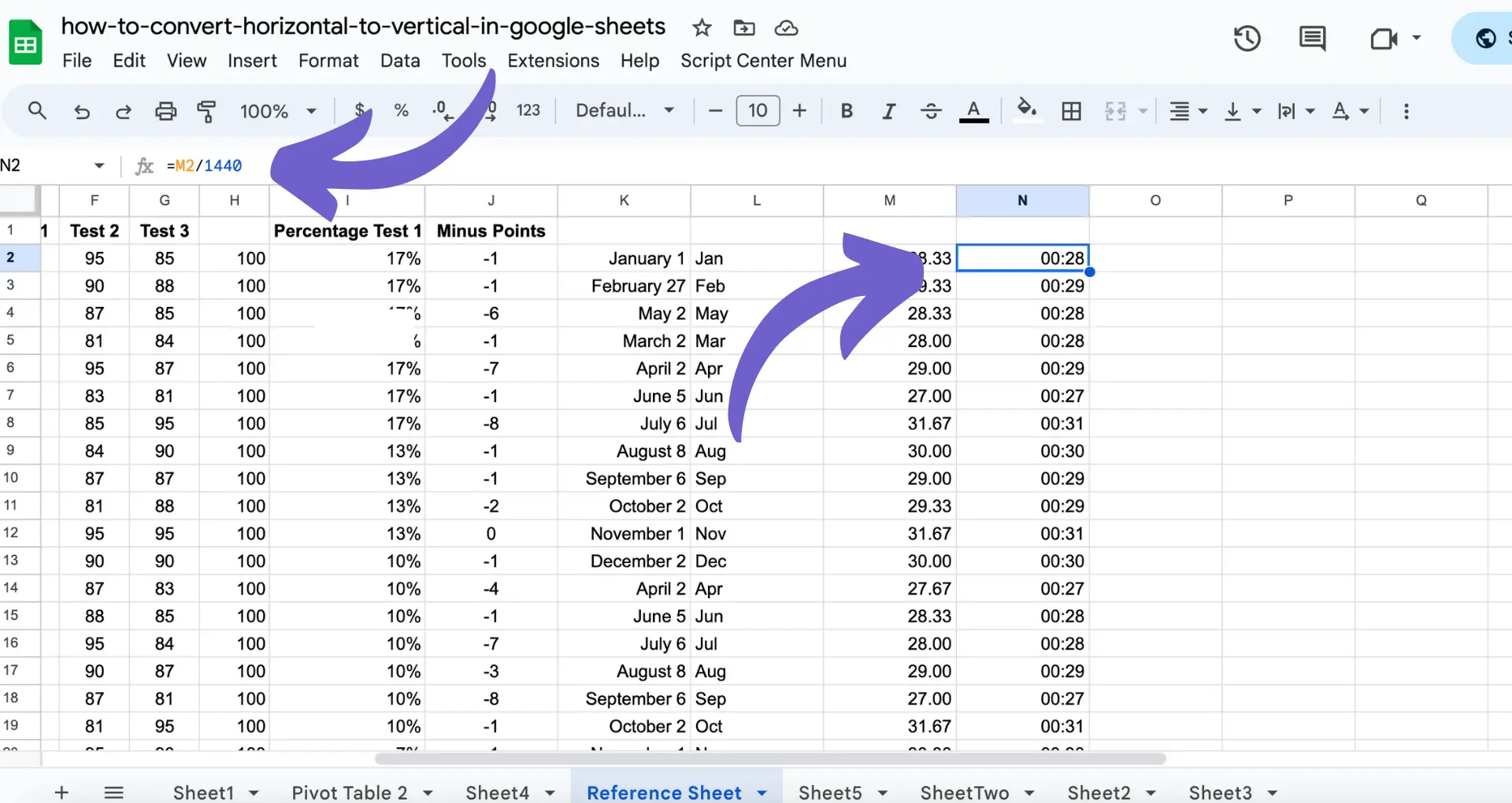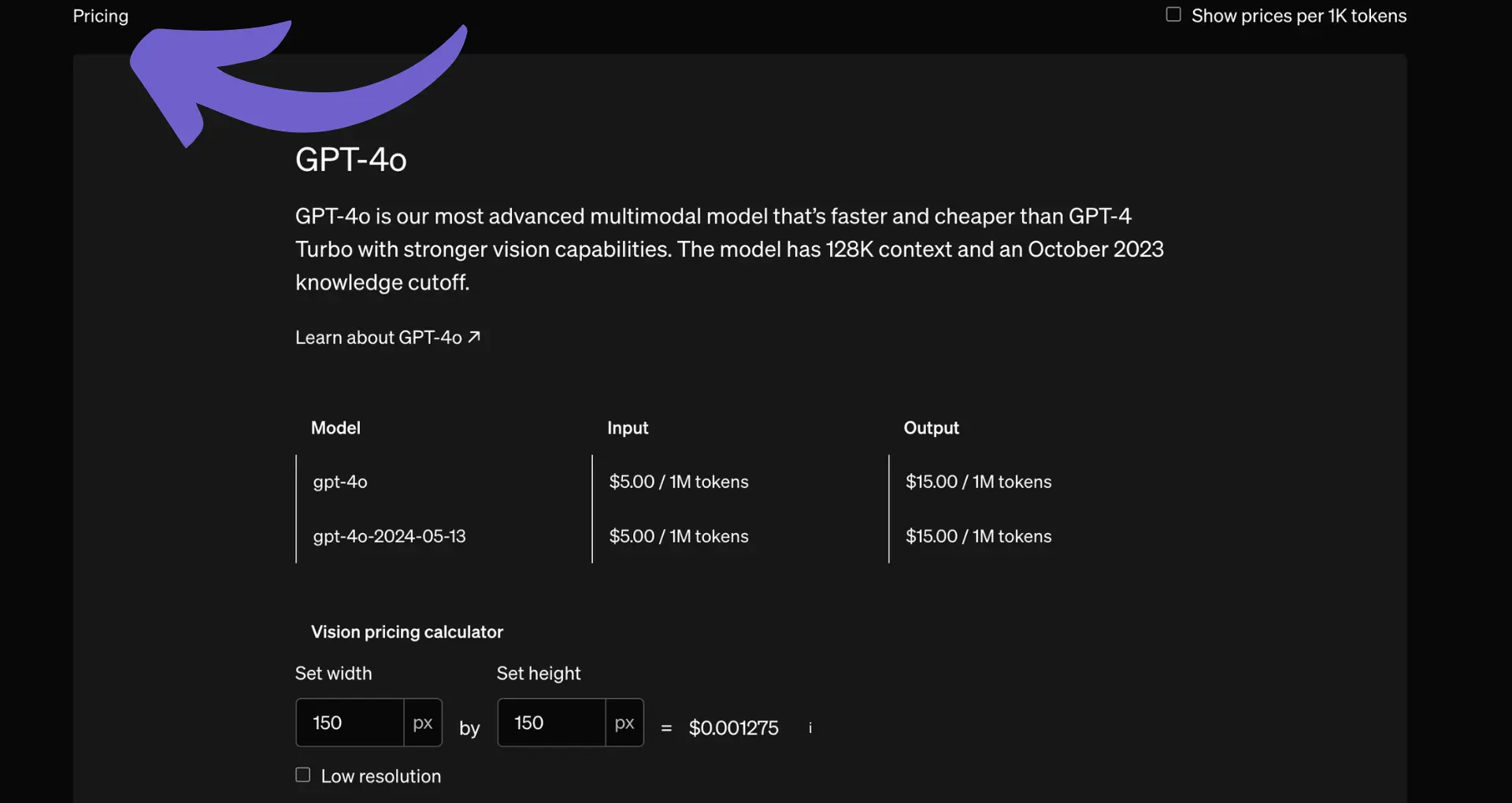Integrating HubSpot with Outlook is a game-changer for boosting email productivity and streamlining customer relationship management (CRM). By installing the HubSpot extension for Outlook, you gain access to powerful features like email tracking, automated logging, and HubSpot's sales tools right within your Outlook interface. In this step-by-step guide, we'll walk you through the process of quickly installing the HubSpot extension and configuring its settings to maximize your efficiency.
Introduction to HubSpot and Outlook Integration
Integrating HubSpot with Outlook is a powerful way to boost your email productivity and streamline your customer relationship management (CRM). By connecting these two tools, you can unlock a range of benefits that will help you work smarter and more efficiently.
Here are some of the key advantages of integrating HubSpot with Outlook:
- Email tracking: Know exactly when your emails are opened and clicked, so you can follow up at the right time.
- Automated logging: Save time by automating email logging and attachments to the corresponding contact or deal in HubSpot.
- Easy access to HubSpot sales tools: Use HubSpot's powerful sales features, such as templates and sequences, directly from your Outlook inbox.
By integrating HubSpot with Outlook, you can manage your entire sales process from one central location, eliminating the need to switch between multiple tools and increasing your productivity. Whether you're a sales rep, marketer, or business owner, this integration can help you close more deals and grow your business faster.
Preparing Your System for Installation
Before installing the HubSpot Outlook extension, it's important to ensure your system meets the necessary requirements and prerequisites. This will help ensure a smooth installation process and optimal performance of the extension.
First, check that you have a supported version of Outlook. The HubSpot Outlook extension is compatible with the latest stable versions of Outlook 2013, 2016, 2019, and 2021, as well as Microsoft Outlook for Microsoft 365 MSO. If you're using an older version of Outlook, consider updating to a supported version for the best experience.
Next, verify that your operating system is compatible. The extension works with Windows 11, Windows 10, Windows 8.1, and Windows 8. For optimal performance, it's recommended to use the latest version of your operating system.
To ensure compatibility with the HubSpot extension, update Outlook to the latest version available. This will help prevent any potential conflicts or issues during installation and usage. Regularly updating Outlook also ensures you have access to the latest features and security patches.
Save time by using web scraper extensions like Bardeen to automate data collection tasks directly in your browser, allowing for an efficient installation process without manual data entry.
By taking these steps to prepare your system before installing the HubSpot Outlook extension, you'll be setting yourself up for a successful integration and a seamless experience managing your sales and CRM activities directly from your Outlook inbox.
Installing the HubSpot Sales Outlook Desktop Add-In
To install the HubSpot Sales Outlook desktop add-in, follow these step-by-step instructions:
- Download the HubSpot Sales Outlook desktop add-in by clicking here.
- Run the HubSpot Sales for Outlook installer (setup.exe). If you encounter any errors during installation, refer to the installation troubleshooting guide for more information.
- Restart Outlook after the installation is complete.
- When prompted, log in with your HubSpot Sales account credentials.
Once installed, the HubSpot Sales toolbar should appear in your Outlook inbox ribbon, providing access to your templates, documents, and sequences directly from your Outlook inbox.
If you experience any issues during the installation process, here are some troubleshooting tips:
- Ensure that your system meets the system requirements for the HubSpot Sales Outlook desktop add-in, including supported Outlook versions and operating systems.
- Check that you have the necessary permissions to install add-ins in Outlook. If you're unsure, contact your IT administrator for assistance.
- If you have any other Outlook add-ins installed, try disabling them temporarily to rule out potential conflicts with the HubSpot Sales add-in.
By following these installation steps and troubleshooting tips, you'll be well on your way to streamlining your sales process and maximizing productivity with the HubSpot Sales Outlook desktop add-in. For more ways to automate outreach, explore additional tools and integrations.
Configuring HubSpot Extension Settings in Outlook
After installing the HubSpot Sales Outlook desktop add-in, it's essential to configure the settings to maximize the utility of the HubSpot integration. Here's how to customize your email tracking and logging settings within the Outlook add-in:
- In your Outlook inbox ribbon, click on the HubSpot Sales icon and select Settings.
- In the dialog box that appears, you can configure various settings, such as:
- Connecting the add-in to a different HubSpot account
- Enabling or disabling the contact profiles sidebar
- Setting default log and track preferences for every email you send
- Customizing which associated records (e.g., contacts, companies, deals) emails will automatically log to
- Specifying email addresses or domains to never log
To automatically log every email you send to HubSpot, select the Log email checkbox. Similarly, to track every email, select the Track email checkbox.
You can also customize which associated records emails will automatically log to, such as existing contacts, new contacts, companies, deals, and tickets. This ensures that your emails are logged to the appropriate records in your HubSpot CRM.
Additionally, you can use HubSpot sales tools directly within Outlook, such as:
- Inserting templates
- Accessing documents
- Using sequences
These tools are accessible from the HubSpot Sales toolbar in your Outlook inbox ribbon, making it easy to integrate Excel into your workflow without leaving your email client.
By configuring your HubSpot extension settings in Outlook and leveraging the available sales tools, you'll be able to automate sales prospecting and boost your email productivity.
Save time by using Bardeen to integrate Excel with HubSpot. Automate tasks and focus on what's important.
Best Practices and Troubleshooting
To get the most out of the HubSpot extension for Outlook, follow these best practices:
- Regularly review and update your email templates to ensure they are optimized for engagement and conversion.
- Use sequences strategically to nurture leads and automate follow-ups, but avoid overusing them to maintain a personal touch.
- Monitor your email tracking data to identify trends and adjust your approach accordingly.
- Keep your HubSpot and Outlook extensions up to date to ensure compatibility and access to the latest features.
If you encounter issues with the HubSpot extension post-installation, try these troubleshooting steps:
- Check that you have the latest version of Outlook and the HubSpot extension installed.
- Ensure that your firewall settings allow communication with *.hubspot.com via HTTPS.
- If emails are not tracking, verify that the "Track email" box is selected before sending and that you are sending in HTML format, not plain text.
- For login or loading issues, try uninstalling and reinstalling the extension.
- If you continue to experience problems, gather debug logs from your PC's Start menu or Outlook account and send them to HubSpot Support for further assistance.
By following these best practices and troubleshooting steps, you can ensure that the HubSpot extension for Outlook runs smoothly and effectively, helping you to automate your sales prospecting and improve your email productivity.