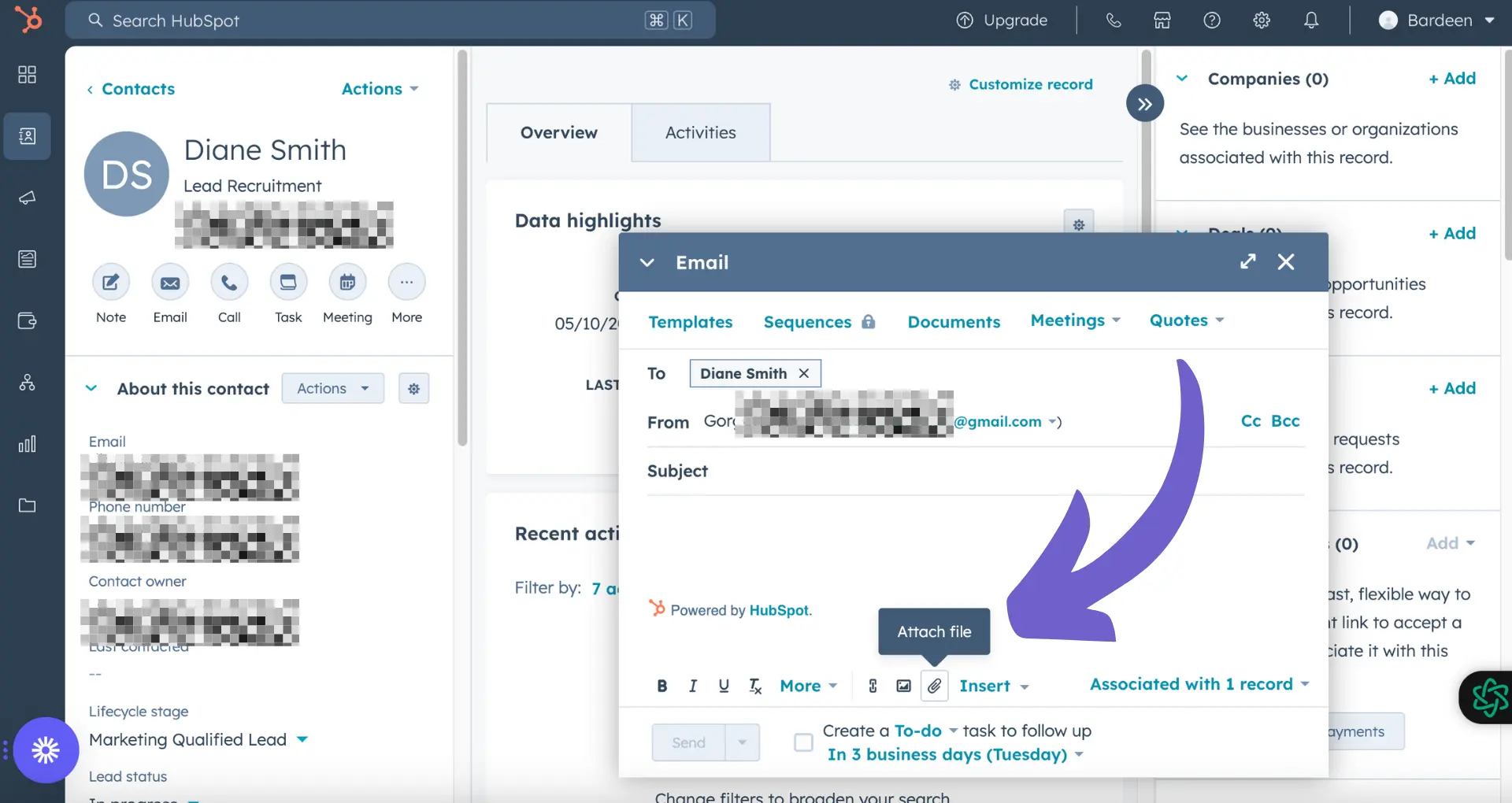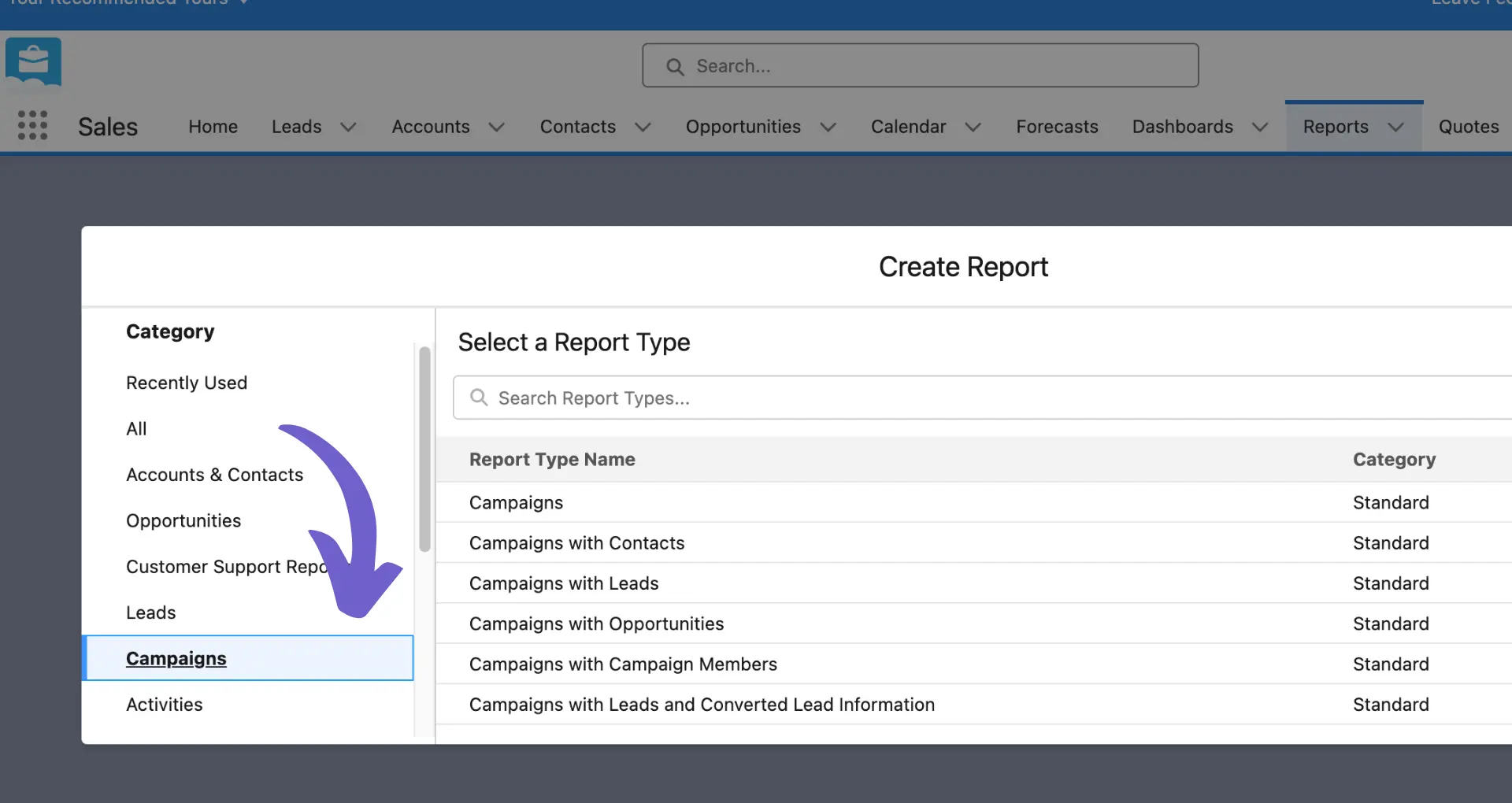Adding companies to your HubSpot lists is a crucial task for effective marketing and sales strategies. In this step-by-step guide, we'll walk you through the process of creating static and active lists, and show you how to add companies to them manually or using dynamic filters. By the end of this guide, you'll have a solid understanding of how to manage your company lists in HubSpot for optimal results.
Understanding HubSpot Lists: Static vs Active
HubSpot offers two types of lists to help you segment your contacts and companies: static lists and active lists. Understanding the difference between these two list types is crucial for effective marketing and sales strategies.
Static lists are manually created and do not automatically update when new contacts or companies meet the list criteria. They are a snapshot of records that meet a specific set of requirements at the time the list is saved. Static lists are useful for:
- Capturing a group of contacts or companies that met certain criteria on a specific date, such as attendees of a webinar or trade show.
- Manually adding or removing records from the list as needed.
On the other hand, active lists are dynamic and automatically update when new records meet the list criteria or when existing records no longer meet the criteria. Active lists are beneficial for:
- Sending ongoing email campaigns to a specific segment of contacts that may grow over time.
- Tracking contacts or companies that meet certain criteria, such as engagement level or lifecycle stage.
- Creating targeted audiences for ad campaigns that automatically adjust based on real-time data.
By leveraging both static and active lists in HubSpot, you can effectively segment your database and tailor your marketing and sales efforts to specific groups of contacts and companies. For more advanced strategies, consider using AI tools to automate prospecting.
Creating a Static List for Manual Company Addition
To create a static list in HubSpot for manually adding companies, follow these steps:
- In your HubSpot account, navigate to CRM > Lists.
- In the upper right, click Create list.
- In the left panel, select Company-based to create a list of companies.
- In the right panel, enter the list's details, including the list name and description.
- Under "What kind of list are you creating," select Static list.
- Click Next.
- In the left panel, set the criteria for the companies you want to include in the list, if desired. You can also leave the criteria blank to create an empty list for manual addition.
- Click Save list.
When naming and organizing your static lists, consider the following best practices:
- Use clear, descriptive names that reflect the purpose of the list (e.g., "High-value Clients" or "Industry Conference Attendees").
- Create a consistent naming convention for your lists to make them easier to find and manage.
- Organize your lists into folders based on their purpose, such as "Event Attendees," "Product Interest," or "Account Tiers."
By following these steps and best practices, you can create well-organized static lists in HubSpot. This makes it easier to build prospect lists and manage your data effectively.
Save time on prospecting by using Bardeen to automate sales prospecting. Focus on what matters most while Bardeen handles the repetitive tasks.
Adding Companies to a Static List Manually
To manually add companies to a static list in HubSpot, follow these steps:
- Navigate to CRM > Lists and click on the name of the static list you want to add companies to.
- In the upper right corner of the list view, click Add companies.
- A new window will appear, allowing you to search for and select the companies you want to add to the list.
- Use the search bar to find specific companies by name, domain, or other identifying information. You can also use filters to narrow down the list of available companies based on specific criteria, such as industry, location, or company size.
- Select the checkbox next to each company you want to add to the list. You can select multiple companies at once.
- Once you have selected all the desired companies, click Add companies in the bottom right corner of the window.
Tips for efficiently searching and selecting companies:
- Use specific keywords in the search bar to quickly find relevant companies, such as industry-specific terms or location names.
- Apply filters to narrow down the list of available companies based on your target criteria, making it easier to identify and select the right companies for your list.
- If you need to add a large number of companies, consider importing a CSV file with the necessary company data to create or update your static list.
By following these steps and utilizing the search and filtering options, you can efficiently add companies to your static lists in HubSpot, ensuring your lists remain up-to-date and relevant for your business needs.
Utilizing Active Lists with Dynamic Filters
Active lists in HubSpot are a powerful tool for managing dynamic groups of companies based on specific criteria. By setting up an active list with filters, you can automatically include companies that meet your desired characteristics, ensuring your list remains up-to-date as your database changes.
To create an active list with dynamic filters:
- Navigate to CRM > Lists and click Create list.
- Choose Company-based and select Active list as the type.
- Set your desired filters using company properties, such as industry, location, or company size. You can also use custom properties specific to your business.
- Combine filters using AND/OR logic to refine your criteria further. AND logic requires companies to meet all conditions, while OR logic includes companies that meet any of the conditions.
- Save your list, and HubSpot will automatically populate it with companies that match your filters.
The benefits of using active lists with dynamic filters include:
- Automatic updates: As new companies are added or existing companies' properties change, the list will update itself, ensuring you always have an accurate view of your target audience.
- Time-saving: No need to manually add or remove companies from your list, as the filters do the work for you.
- Consistency: Active lists maintain a consistent set of criteria, reducing the risk of human error in list management.
- Actionable insights: By segmenting your companies based on specific criteria, you can gain valuable insights into different groups within your database and tailor your marketing and sales strategies accordingly.
Using Bardeen's automation tools can help you save time by automating these repetitive tasks. Streamline your workflows to focus on more important work.
Active lists are particularly useful in dynamic business environments where data is constantly changing. They help you maintain organized, targeted company lists for ongoing marketing, sales, and data management purposes.
Best Practices for Managing Company Lists in HubSpot
Effective list management is crucial for successful marketing and sales strategies within HubSpot. By maintaining organized and up-to-date lists, you can ensure that your campaigns reach the right audience and drive better results. Here are some best practices to follow:
- Regularly review and update your lists: Dedicate time to periodically audit your company lists, ensuring that the information is accurate and relevant. Remove any outdated or irrelevant companies to maintain list hygiene.
- Use clear and descriptive naming conventions: Adopt a consistent naming system for your lists, making it easy for team members to understand the purpose and contents of each list at a glance. Include key details such as the list type, criteria, and creation date.
- Leverage HubSpot's list folders: Organize your lists into folders based on their purpose, such as "Marketing Campaigns," "Sales Outreach," or "Industry Segments." This makes it easier to locate and manage lists as your database grows.
- Set up automated list maintenance: Utilize HubSpot's workflows to automate list management tasks, such as adding or removing companies based on specific criteria. This saves time and ensures that your lists remain up-to-date without manual intervention.
- Collaborate with your team: Encourage open communication and collaboration among marketing, sales, and other relevant teams when creating and managing lists. This ensures that everyone is aligned on the purpose and use of each list, reducing duplication and inconsistencies.
By implementing these best practices, you can optimize your company lists in HubSpot, enabling more targeted and effective marketing and sales initiatives. Well-managed lists help you segment your audience, personalize your communications, and ultimately drive better business results.