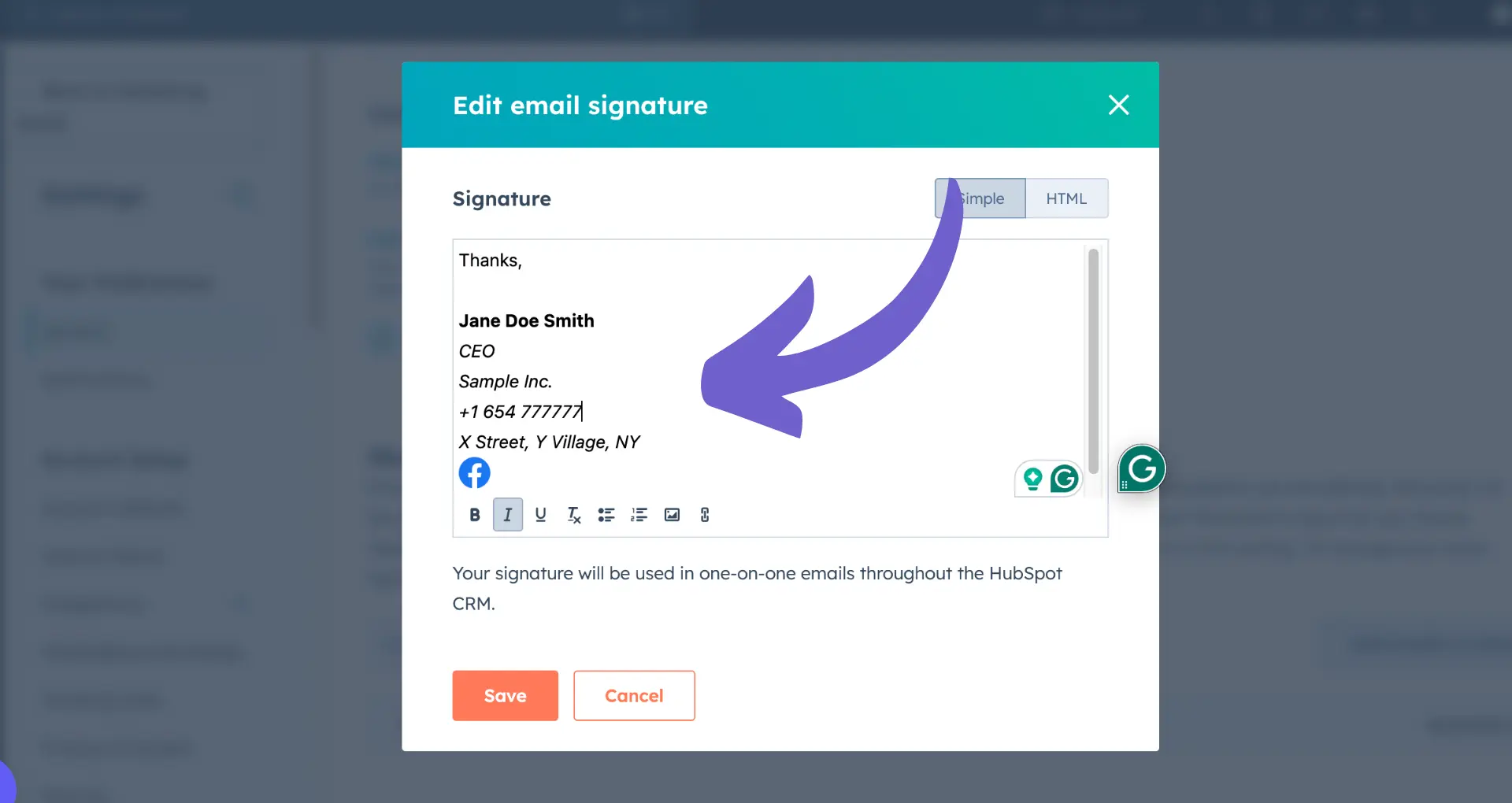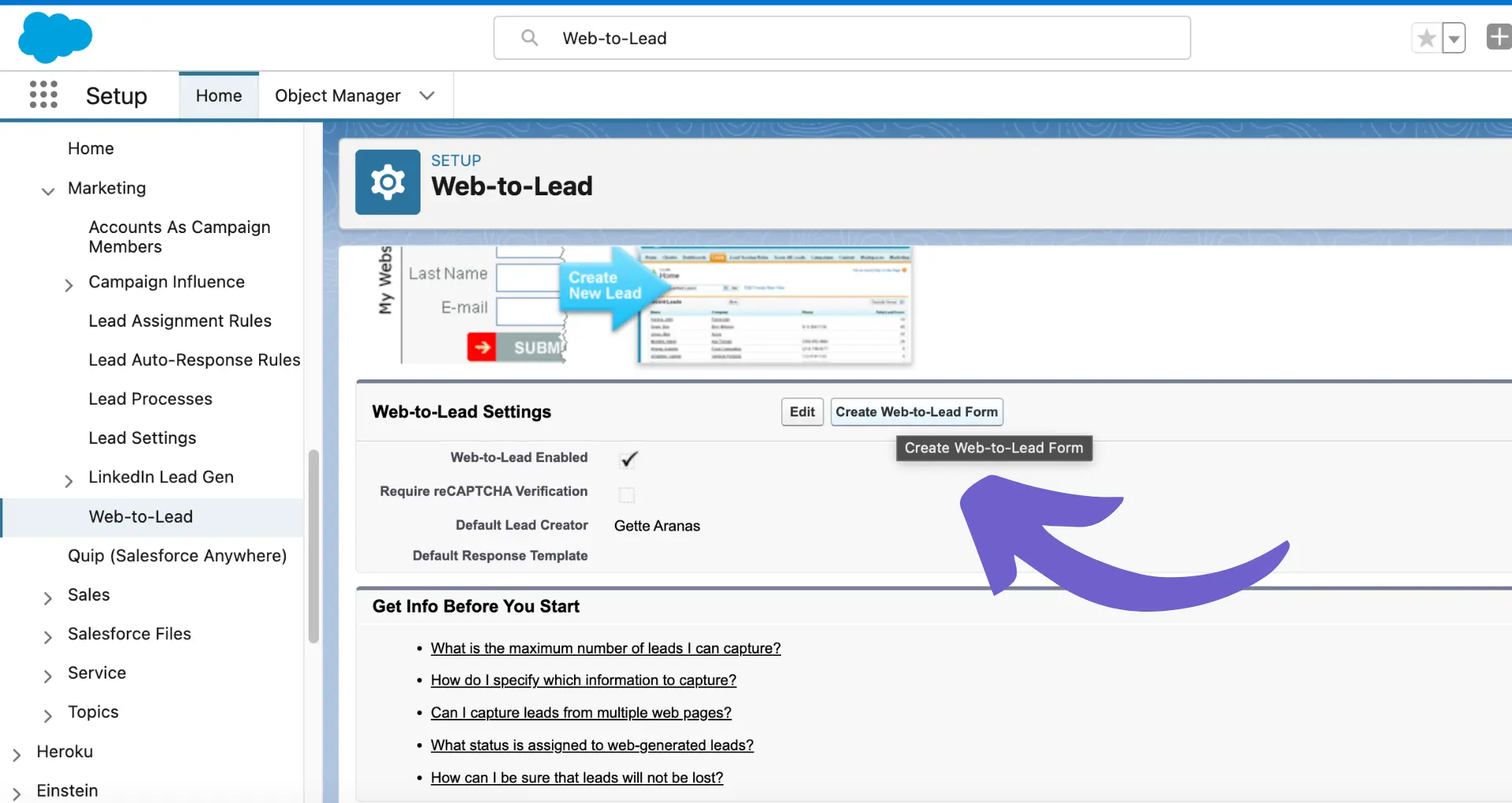Adding a campaign in Salesforce is a crucial step in managing your marketing efforts and tracking their success. In this step-by-step guide, we'll walk you through the process of creating and configuring a campaign, from the basics to advanced settings. We'll also share essential tips and best practices to help you get the most out of your Salesforce campaigns.
Introduction to Salesforce Campaigns
Salesforce campaigns are a powerful tool for organizing and tracking your marketing efforts within your CRM. They allow you to manage all aspects of your marketing initiatives, from planning and execution to analysis and optimization. By using campaigns, you can gain valuable insights into the effectiveness of your marketing strategies and make data-driven decisions to improve your ROI.
Here are some key concepts related to Salesforce campaigns:
- Campaign Members: These are the leads and contacts associated with a specific campaign. You can track their engagement and progress through the campaign lifecycle.
- Lead Conversion: Campaigns help you track which marketing efforts are generating the most leads and converting them into customers. This information can help you optimize your lead generation and nurturing processes.
- ROI Analysis: By tracking the costs and revenue associated with each campaign, you can calculate the return on investment (ROI) of your marketing efforts. This helps you identify which campaigns are most effective and where to allocate your resources for maximum impact.
Understanding these basic concepts is essential for creating and managing successful campaigns in Salesforce. In the next sections, we'll dive into the step-by-step process of setting up and configuring your campaigns.
Setting Up Your First Campaign
To create a new campaign in Salesforce, navigate to the Campaigns tab in your Salesforce dashboard. If you don't see the Campaigns tab, click on the "+" icon at the end of your tab list and select "Campaigns" from the available options.
Once you're on the Campaigns page, follow these steps to set up your first campaign:
- Click on the "New" button to create a new campaign.
- Fill out the essential fields in the campaign creation form:
- Campaign Name: Choose a descriptive name for your campaign that clearly identifies its purpose.
- Type: Select the appropriate campaign type from the dropdown menu (e.g., Email, Webinar, Trade Show).
- Status: Set the status of your campaign (e.g., Planned, In Progress, Completed).
- Start and End Dates: Specify the duration of your campaign by selecting the start and end dates.
- Budget: Enter the allocated budget for your campaign, if applicable.
- Click "Save" to create your new campaign.
By filling out these essential fields, you lay the foundation for tracking and analyzing your campaign's performance. For more tips on improving your sales process, check out our guide on building a robust prospect list. Remember to update the campaign status as it progresses and make any necessary adjustments to the budget or timeline.
Save hours on repetitive tasks with Bardeen's Google Sheets integration and focus on what matters most.
Configuring Campaign Member Statuses
Salesforce campaigns come with two default member statuses: 'Sent' and 'Responded'. These statuses help track the engagement level of each campaign member. However, you can customize these statuses to better suit your campaign's specific needs.
To customize campaign member statuses:
- Navigate to the Campaigns tab and select the campaign you want to configure.
- Locate the Campaign Member Statuses related list and click on the 'New' button.
- Enter a label for the new status and specify whether it should be considered a 'Responded' status.
- Click 'Save' to add the new status to your campaign.
Marking a status as 'Responded' is crucial for accurate reporting and analysis. It indicates that the member has actively engaged with the campaign, such as attending a webinar or completing a survey. By properly configuring these statuses, you can gain valuable insights into the effectiveness of your marketing efforts. For better results, consider using automation tools to enrich and qualify leads.
Remember to maintain consistent naming conventions across all campaigns to ensure clean and accurate reporting. Regularly review and update your campaign member statuses to reflect the evolving needs of your marketing strategies. You can also learn how buying signals can help improve your campaigns.
Advanced Campaign Settings
Salesforce offers advanced settings to help you better organize and manage your campaigns. One of these features is the ability to set up campaign hierarchies, which allows you to structure related campaigns in a parent-child relationship.
To create a campaign hierarchy:
- Navigate to the Campaigns tab and select the campaign you want to designate as the parent campaign.
- Click on the 'Advanced Setup' button located in the top right corner of the campaign detail page.
- In the 'Campaign Hierarchy' section, click on the 'Add Child Campaign' button.
- Select an existing campaign or create a new one to serve as the child campaign.
- Click 'Save' to establish the parent-child relationship.
By utilizing campaign hierarchies, you can better organize and manage related campaigns. This is particularly useful when running complex, multi-channel marketing initiatives. The parent campaign serves as an umbrella, providing a high-level overview of the entire initiative, while the child campaigns represent specific tactics or channels.
Campaign hierarchies also streamline reporting and analysis. Salesforce automatically rolls up key metrics from child campaigns to the parent campaign, giving you a comprehensive view of the overall performance. This allows you to easily identify which tactics are driving the most success and make data-driven decisions to optimize your marketing efforts.
Save time and increase efficiency by using Bardeen to automate sales prospecting tasks. Focus on important work while Bardeen handles repetitive tasks.
Utilizing Salesforce Reports for Campaign Analysis
Salesforce provides robust reporting capabilities that allow you to analyze the effectiveness of your campaigns. To generate a report:
- Click on the 'Reports' tab in Salesforce.
- Click 'New Report' and select the 'Campaigns' report type.
- Choose the specific report format, such as tabular or summary.
- Select the fields you want to include in your report, such as 'Campaign Name', 'Total Leads', 'Converted Leads', and 'Total Cost'.
- Apply any necessary filters, groupings, or time frames.
- Click 'Run Report' to generate the report.
Two particularly insightful reports for campaign analysis are the Campaign ROI Analysis and Campaign Influence reports.
The Campaign ROI Analysis report helps you understand the return on investment for each campaign by comparing the total revenue generated against the costs incurred. This report includes fields like 'Total Value Opportunities', 'Total Value Won Opportunities', and 'ROI (Return on Investment)'.
The Campaign Influence report, on the other hand, shows how your campaigns are influencing opportunities and closed deals. This report helps you understand which campaigns are contributing to revenue generation, even if they're not directly responsible for closing the deal. Key fields in this report include 'Influenced Opportunities', 'Influenced Closed Won Opportunities', and 'Total Influenced Amount'.
By regularly running and analyzing these reports, you can gain valuable insights into which campaigns are delivering the best results, allowing you to optimize your marketing strategies and allocate your budget more effectively.
Integrating with Marketing Automation Tools
Salesforce offers powerful integration capabilities with marketing automation tools like Pardot, enabling enhanced marketing automation functionalities. Pardot is a leading marketing automation platform that seamlessly integrates with Salesforce, providing a range of benefits:
- Bi-directional syncing of data between Salesforce and Pardot, ensuring consistent and up-to-date information across both platforms.
- Automated lead nurturing and scoring based on prospect interactions and engagement.
- Personalized email campaigns and targeted content delivery based on Salesforce data.
- Detailed reporting and analytics on marketing campaign performance and ROI.
The Connected Campaigns feature in Pardot allows you to create and manage campaigns within Salesforce while leveraging Pardot's automation capabilities. With Connected Campaigns, you can:
- Sync campaign data and membership between Salesforce and Pardot.
- Track engagement metrics and campaign influence on opportunities and revenue.
- Automate campaign member management and lead nurturing based on campaign interactions.
To set up the Salesforce-Pardot integration, follow these key steps:
- Configure the Salesforce Connector in Pardot to establish the connection between the two platforms.
- Map fields between Salesforce and Pardot to ensure data syncs correctly.
- Set up lead assignment rules to route leads from Pardot to the appropriate Salesforce users or queues.
- Enable Connected Campaigns to sync campaign data and leverage Pardot's automation features.
By integrating Salesforce with Pardot, you can streamline your marketing efforts, improve lead quality, and gain valuable insights into campaign performance, ultimately driving better results and ROI for your organization.
Bardeen can help you automate sales prospecting, saving you time and resources. Use it to gather and qualify leads more efficiently.
Best Practices and Tips for Successful Campaign Management
To ensure your Salesforce campaigns are effective and drive the desired results, it's crucial to follow best practices and continuously optimize your approach. Here are some key tips for successful campaign management:
- Maintain clean and accurate data by regularly updating campaign records, removing duplicates, and ensuring data consistency across related objects like Leads and Contacts.
- Establish a clear naming convention for your campaigns to make them easily searchable and maintainable, especially as your campaign library grows over time.
- Leverage campaign hierarchies to organize your campaigns into a logical structure, making it easier to track performance and allocate budgets effectively.
- Define and track key metrics for each campaign, such as response rates, conversion rates, and ROI, to measure success and identify areas for improvement.
- Utilize campaign member statuses to track engagement at various stages of the campaign, enabling more targeted follow-up and personalized communications.
- Regularly test and optimize campaign elements, such as subject lines, content, and calls-to-action, to improve performance and engagement.
- Use AI and automation to streamline repetitive tasks and enhance efficiency.
- Leverage Salesforce's reporting capabilities to gain insights into campaign performance, identifying trends and opportunities for optimization.
- Continuously monitor and analyze campaign data, using insights to inform future campaign planning and decision-making.
By implementing these best practices and consistently monitoring and optimizing your campaigns, you can maximize the impact of your marketing efforts and drive better results for your organization.