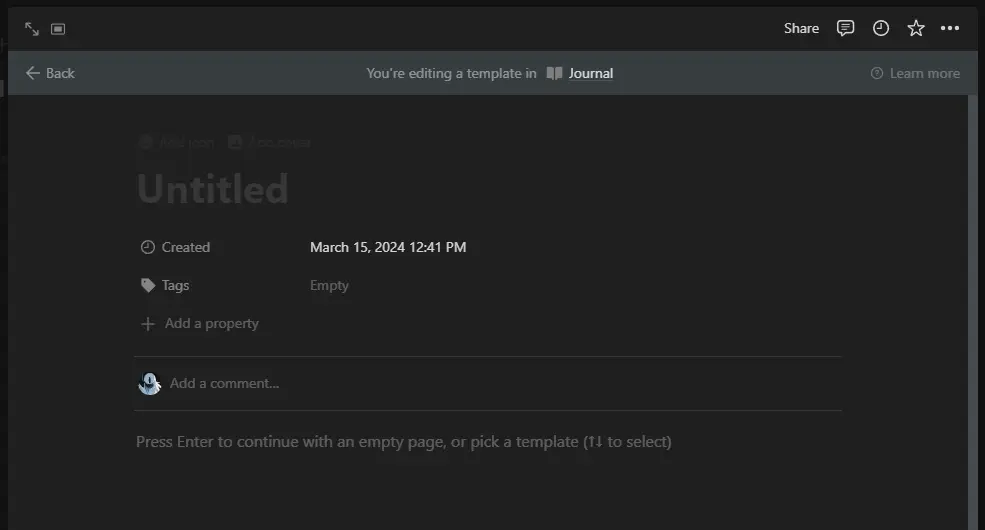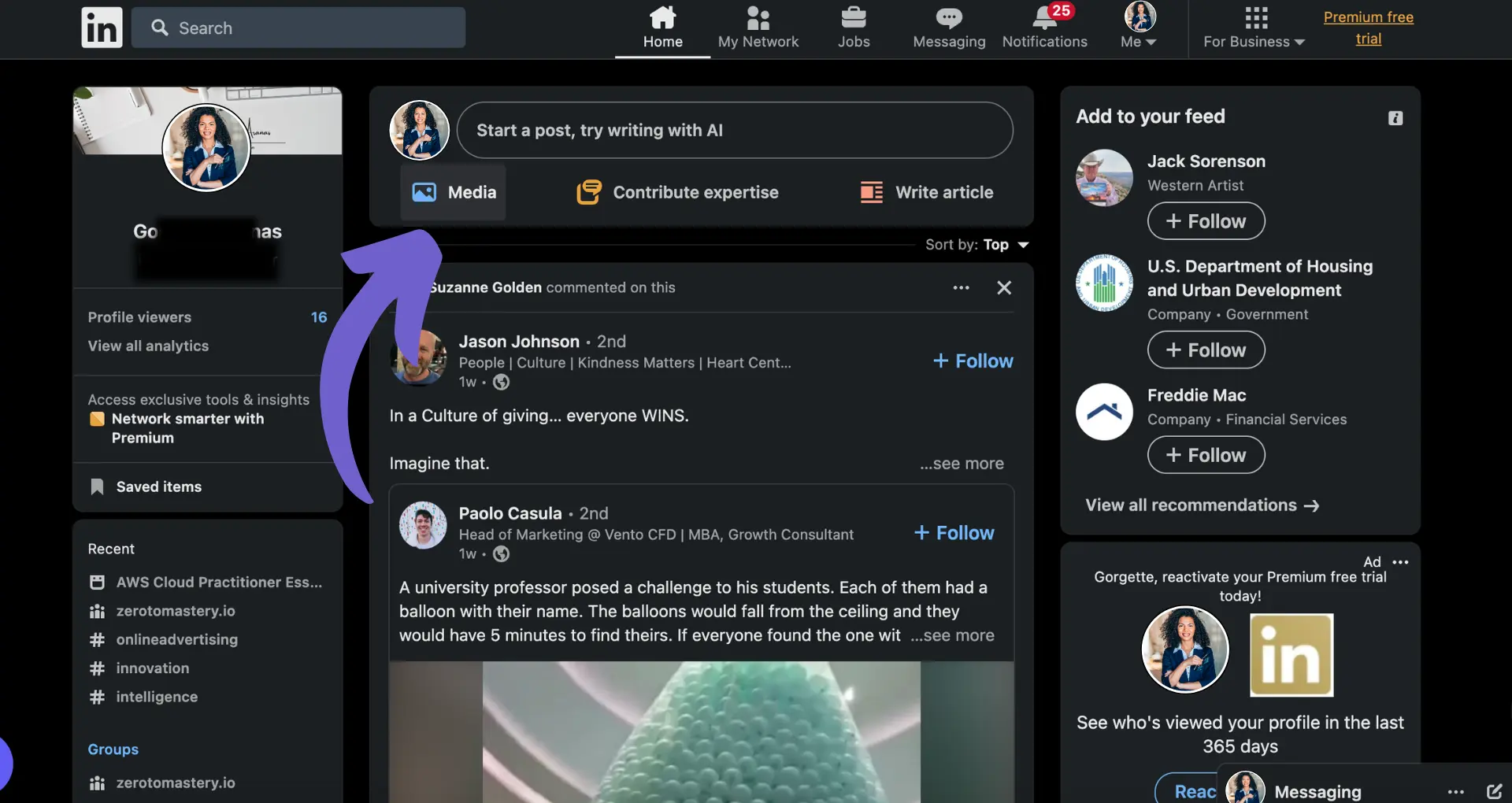Clearbit is a powerful data enrichment platform that helps businesses gain deeper insights into their customers and prospects. By leveraging both first-party and third-party data sources, Clearbit can append over 100 attributes to lead and customer records in real-time. This enriched data enables sales and marketing teams to personalize outreach, improve targeting, and ultimately drive more revenue. In this comprehensive guide, we'll walk you through exactly how Clearbit works and showcase real-world examples of companies using it to supercharge their go-to-market efforts. Ready to unlock the full potential of your customer data? Let's dive in!
Understanding Clearbit's Data Enrichment Process
Clearbit's data enrichment process leverages a combination of first-party and third-party data sources to append over 100 attributes to lead and customer records. This includes key firmographic data points like company size, industry, revenue, and technology stack. Let's break down how it works.
1. Tapping into Reliable Data Sources
Clearbit sources data from over 250 public and private data sources, distilling millions of data points into actionable insights. Through machine learning algorithms and human QA, Clearbit ensures the data is constantly updated and refined for accuracy. For example, when a company adopts a new marketing automation platform, Clearbit detects this change and refreshes the record accordingly.
2. Real-time Data Enrichment
When a new lead or account is added to your CRM, Clearbit's enrichment process kicks in automatically. Within seconds, the additional firmographic and demographic data is appended to the record. This real-time sync ensures your sales and marketing teams always have the latest context at their fingertips without any manual effort.
3. Seamless Integration with Key Tools
Clearbit's enriched data flows directly into the tools where your teams work, like Salesforce, Marketo, and HubSpot. This enables more precise lead scoring and routing. For instance, a sales rep can prioritize outreach based on a lead's company size and industry, while marketing can craft targeted nurture campaigns based on a company's tech stack.
By automating the enrichment process and syncing data in real-time, Clearbit empowers B2B teams with complete, fresh data they can trust. This foundational data layer unlocks more efficient prospecting, personalized engagement, and ultimately faster growth.
Next up, we'll explore the key benefits of Clearbit's data enrichment for sales and marketing teams, with real-world examples of how leading B2B companies are leveraging enriched data to drive results.
The Benefits of Clearbit's Data Enrichment for Sales & Marketing
Clearbit's data enrichment empowers sales and marketing teams with rich context on every lead and customer, enabling more personalized outreach, precise targeting, and ultimately faster growth. By appending key attributes like job title, company size, industry, and tech stack, Clearbit provides a foundation for tailoring communications and prioritizing the best opportunities.
1. Personalized Outreach for More Relevant Conversations
With Clearbit's enriched data, sales reps gain valuable context to customize their messaging and have more meaningful conversations with prospects. For example, knowing a lead's role and seniority helps tailor the pitch to their specific pain points and goals. Understanding a company's industry and size allows reps to speak to relevant use cases and success stories.
Imagine a sales rep preparing to call a new inbound lead. Clearbit instantly reveals it's a marketing director at a 500-person SaaS company. The rep can now open the conversation with specifics: "I noticed you're using Marketo - here's how we integrate with your marketing automation and CRM to automate lead qualification."
Save time and increase the quality of your leads by using Bardeen's automate enrichment workflows.
2. Precise Segmentation for Targeted Marketing
Marketers can leverage Clearbit's data to create hyper-targeted segments for every stage of the buyer's journey. With granular attributes like industry, employee count, location, and tech stack, it's easy to build precise audiences for ad campaigns, email nurtures, and content personalization.
For instance, a marketer could create a segment of IT managers at mid-market financial services companies to deliver a targeted nurture campaign about automating manual processes. Or use Clearbit data to dynamically tailor website content and CTAs based on a visitor's company size and industry.
3. Defining Your Ideal Customer Profile
Enriched data helps define your ideal customer profile (ICP) based on the common characteristics of your best customers. By analyzing closed-won deals in Salesforce, you can surface key ICP attributes like industry, company size, and tech stack. Sales and marketing can then prioritize prospects that match this ICP, focusing resources on the leads most likely to convert.
For example, say you discover your most successful customers are Series B tech companies with 100-500 employees using Salesforce and Marketo. You can build reports and dashboards in Salesforce to automatically flag high-fit leads, then use this ICP to guide marketing campaigns and sales prospecting.
Clearbit's data enrichment is a game-changer for B2B revenue teams. It provides a real-time, reliable data foundation to engage the right buyers with the right message at the right time. The net result: maximizing marketing ROI, accelerating sales cycles, and driving efficient growth.
Next up, we'll explore how leading B2B companies are putting Clearbit's enriched data into action to achieve remarkable results across sales and marketing.
How Leading B2B Companies Leverage Clearbit's Data Enrichment
Clearbit's data enrichment is a game-changer for B2B companies looking to grow faster and smarter. By appending key attributes to lead and customer data, Clearbit empowers go-to-market teams to personalize outreach, prioritize the best opportunities, and drive more efficient growth. Let's explore how some of the world's top B2B brands are putting enriched data into action.
1. Segment: Automating Lead Routing for Faster Response Times
Segment, a leading customer data platform, uses Clearbit's data enrichment to automatically route leads to the right sales reps based on key attributes like territory, company size, and industry. By enriching inbound leads with this additional context in real-time, Segment ensures leads are quickly assigned to the rep best equipped to assist them.
This automated lead routing powered by Clearbit has enabled Segment's sales team to respond to leads faster than ever. Reps no longer waste time manually researching and qualifying leads - they can dive right into relevant conversations from the first touch. Faster response times ultimately mean a better buyer experience and more revenue opportunities for Segment.
2. AdRoll: Fueling ABM with Hyper-Targeted Segments
AdRoll, a growth platform for D2C brands, leverages Clearbit to enrich their database with fresh, reliable data on key accounts and buyers. By appending attributes like industry, employee count, and technographics, AdRoll gains deeper insight into their target accounts and the decision-makers within them.
This enriched data fuels AdRoll's account-based marketing (ABM) programs, allowing them to build hyper-targeted segments for precise ad targeting and personalized content. With Clearbit, AdRoll can confidently focus their ABM efforts on the right accounts and deliver relevant messaging to the right people. The result? Increased engagement, faster pipeline creation, and more closed deals from their ABM plays.
3. Brex: Personalizing Offers to Drive Conversion
Brex, a financial services company for growing businesses, uses Clearbit's data enrichment to instantly enhance their sign-up flow. When a visitor provides their email to sign up, Clearbit pulls in additional firmographic data like company size, industry, and funding - enabling Brex to instantly underwrite the customer and tailor their offer.
By personalizing the onboarding experience with enriched data, Brex delivers a frictionless, customized sign-up flow that drives higher conversion. Qualified leads are fast-tracked through the funnel with the right offer served up from the start. Data enrichment helps Brex acquire more customers while providing a stellar brand experience from first touch.
Clearbit's data enrichment is a powerful tool for B2B growth. It provides the foundation for more targeted, personalized go-to-market motions that drive efficient growth. From faster lead routing and hyper-targeted ABM to personalized conversion paths, enriched data makes it all possible. Automating sales prospecting with tools like Clearbit can further enhance these efforts.
Phew, that was a lot of info! Thanks for sticking with it - you're well on your way to becoming a Clearbit data enrichment pro. Just don't let all this knowledge go to your head, or you might end up bragging about your "enriched" brain at parties. 😉
Conclusions
Understanding how Clearbit's data enrichment works is crucial for B2B companies looking to grow faster and smarter. Using prospect list building can significantly enhance your growth strategy.
In this comprehensive guide, you discovered:
- The nuts and bolts of Clearbit's enrichment process, which combines first and third-party data to append 100+ attributes to lead and customer records in real-time
- The game-changing benefits of enriched data for sales and marketing teams, from hyper-personalized outreach to laser-focused targeting
- Real-world examples of top B2B brands using Clearbit to drive faster lead routing, hyper-targeted ABM, and personalized customer experiences
Now that you know how Clearbit works, don't let your competitors beat you to the punch - start automating sales prospecting today, or risk getting left behind in the B2B growth race!
Bardeen lets you automate sales prospecting quickly. Save time and focus on closing deals instead of manual tasks.