Get Product Hunt product data and save it in Coda
This is a Bardeen playbook. It's a pre-built automation template you can run in one-click to perform a repetitive task. Get started with our free Chrome extension.
Explore other automations
This playbook has been deprecated.
Explore Bardeen's playbook catalog for other automations or build your own.

How does this automation work?
Bardeen's automation playbook enables you to collect data from Product Hunt product pages and organize it efficiently in a Coda table. For professionals involved in market research, competitor analysis, or product development, keeping track of innovative products is paramount. This workflow extracts product data from Product Hunt, a platform known for featuring new and trending tech products, and saves it to Coda, which acts as a dynamic database for your research and project management needs.
Here's how this workflow extracts product data from Product Hunt and saves it in Coda:
- Step 1: Scrape Product Hunt Data - Bardeen uses its Scraper integration to extract data from the active tab on Product Hunt. The Scraper template is specifically designed for Product Hunt posts to ensure accurate data extraction.
- Step 2: Save Data in Coda - Once the data is collected, Bardeen adds a new record to a Coda table. Coda combines documents and spreadsheets into a single canvas, making it an ideal place to store and manipulate data.
How to run the playbook
Do you find yourself constantly switching between Product Hunt and Coda to manually copy and paste product details? It's a frustrating and time-consuming process, especially when you have other important tasks to focus on. Fortunately, this automation can help streamline this process for you.
With just a few clicks, you can use this automation to extract essential product information from a Product Hunt page, such as the product name, description, and upvotes, and automatically save it to a Coda table. This automation not only saves you time, but it also ensures that all the necessary details are included in your table.
This automation can be useful in many different scenarios. For example, if you're constantly coming up with new ideas for projects or products, this automation can help you keep track of them all in one place in your Coda table.
Or if you're doing market research on products similar to your own, you can use this automation to easily add them to your Coda table for further analysis. You can also use this automation if you’re a project manager to quickly add new products to your team's Coda table, ensuring everyone stays up to date.
By using this automation, you can simplify your workflow and free up your time to focus on more important tasks. No more wasting time on manual data entry!
Let’s set it up!
Step 1: Create a Coda table
The first step is to create a Coda table with all the information you want to capture.
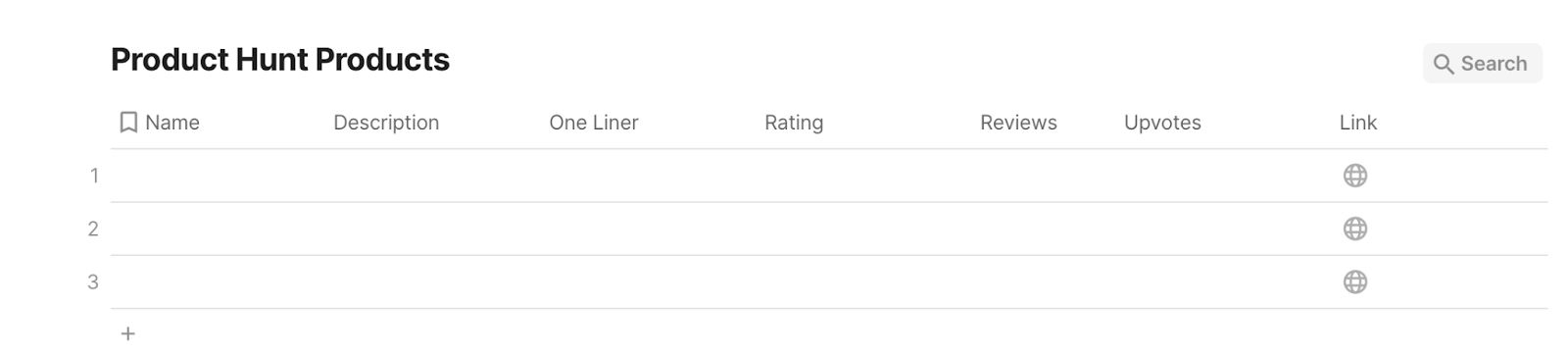
Bardeen will extract information from a product’s page like name, one liner, description, rating, upvotes, link and more.
Step 2: Install the extension and run the playbook to scrape data from Product Hunt
You will be redirected to install the browser extension when you run it for the first time. Bardeen will also prompt you to integrate Coda.
Click the “Pin it” button at the top of this page to get this automation saved to your Playbooks.
Click on the playbook card, and the setup flow will start.
You will be asked to specify a Coda table. After you choose the database, you will get a prompt to map the information to the fields in Coda.
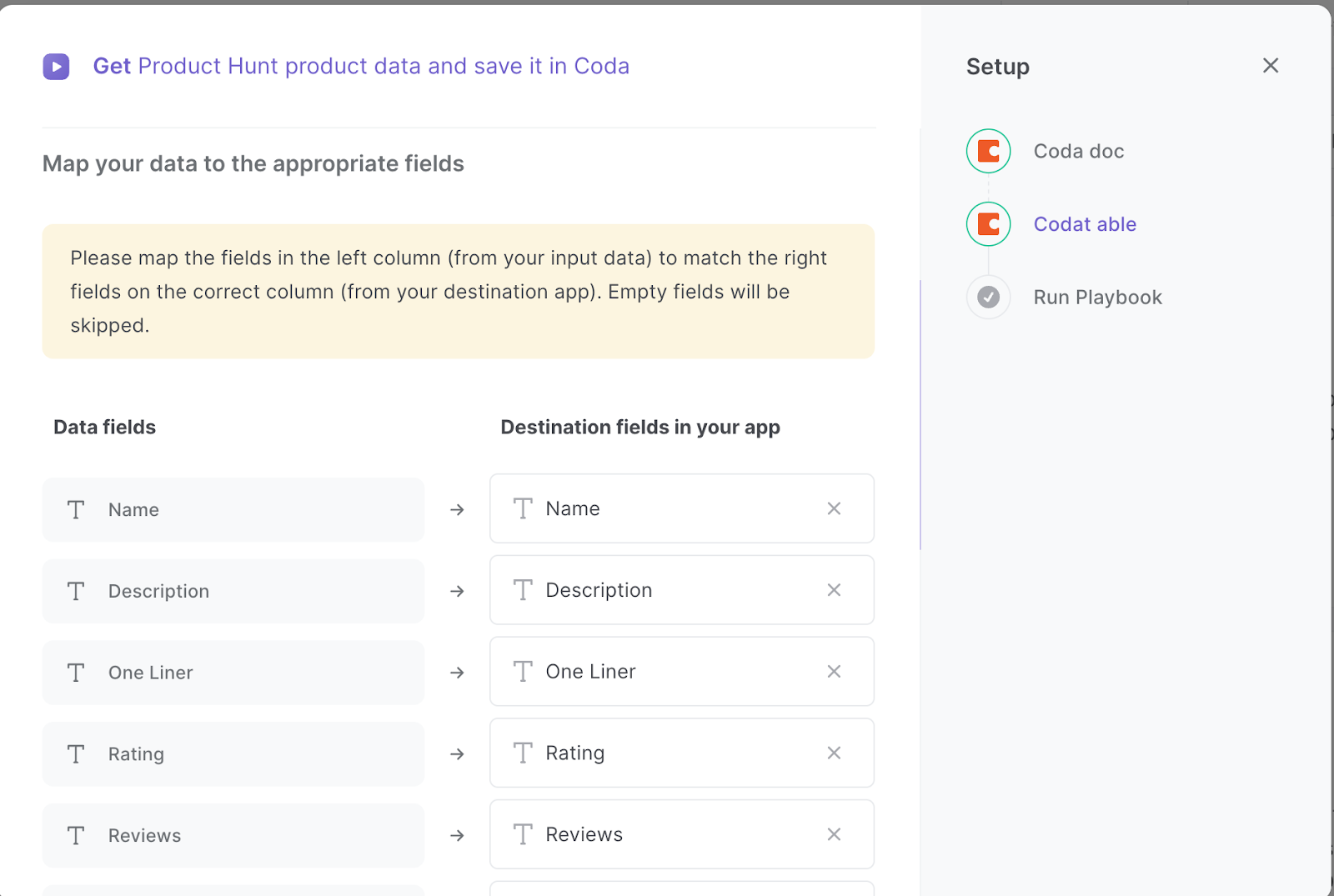
The left side consists of all the fields Bardeen will scrape for you. On the right side, specify the fields in Coda that you want to associate with the information on the left. If you don’t want a piece of information, leave that field empty, and it will be skipped. That’s it!
Click on “Save Input” and checkmark Coda. This will save you time in the future. You can edit Inputs later by hovering over the playbook.

Step 3: Start saving!
Whenever you want to copy a Product Hunt product to Coda, navigate to the product page in Product Hunt, activate Bardeen (or hit OPTION + B) and run this playbook. It will get all the information from the page and save it to your specified Coda table.

You can also edit the playbook and add your next action to further customize the automation.
Find more ClickUp integrations, Product Hunt integrations, and ClickUp and Product Hunt integrations.
You can also find more about how to increase your personal productivity and automate your data sourcing and research process.
Your proactive teammate — doing the busywork to save you time
.svg)
Integrate your apps and websites
Use data and events in one app to automate another. Bardeen supports an increasing library of powerful integrations.
.svg)
Perform tasks & actions
Bardeen completes tasks in apps and websites you use for work, so you don't have to - filling forms, sending messages, or even crafting detailed reports.
.svg)
Combine it all to create workflows
Workflows are a series of actions triggered by you or a change in a connected app. They automate repetitive tasks you normally perform manually - saving you time.
FAQs
You can create a Bardeen Playbook to scrape data from a website and then send that data as an email attachment.
Unfortunately, Bardeen is not able to download videos to your computer.
Exporting data (ex: scraped data or app data) from Bardeen to Google Sheets is possible with our action to “Add Rows to Google Sheets”.
There isn't a specific AI use case available for automatically recording and summarizing meetings at the moment
Please follow the following steps to edit an action in a Playbook or Autobook.
Cases like this require you to scrape the links to the sections and use the background scraper to get details from every section.







![How to Scrape LinkedIn Data [+10 Tools to Use]](https://cdn.prod.website-files.com/662fbf69a72889ec66f07686/66d8e0f9065e7bfeb1e506a5_Linkedin_Scraping.webp)


