Create tweet with OpenAI and save to Notion
This is a Bardeen playbook. It's a pre-built automation template you can run in one-click to perform a repetitive task. Get started with our free Chrome extension.
Explore other automations
This playbook has been deprecated.
Explore Bardeen's playbook catalog for other automations or build your own.

How does this automation work?
Bardeen automates the process of content creation and organization by generating tweets with OpenAI and saving them directly to a Notion database. This workflow is ideal for social media managers and content creators looking to leverage AI for impactful tweets and organize them efficiently. With the help of OpenAI's advanced language models, you can ensure that the tweets are engaging and relevant to your audience, while Notion serves as the perfect repository to manage and track your content strategy.
Here's how this workflow creates a tweet with OpenAI and organizes it in Notion:
- Step 1: Generate Tweet with OpenAI - Bardeen uses OpenAI to craft a tweet based on your provided topic and desired style. Simply input what you want the tweet to be about, and OpenAI will handle the rest.
- Step 2: Convert AI Output to Text - The generated essay is then converted to a plain text format suitable for a tweet, ensuring it's ready for social media posting.
- Step 3: Save to Notion Database - Finally, Bardeen creates a new page in your specified Notion database with the text of the tweet. Notion acts as a versatile workspace for you and your team to collaborate and keep your marketing efforts organized.
How to run the playbook
Ready to revolutionize your Twitter game? This automation will take your tweeting to the next level. With the power of OpenAI, this playbook effortlessly generates captivating tweets that grab attention and engage your audience. It also seamlessly saves your tweet to a Notion database. You can then review the tweets, edit them, and post them manually or with another automation.
Say goodbye to writer's block, tedious edits, and the hassle of manually transferring content between platforms. Whether you're a social media manager, influencer, or simply looking to elevate your online presence, this automation is your ultimate secret weapon. Get ready to effortlessly craft impactful tweets while effortlessly organizing your content in Notion.
Let's set it up!
Step 1: Set up a Notion database for tweets.
First, you will need to set up a Notion database for your tweets. This is where your newly-generated tweets will be stored.
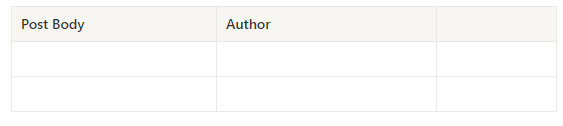
Step 2: Set up this automation.
Click the 'Pin it' button at the top of this page to get this Playbook saved to your Playbooks. You will be asked to configure Notion.
To make the playbook work, enter a topic for your tweet. After this step, Bardeen will ask you to map the tweets to your Notion database.
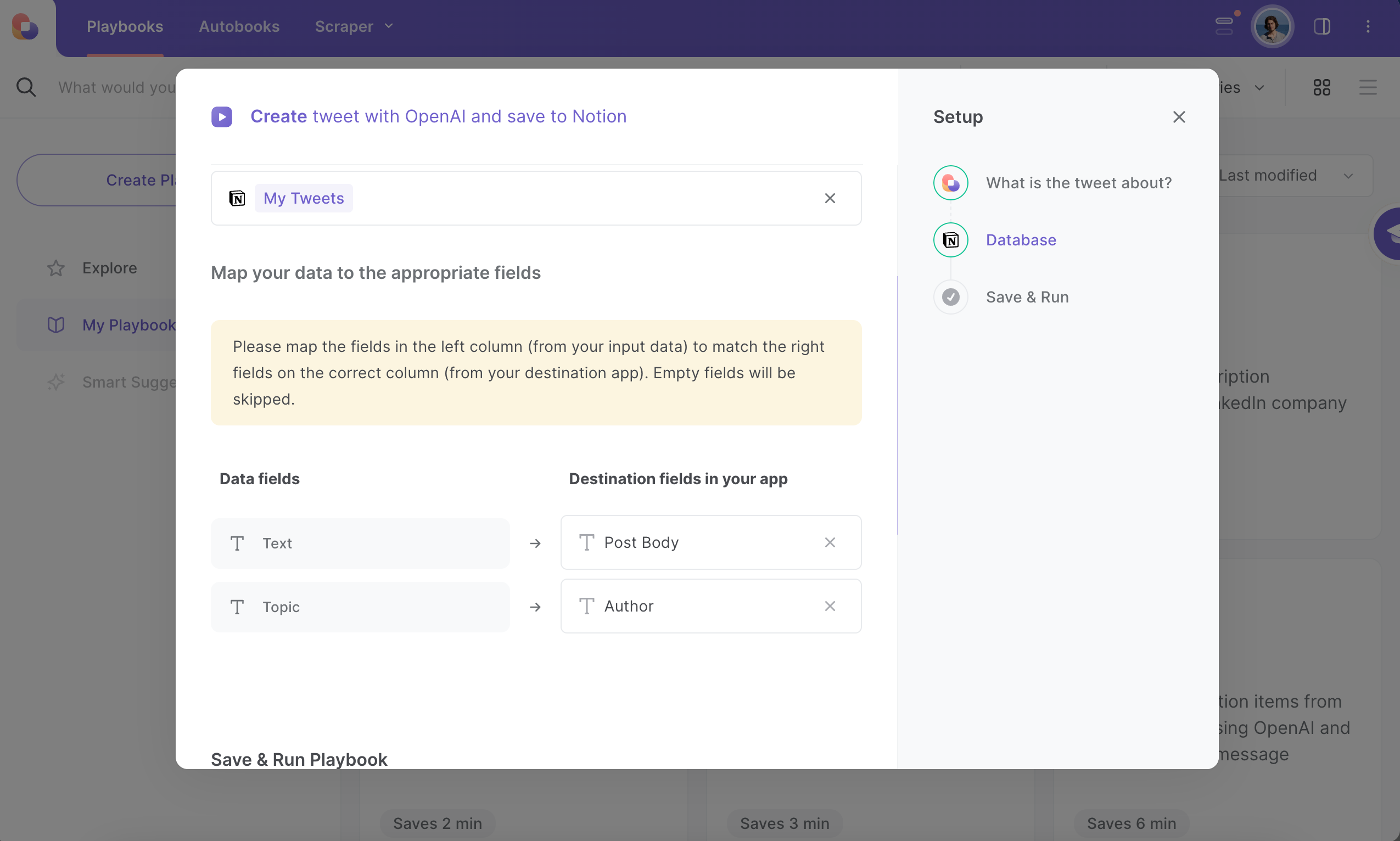
The left side consists of all the fields Bardeen will scrape for you. On the right side, specify the fields in Notion that you want to associate with the information on the left. If you don’t want a piece of information, leave that field empty, and it will be skipped. That’s it!
Click on “Save Input” and checkmark Notion so that you don't have to specify your database each time you generate a tweet. You can also edit Inputs later by hovering over the Playbook.
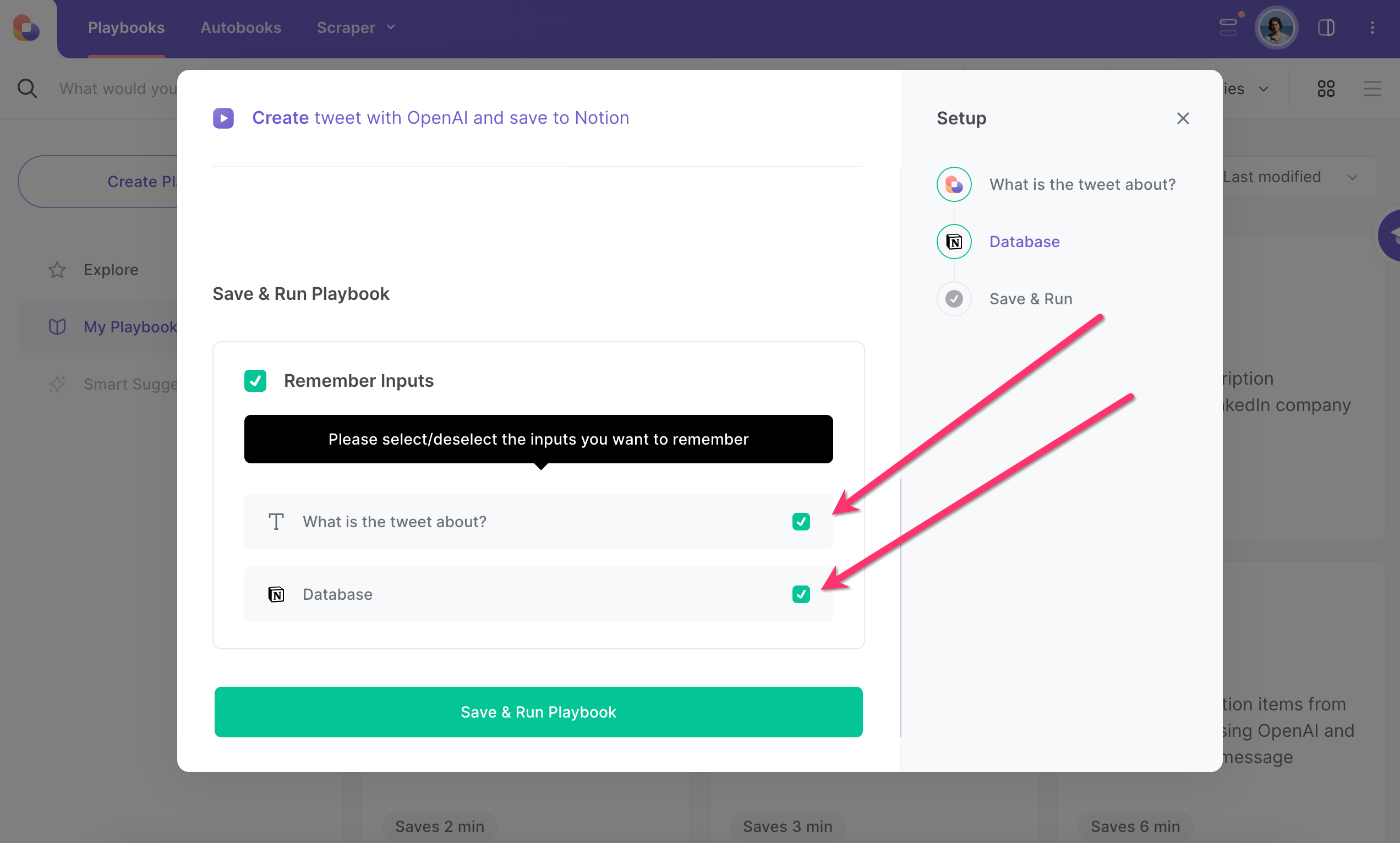
Step 3: Run the automation!
You can now run this automation to generate tweets whenever you want. Bardeen will use OpenAI to generate a tweet and save it to the Notion database you specified.
You can also edit the playbook and add your next action to further customize the automation.
Find more Twitter integrations, OpenAI integrations, Notion integrations, Twitter and OpenAI integrations and Twitter and Notion integrations.
Learn more about the awesome marketing integrations and sales and prospecting automations developed by Bardeen.
Your proactive teammate — doing the busywork to save you time
.svg)
Integrate your apps and websites
Use data and events in one app to automate another. Bardeen supports an increasing library of powerful integrations.
.svg)
Perform tasks & actions
Bardeen completes tasks in apps and websites you use for work, so you don't have to - filling forms, sending messages, or even crafting detailed reports.
.svg)
Combine it all to create workflows
Workflows are a series of actions triggered by you or a change in a connected app. They automate repetitive tasks you normally perform manually - saving you time.
FAQs
You can create a Bardeen Playbook to scrape data from a website and then send that data as an email attachment.
Unfortunately, Bardeen is not able to download videos to your computer.
Exporting data (ex: scraped data or app data) from Bardeen to Google Sheets is possible with our action to “Add Rows to Google Sheets”.
There isn't a specific AI use case available for automatically recording and summarizing meetings at the moment
Please follow the following steps to edit an action in a Playbook or Autobook.
Cases like this require you to scrape the links to the sections and use the background scraper to get details from every section.






![How to Scrape LinkedIn Data [+10 Tools to Use]](https://cdn.prod.website-files.com/662fbf69a72889ec66f07686/66d8e0f9065e7bfeb1e506a5_Linkedin_Scraping.webp)


