Create a tweet with OpenAI and save it to Airtable
This is a Bardeen playbook. It's a pre-built automation template you can run in one-click to perform a repetitive task. Get started with our free Chrome extension.
Explore other automations
This playbook has been deprecated.
Explore Bardeen's playbook catalog for other automations or build your own.

How does this automation work?
Bardeen's automation playbook leverages OpenAI's powerful language model to create engaging tweets and organizes them in Airtable for easy management. Social media marketers and content creators can benefit from this automation by generating consistent, creative content that resonates with their audience. By streamlining the content creation process, businesses can maintain a robust online presence, driving engagement and growth.
Here's how this workflow crafts a tweet with OpenAI and archives it in Airtable:
- Step 1: Generate Tweet with OpenAI - OpenAI's command is used to create a tweet based on your provided topic and style. You'll need to input what the tweet should be about.
- Step 2: Convert to Text - The generated essay is then transformed into a string format, making it ready for tweeting and storage.
- Step 3: Save Tweet to Airtable - Finally, Bardeen saves the crafted tweet to an Airtable base of your choice. This step requires specifying the Airtable you want to use.
How to run the playbook
Get ready to unlock the power of OpenAI and effortlessly generate captivating tweets that will grab attention and leave a lasting impact. The best part? All your brilliantly crafted tweets will be seamlessly saved to Airtable, ensuring you have a treasure trove of engaging content at your fingertips.
Picture this: the dreaded writer's block, struggling to come up with catchy phrases, and the never-ending quest for fresh and exciting content. It's enough to make your creative juices run dry. But fret not, because this automation is about to revolutionize your tweeting experience.
Say goodbye to the stress of brainstorming and hello to the power of OpenAI. With this automation by your side, you can effortlessly generate captivating tweets with just a few clicks. No more staring at a blank screen or wrestling with words. This game-changing automation will provide you with an endless supply of clever and attention-grabbing tweets that are ready to be shared with the world.
Are you a social media manager juggling multiple accounts and in need of fresh content ideas? Let this automation be your creative companion, providing you with an abundance of tweet options to keep your audience engaged. Are you an influencer looking to captivate your followers with captivating snippets? This automation becomes your secret weapon for creating scroll-stopping content. Or perhaps you're a marketer seeking innovative ways to promote your brand? Utilize this automation to craft compelling tweets that spark curiosity and drive engagement.
Get ready to save time, captivate your audience, and take your tweeting game to new heights. It's time to revolutionize your content creation journey with this incredible automation.
Let’s set it up!
Step 1: Create an Airtable
The first step is to create an Airtable with the information you want to save.

Step 2: Install the extension and run the playbook
You will be redirected to install the browser extension when you run it for the first time. Bardeen will also prompt you to integrate Airtable.
Click the “Pin it” button at the top of this page to get this automation saved to your Playbooks. If it’s your first time using Bardeen, you will be redirected to install the extension.
Navigate to a YouTube video, click on the playbook card, and the setup flow will start. Bardeen will prompt you to select an Airtable for the results.
After you choose the database, you will get a prompt to map the information to the fields in Airtable.
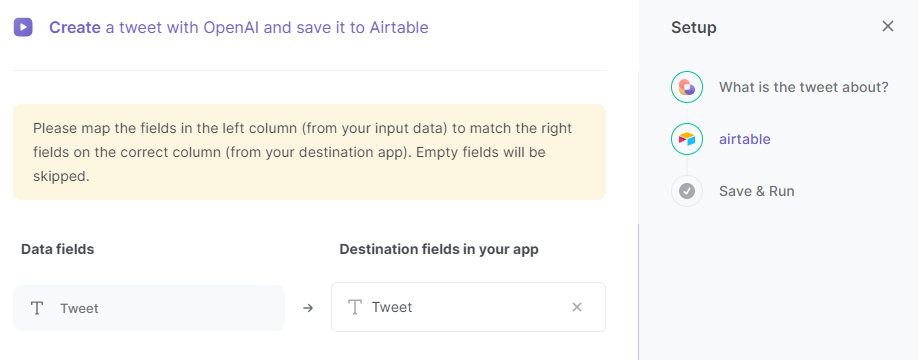
The left side consists of all the fields Bardeen will scrape for you. On the right side, specify the fields in Airtable that you want to associate with the information on the left. If you don’t want a piece of information, leave that field empty, and it will be skipped. That’s it!
Click on “Save Input” and checkmark Airtable. You can edit Inputs later by hovering over the playbook.
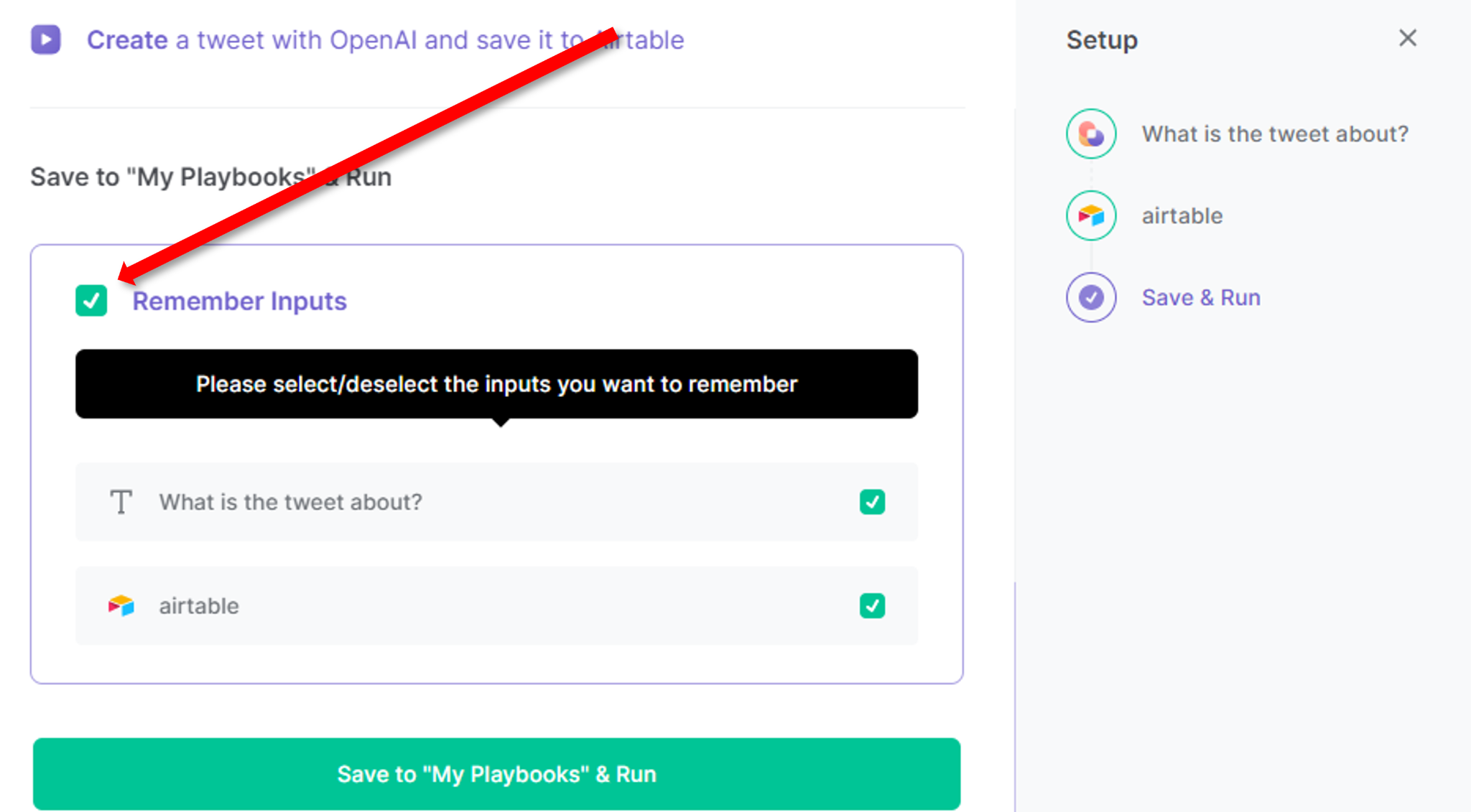
Step 3: Start saving!
Whenever you want to create a tweet based on a prompt, activate Bardeen (or hit OPTION + B) and run this playbook. It will generate a tweet using OpenAI and save it to Airtable.

Locate more integration alternatives for OpenAI integrations, Airtable automations, and Twitter integrations or edit the playbook to better suit your individualized workflow preferences.
Also, find additional integration choices for the integration of both OpenAI and Airtable, integration of both OpenAI and Twitter, or connect both Twitter and Airtable.
Discover more about the awesome personal productivity automations and marketing integrations available.
Your proactive teammate — doing the busywork to save you time
.svg)
Integrate your apps and websites
Use data and events in one app to automate another. Bardeen supports an increasing library of powerful integrations.
.svg)
Perform tasks & actions
Bardeen completes tasks in apps and websites you use for work, so you don't have to - filling forms, sending messages, or even crafting detailed reports.
.svg)
Combine it all to create workflows
Workflows are a series of actions triggered by you or a change in a connected app. They automate repetitive tasks you normally perform manually - saving you time.
FAQs
You can create a Bardeen Playbook to scrape data from a website and then send that data as an email attachment.
Unfortunately, Bardeen is not able to download videos to your computer.
Exporting data (ex: scraped data or app data) from Bardeen to Google Sheets is possible with our action to “Add Rows to Google Sheets”.
There isn't a specific AI use case available for automatically recording and summarizing meetings at the moment
Please follow the following steps to edit an action in a Playbook or Autobook.
Cases like this require you to scrape the links to the sections and use the background scraper to get details from every section.




![How to Scrape LinkedIn Data [+10 Tools to Use]](https://cdn.prod.website-files.com/662fbf69a72889ec66f07686/66d8e0f9065e7bfeb1e506a5_Linkedin_Scraping.webp)


