Copy all Asana tasks in a specific project to Jira
This is a Bardeen playbook. It's a pre-built automation template you can run in one-click to perform a repetitive task. Get started with our free Chrome extension.
Explore other automations
This playbook has been deprecated.
Explore Bardeen's playbook catalog for other automations or build your own.

How does this automation work?
Facilitating project management across different platforms, Bardeen automates the process of transferring tasks from Asana to Jira, ensuring that your project tracking is seamless and efficient. For teams utilizing Asana for task organization and Jira for issue tracking, this workflow eliminates the manual effort of duplicating tasks across systems, thus saving valuable time and reducing errors.
Here's how this workflow automates the task copying process from Asana to Jira:
- Step 1: Retrieve Asana Tasks - Bardeen pulls all tasks from a specified Asana project, ready to be transferred to Jira. You will need to provide the specific Asana project name from which tasks are to be copied.
- Step 2: Create Jira Issues - For each Asana task retrieved, Bardeen creates a corresponding issue in Jira within the designated project. You will need to specify the Jira project to which the issues should be added.
How to run the playbook
When working on a project that requires using both Asana and Jira, the process of manually copying tasks can be frustrating and time-consuming. Fortunately, this automation tool provides a one-click solution to automate the process.
With this automation, you can effortlessly find all the tasks in an Asana project and create corresponding issues in Jira. Additionally, you can specify which Asana project to copy tasks from and which Jira project to copy them to, ensuring that your workflow stays organized and efficient.
This automation is an excellent choice for anyone who wants to save time and reduce the risk of errors while managing their projects.
Let’s set it up!
Step 1: Pin the playbook and integrate Asana and Jira
First, click the “Pin it” button at the top of this page to save this automation. You will be redirected to install the browser extension when you run it for the first time. Bardeen will also prompt you to integrate Asana and Jira.
Click on the playbook card, and the setup flow will start. Bardeen will prompt you to specify an Asana project, a Jira project to save all the issues, the issue type and assignees, if there are any.
Click on “Save Input” and checkmark Asana and Jira. This will save you from repeating steps in the future. You can edit Inputs later by hovering over the playbook.
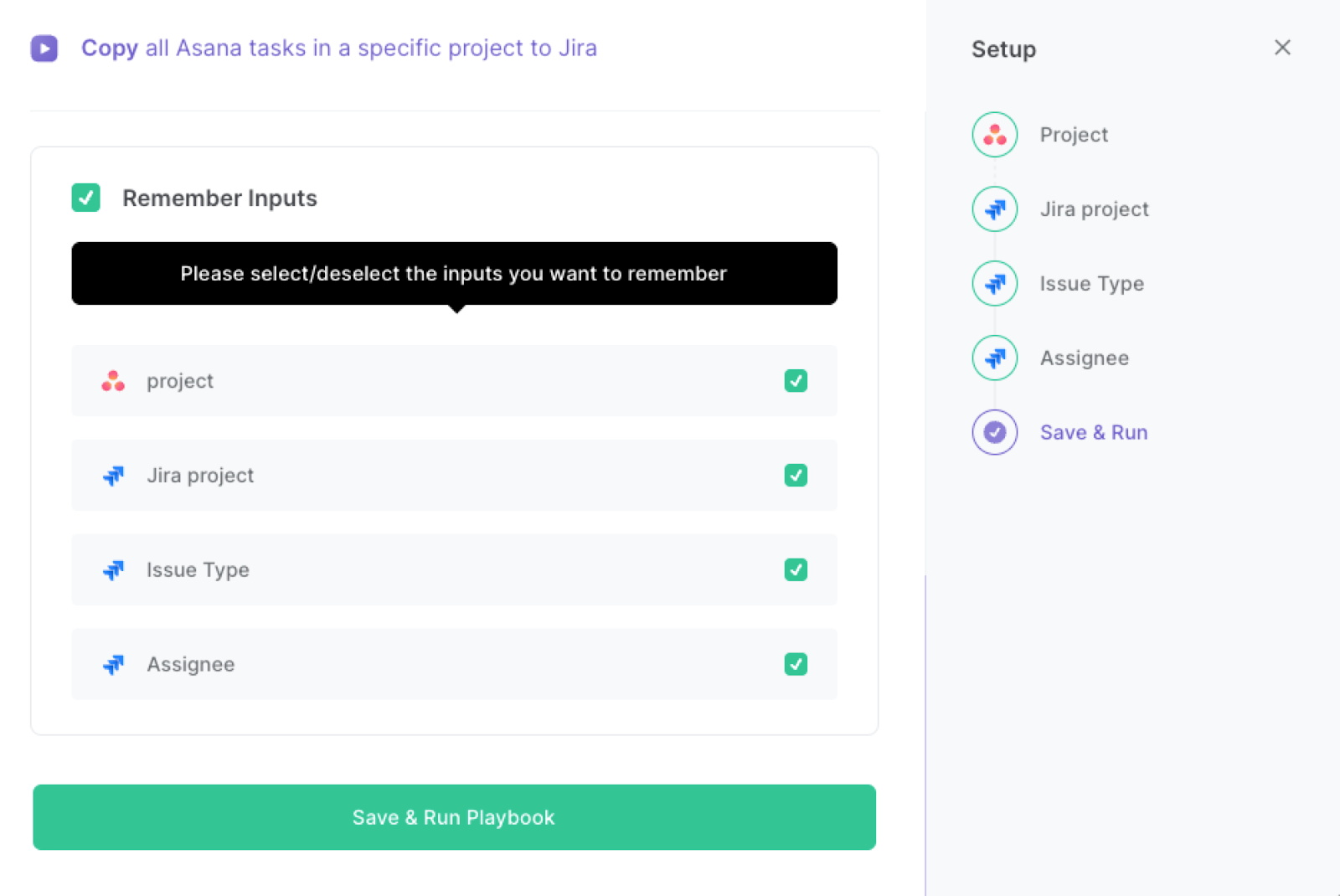
Step 2: Run the playbook
Press Option + B on your keyboard to launch Bardeen. Run the playbook when you want to copy Asana tasks from a project to Jira. It will find all the tasks, extract the information and save them as Jira issues with one click, saving you tons of time.
You can also edit the playbook and add your next action to further customize the automation.
Find more Jira integrations, Asana integrations or explore Jira and Asana integrations.
You can also find more about how to increase your personal productivity and automate your product development process.
Pro tip:
You can also edit the playbook and add your next action to further customize the automation or to change your search criteria. For example, instead of specifying all Asana tasks in a specific project, you can edit the playbook to find all tasks assigned to a certain team member or even find Asana tasks that match a title.

Your proactive teammate — doing the busywork to save you time
.svg)
Integrate your apps and websites
Use data and events in one app to automate another. Bardeen supports an increasing library of powerful integrations.
.svg)
Perform tasks & actions
Bardeen completes tasks in apps and websites you use for work, so you don't have to - filling forms, sending messages, or even crafting detailed reports.
.svg)
Combine it all to create workflows
Workflows are a series of actions triggered by you or a change in a connected app. They automate repetitive tasks you normally perform manually - saving you time.
FAQs
You can create a Bardeen Playbook to scrape data from a website and then send that data as an email attachment.
Unfortunately, Bardeen is not able to download videos to your computer.
Exporting data (ex: scraped data or app data) from Bardeen to Google Sheets is possible with our action to “Add Rows to Google Sheets”.
There isn't a specific AI use case available for automatically recording and summarizing meetings at the moment
Please follow the following steps to edit an action in a Playbook or Autobook.
Cases like this require you to scrape the links to the sections and use the background scraper to get details from every section.







![How to Scrape LinkedIn Data [+10 Tools to Use]](https://cdn.prod.website-files.com/662fbf69a72889ec66f07686/66d8e0f9065e7bfeb1e506a5_Linkedin_Scraping.webp)



