Copy all Airtable data to Smartsuite
This is a Bardeen playbook. It's a pre-built automation template you can run in one-click to perform a repetitive task. Get started with our free Chrome extension.
Explore other automations
This playbook has been deprecated.
Explore Bardeen's playbook catalog for other automations or build your own.

How does this automation work?
Efficient data management is essential for businesses looking to improve their operations and decision-making processes. The 'Copy all Airtable data to Smartsuite' playbook is designed to seamlessly transfer data from Airtable to SmartSuite, allowing you to leverage the powerful database features of SmartSuite while maintaining the organization and accessibility of Airtable. This integration is ideal for data sourcing, research, and enhancing personal productivity by reducing manual data entry and potential errors.
Here's how the workflow simplifies data transfer from Airtable to SmartSuite:
- Step 1: Retrieve Data from Airtable - This step involves collecting all the values from your specified Airtable table. Airtable acts as a flexible spreadsheet-database hybrid, enabling easy organization of data.
- Step 2: Create Record in SmartSuite - Bardeen then takes the data retrieved from Airtable and creates new records in your chosen SmartSuite solution and table. SmartSuite provides a secure cloud-based platform for advanced data management and collaboration.
How to run the playbook
This automation maestro effortlessly conducts a symphony of data transfer from Airtable to SmartSuite tables. This playbook acts as your silent ally, sparing you the headaches of manual entry and the anxiety of potential data discrepancies.
Navigating the data migration maze can be a daunting task, fraught with the risk of typos and the time-consuming toggling between tabs. This automation steps in, eradicating these pain points with precision and grace.
Whether orchestrating a grand data overhaul or seeking a seamless data flow, this automation is your dependable companion. Picture the tranquility of watching your Airtable data seamlessly flow into SmartSuite, unlocking a realm of efficient data synchronization.
Let’s set it up!
Step 1: Create a SmartSuite table
The first step is to create a SmartSuite table with all the information you want to save from Airtable. Make sure to include all the fields you want to copy over.
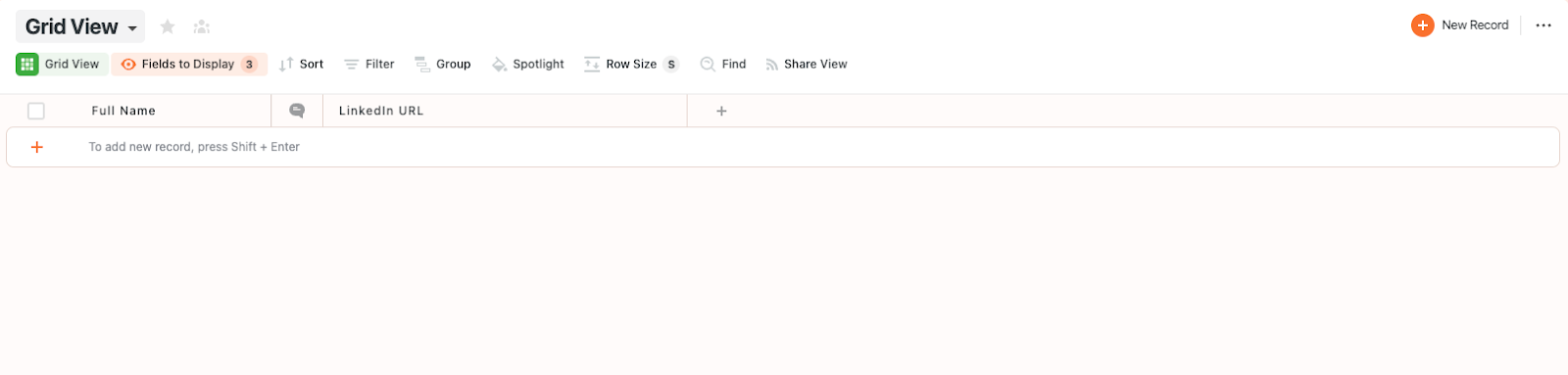
Bardeen will get all the information from your Airtable and save it here.
Step 2: Install the extension and map the information from Airtable to SmartSuite
You will be redirected to install the browser extension when you run it for the first time. Bardeen will also prompt you to integrate SmartSuite and Airtable.
Click the “Pin it” button at the top of this page to get this automation saved to your Playbooks.
Activate Bardeen (or hit Option + B on Mac or ALT + B on a Windows machine on your keyboard) and click on the playbook card. The setup flow will start.
You will be asked to specify a SmartSuite solution and a SmartSuite table for the information. After you choose your database, you will get a prompt to map the information to the fields in SmartSuite. These are the fields from Airtable that you can transfer to SmartSuite.
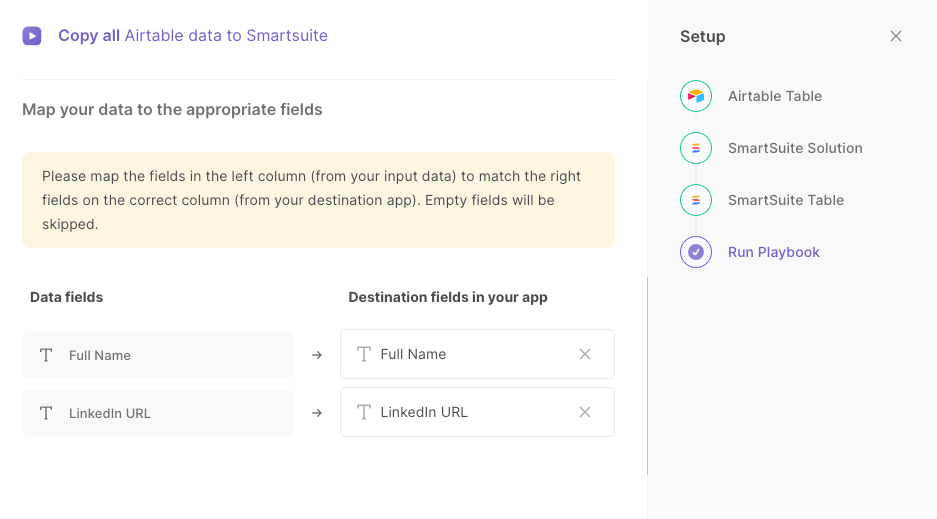
The left side consists of all the fields Bardeen will get from your Airtable. On the right side, specify the fields in your SmartSuite table that you want to associate with the information on the left (the Airtable data). If you don’t want a piece of information, leave that field empty, and it will be skipped. That’s it!
Click on “Save Input” and checkmark SmartSuite and Airtable. This will save you time from setup in the future. You can edit Inputs later by hovering over the playbook.
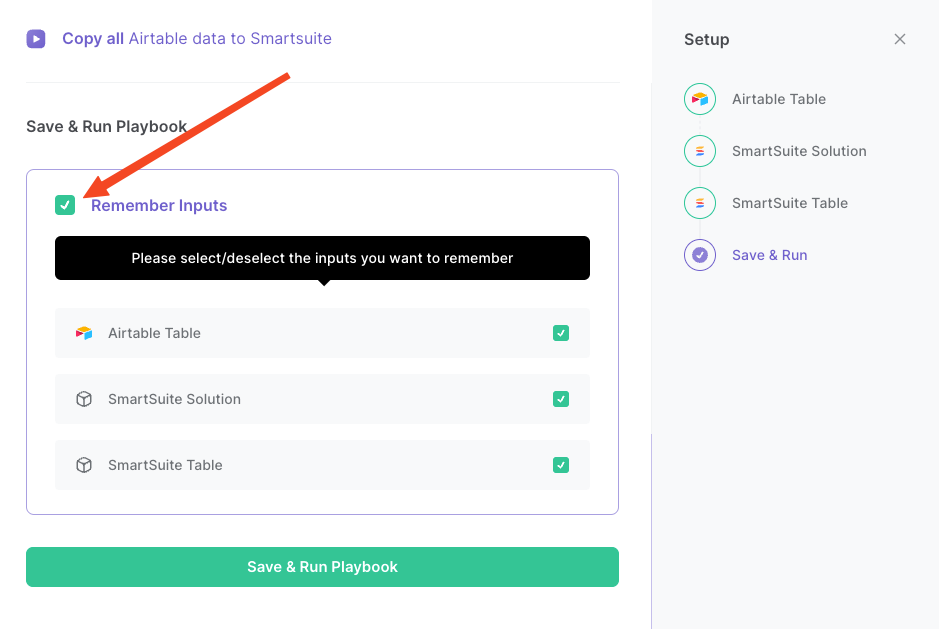
Step 3: Run the playbook and copy all Airtable items to SmartSuite
When you want to copy all your Airtable items to your SmartSuite solution and table, activate Bardeen (or hit Option + B on Mac or ALT + B on a Windows machine on your keyboard) and run this playbook.

It will get all the information, and save it to your SmartSuite table.
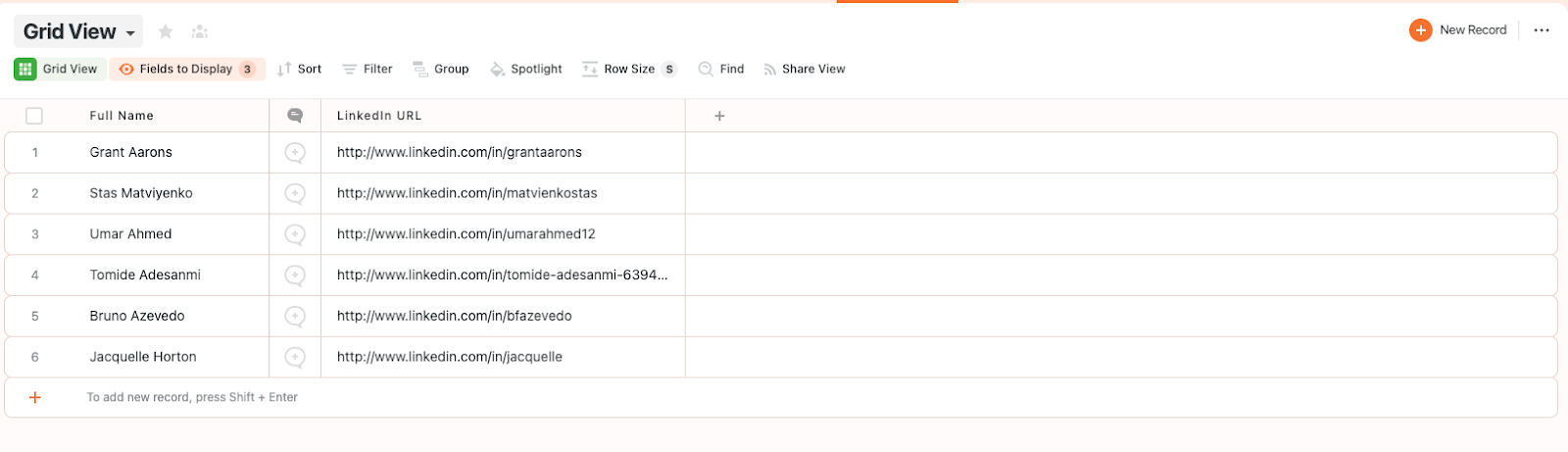
You can also edit the playbook and add your next action to further customize the automation.
Find more SmartSuite and Airtable integrations.
You can also find more about how to improve your personal productivity and automate your data sourcing and research process.
Your proactive teammate — doing the busywork to save you time
.svg)
Integrate your apps and websites
Use data and events in one app to automate another. Bardeen supports an increasing library of powerful integrations.
.svg)
Perform tasks & actions
Bardeen completes tasks in apps and websites you use for work, so you don't have to - filling forms, sending messages, or even crafting detailed reports.
.svg)
Combine it all to create workflows
Workflows are a series of actions triggered by you or a change in a connected app. They automate repetitive tasks you normally perform manually - saving you time.
FAQs
You can create a Bardeen Playbook to scrape data from a website and then send that data as an email attachment.
Unfortunately, Bardeen is not able to download videos to your computer.
Exporting data (ex: scraped data or app data) from Bardeen to Google Sheets is possible with our action to “Add Rows to Google Sheets”.
There isn't a specific AI use case available for automatically recording and summarizing meetings at the moment
Please follow the following steps to edit an action in a Playbook or Autobook.
Cases like this require you to scrape the links to the sections and use the background scraper to get details from every section.


.svg)

![How to Scrape LinkedIn Data [+10 Tools to Use]](https://cdn.prod.website-files.com/662fbf69a72889ec66f07686/66d8e0f9065e7bfeb1e506a5_Linkedin_Scraping.webp)


