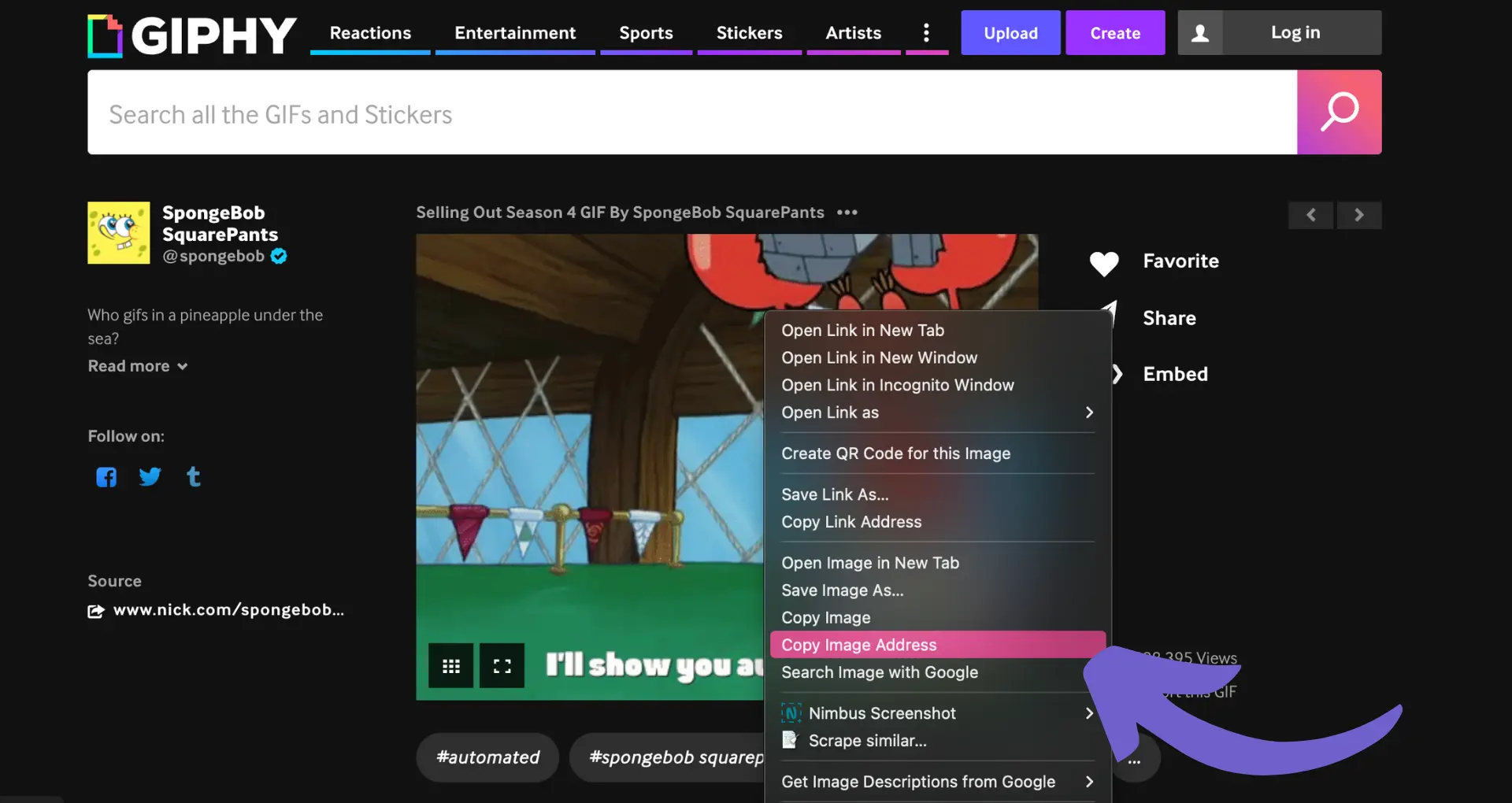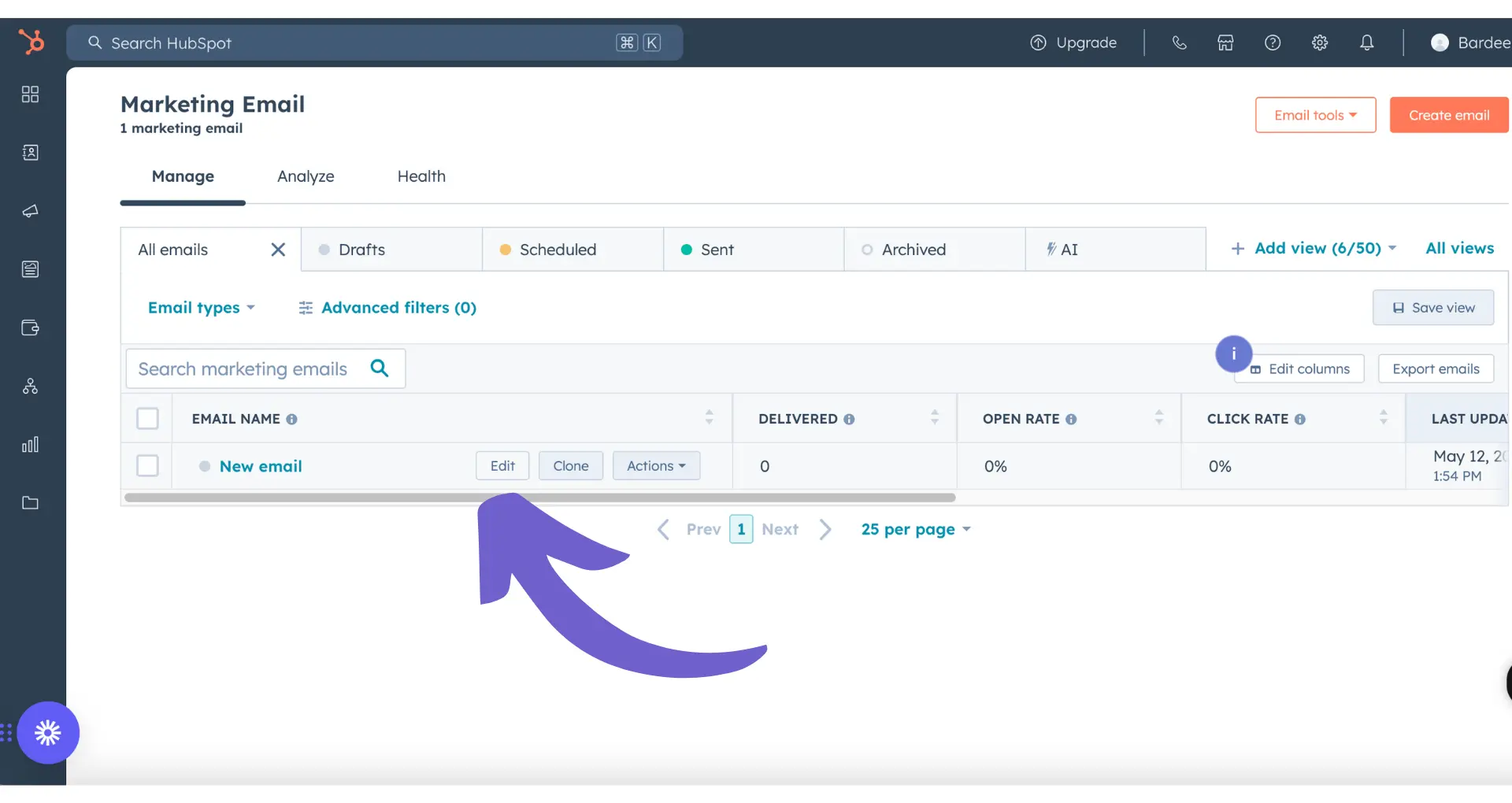Accurate sales forecasting is the lifeblood of any thriving business. It's the key to making informed decisions, allocating resources effectively, and staying ahead of the competition. But let's face it, manually crunching numbers in Excel can be a real headache. What if there was a way to simplify the process and get more reliable results?
In this comprehensive guide, we'll walk you through the ins and outs of sales forecasting in Excel, from gathering data to creating stunning visualizations. Plus, we'll introduce you to the game-changing world of AI-powered forecasting tools that can save you hours of tedious work. Ready to become a sales forecasting pro and take your business to new heights? Let's dive in!
Why Forecasting Sales in Excel is Critical for Business Planning
Forecasting sales in Microsoft Excel is a foundational process for effective business planning and decision making. Here are the key reasons why:
1. Enables Data-Driven Decision Making
By analyzing historical sales data and identifying trends, you can make informed decisions about inventory levels, staffing, marketing campaigns, and more. Rather than relying on guesswork, sales intelligence provides a solid foundation of data to guide your choices.
2. Optimizes Resource Allocation
With a clear picture of expected revenue, you can allocate your budget and resources more strategically. This helps avoid overspending in slow periods or being understaffed during peak seasons.
3. Improves Goal Setting and Team Alignment
A well-crafted sales forecast becomes a roadmap for your entire organization. It allows you to set realistic targets, communicate those goals clearly to your team, and ensure everyone is working towards the same objectives. This alignment is crucial for hitting your revenue targets.
In summary, forecasting and automation tools in Excel are critical processes for making informed business decisions, optimizing resources, and driving team performance.
In the next section, we'll dive into the basics of gathering and preparing your sales data - the essential foundation for accurate forecasting.
Gathering and Preparing Your Sales Data for Forecasting in Excel
Before you can forecast sales in Excel, you need to gather and prepare the right historical sales data. This involves collecting relevant data points, cleaning and organizing the information, and handling any missing or inconsistent records. Let's break down the key steps:
1. Collect Relevant Historical Sales Data
Start by pulling together your past sales figures from your CRM, accounting software, or other sales tracking tools. Focus on data points like sales revenue, units sold, and dates. For example, if you're a SaaS company, gather data on monthly recurring revenue (MRR) and customer churn rates. Using tools to build a prospect list can also help in this process.
2. Clean and Organize the Data in Excel
Once you have your raw data, it's time to clean it up in Excel. Remove any duplicates, fix spelling errors, and ensure consistent formatting across cells. Organize the data into clear columns like "Date", "Product", "Units Sold", and "Revenue". This structured layout will make it easier to analyze trends and patterns. Consider using AI tools in Excel to streamline the cleaning process.
For a hassle-free data cleaning experience, try using AI tools in Excel from Bardeen to save time and focus on more critical tasks.
3. Handle Missing or Inconsistent Records
Inevitably, you may encounter gaps or inconsistencies in your historical data. To fill in missing values, you can use Excel's built-in features like VLOOKUP or INDEX/MATCH to pull data from other sources. For inconsistent data points, decide on a standard format and update the records accordingly. Consistent, complete data is crucial for accurate forecasting.
4. Understand Key Terms Like Time Series Data
As you work with your sales data in Excel, it's helpful to understand some key terminology. Time series data is a critical concept - it refers to data points collected at regular intervals over time, like daily sales or monthly revenue. Recognizing your data as a time series will guide your choice of forecasting models and techniques in Excel. Knowing lead enrichment can also help in understanding your data better.
Collecting, cleaning, and organizing your historical sales data lays the groundwork for effective sales forecasting in Excel.
Next up, we'll explore how to choose the right Excel forecasting model for your business needs and data patterns.
Selecting the Best Excel Forecasting Model for Your Sales Data
Excel offers several powerful forecasting models to predict future sales based on your historical data patterns and business needs. Choosing the right model is crucial for generating accurate forecasts. Let's explore three common Excel forecasting techniques:
1. Linear Regression: Identifying Steady Trends
Linear regression is ideal when your sales data shows a consistent upward or downward trend over time. This model fits a straight line through your data points to predict future values. For example, if your monthly sales have been increasing by a similar amount each month, linear regression can extrapolate that trend to forecast upcoming months.
2. Moving Average: Smoothing Short-Term Fluctuations
The moving average model is useful for smoothing out short-term irregularities and highlighting longer-term trends. It calculates the average of a specified number of recent data points, allowing you to forecast based on the most current patterns. This model works well for businesses with seasonal or cyclical sales patterns, as it can help identify underlying trends amidst the noise.
3. Exponential Smoothing: Adapting to Recent Changes
Exponential smoothing is a more advanced technique that gives greater weight to recent data points. This model is highly responsive to the latest changes in your sales patterns, making it suitable for forecasting in rapidly evolving markets. By adjusting its smoothing parameters, exponential smoothing can account for trends, seasonality, and random fluctuations in your data.
4. Understand Seasonality and Trend Components
When selecting a forecasting model, it's important to consider the presence of seasonality and trend components in your sales data. Seasonality refers to regular, predictable fluctuations that occur within a fixed period, such as holiday sales spikes. Trend, on the other hand, represents the long-term direction of your sales, whether it's growth, decline, or stability. Understanding these components will guide you in choosing the most appropriate model for your needs.
By aligning your forecasting model with your unique sales patterns and business requirements, you can generate more reliable predictions in Excel.
In the next section, we'll walk through a step-by-step process for implementing your chosen forecasting model in Excel, ensuring you can start generating accurate sales forecasts for your business. You can also learn about automating sales prospecting to improve your workflow.
Implementing Your Chosen Forecasting Model in Excel
With your historical sales data prepared and the right forecasting model selected, it's time to put your chosen model into action. This step-by-step process will guide you through implementing linear regression, moving average, or exponential smoothing in Excel to generate accurate sales forecasts tailored to your business needs.
1. Set Up Your Excel Workbook
Begin by structuring your Excel workbook with designated areas for data input, calculations, and output. Create separate sheets for your historical sales data, forecasting formulas, and visualizations. This organized approach will make it easier to navigate and update your forecast as needed.
For example, you might have a "Data" sheet for your historical sales figures, a "Forecast" sheet for your chosen model's calculations, and a "Charts" sheet for visualizing the results.
2. Input Historical Sales Data
In your designated data input sheet, enter your historical sales figures in a clear and consistent format. Typically, you'll have columns for the date or time period and the corresponding sales amounts. Ensure that your data is accurate, complete, and arranged in chronological order.
If you're using data exported from your CRM or another source, take the time to clean and format it properly before proceeding with your forecast.
3. Apply Your Chosen Forecasting Model
Now it's time to put your selected forecasting model to work. In your designated calculations sheet, input the appropriate formulas for your chosen model, whether it's linear regression, moving average, or exponential smoothing.
For linear regression, use the TREND or FORECAST functions to calculate the predicted sales values based on your historical data. With moving averages, utilize the AVERAGE function to calculate the averages for your specified time periods. For exponential smoothing, apply the FORECAST.ETS function with the appropriate parameters.
Be sure to double-check your formulas and cell references to ensure accuracy.
4. Analyze and Interpret the Results
Once you've applied your forecasting model, take a close look at the generated results. Compare the forecasted values to your historical data to assess the model's accuracy and reliability. Look for patterns, trends, and any discrepancies that may require further investigation.
Consider calculating additional metrics, such as the mean absolute percentage error (MAPE), to quantify the accuracy of your forecast. This will help you determine if adjustments to your model or data are necessary.
5. Visualize Your Sales Forecast
To effectively communicate your sales forecast to stakeholders, create visual representations of your data and projections. Use Excel's built-in charting tools to generate line graphs, bar charts, or other visualizations that clearly illustrate your historical sales data, forecasted values, and any relevant trends or patterns.
Be sure to include clear labels, titles, and legends to make your charts easily understandable. You may also want to add annotations or comments to highlight key insights or explain significant variances.
By following these steps and leveraging Excel's powerful features, you'll be well on your way to generating accurate and actionable sales forecasts for your business. If you need to connect Microsoft Excel with other tools, there are integrations available.
Save hours on sales forecasting by automating Excel workflows with Bardeen. Focus on what matters and let Bardeen handle the rest.
You've made it this far in mastering sales forecasting in Excel! Give yourself a well-deserved pat on the back. In the next section, we'll explore some advanced tips and tricks to take your forecasting skills to the next level.
Conclusions
Mastering sales forecasting in Excel is crucial for making informed business decisions and driving growth.This guide covered the essentials:
- The importance of forecasting sales for planning and decision-making, and how Excel makes it accessible
- Gathering and preparing historical sales data, including cleaning, organizing, and handling inconsistencies
- Choosing the right forecasting model based on data patterns and business needs, from linear regression to exponential smoothing
- Implementing your chosen model step-by-step, interpreting results, and visualizing your forecast
Don't miss out on the power of accurate sales forecasts. Without this skill, you risk making misguided decisions that could cost you big time. For more insights on improving your sales strategies, check out these sales prospecting tools.