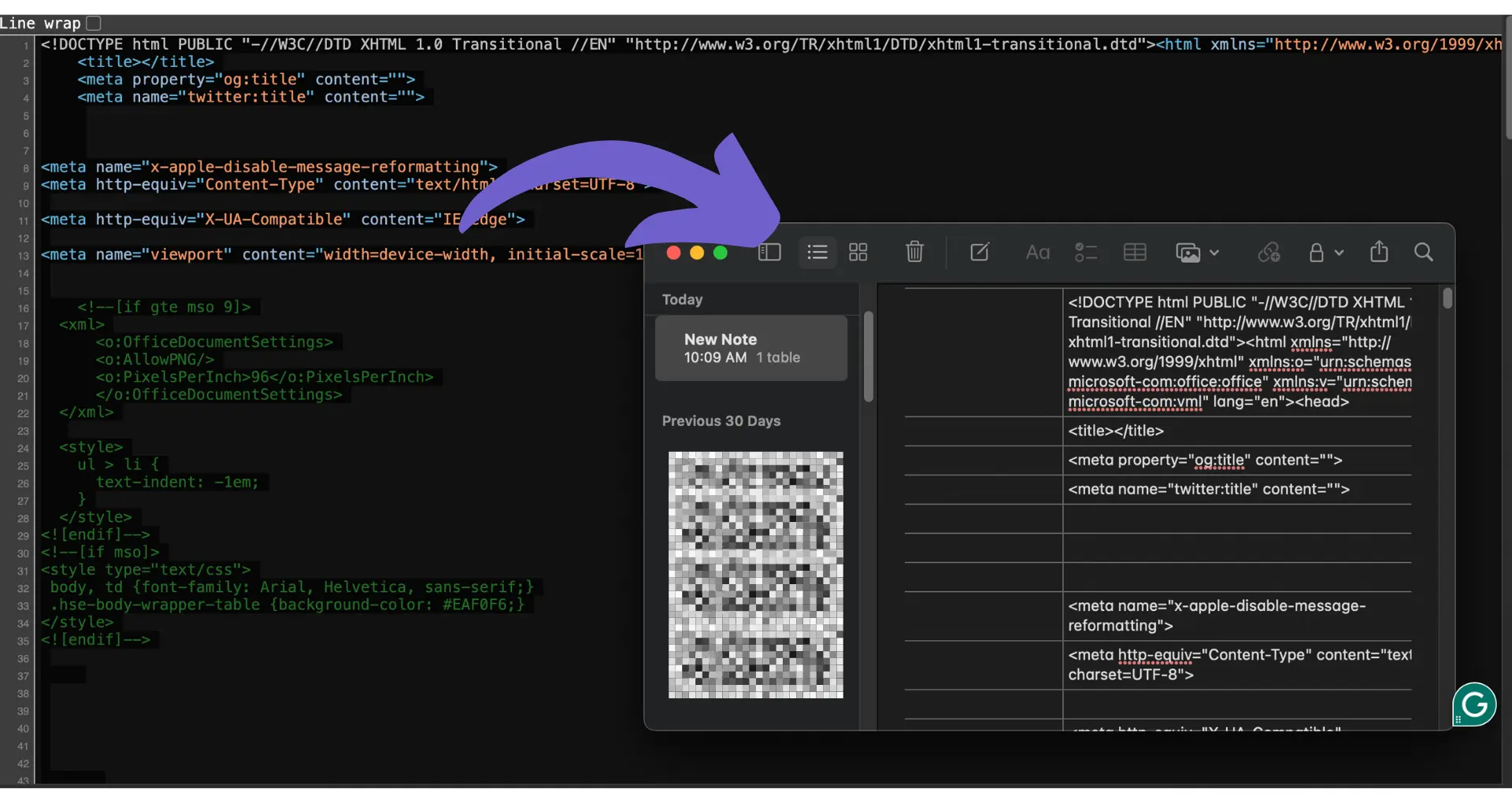HubSpot sequences automate personalized email communications to nurture leads and engage customers. In this step-by-step guide, we cover how to enroll contacts in a HubSpot sequence, from understanding the basics to preparing your contacts and automating enrollment with workflows. We also share tips on monitoring and optimizing your sequence performance to maximize results.
Understanding HubSpot Sequences
HubSpot sequences are a powerful automation tool that enables you to send a series of targeted, timed emails to nurture your contacts. The primary purpose of sequences is to streamline and personalize your email communications, making it easier to engage with your leads and customers at the right time with the right message.
Using sequences offers several key benefits:
- Personalized engagement: Tailor your email content to specific segments of your audience for more relevant and impactful communications.
- Timely outreach: Schedule emails to be sent at optimal times, ensuring your messages reach contacts when they're most likely to engage.
- Efficiency: Automate repetitive email tasks, saving time and resources while maintaining a consistent and professional approach to nurturing your contacts.
By leveraging the power of HubSpot sequences, you can build stronger relationships with your contacts, ultimately leading to increased conversions and customer loyalty.
Preparing to Enroll Contacts
Before you can start enrolling contacts in a HubSpot sequence, there are a few prerequisites to ensure a smooth setup process:
- Connect your inbox: To send emails through a sequence, you must have a connected personal email address. Team email addresses linked to a shared inbox cannot be used for sequences.
- Check user permissions: Ensure that the user account has the necessary permissions to create and execute sequences, which includes having an assigned Sales Hub or Service Hub Professional or Enterprise seat.
In addition to the technical requirements, it's crucial to segment your contacts and maintain clean data prior to enrollment. This allows you to:
- Target specific groups of contacts with relevant content
- Personalize your sequences for better engagement
- Avoid sending emails to invalid or outdated addresses
By taking the time to prepare your HubSpot account and contact database, you'll be well-positioned to create effective sequences that drive results. Additionally, using tools to build a prospect list can help you target the right contacts efficiently.
For streamlined enrollment, use Bardeen's Excel integration to automate your contact management.
Enrolling Contacts in Sequences
To manually enroll a single contact or multiple contacts into a HubSpot sequence, follow these step-by-step instructions:
- Navigate to your HubSpot account and go to Automations > Sequences.
- Click on the Manage tab in the top left corner.
- Select the sequence you want to enroll contacts in by clicking on its name.
- In the top right of the sequence page, click the Enroll contacts button.
- Choose the contacts you want to enroll by selecting the checkboxes next to their names in the right panel.
- Click Next at the bottom of the right panel.
- Customize the enrollment settings, such as the starting step, time zone, and follow-up options.
- If using placeholder tokens, ensure all necessary values are filled in for each contact.
- Select the email address to send the sequence from, if you have multiple inboxes connected.
- Click Start sequence to begin the enrollment process.
When enrolling contacts, keep in mind the following considerations:
- Email throttling: HubSpot limits the number of emails sent per minute to maintain a good sending reputation. When enrolling multiple contacts, a maximum of three emails can be sent per minute.
- Daily send limits: Each user has a daily limit on the number of sequence emails they can send. If the limit is exceeded, the contact won't be enrolled in the sequence.
By carefully following these steps and being mindful of the considerations, you can effectively enroll contacts in your HubSpot sequences and begin automating your email communications.
Automating Enrollment Using Workflows
HubSpot workflows provide a powerful way to automate the enrollment of contacts into sequences based on specific triggers or contact activities. By setting up workflows, you can streamline the process of adding contacts to sequences without manual intervention.
To create a workflow for automatic sequence enrollment:
- Navigate to Automations > Workflows in your HubSpot account.
- Click "Create workflow" and choose "Contact-based" as the type.
- Set the enrollment criteria for the workflow, such as form submissions, page visits, or property changes.
- Add the "Enroll in a sequence" action to the workflow.
- Select the desired sequence and configure the enrollment settings, such as the sender and starting step.
- Activate the workflow to begin automatically enrolling contacts that meet the specified criteria.
Common triggers used for sequence enrollment include:
- Form submissions: Enroll contacts who fill out a specific form, such as a contact request or demo signup.
- Page visits: Enroll contacts who view a particular page on your website, indicating interest in a specific topic or product.
- Property changes: Enroll contacts when a certain property value is updated, such as when a lead score reaches a threshold or a lifecycle stage changes.
Bardeen's automation playbooks can make this process even easier. Try the automated enrichment and qualification playbook to save time and focus more on important tasks!
By leveraging workflows for automatic sequence enrollment, you can automate sales prospecting ensuring that contacts receive timely and relevant communications based on their actions and characteristics. This approach saves time, improves efficiency, and enables targeted engagement with your audience.
Monitoring and Optimizing Sequence Performance
To ensure your sequences are delivering the desired results, it's crucial to monitor their performance and make data-driven optimizations. HubSpot provides comprehensive reporting tools that allow you to analyze the effectiveness of your sequences.
To access sequence performance data:
- Navigate to Automations > Sequences in your HubSpot account.
- Click on the name of the sequence you want to analyze.
- Review key metrics such as open rate, click rate, reply rate, meeting rate, and bounce rate.
- Use the Step performance report to see how contacts progress through each step of the sequence.
- Identify steps with low engagement or high drop-off rates.
Based on the performance data, consider making the following optimizations:
- Adjust email timing: Experiment with different send times and days to improve open and click rates.
- Refine email content: Test different subject lines, body copy, and AI-generated calls-to-action to boost engagement.
- Optimize step order: Rearrange the sequence steps to better align with the buyer's journey and decision-making process.
- Remove underperforming steps: Eliminate steps that consistently show low engagement or high unsubscribe rates.
By regularly monitoring and optimizing your sequences, you can continuously improve their effectiveness in nurturing leads, booking meetings, and driving conversions. Make sure to use sales prospecting automation tools for better results.