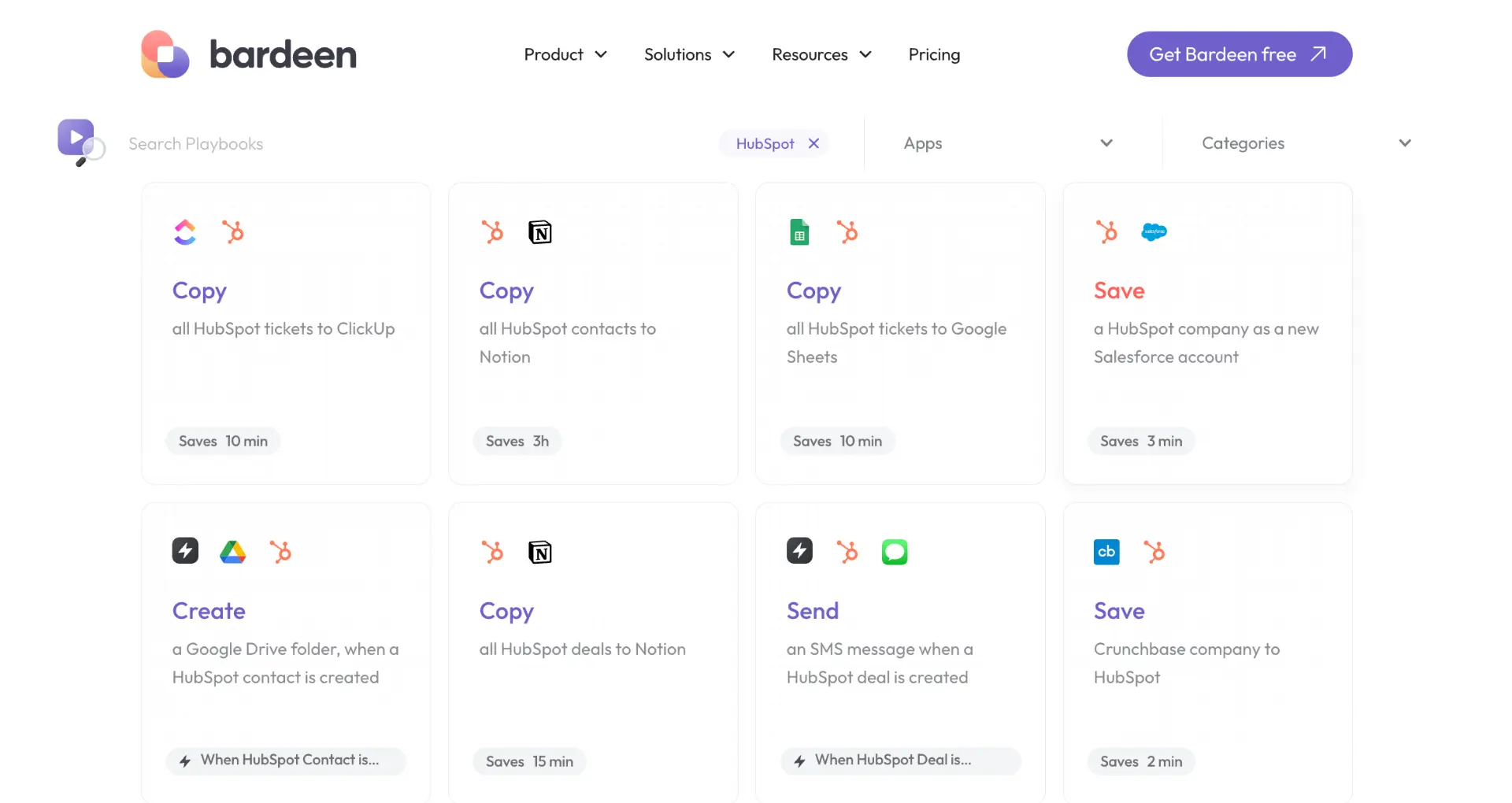Adding HubSpot Live Chat to your website is a great way to engage with visitors in real-time, provide instant support, and capture leads. In this step-by-step guide, we'll walk you through the process of installing HubSpot Live Chat on your website, from setting up your HubSpot account to customizing chatflows and integrating the chat widget with your site. By the end of this guide, you'll have a fully functional live chat system that can help you improve customer satisfaction and boost conversions.
Preparing Your Website for HubSpot Live Chat Installation
Before you can start engaging with your website visitors through HubSpot Live Chat, there are a few prerequisites you need to take care of:
- Make sure you have a HubSpot CRM account. If you don't have one yet, sign up for a free account to get started.
- Check that your website can support JavaScript, as this is necessary for embedding the HubSpot chat widget.
- If your website is not hosted on HubSpot, you'll need to add the HubSpot tracking code to your external pages. This is crucial for the live chat to appear and function properly.
Once you've completed these steps, you're ready to move on to setting up your HubSpot Live Chat in your account.
Setting Up HubSpot Live Chat in Your HubSpot Account
Now that you've prepared your website for HubSpot Live Chat, it's time to set it up in your HubSpot account. Here's how:
- In your HubSpot account, navigate to Automations > Chatflows.
- In the upper right, click Create chatflow.
- Select Website.
- On the Workspace page, select an inbox or help desk from the dropdown menu and choose a language for your chatflow. Click Next.
- On the Chatflow page, in the left sidebar, select Live chat or Knowledge base search & live chat if you have at least three published knowledge base articles.
- Click Create to start customizing your chatflow.
In the chatflow builder, you can:
- Customize the welcome message that greets your visitors
- Enable the knowledge base search bar (if applicable)
- Set up automatic conversation assignment to specific team members or teams
- Configure email capture settings
Once you've customized your chatflow, click Save and move on to the targeting and display settings to control where and how your live chat appears on your website. For further efficiency, consider using automation tools for outreach.
Save time by using Bardeen's automation tools to manage your outreach and follow-ups more effectively. Focus on important tasks while Bardeen handles repetitive work for you.
Customizing Chatflows for Targeted Engagement
The HubSpot chatflow builder allows you to customize your live chat to target specific pages or audience segments. Here's how:
- In the chatflow builder, navigate to the Target tab.
- Under Website URL, select a targeting rule from the dropdown menu (e.g., "is any of" or "contains") and enter the specific page URLs where you want the live chat to appear.
- To target based on visitor information, go to the Visitor information and behavior section and select a filter (e.g., "Contact list membership" or "Referral source").
- Choose your criteria from the second dropdown menu to refine your targeting.
- Add more rules or exclusion rules as needed to create a highly targeted live chat experience.
Personalizing your chatflows is crucial for improving user engagement and satisfaction. By tailoring your live chat to specific pages or audience segments, you can:
- Provide relevant and timely assistance to visitors based on their location on your website
- Offer personalized support or sales interactions based on a visitor's interests or behavior
- Increase conversions by engaging visitors with targeted messages at key points in their customer journey
Experiment with different targeting rules and chatflow customizations to find the optimal setup for your website and audience. For more tips, check out Bardeen's AI Message Generator to improve your outreach.
Integrating HubSpot Live Chat with Your Website
To integrate HubSpot Live Chat with your website, follow these step-by-step instructions:
- In your HubSpot account, navigate to Conversations > Chatflows.
- Open the chatflow you want to embed on your website.
- Click on the Publish tab.
- Under Embed script, click Copy to copy the code snippet.
- Paste the code before the closing
</body> tag of your website's HTML.
For WordPress users:
- Install and activate the HubSpot All-In-One Marketing plugin.
- Navigate to HubSpot > Chat in your WordPress dashboard.
- Select the chatflow you want to embed and click Publish.
Common issues that may arise during the integration process include:
- Ensure the tracking code is installed correctly on your website.
- Check that the chatflow is published and enabled.
- Verify that the targeting rules are set up correctly to display the chat widget on the intended pages.
- If using a content management system (CMS), ensure that the CMS allows adding custom scripts.
By following these steps and troubleshooting common issues, you can successfully integrate HubSpot Live Chat with your website and start engaging with your visitors in real-time. For more advanced features, consider using automated lead management tools to enhance your chat capabilities.
Bardeen can help you automate lead management and save time. Try using Bardeen for automated lead management to streamline your tasks and focus on engaging your visitors.
Leveraging HubSpot Live Chat for Lead Generation and Customer Support
HubSpot Live Chat is a powerful tool for capturing leads and providing real-time support to your website visitors. Here are some strategies to effectively leverage this feature:
- Set up targeted chatflows based on visitor behavior and page content to engage prospects at the right time with relevant information.
- Use chatbots to qualify leads by asking key questions and gathering contact information before routing them to a live agent.
- Integrate your chatflows with HubSpot's CRM integrations to automatically create contacts and deals from chat interactions, streamlining your lead generation process.
- Train your sales and support teams to use live chat effectively, providing timely and helpful responses to visitor inquiries.
- Monitor chat analytics to identify common questions and optimize your chatflows and content accordingly.
Successful HubSpot Live Chat setups have led to impressive results, such as:
- Increased conversion rates by engaging visitors proactively and guiding them through the sales funnel.
- Improved customer satisfaction by providing instant support and reducing response times.
- Higher quality leads by qualifying prospects before passing them to the sales team.
- Reduced support costs by automating common inquiries and freeing up agents to handle more complex issues.
By implementing these strategies and continuously optimizing your HubSpot Live Chat setup, you can significantly boost your lead generation efforts and enhance your customer support capabilities. For further insights, explore top sales prospecting tools to complement your efforts.