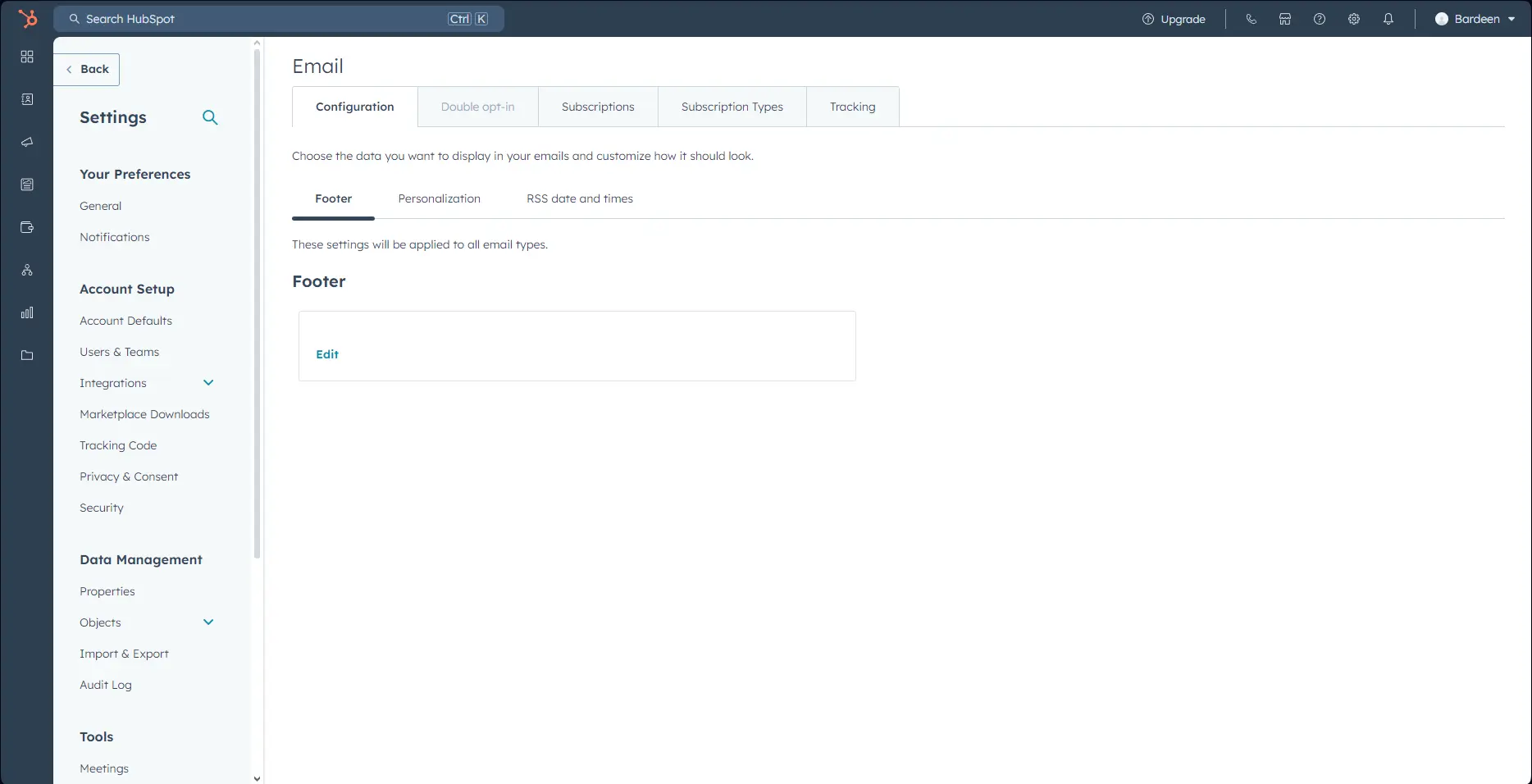Your LinkedIn profile photo is a key element of your professional brand. A well-cropped headshot can make a powerful first impression, helping you stand out and attract opportunities. But with 49% of LinkedIn users having an outdated or low-quality profile pic, many are missing out on the benefits.
Luckily, cropping your LinkedIn photo is a simple skill that can have a big impact. In this guide, we'll walk you through the optimal dimensions, composition tips, and tools to create a polished, professional headshot - no design degree required! Plus, discover how AI assistants like Bardeen can automate the process and save you time.
Ready to put your best face forward on LinkedIn?
Optimizing Your LinkedIn Profile Photo Size
Ensure your LinkedIn profile photo makes a strong first impression by cropping it to the optimal size. A properly sized and cropped headshot will look crisp, professional, and maximize the impact of your profile.
1. Use the Recommended 400x400 Pixel Size
LinkedIn recommends a profile photo size of 400x400 pixels. This square aspect ratio ensures your photo will display clearly across all devices without getting cut off.
Uploading a photo smaller than 400x400 pixels may result in a blurry or pixelated image. Stick to the recommended dimensions for best results.
2. Crop to a Professional Headshot
When cropping your LinkedIn photo, focus on a professional-looking headshot. Your face should take up about 60% of the frame.
Avoid full-body shots or photos with distracting backgrounds. A simple, uncluttered image puts the emphasis on you and makes a strong first impression.
3. Maximize the Impact of Your Profile
A properly cropped LinkedIn profile photo can significantly boost the impact and effectiveness of your entire profile. It's often the first thing people notice.
Combined with a compelling headline and summary, a professional headshot helps you stand out, get noticed, and make valuable connections on the platform.
By cropping your photo to the optimal 400x400 pixel size and focusing on a professional headshot, you'll put your best face forward on LinkedIn and make a memorable first impression.
Next up, we'll dive into the specifics of how to enhance your LinkedIn profile for maximum impact, step-by-step.
Cropping Your LinkedIn Photo for Maximum Impact
Cropping your LinkedIn profile photo is crucial for making a strong first impression. By focusing on your face, eliminating distractions, and using proven composition techniques, you can maximize the impact of your headshot and stand out to potential employers or clients.
1. Fill the Frame with Your Face
When cropping your LinkedIn photo, your face should take up 60-80% of the frame. This tight crop puts the emphasis squarely on you, making it easy for people to recognize and connect with you.
Imagine meeting someone at a networking event who stands too far away during the conversation. Similarly, a loosely cropped headshot feels distant and impersonal. By filling the frame, you create a sense of engagement and approachability.
2. Eliminate Distracting Backgrounds
Busy or cluttered backgrounds can pull focus away from your face. When cropping your photo, try to eliminate as much of the background as possible.
A simple, uncluttered backdrop keeps the attention on you and your expression. If you're having trouble cropping out a distracting background, consider having your photo taken against a solid color or blurred background.
3. Use the Rule of Thirds
The rule of thirds is a classic composition technique that can help you create a more visually impactful LinkedIn photo. Imagine dividing your photo into a 3x3 grid.
When cropping, try to position your eyes along the top horizontal line of the grid, and align your face with either the left or right vertical line. This off-center composition is more engaging and dynamic than a perfectly centered headshot.
4. Keep Key Features in the Frame
As you crop your photo, be careful not to cut off important features like the top of your head, your chin, or your hair. Cropping too tightly can make your headshot look awkward or incomplete.
Aim to include your entire head and a bit of your shoulders in the frame. This provides context and balance to your photo, while still keeping the focus on your face.
A well-cropped headshot is a powerful tool for making an impact on LinkedIn. By filling the frame, eliminating distractions, and using proven composition techniques, you can create a profile photo that captures attention and leaves a lasting impression.
Thanks for sticking with us this far! In the next section, we'll reveal the best tools and tips for easily cropping your own LinkedIn-ready headshot. (No Photoshop skills required!) Discover how to integrate LinkedIn with other tools to optimize your profile further.
Boost your LinkedIn efficiency by using Bardeen to scrape LinkedIn data seamlessly. Save time while keeping your profiles and contacts organized.
LinkedIn Photo Cropping Tools & Tips
Cropping your LinkedIn photo to the right dimensions is easy with free online tools. By using a 1:1 square ratio, saving in high resolution, and testing on both desktop and mobile, you can ensure your profile picture looks great no matter where it's viewed.
1. Use Free Online Cropping Tools
You don't need expensive software to crop your LinkedIn photo. Free online tools like Canva or PhotoCrop.com make it simple to crop and resize your image in just a few clicks.
With Canva's drag-and-drop interface, you can easily upload your photo, select a square template, and adjust the crop to your liking. PhotoCrop.com offers similar functionality, with the added benefit of built-in LinkedIn sizing presets.
2. Crop to a 1:1 Square Ratio
LinkedIn displays profile photos in a circular frame, so it's best to crop your image as a square. A 1:1 ratio ensures that your photo fills the frame without any awkward cropping.
When cropping to a square, keep your face centered and maintain some space around the edges. This will prevent important features from being cut off when LinkedIn applies the circular mask.
3. Save as High-Resolution PNG or JPG
After cropping your photo, save it as a high-resolution PNG or JPG file. This ensures that your image looks sharp and clear on LinkedIn, even on high-resolution displays.
Aim for a file size of at least 400x400 pixels, as recommended by LinkedIn. Saving at a higher resolution provides flexibility if you need to resize or crop your photo further in the future.
4. Test on Desktop and Mobile
Once you've uploaded your newly cropped photo to LinkedIn, take a moment to test how it looks on both desktop and mobile devices. Your profile picture may display at different sizes depending on the device and screen resolution.
If you notice any awkward cropping or blurriness, try adjusting your photo and re-uploading it. A little extra attention to detail can make a big difference in how professional and polished your LinkedIn presence appears.
With the right tools and a few simple tips, cropping your LinkedIn photo for maximum impact is a breeze. No design degree required - just a keen eye and a commitment to presenting your best self online.
Thanks for hanging in there, champ! You're well on your way to LinkedIn profile picture perfection. Just remember: with great cropping power comes great career responsibility. For more LinkedIn efficiency, explore how to scrape LinkedIn data automatically.
Conclusions
Knowing how to crop your LinkedIn photo is crucial for making a strong professional impression online. This guide covered the essentials:
- Optimal photo dimensions and why 400x400 pixels is recommended for a sharp, clear image
- Cropping techniques to maximize impact, like focusing on your face and using the rule of thirds
- Free online tools and tips for easily cropping your photo to LinkedIn's specifications
Don't let a poorly cropped profile picture hold you back - master the art of LinkedIn photo cropping or risk being overlooked for your dream job. To further boost your profile, consider using tools to scrape LinkedIn data and enhance your visibility.
Boost your LinkedIn efforts by learning how to automate sales prospecting. Save time and focus on the interactions that matter most.