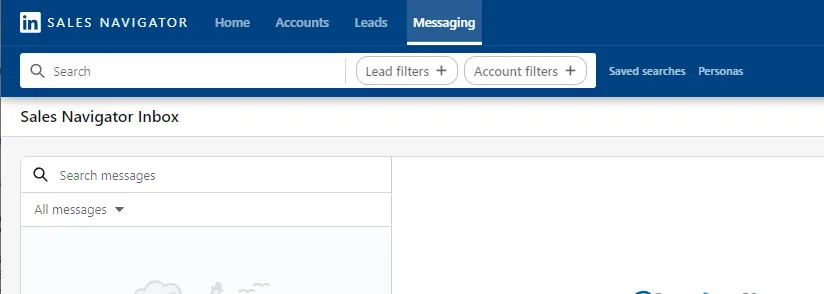Adding leads to Salesforce campaigns is a crucial step in streamlining your marketing efforts and driving better results. In this step-by-step guide, we'll walk you through the various methods of adding leads to campaigns, from direct addition to bulk imports and automation. By following these best practices, you'll be able to effectively manage your leads within Salesforce and optimize your campaign strategies for maximum impact.
Understanding Salesforce Campaigns
A Salesforce campaign is a powerful tool that helps you manage and track your marketing initiatives within the Salesforce platform. It serves as a central hub for organizing and monitoring various marketing efforts, such as email campaigns, events, webinars, and more. By leveraging campaigns, you can seamlessly integrate your marketing and sales processes, ensuring a cohesive and data-driven approach.
Accurately managing leads within Salesforce campaigns is crucial for optimizing your marketing efforts. By properly assigning leads to the appropriate campaigns, you can:
- Track the effectiveness of specific marketing initiatives
- Measure the ROI of your marketing spend
- Identify which campaigns are generating the most qualified leads
- Segment your lead database for targeted marketing communications
By diligently maintaining your campaign data and lead associations, you'll gain valuable insights into the performance of your marketing strategies, enabling you to make data-driven decisions and continuously improve your approach.
Preparing to Add Leads
Before adding leads to your Salesforce campaigns, it's essential to complete a few preliminary steps to ensure a smooth and successful process. First, verify that you have the necessary permissions to create and manage campaigns, as well as add leads to them. If you don't have the required access, contact your Salesforce administrator to grant you the appropriate permissions.
Next, take the time to organize your lead data. Having clean and structured lead information will make the campaign integration process more efficient and effective. Consider the following best practices:
- Remove any duplicate lead records
- Ensure all required fields are populated (e.g., email, name, company)
- Standardize data formats (e.g., phone numbers, addresses)
- Segment leads based on relevant criteria (e.g., industry, job title, location)
By investing time in data preparation, you'll set yourself up for success when adding leads to your Salesforce campaigns. Clean, organized lead data will help you target the right audience, personalize your marketing efforts, and ultimately drive better results from your campaigns.
Automate lead organization and preparation with Bardeen's tools and save significant time. Focus on high-value tasks while Bardeen handles repetitive work.
Direct Addition of Leads to Campaigns
Adding a lead directly to a Salesforce campaign is a straightforward process. To begin, navigate to the lead or contact's detail page that you wish to add to a campaign. Once there, follow these steps:
- Locate the 'Campaign History' related list on the lead or contact's detail page. If this related list is not visible, you may need to customize your page layout to include it.
- Click the 'Add to Campaign' button within the 'Campaign History' related list.
- In the 'Add to Campaign' window, select the desired campaign from the dropdown list.
- Choose the appropriate member status for the lead or contact within the campaign (e.g., Sent, Responded, Attended).
- Click the 'Save' button to add the lead or contact to the selected campaign.
If the 'Campaign History' related list is not visible on the lead or contact's detail page, you'll need to modify the page layout. To do this:
- Click on the 'Setup' gear icon in the upper-right corner of the Salesforce interface and select 'Setup'.
- Navigate to 'Object Manager' and select 'Lead' or 'Contact', depending on which object you're working with.
- Click on 'Page Layouts' and select the appropriate page layout that needs modification.
- Drag and drop the 'Campaign History' related list from the 'Fields' section onto the page layout.
- Click 'Save' to apply the changes to the page layout.
By following these steps, you can easily add individual leads or contacts to your Salesforce campaigns, ensuring accurate tracking and reporting of campaign performance. Learn more about cold vs warm leads for better lead management.
Using List Views for Bulk Lead Addition
Salesforce's list views provide a convenient way to add multiple leads to a campaign simultaneously. To utilize list views for bulk lead addition, follow these steps:
- Navigate to the Leads tab in Salesforce and select the desired list view containing the leads you want to add to your campaign.
- Click the checkbox next to the "Name" column header to select all leads on the current page. If your list spans multiple pages, click the link that appears to select all records in the list view.
- Click the "Add to Campaign" button in the dropdown menu above the list of leads.
- In the "Add Members" dialog box, select the campaign you want to add the leads to and choose the appropriate member status.
- Click the "Add" button to add the selected leads to the campaign.
Using list views for bulk lead addition offers several benefits:
- Efficiency: Adding multiple leads to a campaign at once saves time compared to adding leads individually.
- Consistency: Bulk actions ensure that all leads are added to the campaign with the same member status, reducing the risk of errors.
- Time management: By streamlining the process of adding leads to campaigns, marketers can focus on other critical aspects of campaign setup and management.
To further optimize the use of list views for bulk lead addition, consider creating custom list views based on specific criteria relevant to your campaigns. This allows you to quickly identify and add leads that meet your target audience's characteristics, enhancing the effectiveness of your marketing efforts. Learn more about automate sales prospecting to increase efficiency.
Bardeen can help you integrate Excel with LinkedIn, saving time on manual updates. Automate tasks in seconds.
Leveraging Salesforce Reports for Targeted Campaigns
Salesforce reports provide a powerful tool for filtering and selecting leads based on specific criteria, enabling targeted campaign addition. To leverage Salesforce reports for this purpose, follow these steps:
- Navigate to the Reports tab in Salesforce and click on "New Report".
- Select the appropriate report type, such as "Leads" or "Contacts & Accounts", depending on your target audience.
- Customize the report by adding the necessary fields, filters, and groupings to narrow down your lead selection based on the desired criteria, such as industry, company size, or lead source.
- Run the report and review the results to ensure the leads meet your targeting requirements.
- Click on the "Add to Campaign" button in the report's action menu to select the desired campaign and add the filtered leads directly from the report.
Salesforce reports offer several advantages for targeted campaign management:
- Complex data handling: Reports can process and analyze large, complex data sets, allowing marketers to identify patterns and insights that might otherwise be difficult to discern.
- Granular targeting: With the ability to filter leads based on multiple criteria, reports enable highly targeted campaign addition, ensuring that marketing messages reach the most relevant audience.
- Strategic insights: Reports provide valuable data on lead characteristics, behavior, and engagement, helping marketers make informed decisions about sales intelligence strategies and optimization.
To maximize the benefits of Salesforce reports for targeted campaigns, consider creating custom report types tailored to your specific marketing objectives. This allows you to include the most relevant fields and data points, making it easier to identify and add leads that align with your campaign goals.
By leveraging Salesforce reports for targeted campaign addition, marketers can improve the efficiency and effectiveness of their marketing efforts, ultimately driving better results and ROI. For more tips, you can explore AI sales automation strategies.
Importing Leads to Salesforce Campaigns
Salesforce offers two primary tools for mass data import: the Data Import Wizard and Data Loader. These tools allow you to efficiently add leads to campaigns in bulk, saving time and effort compared to manual addition.
To import leads using the Data Import Wizard:
- Navigate to the Setup menu and search for "Data Import Wizard" in the Quick Find box.
- Click on "Launch Wizard" and select the type of data you want to import, such as "Leads".
- Choose the CSV file containing your lead data, ensuring that it includes the necessary fields for campaign association, such as Campaign ID and Member Status.
- Map the fields in your CSV file to the corresponding Salesforce fields.
- Review and start the import process.
For more advanced data import needs, you can use the Data Loader:
- Install the Data Loader application on your computer.
- Prepare your CSV file with lead data, including the Campaign ID and Member Status fields.
- Open the Data Loader and log in to your Salesforce account.
- Select the "Insert" operation and choose the "Lead" object.
- Map the fields from your CSV file to the appropriate Salesforce fields.
- Run the import and verify the results.
When preparing your import file, ensure that:
- The CSV file includes a header row with field names that match the Salesforce fields.
- The Campaign ID is correctly entered for each lead, corresponding to the campaign you want to add them to.
- The Member Status field is populated with the appropriate value, such as "Sent" or "Responded".
By leveraging the Data Import Wizard and Data Loader, you can automate sales prospecting, enabling more efficient and effective campaign management.
Save time by using Bardeen's automations for sales prospecting. Focus on important tasks while automating repetitive ones.
Automating Lead Addition with Salesforce Tools
Salesforce provides several automation tools that can streamline the process of adding leads to campaigns, saving time and reducing manual effort. Two of the most powerful tools for this purpose are Process Builder and Flow.
Process Builder is a point-and-click automation tool that allows you to create processes based on predefined criteria and triggers. With Process Builder, you can:
- Define criteria that determine when a lead should be automatically added to a campaign.
- Specify the campaign and member status to be assigned to the lead.
- Create multiple processes to handle different scenarios and campaign associations.
To set up a Process Builder automation for adding leads to campaigns:
- Navigate to Setup and search for "Process Builder" in the Quick Find box.
- Click "New" to create a new process.
- Define the process properties, such as name and description.
- Specify the object that triggers the process, such as "Lead".
- Set the criteria that determine when the process should run, such as when a lead field is updated to a specific value.
- Add an action to the process, such as "Update Records", and set the field values to associate the lead with a campaign.
- Activate the process.
Flow, formerly known as Visual Workflow, is another powerful automation tool in Salesforce. With Flow, you can create complex, multi-step automations that can include user interaction, data updates, and more. To automate lead addition to campaigns using Flow:
- Navigate to Setup and search for "Flows" in the Quick Find box.
- Click "New Flow" to create a new flow.
- Drag and drop elements onto the canvas to build your automation, such as "Record Update" to associate a lead with a campaign.
- Define the criteria that trigger the flow, such as when a lead is created or updated.
- Specify the campaign and member status to be assigned to the lead.
- Save and activate the flow.
By leveraging Process Builder and Flow, you can create sophisticated automations that add leads to campaigns based on predefined criteria, ensuring consistent and efficient campaign management. For more advanced automation, consider using sales prospecting tools to streamline your workflow.