Save the currently opened Amazon books series list to Coda
This is a Bardeen playbook. It's a pre-built automation template you can run in one-click to perform a repetitive task. Get started with our free Chrome extension.
Explore other automations
This playbook has been deprecated.
Explore Bardeen's playbook catalog for other automations or build your own.

How does this automation work?
Bardeen's Playbook allows users to seamlessly capture and organize data from Amazon into Coda, effectively turning any book series list into actionable insights. By automating the process of data extraction and storage, professionals in data sourcing, research, and personal productivity can save time and maintain structured records without manual intervention.
Here is how this workflow operates:
- Step 1: Extract Amazon Book Series Data - The Scraper tool is utilized to extract data from the active tab on Amazon, specifically targeting book series lists. The user can define the maximum number of books to extract.
- Step 2: Save Data to Coda Table - The extracted book series data is then added to a specified Coda table within your chosen document. Coda combines text, spreadsheets, and other data types in one versatile document.
How to run the playbook
Efficiently managing book series and their associated data is paramount for bibliophiles and professionals alike. However, manually curating information from multiple sources, such as Amazon books series lists, can be a laborious and error-prone task. To alleviate these challenges, we present an invaluable solution.
Our playbook empowers you to effortlessly extract comprehensive book data from your currently opened Amazon books series list and seamlessly save it to Coda. By automating this process, you eliminate the need for tedious manual entry, ensuring accuracy and saving valuable time.
Imagine accessing a centralized repository of book details, including titles, authors, publication dates, and more, all neatly organized within Coda. Whether you're a literary enthusiast maintaining a personal library, a librarian cataloging books, or a publishing professional monitoring series releases, this automation enhances your workflow efficiency and data management.
Bid farewell to the frustrations of scattered book information and embrace the convenience of a streamlined database. Harness the power of automation to elevate your book-related endeavors, and focus your energy on exploring new literary realms or delivering exceptional services in the publishing industry.
Let’s set it up!
Step 1: Create a Coda table
The first step is to create a Coda table with all the book information you want to save.

Bardeen will extract information from the currently opened Amazon books series list and get information like title, author, summary, item number, rating, stars, link and page link. It will then save all this information to Coda, once your setup is complete.
Step 2: Install the extension and run the playbook
You will be redirected to install the browser extension when you run it for the first time. Bardeen will also prompt you to integrate Coda.
Click the “Pin it” button at the top of this page to get this automation saved to your Playbooks.
Click on the playbook card, and the setup flow will start.
You will be asked to specify a Coda table and the maximum number of books you want to save from the list. After you choose the database and maximum number of items, you will get a prompt to map the information to the fields in Coda.

The left side consists of all the fields Bardeen will scrape for you. On the right side, specify the fields in Coda that you want to associate with the information on the left. If you don’t want a piece of information, leave that field empty, and it will be skipped. That’s it!
Click on “Save Input” and checkmark Coda. You can edit Inputs later by hovering over the playbook.

Step 3: Start saving!
Whenever you want to save a list of books to Coda, navigate to the books list.
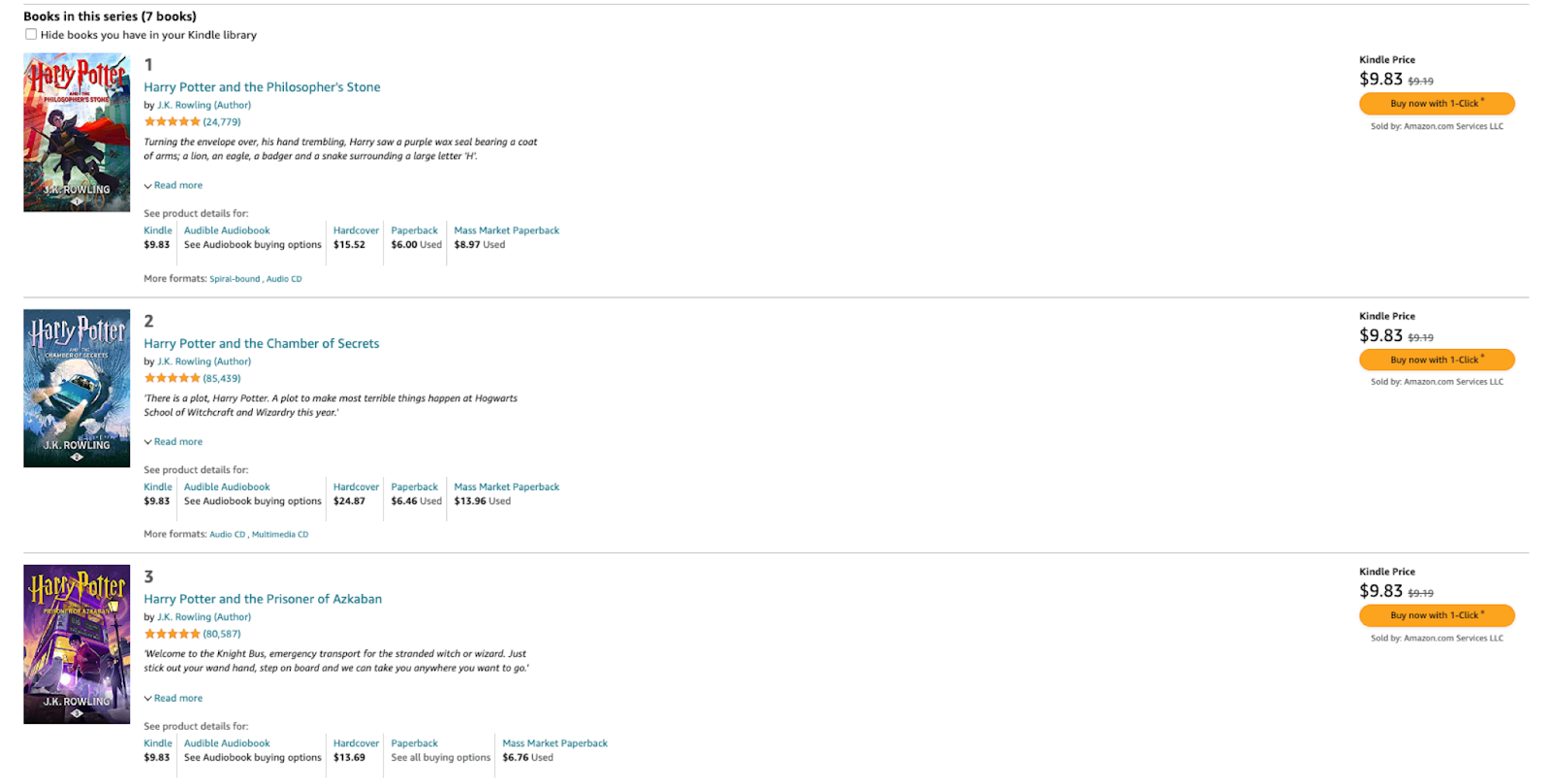
Activate Bardeen (or hit OPTION + B) and run this playbook. It will extract information like title, summary, author name, ratings, stars and book links. Bardeen will then save all this information to your Coda table.

This automation is fantastic if you are an individual who loves reading and maintaining personal libraries. You can utilize this automation to create a structured database of your book series. You can easily keep track of titles, authors, publication dates, and other relevant details in one centralized location.
Librarians and bookstores can employ this automation to efficiently manage their book collections. They can extract data from Amazon books series lists and save it to Airtable, enabling them to organize and categorize books accurately, streamline inventory management, and provide better assistance to patrons or customers.
Or if you are a professional in the publishing industry, you can leverage this automation to track book series and your associated data. You can monitor release dates, author information, and book titles, enabling you to plan marketing campaigns, coordinate author events, and ensure timely book releases.
Researchers, book reviewers, and enthusiasts looking to explore specific book series can also benefit from this automation. They can gather comprehensive book data from Amazon, store it in Coda, and use it to make informed recommendations, conduct comparative analysis, or delve into deeper research on specific series.
You can also edit the playbook and add your next action to further customize the automation.
Find more Amazon integrations, Coda integrations, and Amazon and Coda integrations.
You can also find more about how to increase your personal productivity and automate your data sourcing and research process.
Your proactive teammate — doing the busywork to save you time
.svg)
Integrate your apps and websites
Use data and events in one app to automate another. Bardeen supports an increasing library of powerful integrations.
.svg)
Perform tasks & actions
Bardeen completes tasks in apps and websites you use for work, so you don't have to - filling forms, sending messages, or even crafting detailed reports.
.svg)
Combine it all to create workflows
Workflows are a series of actions triggered by you or a change in a connected app. They automate repetitive tasks you normally perform manually - saving you time.
FAQs
You can create a Bardeen Playbook to scrape data from a website and then send that data as an email attachment.
Unfortunately, Bardeen is not able to download videos to your computer.
Exporting data (ex: scraped data or app data) from Bardeen to Google Sheets is possible with our action to “Add Rows to Google Sheets”.
There isn't a specific AI use case available for automatically recording and summarizing meetings at the moment
Please follow the following steps to edit an action in a Playbook or Autobook.
Cases like this require you to scrape the links to the sections and use the background scraper to get details from every section.







![How to Scrape LinkedIn Data [+10 Tools to Use]](https://cdn.prod.website-files.com/662fbf69a72889ec66f07686/66d8e0f9065e7bfeb1e506a5_Linkedin_Scraping.webp)


