Copy all Salesforce contacts to Coda
This is a Bardeen playbook. It's a pre-built automation template you can run in one-click to perform a repetitive task. Get started with our free Chrome extension.
Explore other automations
This playbook has been deprecated.
Explore Bardeen's playbook catalog for other automations or build your own.

How does this automation work?
Bardeen's playbook "Copy all Salesforce Contacts to Coda" enables seamless integration between Salesforce and Coda, allowing businesses to clone contact data directly into a Coda table. This process is vital for companies looking to enhance their customer relationship management by making use of Coda's flexible documentation and organizational tools, which complement Salesforce's robust CRM capabilities. By automating the transfer of contact information, organizations can ensure that their sales teams have access to up-to-date data across platforms, facilitating better communication and follow-ups with prospects and customers.
Here's how this workflow facilitates the transfer of Salesforce contacts to a Coda table:
- Step 1: Retrieve Salesforce Contacts - Bardeen fetches contact information from Salesforce, the leading CRM platform that houses valuable customer data.
- Step 2: Transfer to Coda - Next, Bardeen adds the Salesforce contacts to a specified Coda table, updating your Coda documents with the latest contact information. You will need to provide the Coda document and table where the data is to be copied.
How to run the playbook
Tired of spending precious hours transferring Salesforce contacts to Coda? Streamlining your workflow just got simpler. This automation effortlessly duplicates all your Salesforce contacts into a Coda table with a single click.
No more worrying about missing details or switching between platforms. Keep your contact information neatly organized in one central location, saving you time and headaches.
Focus on building stronger relationships, nurturing leads, and achieving your goals. Whether you work independently or collaborate with a team, this solution ensures you always have accurate contact information at your fingertips.
Ready to simplify your manual transfers? Let this automation be the solution you've been waiting for. Your Salesforce contacts will seamlessly integrate into your Coda table, boosting your productivity and allowing you to shine.
Let’s set it up!
Step 1: Create a Coda table
The first step is to create a Coda table with all the Salesforce contact information that you want to save.

Bardeen will extract all your contacts from Salesforce and get information like name, department, title, email, phone number, address information, salutation, Salesforce link, birthdate and more. It will then save all this information to your Coda, once your setup is complete.
Step 2: Install the extension and map the information from scraper to Coda
You will be redirected to install the browser extension when you run it for the first time. Bardeen will also prompt you to integrate Salesforce and Coda.
Click the “Pin it” button at the top of this page to get this automation saved to your Playbooks.
Activate Bardeen (or hit Option + B on Mac or ALT + B on a Windows machine on your keyboard) and click on the playbook card. The setup flow will start.
You will be asked to specify a Coda table for the information. After you choose your database, you will get a prompt to map the information to the fields in Coda.
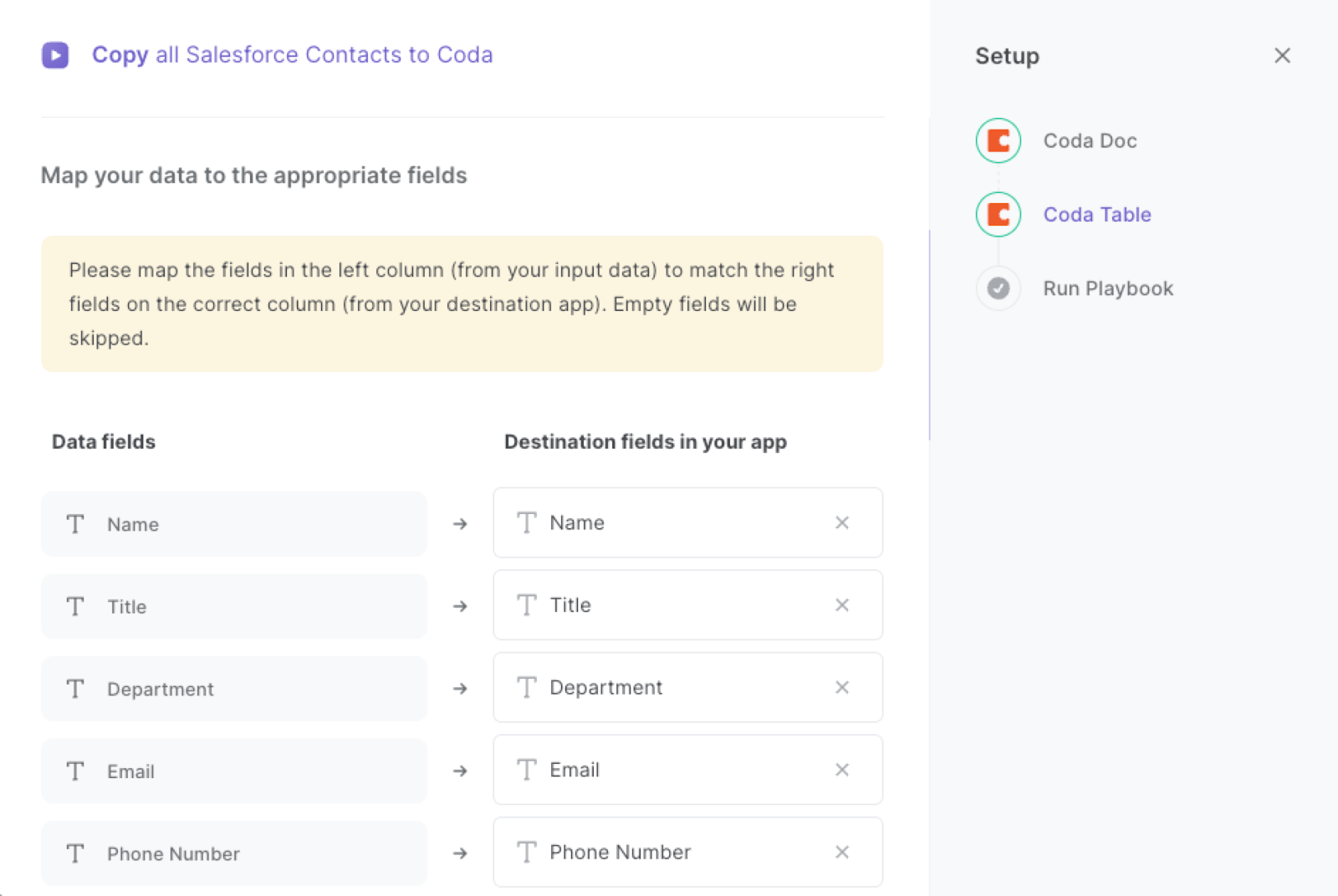
The left side consists of all the fields Bardeen will scrape for you. On the right side, specify the fields in Coda that you want to associate with the information on the left. If you don’t want a piece of information, leave that field empty, and it will be skipped. That’s it!
Click on “Save Input” and checkmark Coda. You can edit Inputs later by hovering over the playbook.

Step 3:Run the playbook and copy all Salesforce contacts to Coda
When you want to extract all your contacts from Salesforce and save them to Coda, activate Bardeen (or hit Option + B on Mac or ALT + B on a Windows machine on your keyboard) and run this playbook. It will get all the contacts and their information, and save it to your Coda table.

This automation is fantastic if you want to streamline the process of transferring contacts from Salesforce to Coda, it is a valuable tool for sales teams. Sales representatives can quickly access up-to-date contact information in Coda, enabling them to track leads, manage customer relationships, and close deals more efficiently. With accurate and synchronized data, sales teams can focus on building meaningful connections and driving revenue growth.
Marketers can also leverage the automation to effortlessly synchronize Salesforce contacts with Coda. This automation ensures that marketing campaigns reach the right audience with accurate contact information. By centralizing contacts in Coda, marketers can segment their audience, personalize communication, and track campaign effectiveness. The seamless integration enables marketing teams to optimize their efforts, improve targeting, and enhance campaign performance.
In addition, this automation simplifies contact management for business owners and professionals. It allows them to maintain a comprehensive and up-to-date database of contacts across both Salesforce and Coda. Whether it's managing suppliers, partners, or clients, this automation reduces manual effort, eliminates data inconsistencies, and enables better communication. By having all contacts in one centralized location, businesses can streamline operations, foster stronger relationships, and ensure smooth collaboration.
You can also edit the playbook and add your next action to further customize the automation.
Find more Salesforce and Coda integrations.
You can also find more about how to improve your personal productivity and automate your sales and prospecting workflow.
Your proactive teammate — doing the busywork to save you time
.svg)
Integrate your apps and websites
Use data and events in one app to automate another. Bardeen supports an increasing library of powerful integrations.
.svg)
Perform tasks & actions
Bardeen completes tasks in apps and websites you use for work, so you don't have to - filling forms, sending messages, or even crafting detailed reports.
.svg)
Combine it all to create workflows
Workflows are a series of actions triggered by you or a change in a connected app. They automate repetitive tasks you normally perform manually - saving you time.
FAQs
You can create a Bardeen Playbook to scrape data from a website and then send that data as an email attachment.
Unfortunately, Bardeen is not able to download videos to your computer.
Exporting data (ex: scraped data or app data) from Bardeen to Google Sheets is possible with our action to “Add Rows to Google Sheets”.
There isn't a specific AI use case available for automatically recording and summarizing meetings at the moment
Please follow the following steps to edit an action in a Playbook or Autobook.
Cases like this require you to scrape the links to the sections and use the background scraper to get details from every section.







![How to Scrape LinkedIn Data [+10 Tools to Use]](https://cdn.prod.website-files.com/662fbf69a72889ec66f07686/66d8e0f9065e7bfeb1e506a5_Linkedin_Scraping.webp)


