Add a row in Google Sheets when a ClickUp task is created
This is a Bardeen playbook. It's a pre-built automation template you can run in one-click to perform a repetitive task. Get started with our free Chrome extension.

How does this automation work?
Bardeen's workflow automation makes tracking ClickUp tasks in Google Sheets effortless, ensuring that your project management and data analysis work in tandem. ClickUp is a versatile platform for task management, and when a new task is added, it's important to have that data reflected across all your productivity tools. This automation captures task creation in ClickUp and immediately creates a corresponding row in Google Sheets, allowing for real-time data tracking and analysis.
Here's how this workflow operates to ensure your project development and personal productivity are enhanced:
- Step 1: Task creation trigger in ClickUp - Bardeen monitors ClickUp for any newly created tasks. Once detected, the task details are fetched and prepared to be logged into Google Sheets.
- Step 2: Log task details in Google Sheets - The fetched task details from ClickUp are then automatically added as a new row in the specified Google Sheet. This step integrates with Google Sheets to manage your data effortlessly.
How to run the playbook
If you are using ClickUp and Google Sheets for your work, this automation is a game-changer for your productivity. It will automatically add a new row to a Google Sheet when a ClickUp task is created, saving you the time and hassle of manual data entry.
Let's set it up!
Step 1: Set up the automation and integrate Google Sheets and ClickUp
Click the “Try it” button at the top of this page to get this Autobook saved.
You will be redirected to download the browser extension when you run it for the first time. Bardeen will also prompt you to integrate ClickUp and Google Sheets.
Bardeen will then prompt you to enter a Google Sheets spreadsheet for your tasks. You can choose an existing sheet or create one from scratch.
Step 2: Turn on the automation to add a row in Google Sheets when a ClickUp task is created
Make sure the automation is activated (toggled on).
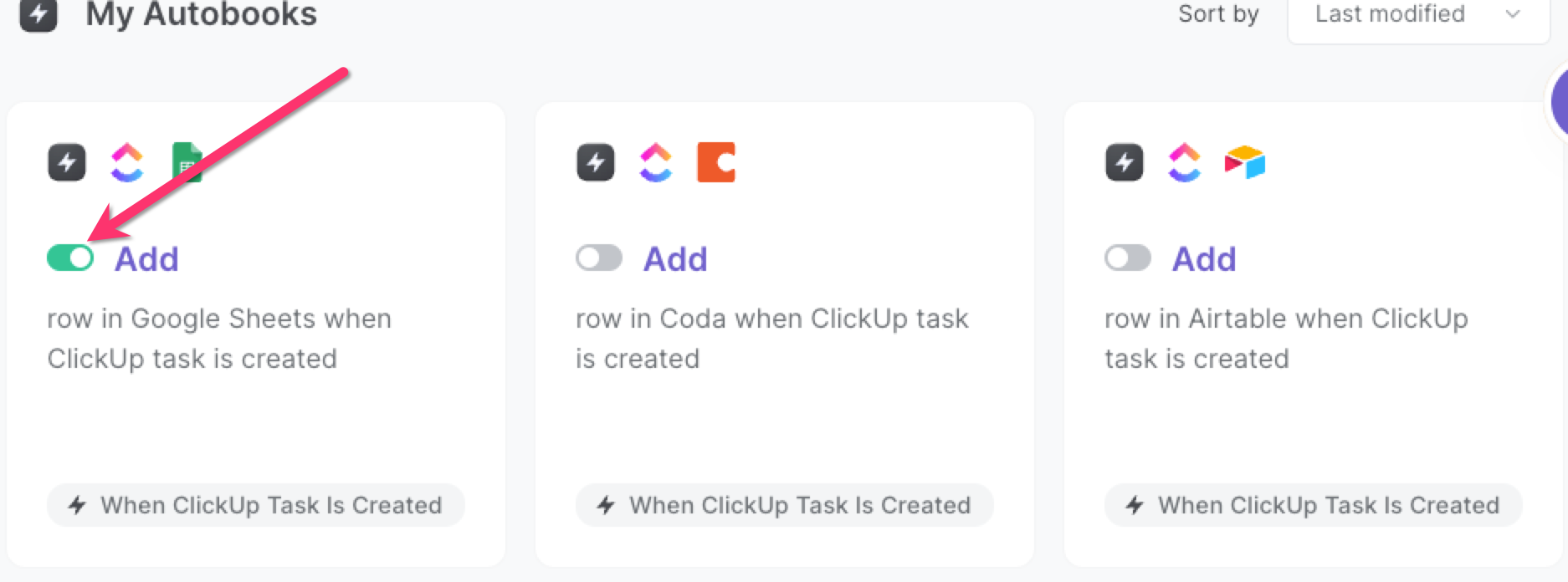
Whenever a new ClickUp task is created, it will now be copied to your Google Sheet automatically.
Explore the popular integrate ClickUp and Google Sheets combined.
Also, search for more integration opportunities with Google Sheets integrations and ClickUp integrations, or tailor the playbook to better suit your individual workflow needs.
Learn more about the awesome product development integrations, and personal productivity automations available.
Available actions & triggers
Your proactive teammate — doing the busywork to save you time
.svg)
Integrate your apps and websites
Use data and events in one app to automate another. Bardeen supports an increasing library of powerful integrations.
.svg)
Perform tasks & actions
Bardeen completes tasks in apps and websites you use for work, so you don't have to - filling forms, sending messages, or even crafting detailed reports.
.svg)
Combine it all to create workflows
Workflows are a series of actions triggered by you or a change in a connected app. They automate repetitive tasks you normally perform manually - saving you time.
Don't just connect your apps, automate them.
200,000+ users and counting use Bardeen to eliminate repetitive tasks
FAQs
You can create a Bardeen Playbook to scrape data from a website and then send that data as an email attachment.
Unfortunately, Bardeen is not able to download videos to your computer.
Exporting data (ex: scraped data or app data) from Bardeen to Google Sheets is possible with our action to “Add Rows to Google Sheets”.
There isn't a specific AI use case available for automatically recording and summarizing meetings at the moment
Please follow the following steps to edit an action in a Playbook or Autobook.
Cases like this require you to scrape the links to the sections and use the background scraper to get details from every section.







.jpeg)


