Create a job entry in Coda
This is a Bardeen playbook. It's a pre-built automation template you can run in one-click to perform a repetitive task. Get started with our free Chrome extension.
Explore other automations
This playbook has been deprecated.
Explore Bardeen's playbook catalog for other automations or build your own.

How does this automation work?
Efficiency in recruiting and data sourcing is paramount in today's fast-paced work environment. Bardeen's automation playbook 'Create a Job entry in Coda' offers a streamlined way to input new job data into a Coda table, combining the ease of a document with the functionality of an app. This playbook is especially useful for human resources professionals and researchers who want to organize their job data effectively.
Here's how this workflow simplifies the process of adding job entries to Coda:
- Step 1: Add job entry to Coda - Bardeen prompts you to specify the Coda document and table where the new job entry will be created. Once provided, it will automatically add the data to the specified Coda table, saving you time and minimizing errors associated with manual entry.
How to run the playbook
When you research job opportunities, saving the most interesting ones is the key. But the process is tedious and has tons of context-switching and copy-pasting.
This automation allows you to create a new job entry with a shortcut. It's a form that you can fill out from any website, and all the data will be sent to Coda.
Step 1: Set up a job tracking template in Coda
First, you will need to set up a Coda database for your jobs. You can create one from scratch or duplicate our template optimized for this use case.

Step 2: Run the Playbook
Click the “Pin it” button at the top of this page to get this automation saved to your Playbooks.
When you run this, you'll be asked to fill out the following fields.
- Position
- Company
- Job Listing URL
- Contact for the job
Optional: Add customized fields to this automation
You can add custom fields to this form. For example, how excited are you about this position? Let's make this an option that we can fill out.
Hover over the Playbook card and click on “Open Playbook in Builder.”
Find the “Add data to a Coda table” action and click on it. From there, we can "create new columns" in our sheet.
You can make some column values to be fixed (e.g. Source = "Manually added"). Alternatively, you can input an argument every time you run the automation. Click on the "Ask me every time" argument.
Here's an example from Notion:
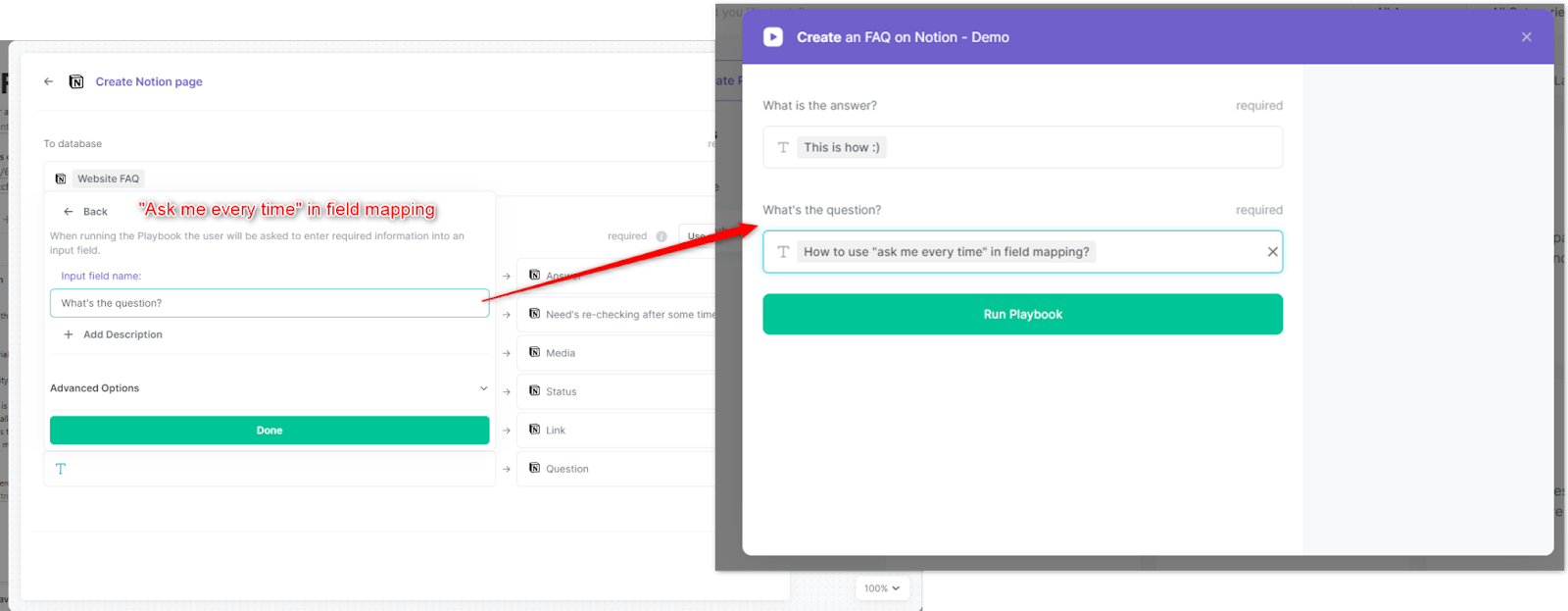
Now save the Playbook and close the builder. Start using your customized playbook!
Explore more integration alternatives for Coda integrations or adapt the playbook to better suit your individualized workflow preferences.
Learn more about the awesome personal productivity automation available.
Your proactive teammate — doing the busywork to save you time
.svg)
Integrate your apps and websites
Use data and events in one app to automate another. Bardeen supports an increasing library of powerful integrations.
.svg)
Perform tasks & actions
Bardeen completes tasks in apps and websites you use for work, so you don't have to - filling forms, sending messages, or even crafting detailed reports.
.svg)
Combine it all to create workflows
Workflows are a series of actions triggered by you or a change in a connected app. They automate repetitive tasks you normally perform manually - saving you time.
FAQs
You can create a Bardeen Playbook to scrape data from a website and then send that data as an email attachment.
Unfortunately, Bardeen is not able to download videos to your computer.
Exporting data (ex: scraped data or app data) from Bardeen to Google Sheets is possible with our action to “Add Rows to Google Sheets”.
There isn't a specific AI use case available for automatically recording and summarizing meetings at the moment
Please follow the following steps to edit an action in a Playbook or Autobook.
Cases like this require you to scrape the links to the sections and use the background scraper to get details from every section.






![How to Scrape LinkedIn Data [+10 Tools to Use]](https://cdn.prod.website-files.com/662fbf69a72889ec66f07686/66d8e0f9065e7bfeb1e506a5_Linkedin_Scraping.webp)


