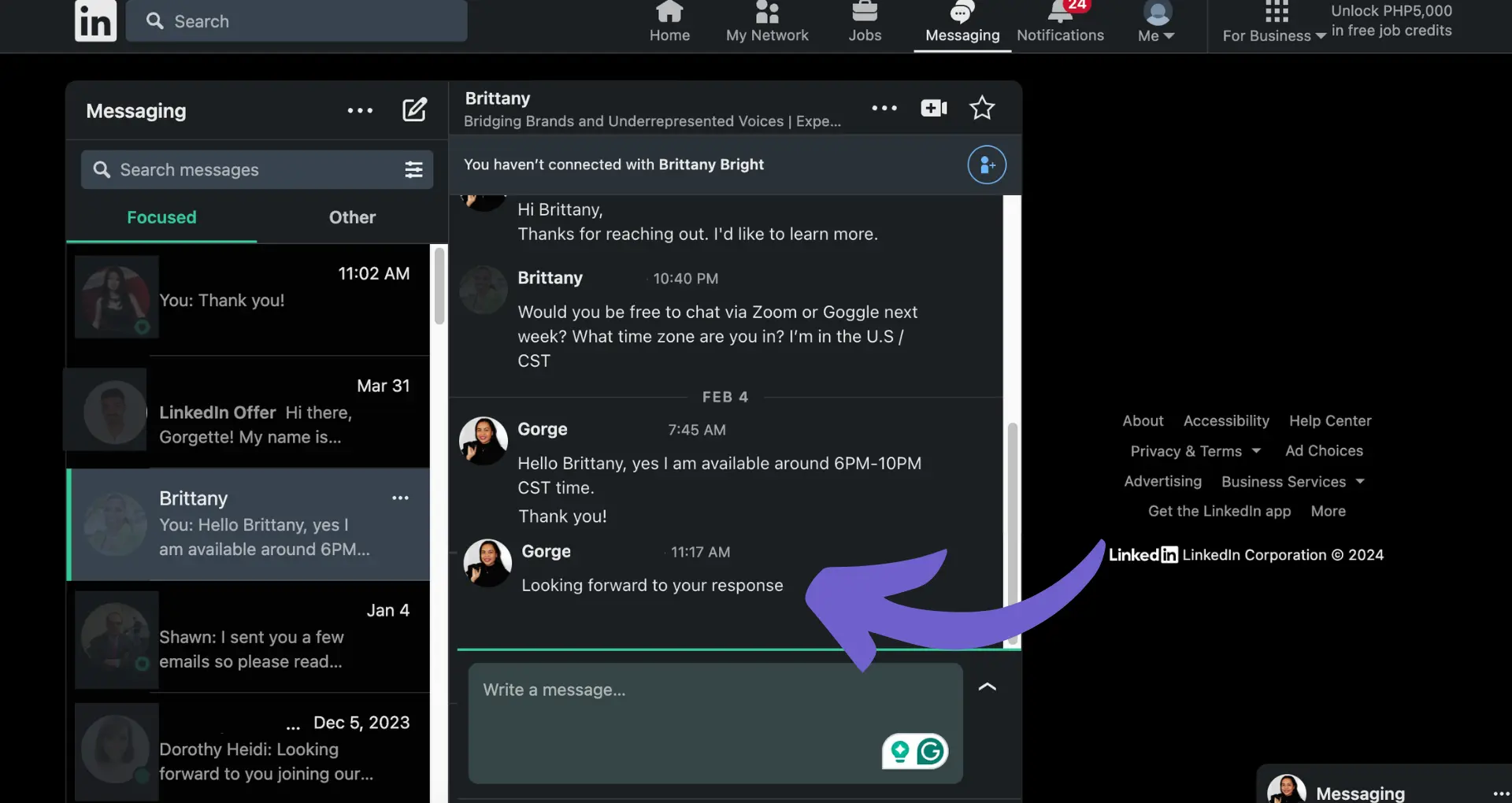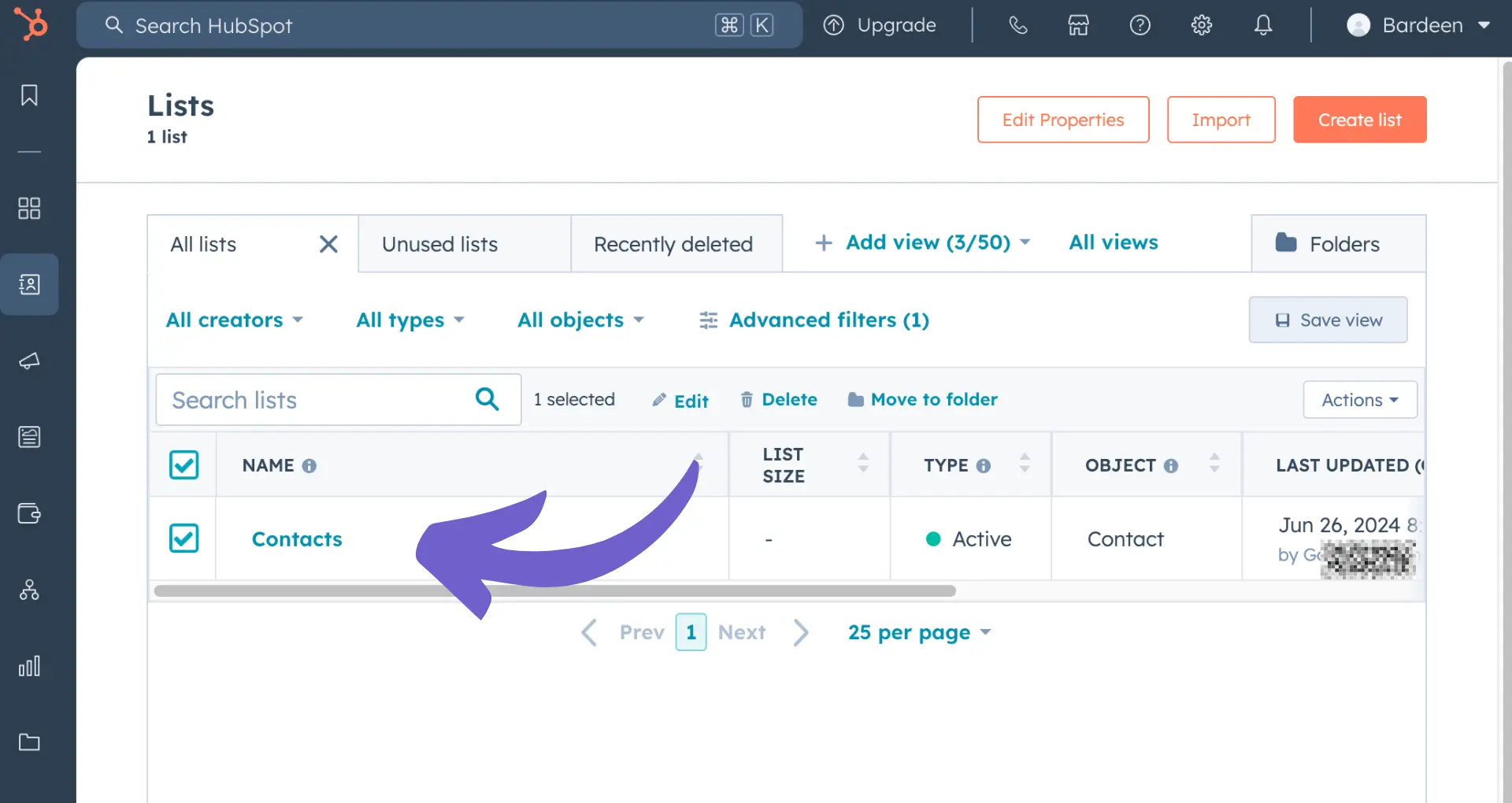Unlocking the power of LinkedIn Sales Navigator can be a game-changer for B2B sales professionals. With over 830 million members, LinkedIn offers a vast pool of potential leads. However, finding the right prospects and engaging them effectively requires more than just a basic profile. That's where leveraging Sales Navigator to research leads comes in.
In this comprehensive guide, we'll walk you through best practices to master Sales Navigator and take your sales efforts to new heights. You'll discover how to maximize this powerful tool. Plus, we'll introduce AI-powered automation to streamline repetitive tasks and save you hours each week.
Ready to close more deals and skyrocket your sales career? Let's dive in!
Stay Informed and Take Timely Action with Sales Navigator Insights and Alerts
Using LinkedIn Sales Navigator to generate leads is a great idea - it provides real-time insights and alerts about your saved leads and accounts, keeping you informed about important changes and events. These timely notifications, such as job changes, company growth, and mentions in the news, enable sales reps to stay up-to-date, identify trigger events, and know the best time to reach out to prospects.
1. Real-Time Insights on Saved Leads and Accounts
Sales Navigator alerts provide valuable information about your saved leads and accounts. For example, if a lead changes jobs or gets promoted, you'll receive an alert, allowing you to congratulate them and start a conversation. Similarly, if an account experiences significant growth or is mentioned in the news, you can use that insight to tailor your outreach and demonstrate your knowledge of their business.
By leveraging these real-time insights, you can build stronger relationships with your prospects and customers, showing that you're paying attention and care about their success.
2. Identify Trigger Events and Optimal Outreach Timing
Timing is crucial in sales. Sales Navigator alerts help you identify trigger events and determine the best time to reach out to your prospects. For instance, if a lead shares an article on LinkedIn about a challenge their company is facing, you can use that as an opportunity to offer relevant solutions and resources.
By acting on these timely insights, you can demonstrate your value and increase the likelihood of engaging your prospects in meaningful conversations.
Save time and focus on what matters. Automate your outreach and follow-up with Bardeen. Make your sales process more efficient.
3. Prioritize Alerts for Top Target Accounts
To make the most of Sales Navigator alerts, prioritize the ones related to your top target accounts. Set up alerts for key decision-makers, influential stakeholders, and high-potential accounts. This way, you'll stay informed about the most critical developments and can take timely action to advance your sales opportunities.
Consider creating a system to regularly review and act upon your prioritized alerts, ensuring that you never miss an important opportunity to engage with your top prospects and customers.
Sales Navigator insights and alerts are game-changers for sales professionals, providing the real-time intelligence needed to build relationships, identify opportunities, and close deals. By staying informed and taking timely action, you can differentiate yourself from the competition and achieve greater sales success.
Ready to dive deeper into LinkedIn Sales Navigator? In the next section, we'll explore how to engage prospects with personalized outreach that cuts through the noise and resonates with your target audience.
Engaging Prospects with Tailored Messaging on LinkedIn Sales Navigator
LinkedIn Sales Navigator enables sales reps to view prospects' profiles, find commonalities, and gather insights for personalized outreach. By leveraging the real-time data and alerts covered in the previous section, you can craft tailored messages that resonate with your target audience and increase the likelihood of a positive response.
1. Researching Prospects for Personalized Outreach
Before reaching out to a prospect, take the time to review their LinkedIn profile, looking for shared connections, similar interests, or recent activity that you can reference in your message. For example, if you notice that a prospect has recently shared an article about a challenge their industry is facing, you can use that as a conversation starter and offer relevant insights or resources.
By demonstrating that you've done your research and have a genuine interest in the prospect's needs and goals, you'll differentiate yourself from generic sales pitches and build trust from the start.
2. Crafting Compelling InMail Messages
When composing an InMail message on Sales Navigator, keep it concise, personalized, and focused on value. Use the prospect's name, mention a specific detail from their profile, and explain why you're reaching out and how you can help them achieve their objectives.
For instance, you might say, "Hi [Name], I noticed from your profile that you recently transitioned into a [role] position at [Company]. Congrats on the new role! I'm reaching out because I've helped other [role]s in your industry tackle [specific challenge] and thought you might be interested in learning more. Would you be open to a quick call to discuss your current priorities and how [Your Company] could potentially support you? Let me know if you have any questions!"
3. Providing Value and Building Relationships
Remember, the goal of your initial outreach is to start a conversation and build a relationship, not to immediately pitch your product or service. Focus on providing value by sharing relevant content, insights, or resources that address the prospect's needs and challenges.
For example, if you come across an article or case study that you think would be helpful for the prospect, include a link to it in your InMail message and explain why you thought it would be valuable for them. By consistently providing helpful information and resources, you'll establish yourself as a trusted advisor and increase the likelihood of a positive response when you do eventually propose a meeting or demo.
Personalized outreach is key to engaging prospects on LinkedIn Sales Navigator. By researching your prospects, crafting tailored messages, and focusing on providing value, you'll cut through the noise and build meaningful relationships that lead to more sales opportunities.
Phew, that was a lot of information to digest! Thanks for sticking with me this far - I promise it'll pay off when you start seeing those response rates skyrocket. In the next section, we'll dive into some advanced Sales Navigator features that'll make you feel like a LinkedIn ninja 🥷. To get a head start, you can build a robust prospect list for more effective outreach.
Conclusions
Mastering LinkedIn Sales Navigator is crucial for sales professionals looking to find and engage high-potential leads efficiently.In this guide, you discovered:
- How to use advanced search filters to narrow down your target audience
- The importance of leveraging real-time insights and alerts to stay informed about your leads and accounts
- Best practices for engaging prospects with personalized outreach using Sales Navigator's features
Don't let your competitors get ahead - put these LinkedIn Sales Navigator best practices into action and watch your sales pipeline grow! 📈 For further insights on automating sales prospecting, explore more resources.