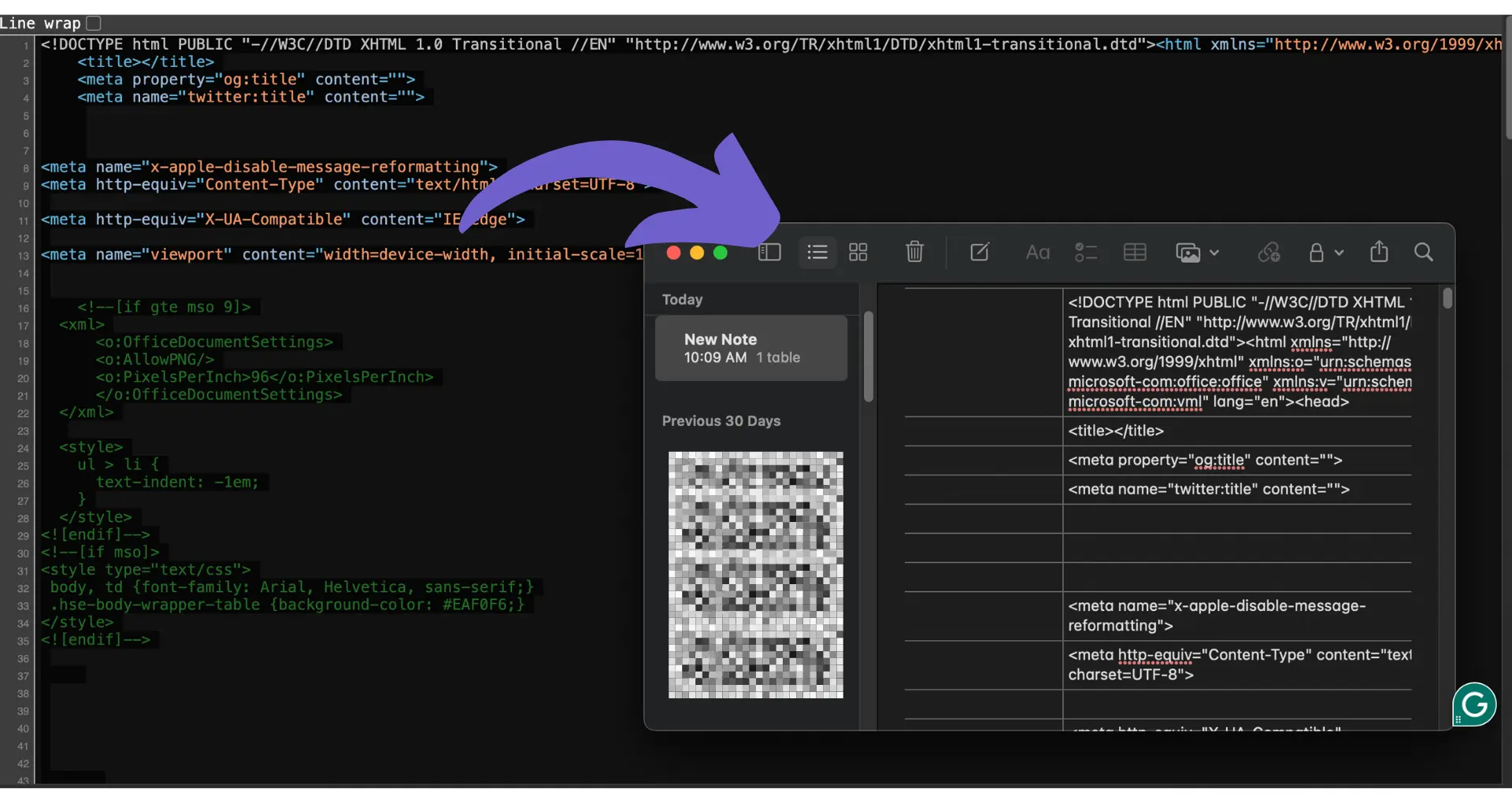Adding contacts to your HubSpot partner list is a simple process that can help you manage your business relationships more effectively. By following a few easy steps, you can ensure that all your important contacts are organized and accessible within your HubSpot account. In this guide, we'll walk you through the process of adding contacts to your partner list, so you can start leveraging HubSpot's powerful tools to nurture and grow your business partnerships.
Introduction to HubSpot's Partner Directory
HubSpot's Solutions Directory is a powerful tool that connects businesses with trusted partners who can help them achieve their goals using HubSpot's platform. By being listed in the directory, partners gain increased visibility and the opportunity to connect with potential clients who are actively seeking their services.
The directory serves as a centralized hub where businesses can find partners based on their specific needs, such as location, expertise, and industry focus. This makes it easier for potential clients to discover and engage with partners who are the best fit for their unique requirements. For example, many businesses use the directory to find prospect list building services.
Key benefits of being listed in HubSpot's Solutions Directory include:
- Increased visibility and brand awareness
- Opportunities to generate new leads and clients
- Enhanced credibility and trust through HubSpot's vetting process
- Access to exclusive resources and support from HubSpot
By leveraging the Solutions Directory, partners can expand their reach, showcase their expertise, and build meaningful relationships with businesses looking to optimize their use of HubSpot's platform. Additionally, partners can automate sales prospecting tasks to save time and improve efficiency.
Setting Up Your Partner Profile
Creating a comprehensive partner profile in the HubSpot Solutions Directory is essential for attracting potential clients and showcasing your expertise. Follow these steps to set up your profile:
- Navigate to the Partner Directory Profile section in your HubSpot account.
- Fill out the Company Info tab with your company name, website, logo, and customized profile URL.
- Add your office locations, specifying whether they are physical or remote.
- Provide a detailed company description that highlights your unique value proposition.
When setting up your profile, it's crucial to provide comprehensive and accurate information. This includes:
- Basic details such as your company name and website
- A professional logo that represents your brand
- Office locations or remote meeting capabilities
- A compelling company description that showcases your expertise and differentiators
By taking the time to create a complete and informative profile, you increase your chances of being discovered by potential clients who are actively seeking partners with your specific skill set and industry knowledge. Using sales prospecting tools can further enhance your visibility and attract more clients.
Create your partner profile faster and easier by using Bardeen's LinkedIn Profile Scraper. Save time on data entry and ensure all details are accurate and complete.
Managing Company Information
Keeping your company information up-to-date in the HubSpot Solutions Directory is crucial for maintaining potential client trust and optimizing your profile for search engines. Here's how to manage your company details:
- Access the Company Info tab in your Partner Directory Profile.
- Click "Edit" next to your company name to update it as needed.
- Ensure your website URL is accurate and links to the correct domain.
- Update your office locations, specifying if they are physical or remote, by clicking "Edit address".
- Provide a clear, compelling company description that highlights your unique selling points.
Regularly review and update this information to ensure it accurately reflects your current brand, offerings, and contact details. Consistent, accurate company information not only instills trust in potential clients but also improves your profile's search engine optimization (SEO) by providing clear, relevant data for search engines to index.
Adding Services and Expertise
To attract the right clients through HubSpot's Partner Directory, it's essential to list the services your company offers and the industries you serve. Here's how:
- Navigate to the Services tab in your Partner Directory profile.
- Click "Add service" and select from the dropdown menu of available services, such as web design, SEO, CRM implementation, or marketing automation tools.
- If a service isn't listed, select "Other" and enter a custom service name.
- Specify your service region (global or specific countries) to ensure you appear in relevant searches.
- Indicate the languages in which you provide each service to better connect with your target audience.
By thoroughly filling out your service offerings and regions, you'll make it easier for potential clients to find you when searching the Partner Directory. Keep this information current as your business evolves to maintain an accurate representation of your company's capabilities and expertise. Updating your profile regularly can also help with lead enrichment and better client connections.
Save time and stay accurate by using Bardeen to automate enrichment and qualification. It's simple and keeps your data fresh.
Publishing and Previewing Your Profile
Before your HubSpot Partner Directory profile goes live, it's crucial to preview it to ensure all information is accurate and complete. Here's how:
- After filling out your company info and services, click the "Preview" button in the top right corner of the profile editor.
- Carefully review each section of your profile, including company description, office locations, services offered, and service regions.
- Check for any typos, grammatical errors, or missing information.
- If you need to make changes, click "Edit" to return to the profile editor and update the necessary sections.
Once you're satisfied with your profile preview, click the "Publish" button to make your profile live in the HubSpot Solutions Directory. After publishing, your profile will be visible to potential clients searching for services in your specified regions and industries.
Keep in mind that it may take a short time for your profile to appear in search results after publishing. HubSpot periodically reviews new profiles to ensure quality and accuracy, so there may be a brief delay before your listing is fully visible to directory visitors. For more tips on improving your profile, consider sales demo best practices.
Utilizing HubSpot's Marketing and Sales Tools
Integrating HubSpot's CRM and marketing tools with your Partner Directory listing can help you generate more leads and tailor your marketing efforts. Here's how:
- Connect your HubSpot CRM to your directory listing to automatically capture leads who interact with your profile.
- Use HubSpot's lead capture forms on your website to collect visitor information and sync it with your CRM.
- Set up lead nurturing workflows in HubSpot to automatically send targeted emails to leads based on their directory interactions and form submissions.
- Analyze lead behavior and preferences using HubSpot's CRM insights to create personalized marketing campaigns.
For example, if a lead views your directory profile and visits your website's pricing page, you can trigger a workflow to send them an email with a special offer or invitation to schedule a consultation. By leveraging HubSpot's marketing automation tools, you can effectively nurture leads and guide them through the sales funnel.
Additionally, use HubSpot's analytics to track the performance of your email campaigns, landing pages, and other marketing assets. This data can help you refine your marketing strategy and optimize your directory listing for better lead generation.
Bardeen integrates with HubSpot to automate sales prospecting. Save time by turning manual tasks into automated workflows.
Monitoring and Analyzing Directory Performance
Tracking the performance of your HubSpot Partner Directory listing is crucial for understanding its impact on lead generation and engagement. Here's how to use HubSpot's analytics to monitor your listing's performance:
- Navigate to your HubSpot account and go to the "Reports" dashboard.
- Select "Analytics Tools" and choose "Traffic Analytics."
- Filter the data to show traffic coming from the HubSpot Partner Directory.
- Analyze key metrics such as page views, bounce rate, and time on page to gauge the engagement level of visitors from the directory.
Additionally, use HubSpot's contact attribution reporting to see how many leads and customers originated from your directory listing. This data can help you determine the ROI of your partnership and identify areas for improvement.
To refine your profile and services based on analytics insights, consider the following tips:
- If bounce rates are high, revisit your profile content to ensure it accurately reflects your services and value proposition.
- If time on page is low, consider adding more engaging content such as case studies or videos to keep visitors interested.
- If certain services or industries are driving more leads, highlight them more prominently in your profile and consider expanding your offerings in those areas.
By regularly monitoring and analyzing your directory performance, you can continuously optimize your listing to drive better results and maximize the value of your HubSpot partnership. For more on automating these tasks, learn how to automate sales prospecting.