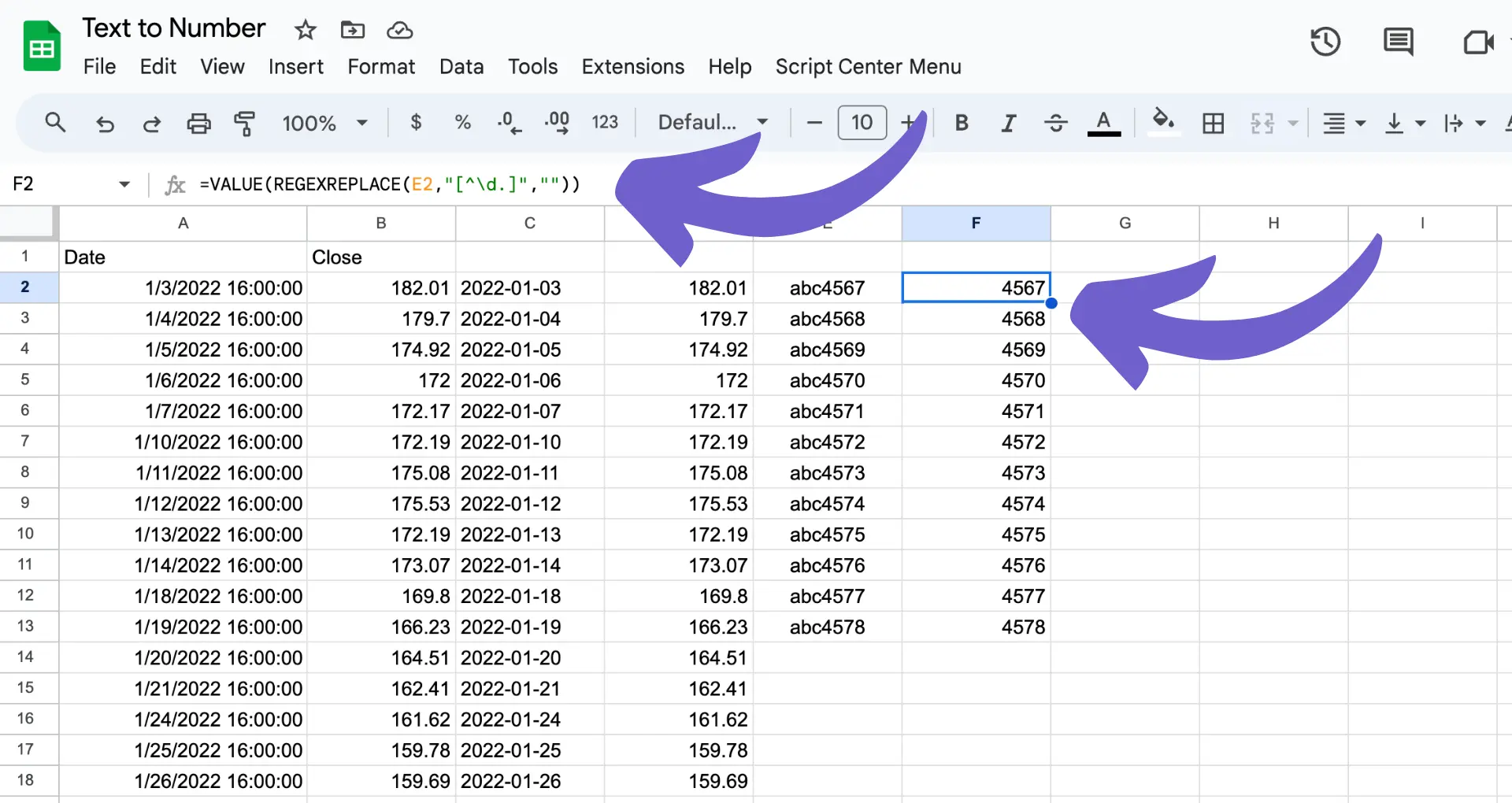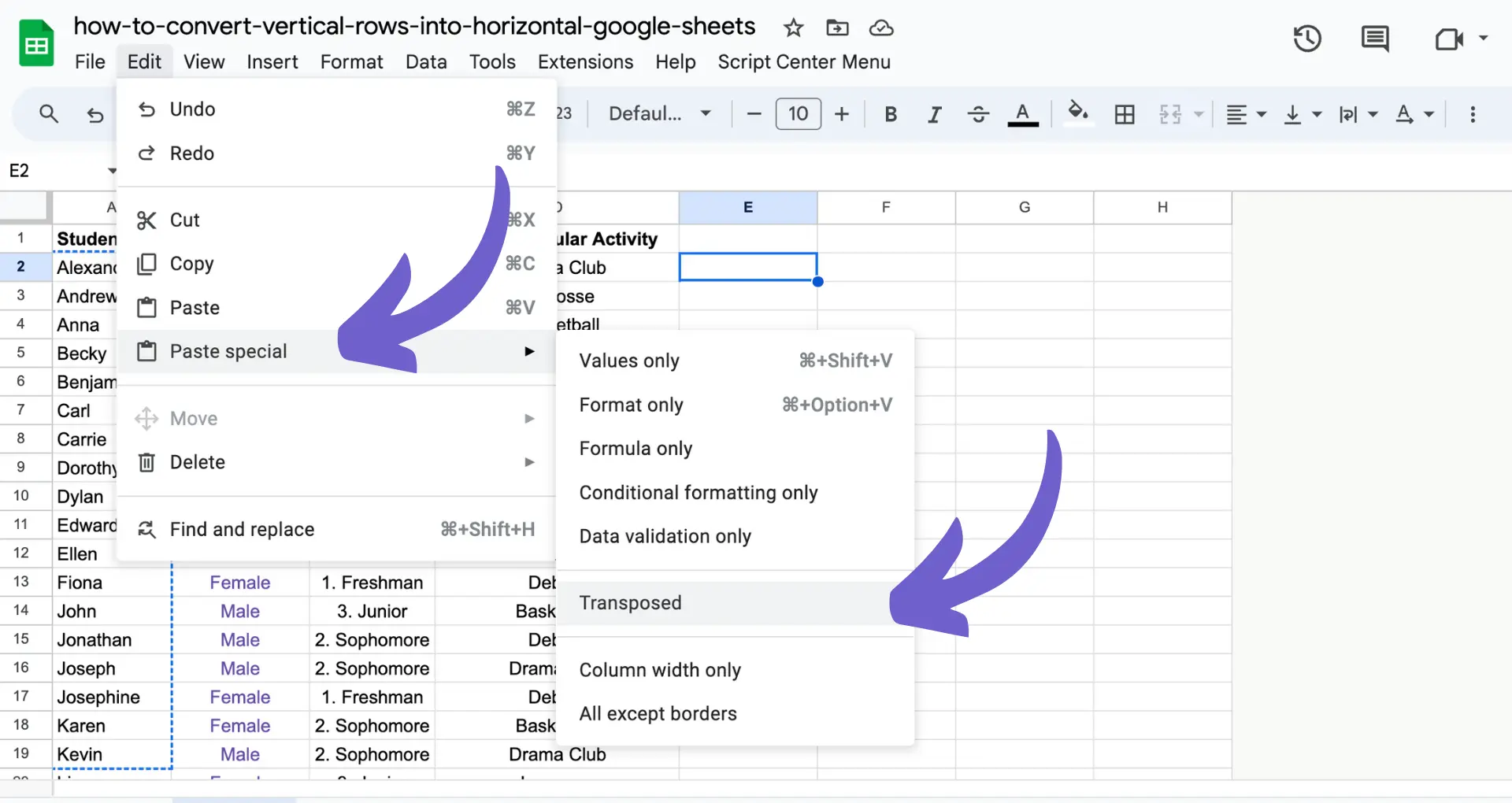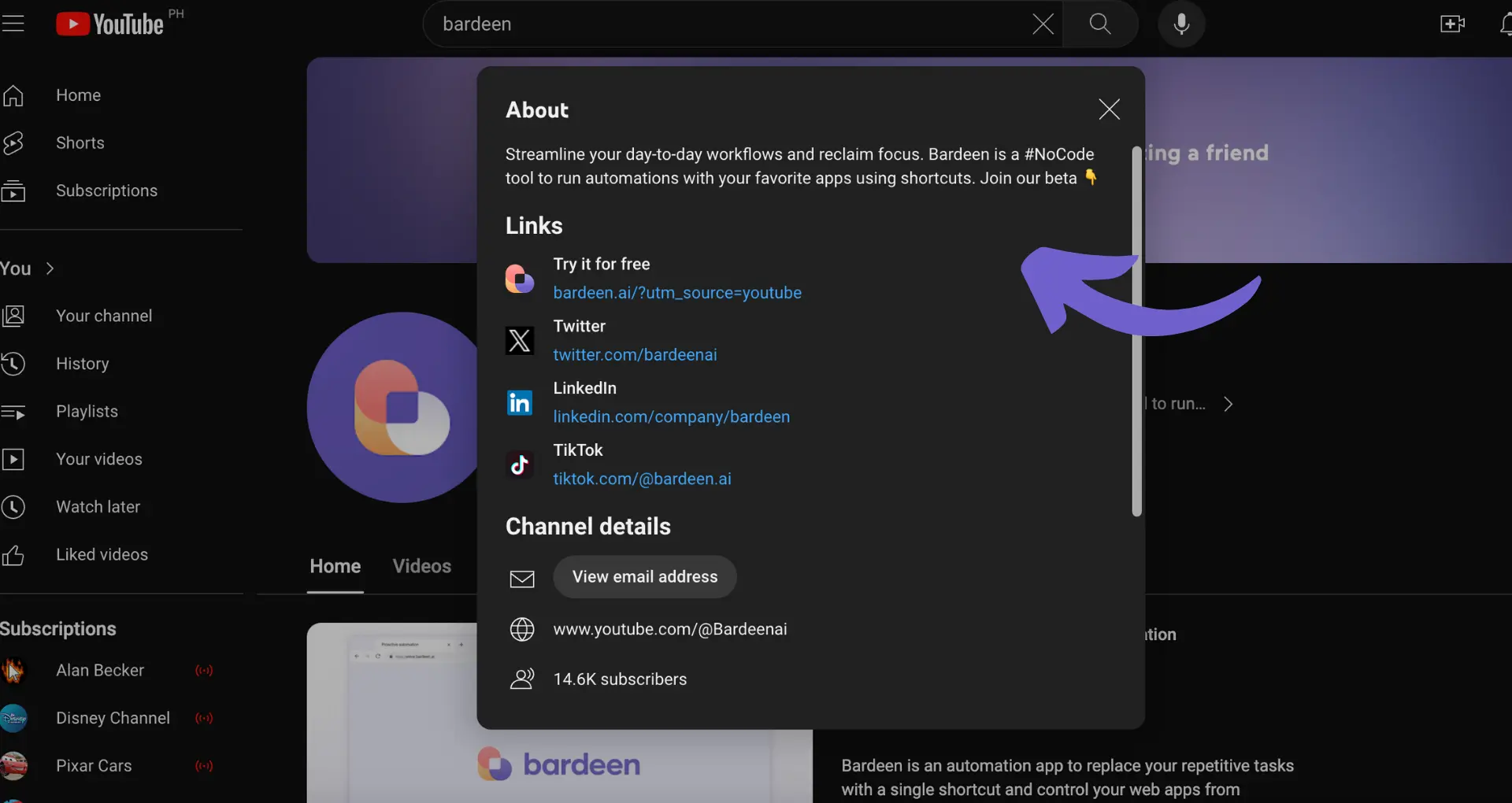Confused about ClickUp's pricing plans? You're not alone. With multiple tiers, features, and usage limits, figuring out the true cost can be a challenge. In this comprehensive guide, we'll break down ClickUp's pricing structure, compare plans, and help you determine which option best fits your budget and needs.
Whether you're a solopreneur, small team, or large enterprise, understanding ClickUp's costs is crucial for maximizing your productivity without breaking the bank. Get ready to master ClickUp pricing and discover how to get the most bang for your buck!
ClickUp Pricing: Free vs Paid Plans Compared
ClickUp offers both a generous free plan and several paid subscription options to fit the needs and budget of different teams. Let's break down the key differences between ClickUp's Free Forever plan and their paid plans.
1. ClickUp's Free Forever Plan Highlights
ClickUp's free plan is one of the most feature-rich free project management offerings available. It includes unlimited users, unlimited tasks, and 100MB of storage. You also get access to key features like collaborative docs, whiteboards, real-time chat, Kanban boards, sprint management, and 24/7 support.
Compared to other popular project management tools, ClickUp's free plan is tough to beat. Tools like Monday.com, Asana, and Trello have more limitations on the number of users, projects, or features in their free plans.
2. Overview of ClickUp's Main Paid Plans
For teams that need more advanced features and storage, ClickUp offers 4 paid subscription plans:
- Unlimited ($7/user/month): Adds unlimited storage, integrations, goals, portfolios, and more.
- Business ($12/user/month): Includes advanced features like timelines, workload management, and granular time tracking.
- Business Plus ($19/user/month): Adds team sharing, custom permissions, and increased automation and API limits.
- Enterprise (custom pricing): Includes HIPAA compliance, single sign-on, dedicated success manager, and other enterprise-grade features.
All plans are billed annually. Month-to-month pricing is also available at a higher price per user.
3. Per User Pricing Model
It's important to note that ClickUp charges per user per month, meaning your subscription cost will scale with the size of your team. The prices shown are based on annual billing, which provides the best value. Paying month-to-month will cost more.
For example, a team of 10 on the Unlimited annual plan would pay $70/month. That same team billed monthly would pay $100/month.
ClickUp's per user model is similar to most other project management and productivity tools. However, some tools like Notion use a flat monthly rate up to a certain number of users.
AI tools for project management can also help teams optimize ClickUp's features. ClickUp's free plan is generous, but teams will get the most value from the Unlimited or Business paid plans. These plans provide the core features, storage, and user limits needed for effective project management without breaking the bank.
Next, we'll dive deeper into the specific features and benefits you get with each ClickUp paid plan to help determine which is the best fit for your team.
ClickUp Paid Plan Features and Pricing
ClickUp's paid plans unlock additional features, storage, and user limits to level up your project management. Let's explore what each paid tier offers and how much ClickUp costs as your team scales.
1. Key Features Unlocked at Each Paid Plan Level
The Unlimited plan ($7/user/month) removes restrictions on Gantt charts, custom fields, goals, portfolios, and adds unlimited storage. The Business plan ($12/user/month) introduces timelines, workload management, and advanced time tracking features.
Business Plus ($19/user/month) unlocks custom permissions, increased automations, and API access. Enterprise (custom pricing) offers HIPAA compliance, SSO, and a dedicated success manager.
2. Understanding ClickUp's Usage Limits
ClickUp's paid plans have "usage limits" on certain features like automations, API calls, and guests. If exceeded, you'll need to upgrade your plan or purchase add-ons, which can impact your total cost.
For example, the Unlimited plan includes 10,000 automation actions per month. If your team heavily relies on automations and exceeds this, you'll need to move to the Business plan or pay for additional usage.
3. Optional Add-Ons and Pricing
ClickUp offers optional add-ons to extend the capabilities of your plan without a full upgrade. These include extra guests ($5/guest/month), extra automations ($10/25,000 actions), increased API limits, and more.
For more advanced needs, you can automate data extraction with AI-powered tools.
Bardeen speeds up your workflow by handling repetitive tasks. You can integrate Dropbox with other apps quickly and focus on what matters.
4. Comparing ClickUp's Pricing to Competitors
So how does ClickUp's pricing stack up to other popular project management tools like Asana and Monday.com? Let's compare the monthly per user cost of each tool's plan most similar to ClickUp's Business plan:
- ClickUp Business: $12/user/month
- Asana Premium: $15/user/month
- Monday.com Standard: $12/user/month
While ClickUp is priced competitively, it's important to factor in the specific features, storage, and limits of each tool at a given price point to determine the best value for your team's needs.
ClickUp's paid plans provide a robust set of features for the price, with the flexibility to tailor your costs with add-ons. The key is choosing the plan that aligns with your team size and usage to get the most bang for your buck.
Thanks for sticking with us this far! While you may not be a ClickUp pricing expert just yet, you're well on your way to finding the perfect plan for your team (and budget).
Conclusions
Understanding ClickUp's pricing is crucial for choosing the right plan and maximizing value for your team.
This guide covered:
- The differences between ClickUp's free and paid plans, and how it compares to competitors' free tiers
- An overview of ClickUp's paid plans, their pricing, and how ClickUp charges per user per month
- The key features, usage limits, and optional add-ons of ClickUp's paid plans and how they impact cost
By grasping ClickUp's pricing model, you can confidently select the best plan for your team's needs and budget. Don't let confusion over ClickUp's cost hold back your productivity! For more insights, check how to build a prospect list to optimize your workflow.