Create a new Jira issue from a HubSpot ticket
This is a Bardeen playbook. It's a pre-built automation template you can run in one-click to perform a repetitive task. Get started with our free Chrome extension.
Explore other automations
This playbook has been deprecated.
Explore Bardeen's playbook catalog for other automations or build your own.

How does this automation work?
Integrating HubSpot with Jira streamlines the process of tracking customer issues and feedback through to resolution. This workflow is ideal for teams looking to enhance collaboration between customer service and product development teams. By creating Jira issues directly from HubSpot tickets, you ensure that customer interactions are not only recorded but also acted upon, enhancing the overall customer experience and accelerating product improvements.
Here's how this workflow creates a new Jira issue from a HubSpot ticket:
- Step 1: Get HubSpot Ticket - Bardeen retrieves a specific HubSpot ticket based on its name. HubSpot is a comprehensive CRM that helps businesses manage their sales pipelines.
- Step 2: Create Jira Issue - With the ticket information from HubSpot, Bardeen then creates a corresponding issue in Jira, which is used for bug tracking and project management. You will need to specify the Jira project in which the issue should be created, as well as the summary of the issue from the HubSpot ticket.
How to run the playbook
In today's fast-paced business world, effective communication between teams is critical for success. However, this can be challenging, especially when dealing with customer support tickets. This is where this automation can help streamline the process.
This playbook offers a solution by using HubSpot to gather data from a customer support ticket and then using OpenAI's natural language processing capabilities to generate a summary for a Jira issue.
By automating this process, project managers can save time and effort, allowing them to focus on more critical aspects of their work. This playbook provides a practical solution to improve communication and increase efficiency within a team.
Let’s set it up!
Step 1: Pin the playbook and integrate Jira and HubSpot
Click the “Pin it” button at the top of this page to get this automation saved to your Playbooks. If it’s your first time using Bardeen, you will be redirected to install the extension.
Bardeen will prompt you to integrate Jira.
When you run the playbook, you will be asked to specify a Jira project, the issue type and the assignee.
Click on “Save Input” and checkmark Jira. This will save you more time in the future and you won’t have to go through the same setup again. You can always edit Inputs later by hovering over the playbook.
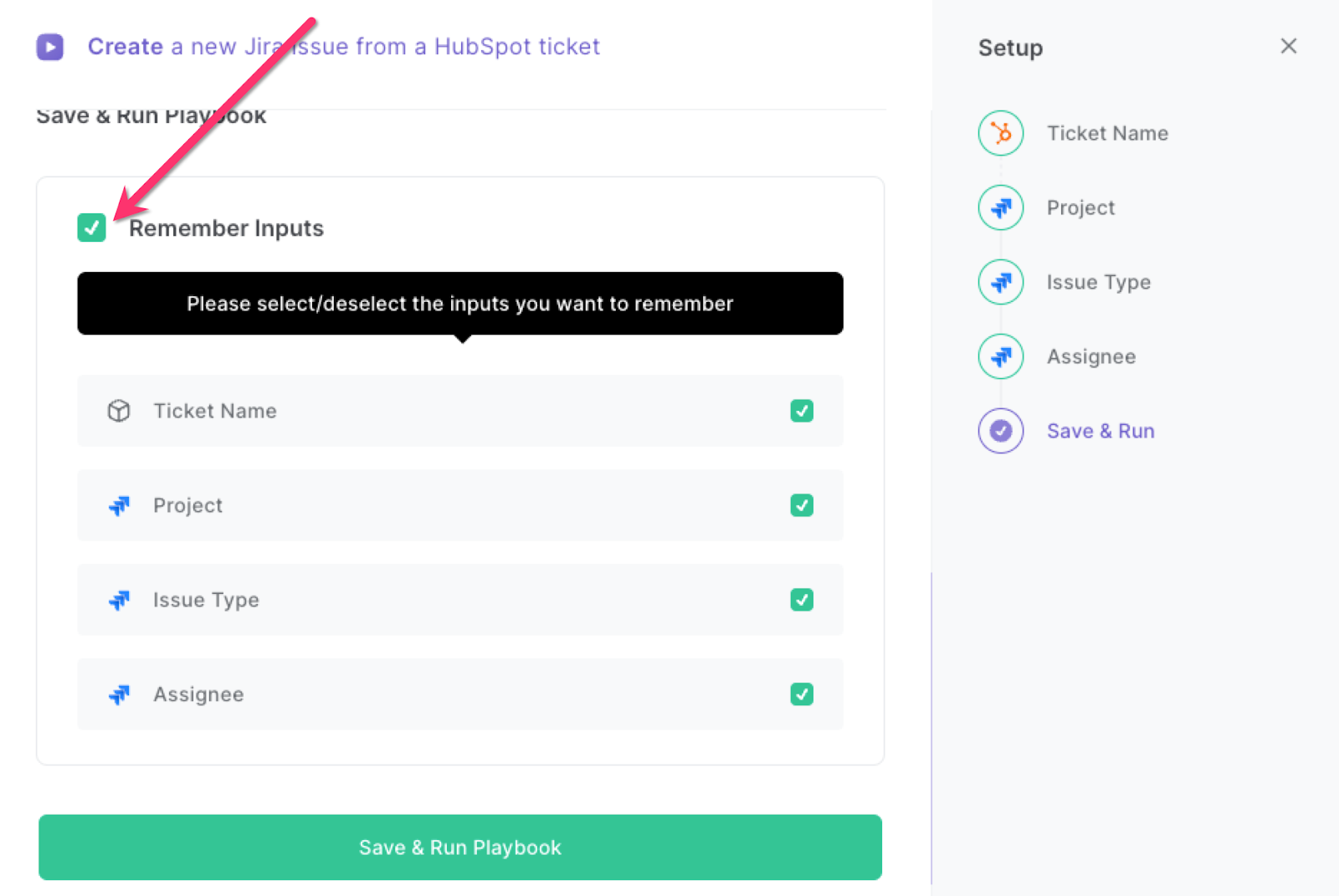
Step 2: Run the playbook to create a new Jira issue from a HubSpot ticket
Activate Bardeen (or hit OPTİON + B on your keyboard) and click to run the playbook for a HubSpot ticket.
It will generate a Jira issue along with a descriptive headline and save it.
This automation is fantastic if you quickly want to collect bug reports and issues from HubSpot and assign it to the correct team member and department, without having to write the issue in Jira yourself. It will save you a ton of time!
You can also edit the playbook and add your next action to further customize the automation.
Find more Jira integrations, OpenAI integrations, HubSpot integrations, integrate OpenAI with Jira, or integrate HubSpot with Airtable.
You can also find more about how to increase your personal productivity and automate your product development process.
Your proactive teammate — doing the busywork to save you time
.svg)
Integrate your apps and websites
Use data and events in one app to automate another. Bardeen supports an increasing library of powerful integrations.
.svg)
Perform tasks & actions
Bardeen completes tasks in apps and websites you use for work, so you don't have to - filling forms, sending messages, or even crafting detailed reports.
.svg)
Combine it all to create workflows
Workflows are a series of actions triggered by you or a change in a connected app. They automate repetitive tasks you normally perform manually - saving you time.
FAQs
You can create a Bardeen Playbook to scrape data from a website and then send that data as an email attachment.
Unfortunately, Bardeen is not able to download videos to your computer.
Exporting data (ex: scraped data or app data) from Bardeen to Google Sheets is possible with our action to “Add Rows to Google Sheets”.
There isn't a specific AI use case available for automatically recording and summarizing meetings at the moment
Please follow the following steps to edit an action in a Playbook or Autobook.
Cases like this require you to scrape the links to the sections and use the background scraper to get details from every section.




![How to Scrape LinkedIn Data [+10 Tools to Use]](https://cdn.prod.website-files.com/662fbf69a72889ec66f07686/66d8e0f9065e7bfeb1e506a5_Linkedin_Scraping.webp)


