Copy tweets from a profile to Google Sheets and translate them
This is a Bardeen playbook. It's a pre-built automation template you can run in one-click to perform a repetitive task. Get started with our free Chrome extension.

How does this automation work?
Bardeen's automation playbook allows you to effortlessly copy tweets from a Twitter profile, translate them into your preferred language, and store them in Google Sheets. This workflow is ideal for social media managers, researchers, and marketers who need to analyze and share content across different languages and platforms. It's a time-saving solution for content aggregation, competitor analysis, and market research.
Here's how this workflow copies and translates tweets into Google Sheets:
- Step 1: Scrape Tweets - The Scraper is used to collect tweets from a Twitter profile. You can specify how many tweets you want to extract, which the Scraper will then gather from the active tab.
- Step 2: Translate Tweets - Each tweet scraped is translated into the target language of your choice using DeepL, known for its high-quality translation capabilities.
- Step 3: Add to Google Sheets - The translated tweets are then added to a Google Sheet which you've specified, creating a comprehensive database of translated social media content.
How to run the playbook
Have you ever found yourself struggling to keep up with tweets from a specific profile, especially if they're in a language you're not familiar with? Fear not, because this automation is here to make your life easier.
With this automation, you can automatically copy tweets from a profile, translate them into your target language, and add them to Google Sheets. This means no more manual copying and pasting, and no more language barriers - this tool takes care of it all for you.
This automation can be a real game-changer for businesses looking to monitor social media mentions or customer feedback in different languages. It can also be useful for researchers or journalists keeping tabs on tweets related to a specific topic or event in a language they don't understand. And if you're simply a fan of a particular international celebrity or influencer, this automation can help you keep up with their tweets without having to rely on machine translation tools that often produce inaccurate translations.
In summary, this automation offers a simple and efficient solution to some common social media challenges. Give it a try and see how it can streamline your social media management!
Let’s set it up!
Step 1: Pin the playbook and integrate Google Sheets and Twitter
First, click the “Pin it” button at the top of this page to save this automation. You will be redirected to install the browser extension when you run it for the first time. Bardeen will also prompt you to integrate Google Sheets and Twitter.
Click on the playbook card, and the setup flow will start. Bardeen will ask you to specify a Twitter user, the maximum number of tweets you want to get, your target language and a Google Sheets spreadsheet to save all the information. You can choose an existing sheet or create a new one from scratch.
Click on “Save Input” and checkmark Google Sheets. You can edit Inputs later by hovering over the playbook.
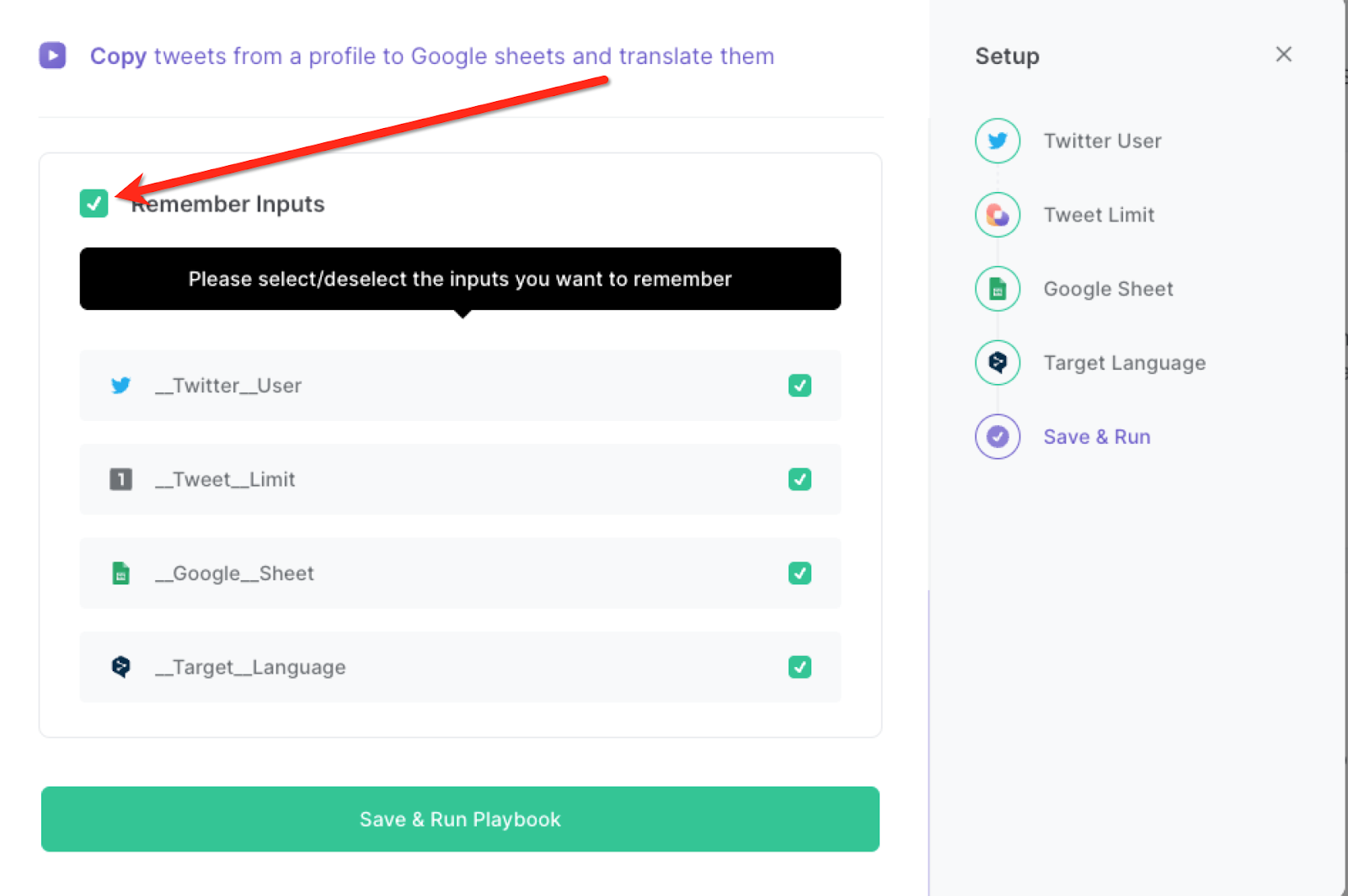
Step 2: Run the playbook to copy tweets from a profile to Google Sheets and translate them
Press Option + B on your keyboard to launch Bardeen. Click on the playbook card and run the playbook. It will copy tweets from a profile, translate them to your target language and add them to Google Sheets.

You can also edit the playbook and add your next action to further customize the automation.
Find more Google Sheets integrations, Twitter integrations, and Google Sheets and Twitter integrations.
You can also find more about how to increase your personal productivity and automate your data sourcing and research process.
Available actions & triggers
Your proactive teammate — doing the busywork to save you time
.svg)
Integrate your apps and websites
Use data and events in one app to automate another. Bardeen supports an increasing library of powerful integrations.
.svg)
Perform tasks & actions
Bardeen completes tasks in apps and websites you use for work, so you don't have to - filling forms, sending messages, or even crafting detailed reports.
.svg)
Combine it all to create workflows
Workflows are a series of actions triggered by you or a change in a connected app. They automate repetitive tasks you normally perform manually - saving you time.
Don't just connect your apps, automate them.
200,000+ users and counting use Bardeen to eliminate repetitive tasks
FAQs
You can create a Bardeen Playbook to scrape data from a website and then send that data as an email attachment.
Unfortunately, Bardeen is not able to download videos to your computer.
Exporting data (ex: scraped data or app data) from Bardeen to Google Sheets is possible with our action to “Add Rows to Google Sheets”.
There isn't a specific AI use case available for automatically recording and summarizing meetings at the moment
Please follow the following steps to edit an action in a Playbook or Autobook.
Cases like this require you to scrape the links to the sections and use the background scraper to get details from every section.










.jpeg)


