Copy all HubSpot products to Coda
This is a Bardeen playbook. It's a pre-built automation template you can run in one-click to perform a repetitive task. Get started with our free Chrome extension.
Explore other automations
This playbook has been deprecated.
Explore Bardeen's playbook catalog for other automations or build your own.

How does this automation work?
Bardeen's playbook "Copy all HubSpot products to Coda" ensures that your product information is seamlessly synchronized between HubSpot and Coda. Leveraging HubSpot's capability to manage your products and Coda's flexible documentation, you can create a dynamic inventory system, manage product updates, and ensure that your team has access to the latest product information without manual data entry.
Here's how this workflow automates the copying of HubSpot products into a Coda table:
- Step 1: Retrieve HubSpot Products - This step involves extracting all product information from your HubSpot account. HubSpot is a comprehensive CRM platform that helps you manage products, deals, and customer interactions.
- Step 2: Add Products to Coda - Bardeen then adds the products retrieved from HubSpot into a specified Coda table, with Coda acting as a versatile document workspace that combines notes, spreadsheets, and tasks.
How to run the playbook
Manually transferring product data from HubSpot to Coda can be a time-consuming and tedious task, especially with a significant number of products. This is where this automation can be incredibly helpful.
This automation will help you get all HubSpot product information into Coda for you to keep track of all the products.
Automating the process of copying HubSpot products to Coda saves time, reduces errors, and ensures consistent data across platforms. This process is sure to benefit sales, marketing, and operations teams who can create centralised product lists, update information efficiently, and maintain data accuracy.
Let’s set it up!
Step 1: Create A Coda table
The first step is to create a Coda table with the product information you want to capture from HubSpot.

Bardeen will extract information like SKU, Name, Description, Price, Cost of Goods Sold, Recurring Billing Period, Link, Date Added and more. It will then update your Coda with this information, once your setup is complete.
Step 2: Install the extension and integrate HubSpot and Coda
You will be redirected to install the browser extension when you run it for the first time. Bardeen will also prompt you to integrate HubSpot and Coda.
Click the “Pin it” button at the top of this page to get this automation saved to your Playbooks. If it’s your first time using Bardeen, you will be redirected to install the extension.
Click on the playbook card, and the setup flow will start.
You will be asked to specify a Coda table. After you choose the database, you will get a prompt to map the information to the fields in Coda.
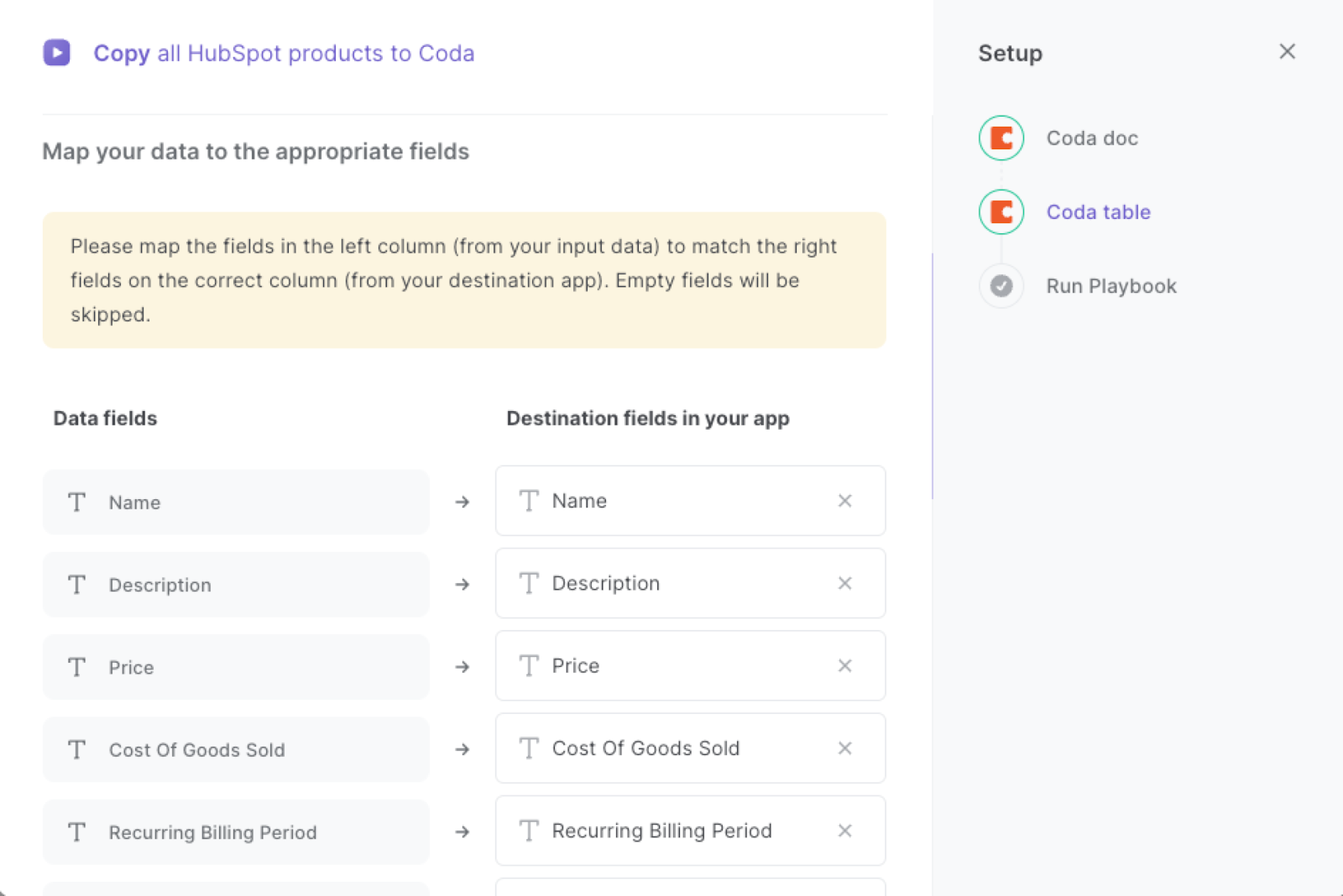
The left side consists of all the fields Bardeen will scrape for you. On the right side, specify the fields in Coda that you want to associate with the information on the left. If you don’t want a piece of information, leave that field empty, and it will be skipped. That’s it!
Click on “Save Input” and checkmark Coda. You can edit Inputs later by hovering over the playbook.
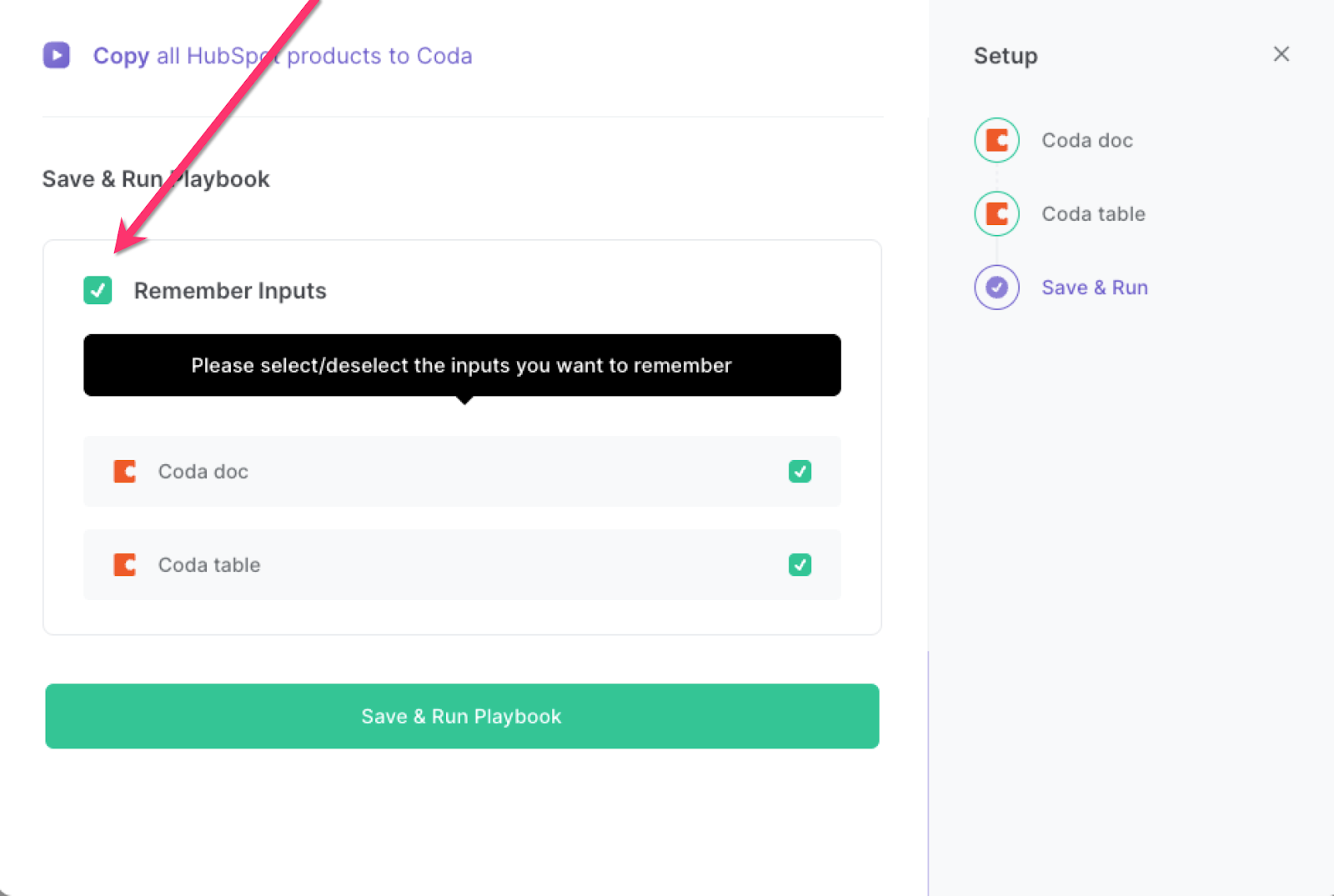
Step 3: Run the playbook to copy all HubSpot products to Coda
To save all your products to Coda, simply activate Bardeen by hitting OPTION + B on a Mac or Alt + B on a Windows machine, and then run this playbook. This will gather all the necessary information for each of your products and automatically save them to your Coda, streamlining the process and saving you valuable time.
By automating the process of copying HubSpot products to Coda can be useful in a variety of use-cases, including:
- Sales teams can easily create product lists in Coda based on data from HubSpot, providing a centralized view of all products for the team to use when selling.
- Marketing teams can quickly update product information in Coda based on changes made in HubSpot, ensuring that product data is always up to date.
- Operations teams can use this automation to maintain consistency between HubSpot and Coda, ensuring that product data is accurate and consistent across all systems.
Find more HubSpot integrations, Coda integrations, automate your Coda and HubSpot workflow or edit the playbook to suit your own workflow.
You can also find more about how to automate lead management process and automate your sales prospecting process.
Your proactive teammate — doing the busywork to save you time
.svg)
Integrate your apps and websites
Use data and events in one app to automate another. Bardeen supports an increasing library of powerful integrations.
.svg)
Perform tasks & actions
Bardeen completes tasks in apps and websites you use for work, so you don't have to - filling forms, sending messages, or even crafting detailed reports.
.svg)
Combine it all to create workflows
Workflows are a series of actions triggered by you or a change in a connected app. They automate repetitive tasks you normally perform manually - saving you time.
FAQs
You can create a Bardeen Playbook to scrape data from a website and then send that data as an email attachment.
Unfortunately, Bardeen is not able to download videos to your computer.
Exporting data (ex: scraped data or app data) from Bardeen to Google Sheets is possible with our action to “Add Rows to Google Sheets”.
There isn't a specific AI use case available for automatically recording and summarizing meetings at the moment
Please follow the following steps to edit an action in a Playbook or Autobook.
Cases like this require you to scrape the links to the sections and use the background scraper to get details from every section.







![How to Scrape LinkedIn Data [+10 Tools to Use]](https://cdn.prod.website-files.com/662fbf69a72889ec66f07686/66d8e0f9065e7bfeb1e506a5_Linkedin_Scraping.webp)


