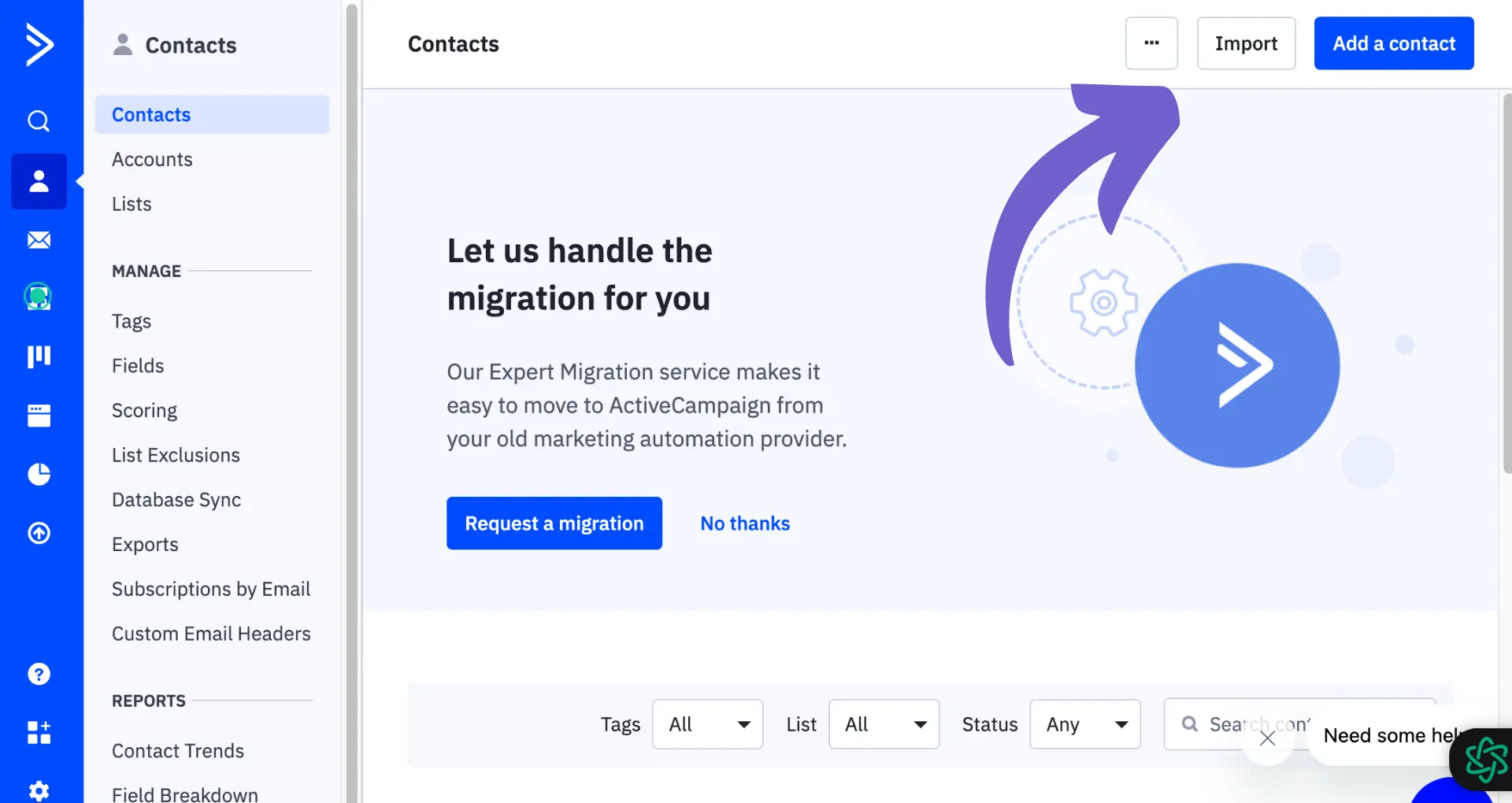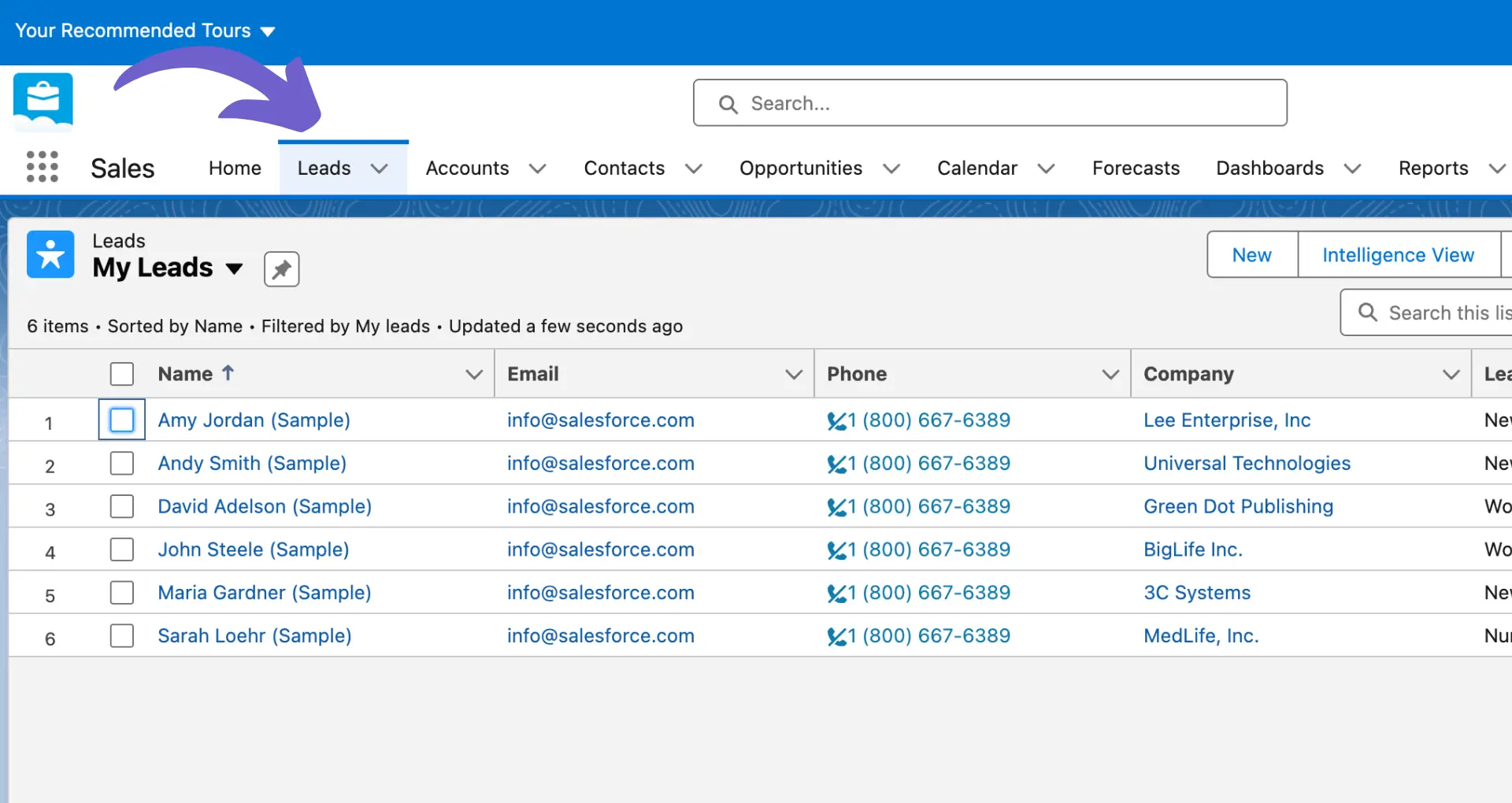Organizing your Klaviyo contacts effectively is crucial for targeted marketing campaigns. Tags provide a powerful way to categorize and segment your audience based on their behaviors, interests, and attributes. In this comprehensive guide, we'll dive deep into understanding Klaviyo tags, how they differ from segments, and best practices for using them to boost your email marketing results. Plus, discover how AI tools like Bardeen can automate repetitive tagging tasks and save you hours of manual work. Ready to become a Klaviyo tagging expert and skyrocket your campaign performance?
Understanding Klaviyo Tags: Streamline Categorization and Simplify Workflows
Klaviyo tags are a powerful tool that allow you to organize and categorize your contacts, campaigns, flows, lists, and segments. Tags make it easy to filter and manage these items, automating your workflow and enabling better collaboration across teams.
1. Klaviyo Tags Defined
A tag in Klaviyo is simply a label you can apply to contacts, campaigns, flows, lists, or segments. For example, you might tag contacts as "VIP customers" or "newsletter subscribers". Campaigns could be tagged by promotion type like "summer sale" or "new product launch".
Tags allow you to quickly filter and find related items. Instead of having to search for a specific campaign, you can click on a tag to instantly see all campaigns with that label.
2. Tags vs. Segments
While tags and segments both help organize contacts, they function differently. A segment is a filtered group of contacts based on set criteria, such as having made a purchase in the last 30 days. Contacts dynamically move in and out of segments as they match or don't match the criteria.
Tags, on the other hand, are static labels. You manually add or remove tags from contacts. A contact can have multiple tags and will remain tagged unless you remove the tag.
3. Organizing Contacts with Tags
Tagging contacts allows you to label and categorize them in ways that are meaningful to your business. Some common use cases include:
- Tagging contacts based on interests, such as "dog owners" or "vegetarian"
- Tagging by lifecycle stage like "prospect", "active customer", or "lapsed"
- Tagging by actions taken, such as "requested a demo" or "customer service inquiry"
With tags, you can easily see how many contacts have a certain label and can filter contacts to find ones with a specific tag.
4. Tagging Campaigns, Flows, Segments, and Lists
In addition to contacts, Klaviyo lets you tag campaigns, flows, segments, and lists. This provides an easy way to categorize and filter these items. For example:
- Tag campaigns by type, such as "newsletter", "sale announcement", or "product launch"
- Tag flows based on where the contact is in the customer journey, like "welcome series" or "post-purchase"
- Tag segments and lists by how they will be used, such as "targets for Facebook ads" or "loyalty program members"
By tagging these items, you can quickly filter your view to see only items with specific tags.
In summary, Klaviyo tags provide an easy way to label and organize your contacts and other key items in your account. Tags streamline your workflow and allow for better segmentation and targeted marketing.
In the next section, we'll dive into the specifics of how to create and manage tags in Klaviyo, including creating tag groups, editing tags, and using tags to filter data. You'll learn concrete steps to start putting tags to work in your account.
How to Create and Manage Tags in Klaviyo for Streamlined Organization
Creating and managing tags in Klaviyo is a straightforward process that allows you to organize your contacts, campaigns, flows, lists, and segments efficiently. By setting up a clear tagging structure and utilizing automated tagging, you can save time and ensure consistency across your account.
1. Step-by-Step Guide to Creating Tags
To create a new tag in Klaviyo, navigate to the Tags settings and click "Create Tag". Enter a descriptive name for your tag and select the appropriate tag group if applicable. You can also create tags on the fly while tagging an item like a campaign or flow.
When creating tags, consider using a consistent naming convention that makes sense for your business. For example, you might use "Newsletter Subscriber" or "Loyalty Program Member" to clearly identify the purpose of the tag.
2. Best Practices for Tag Organization
To keep your tags organized and easy to navigate, consider creating tag groups. Tag groups allow you to categorize related tags together, such as grouping tags by customer journey stage or product interest.
When naming your tags and tag groups, be descriptive and concise. Avoid using ambiguous or overly lengthy names that could lead to confusion. Aim for a clear and intuitive tagging structure that your team can easily understand and maintain.
3. Adding and Removing Tags from Profiles
Klaviyo allows you to add or remove tags from individual profiles or in bulk. To tag a single profile, navigate to the profile page and click "Manage Tags". From there, you can select existing tags or create new ones to apply.
For bulk tagging, you can use the Profiles table to select multiple profiles and add or remove tags using the "Manage Tags" dropdown. This is a quick way to tag a large group of contacts based on specific criteria, such as having made a purchase or engaged with a particular campaign.
4. Automating Tags Based on Customer Actions
One of the most powerful features of Klaviyo tags is the ability to automate tagging based on customer actions or properties. By setting up triggers and flows, you can automatically apply tags when a customer takes a specific action, such as making a purchase or abandoning a cart.
For example, you could create a post-purchase flow that applies a "Repeat Customer" tag when someone makes their second purchase. Or, you could set up a browse abandonment flow that tags contacts who view a product but don't make a purchase, allowing you to target them with personalized follow-up campaigns.
By leveraging automated tagging, you can ensure that your contacts are consistently and accurately tagged based on their behaviors and preferences, saving you time and providing valuable insights into your audience.
Save time managing customer tags by utilizing automated tagging with Bardeen. This tool will keep your Klaviyo account organized effortlessly.
With a clear understanding of how to create, organize, and automate tags in Klaviyo, you'll be well on your way to streamlining your email marketing efforts. Thanks for sticking with us through this in-depth guide - we know it's a lot of information to absorb, but trust us, mastering Klaviyo tags is worth the effort!
Conclusions
Understanding Klaviyo tags is crucial for organizing your contacts, campaigns, and flows efficiently. Tags in Klaviyo enable you to categorize and segment your data, making it easier to target specific groups and automate your marketing efforts.
In this comprehensive guide, you learned:
By mastering the use of tags in Klaviyo, you'll save time, improve targeting, and optimize your email marketing strategy. Don't let your marketing efforts fall flat - become a Klaviyo tag expert today, or risk losing out on valuable insights and opportunities!