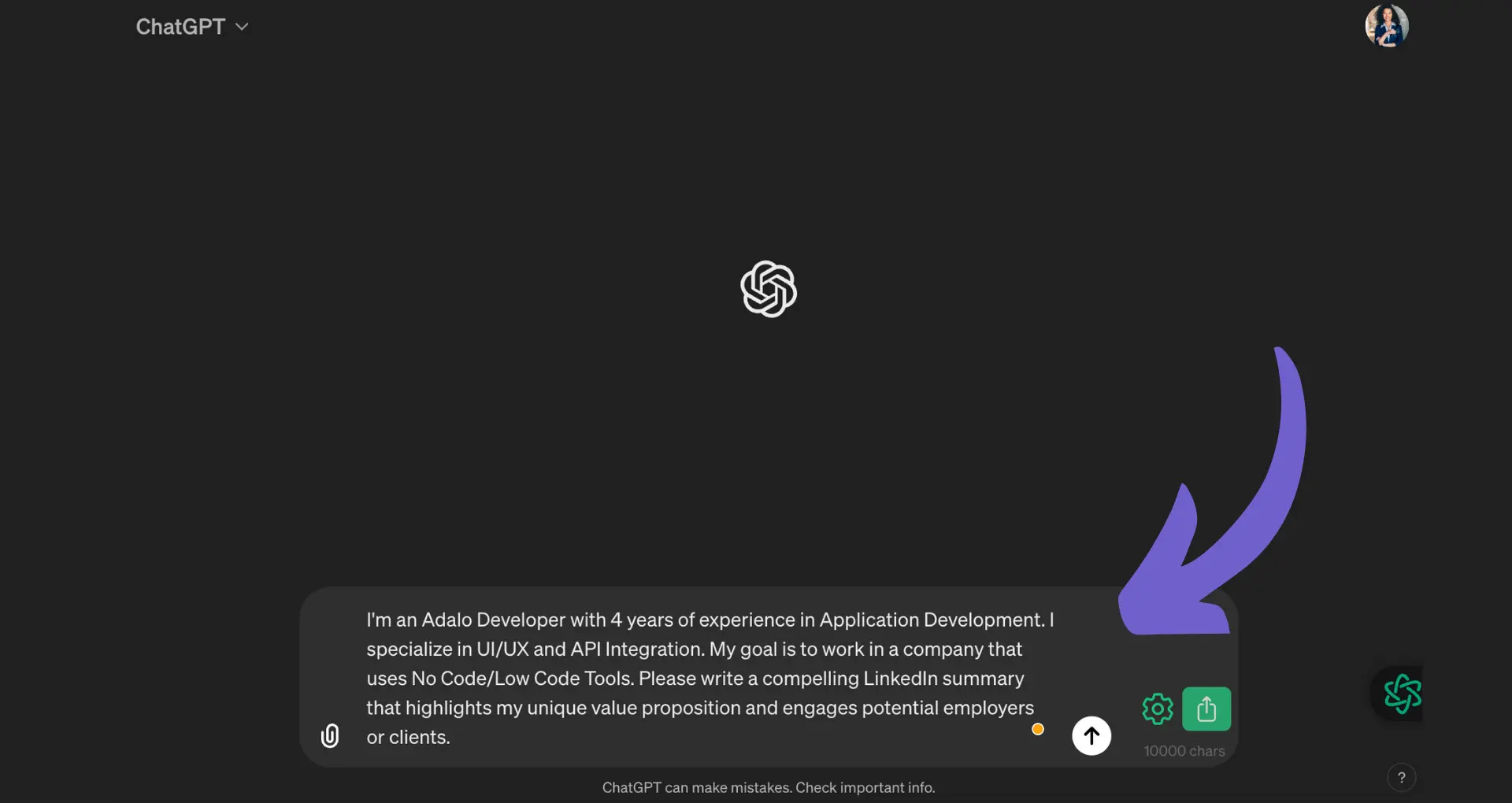In the world of virtual meetings, Zoom has become an indispensable tool for businesses and individuals alike. However, the presence of AI-powered transcription services like Fireflies.ai can sometimes be unwanted or even intrusive. With over 300 million daily meeting participants, ensuring privacy and control over your Zoom sessions is crucial.
Are you tired of Fireflies.ai automatically joining your meetings and transcribing conversations without your consent? Do you want to take back control of your virtual meeting space? Look no further! This comprehensive guide will walk you through the simple steps to remove Fireflies.ai from your Zoom meetings once and for all.
You learn the traditional manual methods to block Fireflies.ai access. Imagine saving countless hours and effortlessly maintaining the privacy of your Zoom sessions with just a few clicks.
Get ready to become a master of your Zoom domain and keep unwanted AI transcription services at bay. By the end of this guide, you'll have the knowledge and tools to confidently remove Fireflies.ai from your meetings and enjoy a distraction-free virtual experience. Let's dive in and take control of your Zoom privacy today!
3 Simple Steps to Stop Fireflies.ai from Joining Your Zoom Meetings
Fireflies.ai is a popular AI notetaker bot that can automatically join Zoom meetings to take notes and transcribe the conversation. While this can be convenient, some may prefer to prevent Fireflies from accessing their meetings for privacy reasons. Here's how to remove Fireflies.ai from Zoom in just a few clicks.
1. Adjust Zoom Settings to Block Fireflies
The easiest way to stop Fireflies from joining your Zoom meetings is by enabling the waiting room feature. This allows you as the host to control which participants can enter the meeting. Simply leave Fireflies in the waiting room and it won't be able to join and record the discussion.
2. Remove the Fireflies.ai Zoom Integration
If you or someone else has connected Fireflies to your Zoom account, you can revoke its access. Go to the Zoom App Marketplace, locate the Fireflies.ai app, and remove it. Fireflies will no longer be able to automatically join meetings in that Zoom account.
3. Manage Participants and Use the Waiting Room
For an added layer of control, make a habit of closely monitoring your meeting participants. If you see Fireflies (or any unwanted participant) in the meeting, remove them. Keeping the waiting room enabled makes it easy to screen who is allowed in.
By taking these proactive steps to manage Fireflies.ai access to your Zoom meetings, you can ensure your conversations remain private. A combination of adjusting settings, removing integrations, and monitoring attendance will help keep your meetings secure. To further manage your productivity, consider AI email management tools that can streamline your communication.
Next up, we'll cover how to remove Fireflies if it does happen to sneak into an active Zoom meeting. Even if Fireflies joins, you can still take action to prevent it from recording.
3 Steps to Kick Fireflies Out of an Active Zoom Meeting
If Fireflies manages to sneak into your Zoom call, don't panic. You can still remove the notetaking bot even if the meeting is already underway. The key is acting quickly to prevent Fireflies from capturing more of the discussion than necessary.
1. Spot the Fireflies AI Notetaker in the Participants
First, open the participant list in your Zoom meeting. Look for an attendee named something like "Fireflies Notetaker" or "AI Notetaker." That's the bot you need to remove. If you're not sure, look for a generic avatar image.
2. Give Fireflies the Boot from Your Meeting
Once you've identified the Fireflies bot, click the "More" button next to its name in the participant list. Then select "Remove." This will instantly kick Fireflies out of the meeting and stop it from recording and transcribing any more of the conversation. The sooner you remove it, the less it will capture.
3. Lock the Meeting to Stop Fireflies from Rejoining
Want to prevent bots like Fireflies from joining your meetings? Use automate outreach playbook from Bardeen for smarter, more secure meetings. Save time and focus on what's important while automating the rest.
After removing Fireflies, take an extra step to lock your meeting. This will prevent the bot (or any other unwanted participants) from rejoining. In Zoom, click "Security" then "Lock Meeting." Now you can continue your discussion without worrying about notetaking bots listening in. For more tips on securing your meetings, check out our guide on web scraper extensions.
Quickly identifying and removing Fireflies is the best way to minimize unwanted recording if it joins your active Zoom meetings. Locking the meeting provides extra peace of mind that private conversations stay private.
Next, we'll wrap up with some final thoughts and takeaways on keeping your Zoom meetings free of AI notetakers like Fireflies when you need privacy. You're almost an expert at giving bots the boot!
Conclusions
Knowing how to remove Fireflies.ai from Zoom is crucial for maintaining meeting privacy and control. This guide covered:
- Configuring Zoom settings and managing integrations to prevent Fireflies from joining in the first place
- Identifying and removing the Fireflies notetaker bot from active meetings
By mastering these techniques, you can keep your Zoom sessions free of unwanted AI notetakers and eavesdroppers. For more tips on managing your online tools, consider looking into automating lead enrichment and qualification. Don't let your private meetings become public knowledge - give Fireflies the boot!