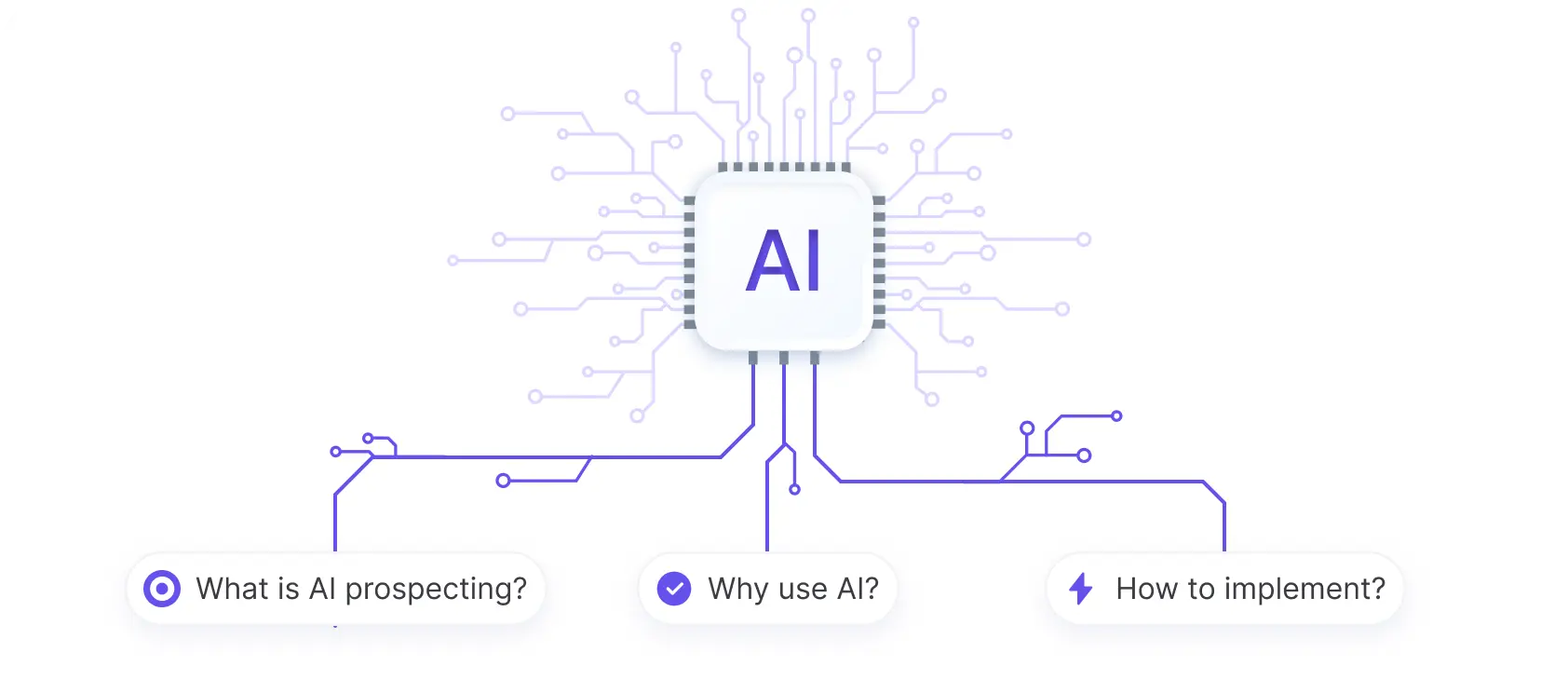Measuring lead to customer conversion is crucial for understanding the effectiveness of your marketing and sales efforts in HubSpot. In this step-by-step guide, we'll walk you through the process of setting up conversion tracking, utilizing funnel reports, and leveraging workflows to optimize your lead management. By the end of this post, you'll be equipped with the knowledge and tools to accurately measure and improve your lead to customer conversion rates in HubSpot.
Understanding the Lead Conversion Process in HubSpot
The lead conversion process in HubSpot involves turning leads into customers through nurturing tactics. It's crucial to understand this process as it directly impacts business growth. Here's what you need to know:
- Leads go through several stages before becoming customers: lead, marketing-qualified lead (MQL), and sales-qualified lead (SQL).
- Nurturing leads at each stage is key to moving them closer to a purchase. This can involve behavior-based automation, targeted email campaigns, and personalized follow-ups.
- Defining what qualifies a lead as an MQL or SQL helps align marketing and sales efforts. Establishing clear criteria ensures leads are passed to sales at the right time.
By optimizing your lead conversion process in HubSpot, you can improve conversion rates and drive business growth. Focus on understanding your leads' needs, delivering relevant content, and providing a seamless experience as they move through the funnel.
Setting Up Conversion Tracking
To effectively track lead conversions in HubSpot, you need to set up your custom properties and lifecycle stages correctly. Here's how:
- Define your lifecycle stages (e.g., lead, MQL, SQL, customer) based on your sales process.
- Create custom properties to track lead status, such as "Lead Status" with options like "New," "Contacted," "Qualified," and "Customer."
- Set up lead scoring to automatically qualify leads based on their behaviors and demographics.
- Use HubSpot's tracking code on your website to monitor lead interactions and page views.
Aligning your HubSpot settings with your sales process is crucial for accurate conversion tracking. Ensure that your lifecycle stages and custom properties reflect your unique buyer's journey. This will help you track leads effectively as they move through the funnel.
Save time and increase accuracy with automate sales prospecting using Bardeen's AI tools.
Utilizing Funnel Reports for Conversion Analysis
HubSpot's funnel reports are powerful tools for measuring lead-to-customer conversion rates. To create a funnel report, follow these steps:
- Go to your HubSpot account and navigate to Reports & Analytics.
- Click on "Create custom report" and select "Funnels."
- Choose your data source (contacts or deals) and set up your filters.
- Configure your funnel by adding stages that reflect your sales process.
- Customize your report by selecting a chart type and date range.
- Run the report to see your conversion rates between each stage.
Interpreting your funnel report is key to understanding your conversion performance. Look for drop-off points where leads are falling out of the funnel. This can help you identify areas for improvement in your sales strategies.
By regularly analyzing your funnel reports, you can track progress over time and make data-driven decisions to optimize your lead-to-customer conversion rates.
Leveraging Workflows for Enhanced Lead Management
HubSpot workflows are a powerful tool for automating lead nurturing and ensuring timely follow-ups. By setting up workflows, you can move leads through the sales funnel more efficiently and effectively. Here's how to create a workflow in HubSpot:
- Navigate to the Automation tab and select Workflows.
- Click "Create workflow" and choose a starting trigger, such as a form submission or a specific contact property value.
- Add actions to your workflow, such as sending an email, updating a contact property, or creating a task for a sales rep.
- Set enrollment criteria to ensure only relevant leads are included in the workflow.
- Activate your workflow and monitor its performance.
When creating workflows for lead management, consider the following best practices:
- Segment your leads based on their stage in the buyer's journey and create targeted workflows for each segment.
- Use personalization tokens to make your automated emails more engaging and relevant to each lead.
- Set up lead nurturing workflows that provide valuable content and gradually guide leads towards a purchase decision.
- Create workflows that automatically notify sales reps when a lead takes a specific action or reaches a certain lead score threshold.
By leveraging HubSpot workflows, you can streamline your lead management process, save time, and increase conversions. For more on this topic, check out automating sales prospecting to improve efficiency.
Using Bardeen's automation workflows, you can automate follow-ups and other tedious tasks to focus on high-value activities.
Analyzing Lead Conversion Data
Regularly analyzing lead conversion data is crucial for optimizing your marketing strategies and improving overall performance. HubSpot provides powerful dashboard and reporting features that allow you to assess the effectiveness of your conversion efforts. Here's how to make the most of these tools:
- Set up your dashboard to display key conversion metrics, such as lead-to-customer conversion rate, lead source performance, and conversion funnel progression.
- Use HubSpot's reporting tools to create custom reports that focus on specific aspects of your lead conversion process, such as form submissions, email click-through rates, and landing page performance.
- Analyze your data regularly to identify trends, bottlenecks, and opportunities for improvement.
When analyzing your lead conversion data, consider the following best practices:
- Segment your data by lead source, campaign, or persona to gain deeper insights into what's working and what's not.
- Compare your conversion rates against industry benchmarks to gauge your performance and set realistic goals.
- Use your findings to inform your marketing decisions, such as adjusting your content strategy, optimizing your lead nurturing workflows, or reallocating your budget to higher-performing channels.
By consistently monitoring and analyzing your lead conversion data in HubSpot, you can make data-driven decisions that improve your marketing ROI and drive business growth. For a deeper understanding, explore how to enrich your lead data effectively.
Advanced Techniques for Improving Conversion Rates
To take your conversion rate optimization efforts to the next level, consider implementing these advanced techniques:
- A/B testing: Experiment with different versions of your email campaigns and landing pages to determine which elements resonate best with your audience. Test variations in headlines, copy, images, and calls-to-action to identify the combinations that drive the highest conversion rates.
- Personalization: Tailor your content and messaging to specific segments of your audience based on their interests, behavior, and stage in the buyer's journey. By delivering targeted, relevant content, you can increase the likelihood of converting leads into customers.
- Exit-intent popups: Capture the attention of visitors who are about to leave your website with well-timed, compelling offers. Exit-intent popups can help reduce cart abandonment and encourage visitors to take action before navigating away.
- Multi-step forms: Break up lengthy forms into smaller, more manageable steps to reduce friction and increase completion rates. By presenting form fields in a progressive manner, you can keep visitors engaged and motivated to provide their information.
- Social proof: Incorporate customer testimonials, case studies, and trust badges on your landing pages and throughout your website to build credibility and trust. Social proof can help alleviate concerns and encourage visitors to take the desired action.
Remember, the key to success with these advanced techniques is to continuously monitor and analyze your results. Use automation tools to track the impact of your optimization efforts and make data-driven decisions to further improve your conversion rates over time.
Try Bardeen's automation tools to save time and focus on what really matters. Bardeen helps you automate your tasks with a single click, no coding needed.