





Start by navigating to the Templates page and selecting Create a Template.
By the way, we're Bardeen, we build a free AI Agent for doing repetitive tasks.
If you use DocuSign, you might love Bardeen's integration with Google Docs. It helps automate document workflows and saves you time.
Creating templates in DocuSign can save you hours of repetitive work. In fact, businesses that use templates close deals up to 80% faster. But how exactly do you set up a reusable template for frequently sent documents?
In this step-by-step guide, we'll walk you through the process of creating DocuSign templates, from adding files and recipients to placing signature fields. Plus, discover tips to build effective templates and the new way to automate template creation with AI. Ready to become a DocuSign template pro?
DocuSign templates are reusable documents that allow you to standardize and streamline your document signing process. Unlike regular documents, templates have predefined fields, recipient roles, and signing instructions, making it easy to send out consistent documents for signature.
By creating DocuSign templates, you can ensure that all your documents follow a consistent format and include the necessary information. This is especially useful for frequently used documents like contracts, agreements, or onboarding forms.
For example, if you regularly send out non-disclosure agreements (NDAs), creating a template with predefined fields and recipient roles can save you time and effort each time you need to send one out.
Using templates in DocuSign can significantly reduce the time and effort required to prepare and send documents for signature. Instead of starting from scratch each time, you can simply use a template and make minor adjustments as needed.
This is particularly beneficial for businesses that deal with a high volume of documents requiring signatures. By using templates, you can automate the process and focus on other important tasks.
When creating documents from scratch, there's always a risk of introducing errors or inconsistencies. By using templates, you can minimize these risks and ensure that your documents are accurate and professional.
Templates also help maintain consistency across different departments or teams within your organization. Everyone can use the same templates, ensuring that all documents adhere to your company's standards and branding.
When working with DocuSign templates, it's essential to understand key terms like roles, recipients, and signing fields:
By understanding these key terms, you'll be better equipped to create and manage your DocuSign templates effectively.
DocuSign templates offer a powerful way to standardize, streamline, and simplify your document signing process. By using templates, you can save time, reduce errors, and maintain consistency across your organization.
In the next section of this guide, you'll learn the essential steps to create a template in DocuSign, empowering you to take full advantage of this valuable feature.
Creating a template in DocuSign involves a few essential steps, from naming and describing your template to adding files, recipients, and signing fields. By setting up a template, you can streamline the process of sending similar documents to different recipients or the same group of people regularly.
To begin, navigate to the Templates page in your DocuSign account and select "Create a Template." Give your template a clear, descriptive name and provide a brief description to help you and others easily identify its purpose.
For example, if you frequently send non-disclosure agreements (NDAs) to new employees or contractors, you might name your template "Standard NDA" and describe it as "Template for non-disclosure agreements with new hires and contractors."
Next, add the necessary files to your template. You can upload documents from your local machine or import them from connected cloud storage providers like Google Drive, Dropbox, or Box.
Save time by integrating your cloud storage with Bardeen. See how you can integrate Google Drive with other apps automatically.
Consider the NDA example: you would upload your standard NDA document to the template, ensuring it includes all the required clauses and legal language. If you need to include additional documents, like a confidentiality agreement or employee handbook, you can add those files as well.
With your files in place, it's time to set up recipient roles and specify the routing order. Recipient roles are placeholders for the people who will receive and sign the document each time you use the template.
In the NDA example, you might create a "New Hire" role for the employee or contractor and an "HR Representative" role for the person sending the agreement. If multiple people need to sign, you can define the routing order to ensure each recipient receives and signs the document in the correct sequence.
Finally, add signing fields to your document for each recipient role. Signing fields indicate where recipients need to provide signatures, initials, dates, or other information.
For the NDA template, you would place signature and date fields for the "New Hire" and "HR Representative" roles in the appropriate locations on the document. Be sure to double-check that all necessary fields are included and properly assigned to each recipient role.
By following these key steps, you can create a reusable template that simplifies the process of sending NDAs to new hires and contractors. The same principles apply to any frequently used document or workflow in your organization.
Templates are a powerful tool for saving time and maintaining consistency in your DocuSign processes. In the next section, we'll explore best practices for building effective, reusable templates that maximize efficiency and minimize errors.
Creating effective, reusable templates in DocuSign involves establishing clear naming conventions, utilizing roles and bulk lists, deciding when to lock fields, and saving frequently used envelopes as templates. By following these best practices, you can create templates that are easy to find, dynamic, and adaptable to various situations, ultimately saving time and reducing errors.
When creating templates, it's crucial to use clear, descriptive names and provide concise descriptions to help you and your team quickly locate the right template for each situation. For example, instead of naming a template "Sales Contract," consider using a more specific name like "SaaS Subscription Agreement - Annual."
In the template description, briefly outline the purpose and key components of the document. This will make it easier for users to identify the appropriate template without having to open and review each one individually.
To create dynamic, reusable templates, take advantage of DocuSign's roles and bulk lists features. Roles allow you to define placeholders for recipients, such as "Client" or "Manager," which can be assigned to different individuals each time the template is used.
Bulk lists enable you to create a list of recipients that can be easily imported into a template, streamlining the process of sending documents to multiple parties. By combining roles and bulk lists, you can create highly adaptable templates that can be used in various scenarios without requiring extensive modifications.
When setting up your templates, consider which fields should be locked to maintain consistency and accuracy across all documents generated from the template. For example, you may want to lock legal clauses or standard terms and conditions to ensure they remain unchanged.
However, there may be instances where allowing senders to modify certain fields before sending the document is beneficial. In these cases, leave those fields unlocked, but provide clear instructions or guidelines to ensure the necessary information is added correctly.
If you find yourself repeatedly sending the same document with minor variations, consider saving the envelope as a template. This allows you to turn one-off documents into repeatable workflows, reducing the time and effort required to create and send similar documents in the future.
To save an envelope as a template, simply locate the sent envelope in your DocuSign account, click on the "Actions" dropdown menu, and select "Save as Template." Give the template a clear name and description, and it will be available for future use. For more tips, check out our guide on building prospect lists.
By implementing these best practices, you can create a library of effective, reusable templates that streamline your document workflows and improve overall productivity. In the next section, we'll explore how to use these templates to send new documents quickly and efficiently.
Once you've created templates in DocuSign, you can use them to quickly send new documents without having to start from scratch. Templates allow you to automate the process of adding recipients, roles, and signing fields, saving you time and effort when sending similar documents or to the same group of people.
When you're ready to send a new document, you can quickly find the appropriate template from the DocuSign homepage, the Documents page, or the Templates page. Simply click the "NEW" menu and select "Use a Template" or locate the template you want to use and click "USE" to get started.
For example, if you frequently send NDAs to new clients, you can create an NDA template and easily access it each time you need to send a new agreement.
One of the biggest advantages of using templates is that they automatically populate recipient roles and signing fields, saving you from manually adding this information each time. When you create a template, you define placeholder roles like "Client" or "Manager," which can be assigned to different individuals when sending the document. Automate these sales tasks with AI.
Additionally, any signing fields you've added to the template will already be in place, so you don't have to spend time dragging and dropping fields for each new document.
While templates provide a solid foundation for your documents, you may need to make minor tweaks or customizations before sending. DocuSign allows you to edit and customize templates on the fly, so you can make any necessary changes without altering the original template.
For instance, if you have a sales contract template but need to adjust the payment terms for a specific client, you can easily make those changes before sending the document.
To optimize your workflows and ensure that your templates are being used effectively, take advantage of DocuSign's reporting features. You can track template usage over time, identifying which templates are most popular and which may need to be updated or retired.
Save time by integrating Google Docs with Bardeen for easy document management.
By regularly reviewing template usage data, you can make informed decisions about your document processes and continuously improve your workflows.
By leveraging templates to send new documents, you'll be able to streamline your DocuSign workflows, reduce errors, and save valuable time. Thanks for sticking with us through this guide—we know it's been a lot of information to digest! But trust us, integrating Google Docs with DocuSign will make your life a whole lot easier (and maybe even earn you a few extra coffee breaks).
Creating templates in DocuSign is crucial for automating and streamlining your document workflows, saving you time and effort. In this guide, you discovered:
By mastering the art of creating templates in DocuSign, you'll become a document automation pro. Don't let inefficient processes slow you down – start building templates today! If you're interested in more ways to automate sales prospecting, explore other tools and resources.


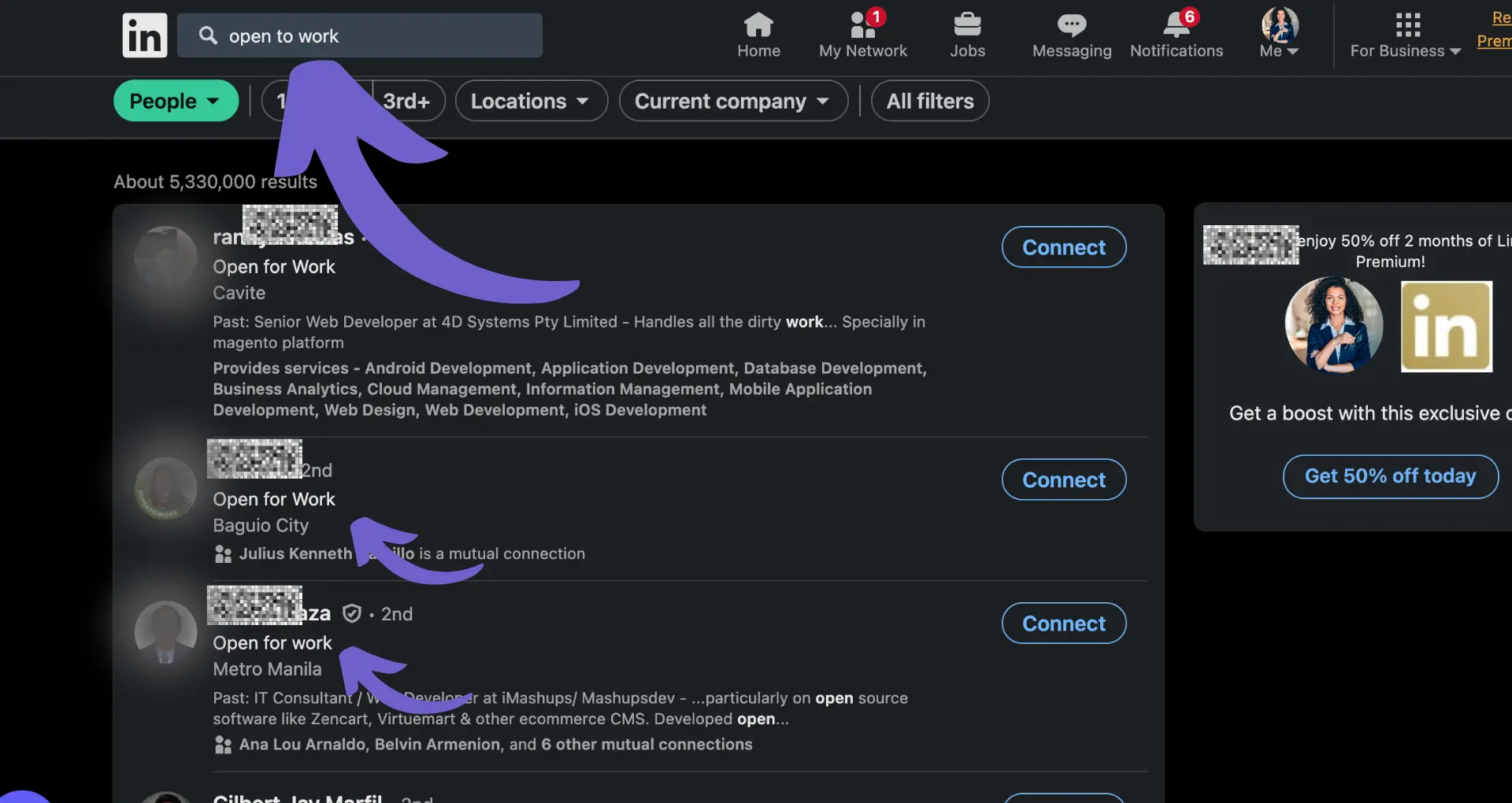







SOC 2 Type II, GDPR and CASA Tier 2 and 3 certified — so you can automate with confidence at any scale.
Bardeen is an automation and workflow platform designed to help GTM teams eliminate manual tasks and streamline processes. It connects and integrates with your favorite tools, enabling you to automate repetitive workflows, manage data across systems, and enhance collaboration.
Bardeen acts as a bridge to enhance and automate workflows. It can reduce your reliance on tools focused on data entry and CRM updating, lead generation and outreach, reporting and analytics, and communication and follow-ups.
Bardeen is ideal for GTM teams across various roles including Sales (SDRs, AEs), Customer Success (CSMs), Revenue Operations, Sales Engineering, and Sales Leadership.
Bardeen integrates broadly with CRMs, communication platforms, lead generation tools, project and task management tools, and customer success tools. These integrations connect workflows and ensure data flows smoothly across systems.
Bardeen supports a wide variety of use cases across different teams, such as:
Sales: Automating lead discovery, enrichment and outreach sequences. Tracking account activity and nurturing target accounts.
Customer Success: Preparing for customer meetings, analyzing engagement metrics, and managing renewals.
Revenue Operations: Monitoring lead status, ensuring data accuracy, and generating detailed activity summaries.
Sales Leadership: Creating competitive analysis reports, monitoring pipeline health, and generating daily/weekly team performance summaries.