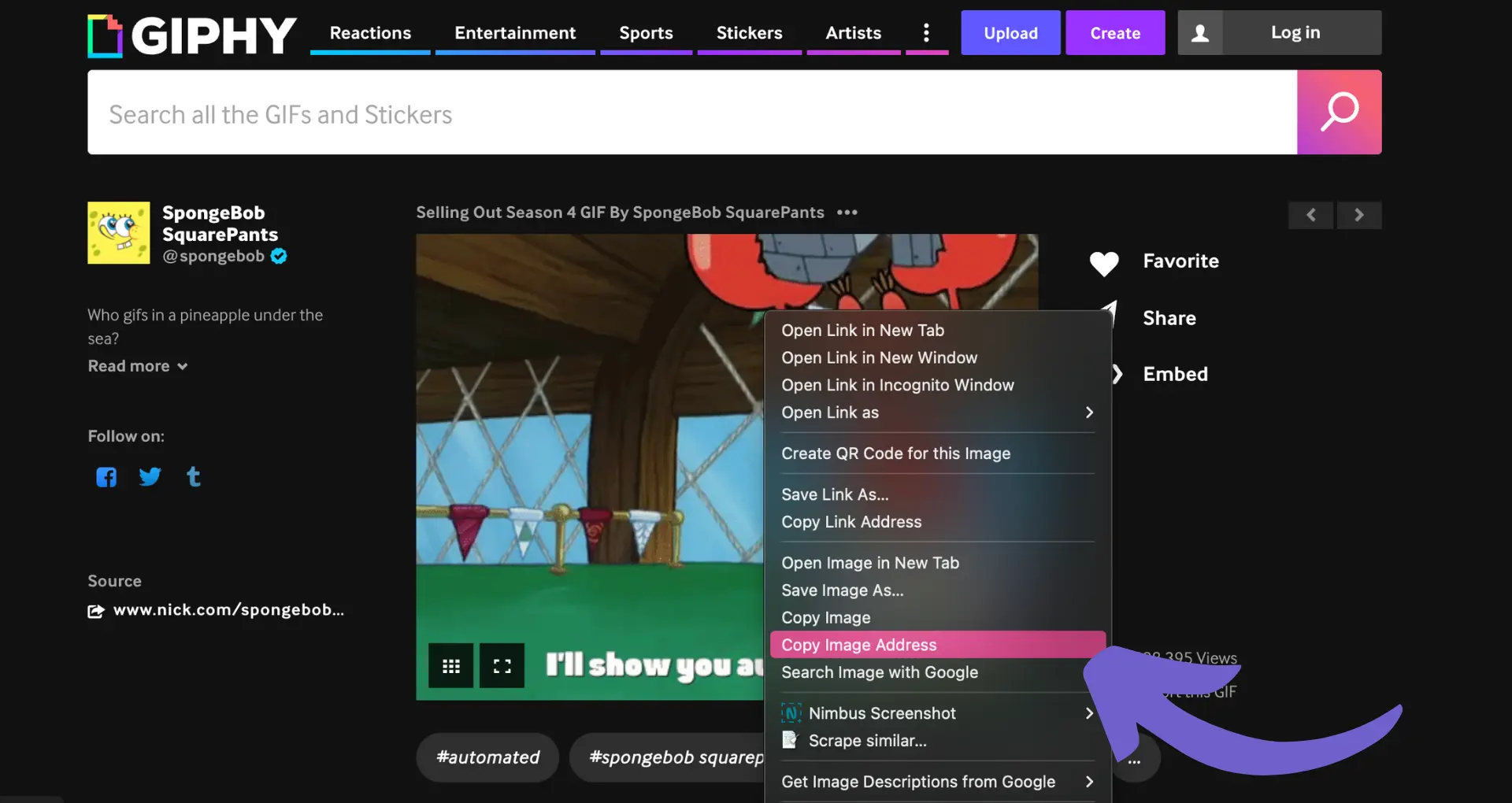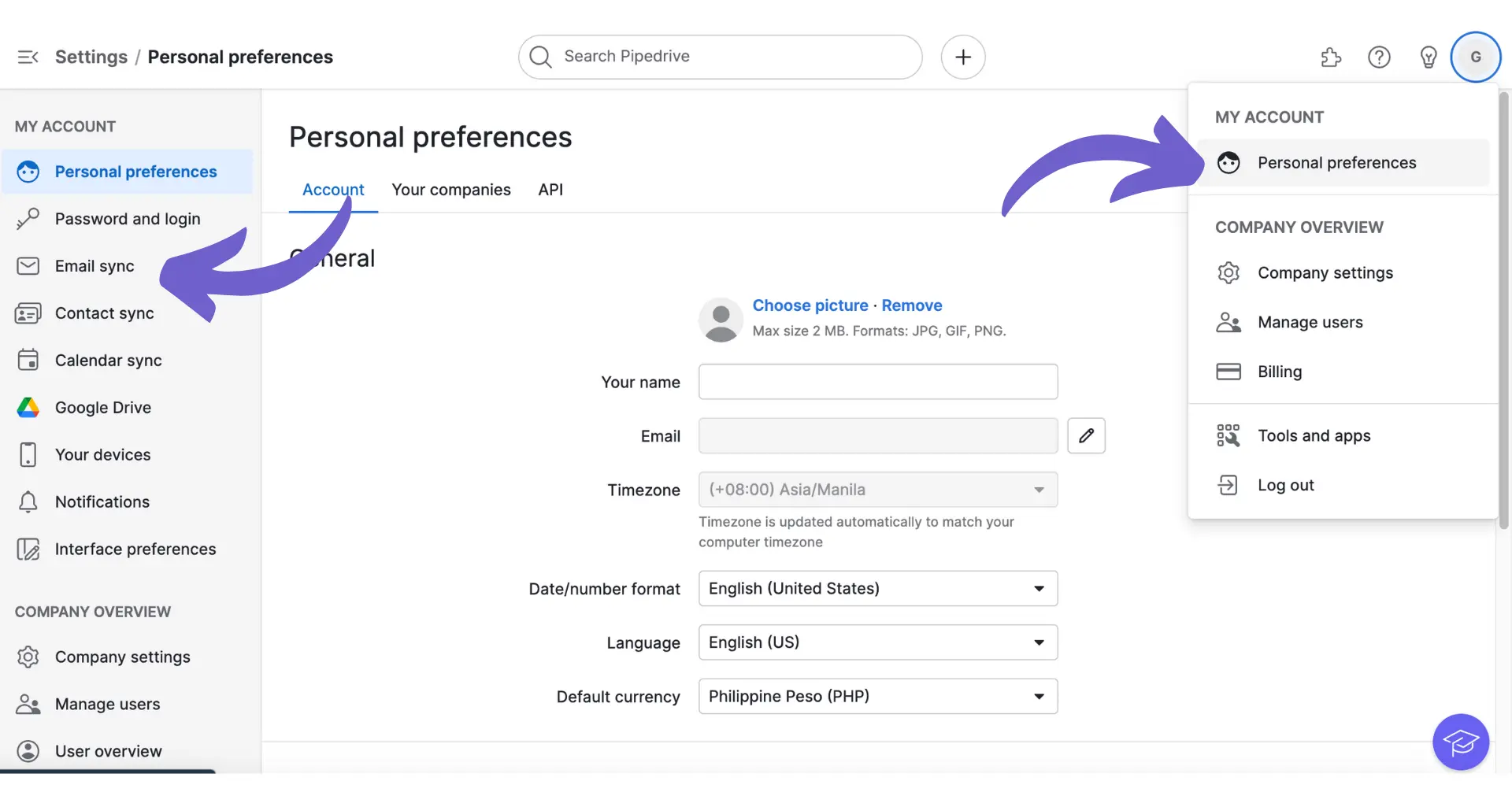Clearbit Connect is a powerful tool that integrates with Microsoft Outlook to streamline email management and enhance contact information accuracy. By using Clearbit Connect in Outlook, you can access valuable insights about your contacts, automate data enrichment, and personalize your email outreach. In this step-by-step guide, we'll walk you through the process of setting up and using Clearbit Connect in Outlook to unlock its full potential for efficient email management.
Introduction to Clearbit Connect for Outlook
Clearbit Connect is a powerful tool that integrates with your email client to provide valuable insights about your contacts. While it is most commonly used with Gmail, it can also be used with Microsoft Outlook to improve email management and improve the accuracy of your contact information.
The primary features of Clearbit Connect include:
- Automatically enriching your contacts with additional information such as job title, company, location, and social profiles
- Providing company data such as industry, size, and funding
- Allowing you to search for contacts by name, company, or role
- Giving you the ability to find email addresses for prospects
By using Clearbit Connect with Outlook, you can streamline your email workflows and ensure that you have the most up-to-date and accurate information about your contacts. This can lead to more targeted and effective outreach, as well as better organization and management of your email communications.
Setting Up Clearbit Connect with Outlook Using Integrately
While Clearbit Connect does not have a direct integration with Microsoft Outlook, you can still connect the two using a third-party automation platform like Integrately. Here's a step-by-step guide on how to set up the integration:
- Sign up for an Integrately account if you don't already have one.
- In your Integrately dashboard, search for "Clearbit" and "Microsoft Outlook" in the app directory.
- Click on the "Create Automation" button to start setting up the integration.
- Choose the trigger event from Outlook that will initiate the automation, such as "Contact is created" or "Email is received".
- Select the corresponding action in Clearbit, such as "Search person by email" or "Search company by domain".
- Map the necessary fields between Outlook and Clearbit to ensure the correct data is passed between the two apps.
- Test the integration to ensure it's working as expected.
- Activate the automation and start enjoying the benefits of having Clearbit data in your Outlook contacts.
It's important to note that you'll need to have active accounts with both Clearbit and Integrately to use this integration. Integrately acts as the bridge between the two apps, allowing you to automate data synchronization and enrichment without any coding required.
By setting up this integration, you'll be able to automatically enrich your Outlook contacts with valuable data from Clearbit, such as job titles, company information, and social profiles. This can help you personalize your outreach and build stronger relationships with your contacts.
Save time with Bardeen by leveraging its Google Sheets integration for automated data collection and organization. Experience the ease of automating repetitive tasks.
Automating Email Tasks with Clearbit and Outlook
Once you have Clearbit integrated with Outlook using Integrately, you can start automating common email tasks to save time and improve your outreach efforts. Here are a few examples of automated workflows you can set up:
- Automatically enrich new Outlook contacts with Clearbit data, such as job titles, company information, and social profiles. This ensures your contact records are always up-to-date and complete.
- Trigger personalized email sequences based on specific Clearbit data points, such as company size, industry, or location. This allows you to tailor your messaging to each contact's unique characteristics.
- Sync Clearbit data to custom fields in Outlook, so you can easily segment your contacts and create targeted email lists.
- Update Outlook contacts in real-time whenever Clearbit data changes, ensuring you always have the most accurate information.
By automating these tasks, you can free up time to focus on crafting compelling email content and building relationships with your contacts. Plus, with more accurate and comprehensive data at your fingertips, you'll be able to create highly personalized emails that resonate with your audience.
To get started with automation, simply use Integrately's intuitive workflow builder to automate your outreach. You can choose from a variety of triggers and actions to build the perfect workflow for your needs.
Enhancing Email Personalization and Outreach
Clearbit plays a crucial role in enhancing email personalization and improving outreach strategies by providing enriched contact data. With Clearbit, you can access valuable insights about your contacts, such as their job title, company size, industry, and more. This information allows you to create highly targeted and personalized email campaigns that resonate with your audience.
Here are some ways Clearbit can help you enhance your email personalization:
- Segment your contacts based on firmographic data, such as company size or industry, to tailor your messaging and offers.
- Use job title and seniority level data to ensure you're reaching out to the right decision-makers within an organization.
- Personalize email content beyond just the recipient's name by incorporating company-specific information, such as recent funding rounds or industry trends.
- Create dynamic email templates that automatically populate with relevant contact data, saving you time while maintaining a high level of personalization.
By leveraging Clearbit's enriched contact data, you can create email campaigns that feel more human and relevant to your recipients. This approach leads to higher open rates, click-through rates, and ultimately, better conversions.
Remember, effective email personalization is about more than just inserting a recipient's name into the subject line. It's about understanding their needs, challenges, and interests, and crafting messages that speak directly to those points. With Clearbit and AI-generated emails working together, you have the tools and data necessary to take your email personalization and outreach to the next level.
Bardeen's AI email generator can help create personalized messages for your sales outreach. Save time and increase effectiveness with automated, customized emails.
Troubleshooting Common Issues
When integrating and using Clearbit with Outlook, you may encounter some common issues. Here are a few potential problems and their solutions:
- Enrichment fails upon record creation: Ensure that lead enrichment is enabled in the Clearbit Settings tab for each object you want to enrich.
- Field mapping issues: Make sure Field Mapping is toggled on for each object in the Clearbit Settings tab. Incomplete field mappings may have a small magnifying glass symbol next to them, indicating that the field is set to Read-Only or Hidden. To fix this, set the affected field to be Visible and Editable in Salesforce Setup.
- User permissions: Verify that the user enriching records has the correct permissions assigned in the Clearbit Settings tab. The Permission set and Enrichment boxes should be checked for the affected user.
- Enrichment errors: Check for logged Enrichment Errors by running a report in Salesforce. These errors are indicated by a 901 status on the Clearbit record associated with the parent lead, contact, or account record. Attempt to troubleshoot based on the information provided in the error.
If you have followed these troubleshooting steps and are still experiencing issues, consider reaching out to Clearbit support at support@clearbit.com. Provide a summary of the issue and any relevant error messages to help their support team assist you more effectively.
By addressing these common problems, you can ensure a smooth operation when using Clearbit with Outlook, allowing you to leverage the full potential of enriched contact data for your email personalization and outreach efforts.