Copy LinkedIn company data to Coda, when I right-click
This is a Bardeen playbook. It's a pre-built automation template you can run in one-click to perform a repetitive task. Get started with our free Chrome extension.
Explore other automations
This playbook has been deprecated.
Explore Bardeen's playbook catalog for other automations or build your own.

How does this automation work?
Bardeen's playbook offers a seamless way to capture LinkedIn company data and organize it into a Coda Table with just a right-click. This is particularly useful for sales professionals, researchers, and recruiters who rely on LinkedIn for sourcing valuable company information. Instead of manually copying and pasting data, Bardeen automates the process, saving time and ensuring data accuracy.
Here's how this workflow operates:
- Step 1: Trigger on Right-Click - Initiate the workflow by right-clicking over a LinkedIn company link. This action captures the URL of the LinkedIn page for data extraction.
- Step 2: Clean URL - Bardeen processes the captured URL by removing unnecessary parameters to standardize it for scraping.
- Step 3: Merge Text - The workflow prepares the LinkedIn company page URL by concatenating it with the necessary parameters for scraping.
- Step 4: Scrape LinkedIn Data - Utilizing the Scraper, Bardeen extracts company data such as name, description, and other details from the LinkedIn page in the background.
- Step 5: Add Data to Coda Table - Finally, the extracted LinkedIn company data is saved into a selected Coda Table within your chosen document, ready for analysis or outreach.
How to run the playbook
When you need to learn more about your industry, explore companies of interest or find a potential business partner for a big deal, LinkedIn gives you some great tools to do research. The only issue is that it takes a lot of time to copy and paste all the information into a database.
That’s precisely where this automation comes to play. It will scrape any LinkedIn company profile, get all the information on the page and save it to a Coda table of your choice with one click, saving you from the time-consuming copy-paste dance.
Let’s set it up!
Please be aware that the excessive or abusive use of extensions, bots, or automation tools on some websites can lead to penalties, including temporary or even permanent restrictions on your account. We recommend you read and adhere to the specific terms of the websites you are visiting and using to avoid any disruptions or issues. We do not assume any responsibility for the consequences of abuse.
Step 1: Set up a Coda doc for companies
To make the playbook work, create a Coda database with all the fields you want to capture. You can also duplicate our template that we created just for this use case.
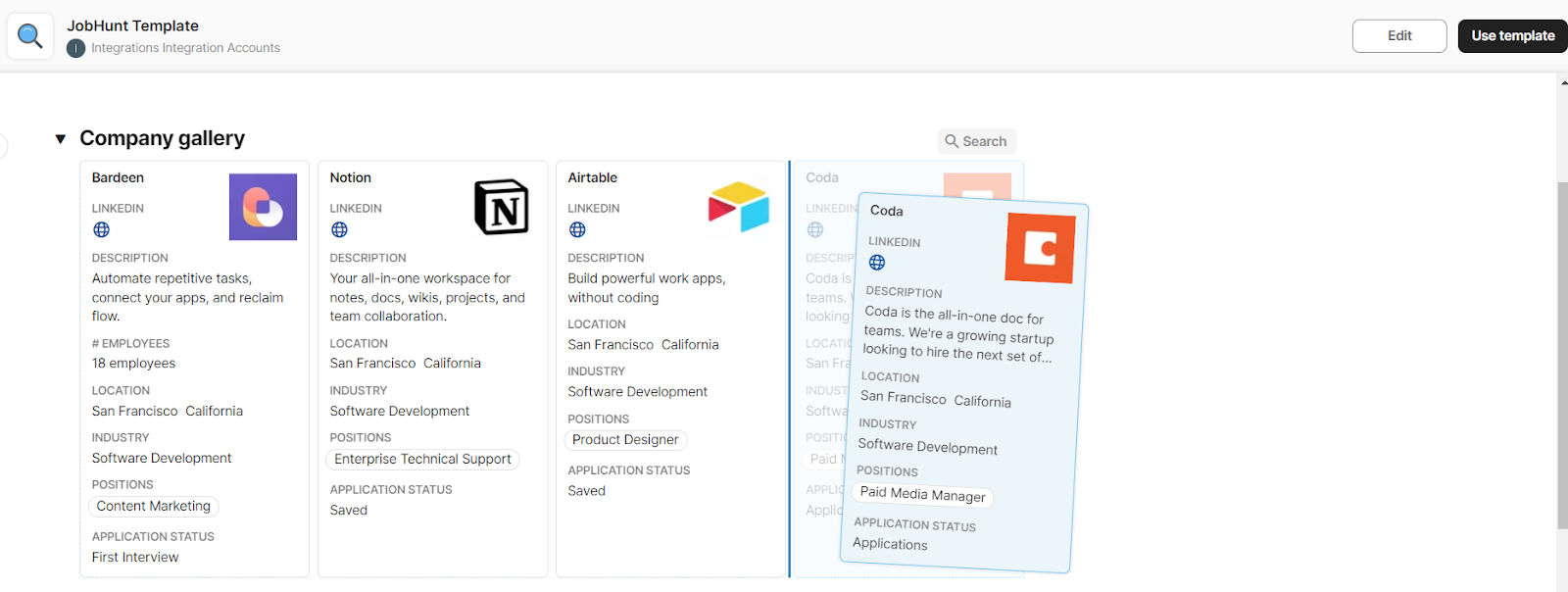
Step 2: Pin the automation and activate Coda
Click the “Try it” button at the top of this page to get this Autobook saved.
If it's your first time using Bardeen, you'll be redirected to the Chrome Web Store to install the Bardeen Chrome Extension.
Bardeen will prompt you to integrate Coda from there. It will also ask you to specify which Coda doc and Coda table you want to use. After you choose the database, you will get a prompt to map the information to the fields in your Coda table.
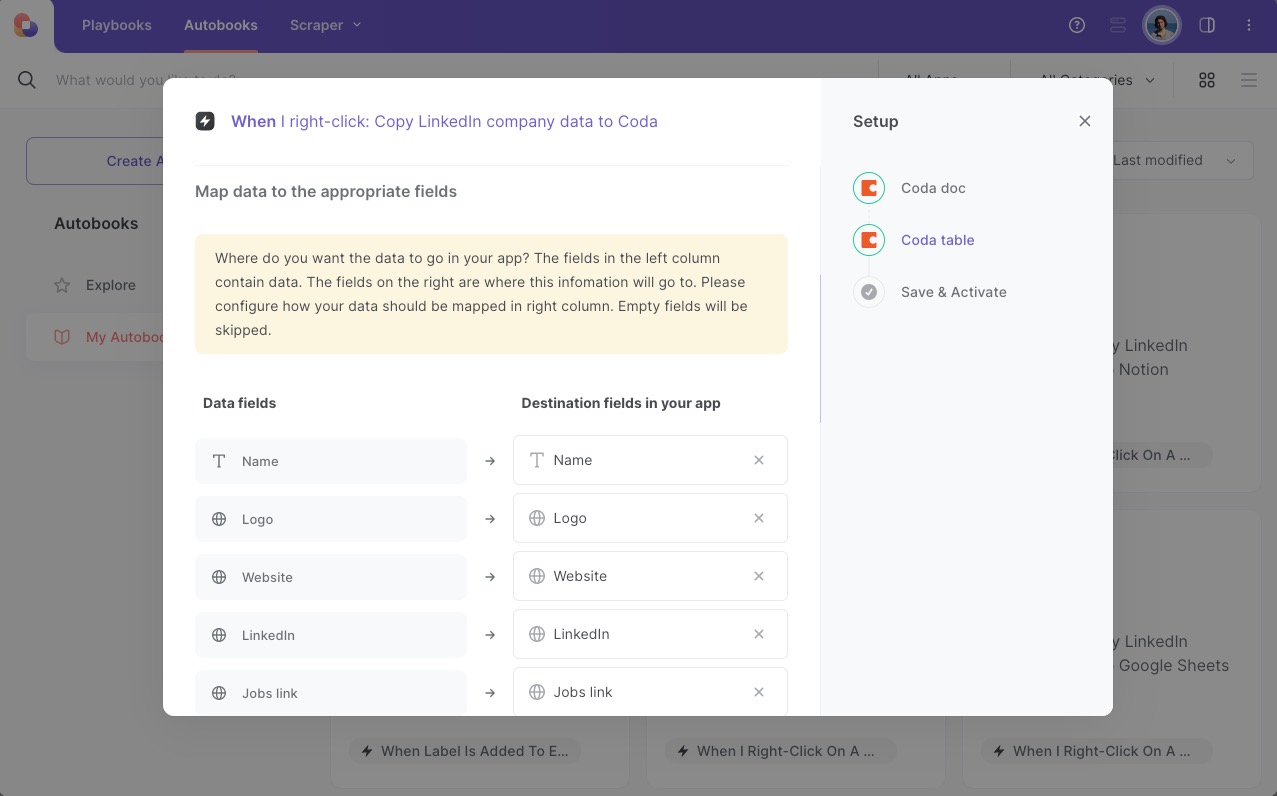
The left side consists of all the fields Bardeen will scrape for you. On the right side, specify the fields in Coda that you want to associate with the information on the left. If you don’t want a piece of information, leave that field empty, and it will be skipped. That’s it!
Step 3: Run the automation to scrape Linkedin company data to Coda
Make sure the automation is activated (toggled on).
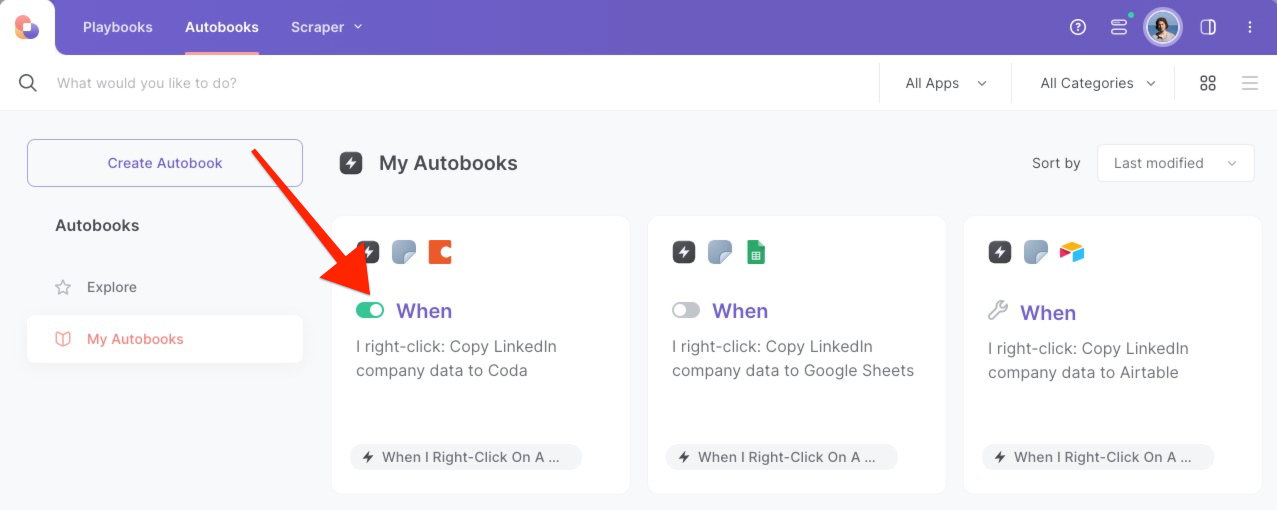
To save a company’s information, right-click on the company link and run this automation. Bardeen’s scraper tool will get information like company name, the number of employees, description, LinkedIn profile link, and much more. Then, it will save it to the correct fields in Coda.
That’s it! One click to scrape LinkedIn company data to Google Sheets.
💪Pro Tip: Pair this automation with our other playbooks like Save a LinkedIn job post to Coda and Copy LinkedIn profile data to Coda to turn yourself into a research ninja! 🥷
Also, seek out additional integration options for LinkedIn integrations, or both Coda and LinkedIn.
Learn more about the awesome sales and prospecting automation, data-sourcing integrations, and recruiting available.
Your proactive teammate — doing the busywork to save you time
.svg)
Integrate your apps and websites
Use data and events in one app to automate another. Bardeen supports an increasing library of powerful integrations.
.svg)
Perform tasks & actions
Bardeen completes tasks in apps and websites you use for work, so you don't have to - filling forms, sending messages, or even crafting detailed reports.
.svg)
Combine it all to create workflows
Workflows are a series of actions triggered by you or a change in a connected app. They automate repetitive tasks you normally perform manually - saving you time.
FAQs
You can create a Bardeen Playbook to scrape data from a website and then send that data as an email attachment.
Unfortunately, Bardeen is not able to download videos to your computer.
Exporting data (ex: scraped data or app data) from Bardeen to Google Sheets is possible with our action to “Add Rows to Google Sheets”.
There isn't a specific AI use case available for automatically recording and summarizing meetings at the moment
Please follow the following steps to edit an action in a Playbook or Autobook.
Cases like this require you to scrape the links to the sections and use the background scraper to get details from every section.











