Generate task list from email when label is added and add list to Coda table
This is a Bardeen playbook. It's a pre-built automation template you can run in one-click to perform a repetitive task. Get started with our free Chrome extension.
Explore other automations
This playbook has been deprecated.
Explore Bardeen's playbook catalog for other automations or build your own.

How does this automation work?
Bardeen's automation playbook transforms labeled emails into actionable tasks within Coda, leveraging the analytical prowess of OpenAI. For businesses looking to manage projects efficiently, this tool provides the means to instantly capture tasks from communication channels and directly populate project management tools, ensuring nothing falls through the cracks. With OpenAI's advanced summarization and task extraction capabilities, you can automatically generate and organize your task list in Coda, saving time for more strategic work.
Here's how this workflow generates a task list from an email and adds it to a Coda table:
- Step 1: Email Label Trigger - When a specified label is added to an email in Gmail, the playbook triggers. Gmail is a robust email service with powerful search and organization features.
- Step 2: Generate Summary with OpenAI - OpenAI summarizes the content of the email, providing a concise overview that can be used to identify key tasks.
- Step 3: Extract Task List - OpenAI then processes the summary to extract a list of actionable tasks.
- Step 4: Merge Task Descriptions - This step prepares the extracted tasks, by merging them into a formatted text ready for insertion into Coda.
- Step 5: Add to Coda Table - The playbook adds the formatted task list to a Coda table. Coda is a flexible document tool that combines text, spreadsheets, and apps into one collaborative space.
How to run the playbook
Creating Coda issues from email threads can be a tedious and draining process that can sap your energy and productivity.
It can take hours to manually sift through your inbox, identify tasks, and then manually input them into your task management system. This playbook will automate this process and save you valuable time.
By setting up this automation to generate a task list from an email when a label is added, you can easily track and manage your Coda issues without having to input the information manually.
This automation converts emails into Coda issues when a label is added, and creates these issues in Coda. This ensures that all relevant information is captured and organized correctly.
Let's try it!
Step 1: Set up the automation
Click the “Try it” button at the top of this page to get this Autobook saved.
You will be redirected to download the browser extension when you run it for the first time. Bardeen will also prompt you to integrate Google Mail and Coda if you haven't done so previously.
Bardeen will then prompt you to select the email label and enter the related Coda document and table.
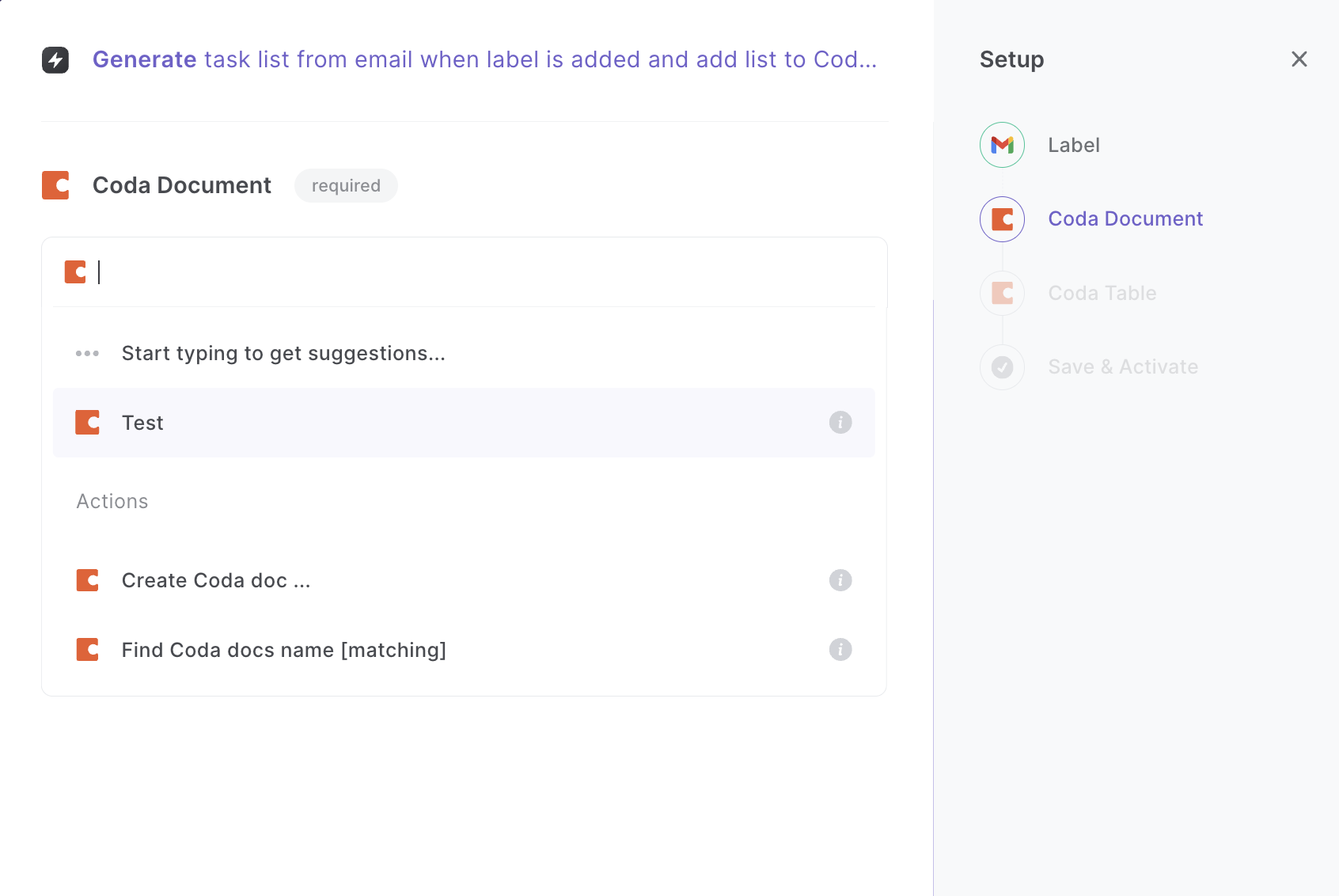
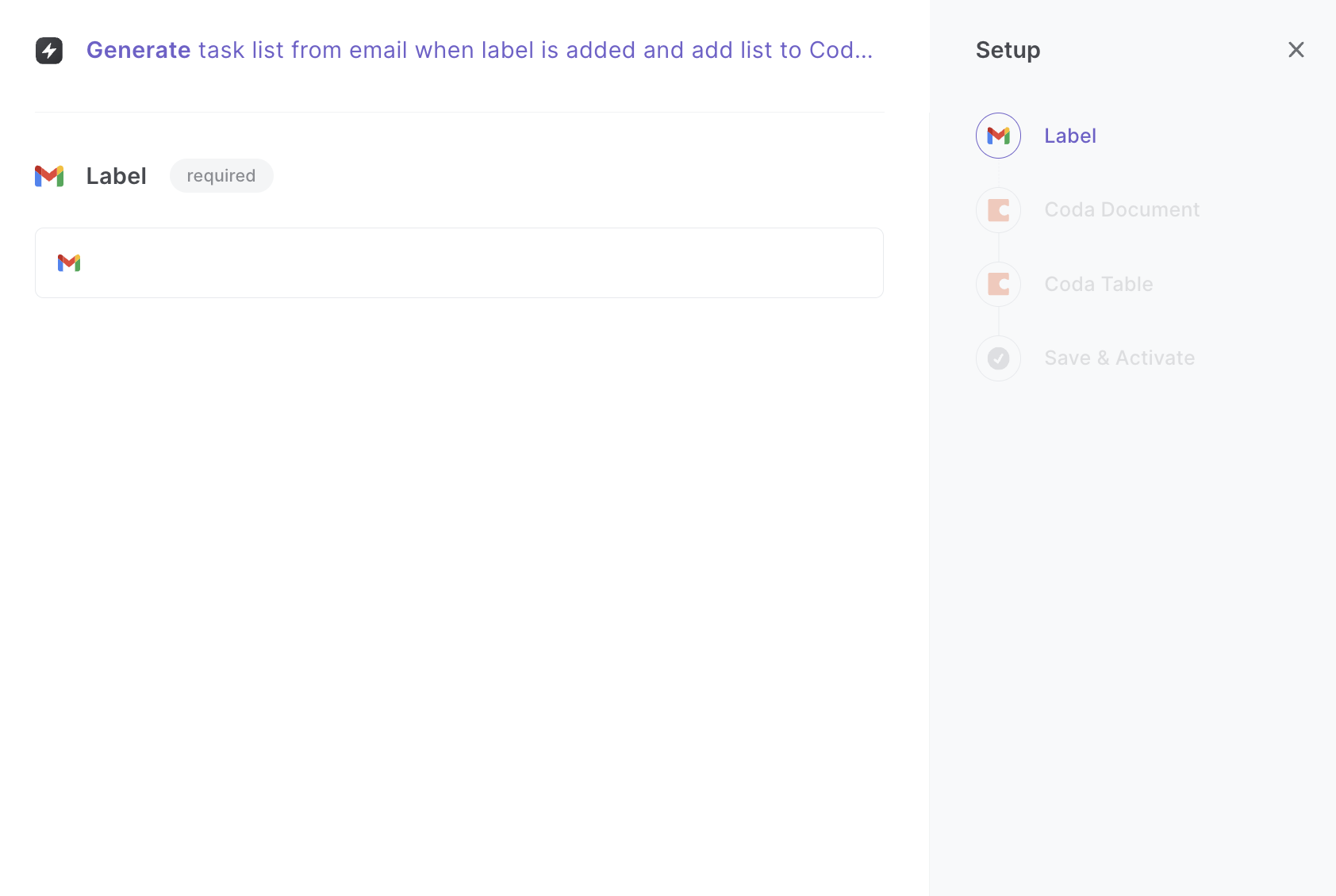
Step 2: Try it!
Make sure the automation is activated (toggled on). And all your future emails will be turned into Coda issues when you add the selected label.
Your proactive teammate — doing the busywork to save you time
.svg)
Integrate your apps and websites
Use data and events in one app to automate another. Bardeen supports an increasing library of powerful integrations.
.svg)
Perform tasks & actions
Bardeen completes tasks in apps and websites you use for work, so you don't have to - filling forms, sending messages, or even crafting detailed reports.
.svg)
Combine it all to create workflows
Workflows are a series of actions triggered by you or a change in a connected app. They automate repetitive tasks you normally perform manually - saving you time.
FAQs
You can create a Bardeen Playbook to scrape data from a website and then send that data as an email attachment.
Unfortunately, Bardeen is not able to download videos to your computer.
Exporting data (ex: scraped data or app data) from Bardeen to Google Sheets is possible with our action to “Add Rows to Google Sheets”.
There isn't a specific AI use case available for automatically recording and summarizing meetings at the moment
Please follow the following steps to edit an action in a Playbook or Autobook.
Cases like this require you to scrape the links to the sections and use the background scraper to get details from every section.







![How to Scrape LinkedIn Data [+10 Tools to Use]](https://cdn.prod.website-files.com/662fbf69a72889ec66f07686/66d8e0f9065e7bfeb1e506a5_Linkedin_Scraping.webp)


