Find and save a GitHub profile's contact info using Apollo.io into SmartSuite
This is a Bardeen playbook. It's a pre-built automation template you can run in one-click to perform a repetitive task. Get started with our free Chrome extension.
Explore other automations
This playbook has been deprecated.
Explore Bardeen's playbook catalog for other automations or build your own.

How does this automation work?
For tech recruiters and data researchers, identifying and storing potential candidate information is crucial. Bardeen automates the process of extracting contact information from GitHub profiles using Apollo.io and then seamlessly saving this data into SmartSuite. This streamlined workflow saves time and enhances your talent sourcing efforts by quickly populating your SmartSuite database with enriched candidate profiles.
Here's how this workflow operates to optimize your recruiting and data sourcing research:
- Step 1: Scrape GitHub Profile - The Scraper command is used to extract data from the currently viewed GitHub profile. This step lays the groundwork for gathering the user's contact information.
- Step 2: Find GitHub User Email - Bardeen then utilizes GitHub's integration to find the email address associated with the GitHub profile that was scraped in the previous step.
- Step 3: Retrieve Contact Info with Apollo - Using Apollo.io, the email obtained from GitHub is enriched with additional contact information, preparing it for entry into your SmartSuite database.
- Step 4: Save to SmartSuite - Finally, the gathered and enriched data is securely added to a SmartSuite table, creating a comprehensive record for each potential candidate.
How to run the playbook
Unlock the power of streamlined networking with this dynamic playbook. Seamlessly integrated with Apollo.io, it effortlessly mines contact information from your currently opened GitHub profile. The era of tedious contact hunting is over as this automation eradicates the headache of manual searches, sparing you from the frustration of the first pain point.
Navigating the clunky process of copying and pasting contact details? The playbook orchestrates a flawless transfer of data, eliminating the risk of errors during the process.
Whether you're building professional connections or maintaining an organized contact repository, this automation is your go-to ally. Watch as it efficiently saves all the gleaned information to a SmartSuite table, revolutionizing your approach to contact management and ensuring a smoother networking experience. Say goodbye to the hassles of data retrieval and welcome a new era of contact efficiency!
Let’s set it up!
Step 1: Create a SmartSuite table
The first step is to create a SmartSuite table with all the information you want to save from GitHub. Make sure to include all the fields that you want to get from GitHub.

Bardeen will find the GitHub profile’s email address and find information like name, headline, about, current company, skills, languages, links and much more using Apollo.io. It will then save this information to your SmartSuite table, once your setup is complete.
Step 2: Install the extension and map the information to SmartSuite
You will be redirected to install the browser extension when you run it for the first time. Bardeen will also prompt you to integrate SmartSuite.
Click the “Pin it” button at the top of this page to get this automation saved to your Playbooks.
Activate Bardeen (or hit Option + B on Mac or ALT + B on a Windows machine on your keyboard) and click on the playbook card. The setup flow will start.
You will be asked to specify a SmartSuite solution and a SmartSuite table for the information. After you choose your database, you will get a prompt to map the information to the fields in SmartSuite.
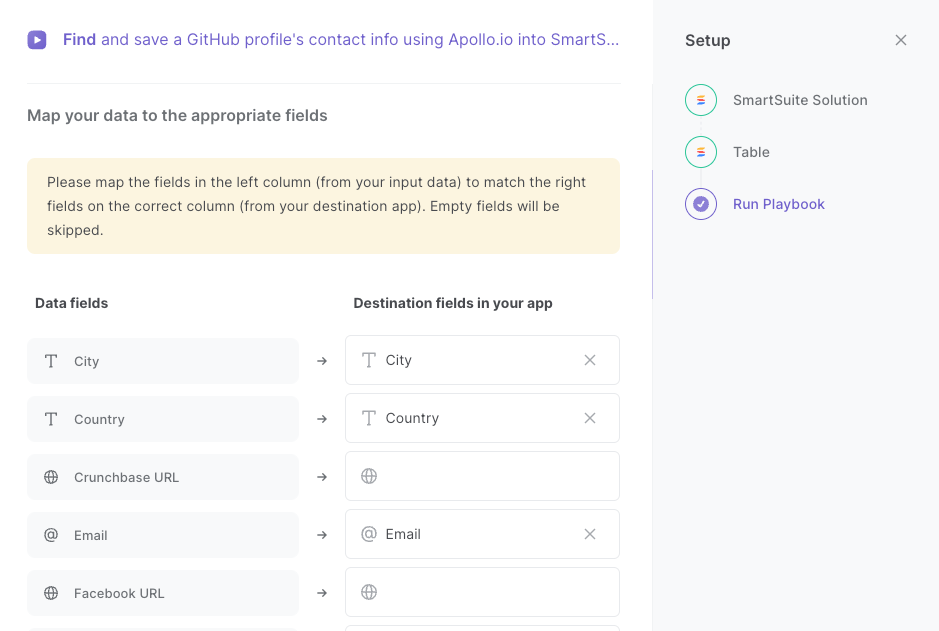
The left side consists of all the fields Bardeen will get from the GitHub profile. On the right side, specify the fields in your SmartSuite table that you want to associate with the information on the left. If you don’t want a piece of information, leave that field empty, and it will be skipped. That’s it!
Click on “Save Input” and checkmark SmartSuite. This will save you time from setup in the future. You can edit Inputs later by hovering over the playbook.

Step 3: Run the playbook and save a GitHub profile’s contact info to SmartSuite
When you want to save a GitHub profile’s contact info to your SmartSuite solution and table, activate Bardeen (or hit Option + B on Mac or ALT + B on a Windows machine on your keyboard) and run this playbook.

It will get all the information, and save it to your SmartSuite table.

You can also edit the playbook and add your next action to further customize the automation.
You can also find more about how to improve your personal productivity and automate your data sourcing and research process.
Your proactive teammate — doing the busywork to save you time
.svg)
Integrate your apps and websites
Use data and events in one app to automate another. Bardeen supports an increasing library of powerful integrations.
.svg)
Perform tasks & actions
Bardeen completes tasks in apps and websites you use for work, so you don't have to - filling forms, sending messages, or even crafting detailed reports.
.svg)
Combine it all to create workflows
Workflows are a series of actions triggered by you or a change in a connected app. They automate repetitive tasks you normally perform manually - saving you time.
FAQs
You can create a Bardeen Playbook to scrape data from a website and then send that data as an email attachment.
Unfortunately, Bardeen is not able to download videos to your computer.
Exporting data (ex: scraped data or app data) from Bardeen to Google Sheets is possible with our action to “Add Rows to Google Sheets”.
There isn't a specific AI use case available for automatically recording and summarizing meetings at the moment
Please follow the following steps to edit an action in a Playbook or Autobook.
Cases like this require you to scrape the links to the sections and use the background scraper to get details from every section.




.svg)








