Enrich company domains in a Google Sheet with LinkedIn profiles
This is a Bardeen playbook. It's a pre-built automation template you can run in one-click to perform a repetitive task. Get started with our free Chrome extension.
Explore other automations
This playbook has been deprecated.
Explore Bardeen's playbook catalog for other automations or build your own.
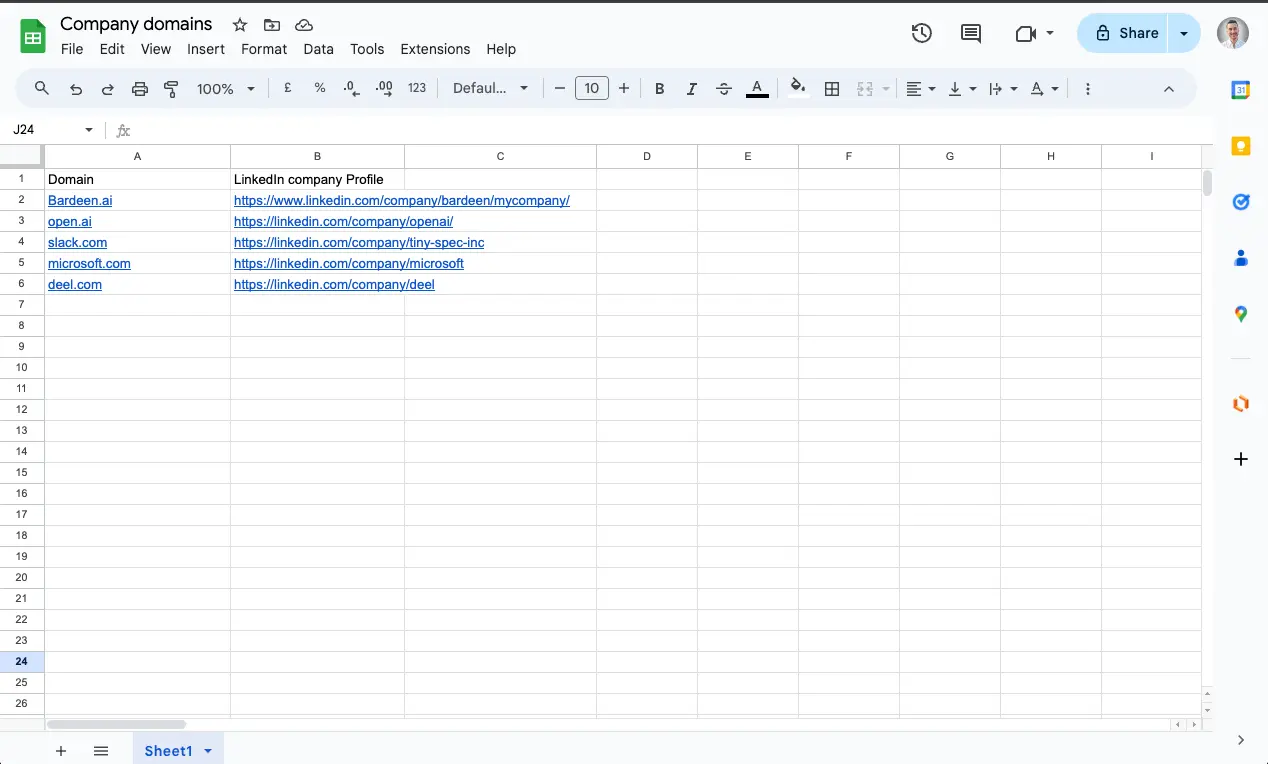
How does this automation work?
How to run the playbook
Keeping track of LinkedIn profiles for multiple companies can be a cumbersome task, especially when you’re managing extensive lists and need to ensure accuracy.
This playbook simplifies the process by extracting company domains from a Google Sheet, then searching for the corresponding LinkedIn profiles for each domain. Once it finds the profiles, it automatically updates the Google Sheet with the relevant information. This is especially useful for recruitment teams looking to connect with company decision-makers, or sales teams aiming to tailor their outreach.
By automating these tasks, you save time and reduce the risk of errors, ensuring your contact lists are both up-to-date and comprehensive.
Let’s set it up!
Step 1: Pin the playbook and create your Google Sheet spreadsheet
You will be redirected to install the browser extension when you run it for the first time.
Click the “Pin it” button at the top of this page to get this automation saved to your Playbooks, if you already have the Bardeen extension installed. You will need to integrate Google Sheets.
You will also need to create a Google Sheets spreadsheet with the list of company domains you want to enrich.

Step 2: Run the playbook to enrich company domains in a Google Sheet with LinkedIn profiles
Activate Bardeen (or hit Option + B on Mac or ALT + B on PC on your keyboard) and click to “run the playbook”. The automation will ask you to specify the Google Sheet with the domains and the column names.
It will then get the list of company domains from your Google Sheet, find LinkedIn company profiles associated with each company domain and update the Google Sheet with the information.

Your proactive teammate — doing the busywork to save you time
.svg)
Integrate your apps and websites
Use data and events in one app to automate another. Bardeen supports an increasing library of powerful integrations.
.svg)
Perform tasks & actions
Bardeen completes tasks in apps and websites you use for work, so you don't have to - filling forms, sending messages, or even crafting detailed reports.
.svg)
Combine it all to create workflows
Workflows are a series of actions triggered by you or a change in a connected app. They automate repetitive tasks you normally perform manually - saving you time.
FAQs
You can create a Bardeen Playbook to scrape data from a website and then send that data as an email attachment.
Unfortunately, Bardeen is not able to download videos to your computer.
Exporting data (ex: scraped data or app data) from Bardeen to Google Sheets is possible with our action to “Add Rows to Google Sheets”.
There isn't a specific AI use case available for automatically recording and summarizing meetings at the moment
Please follow the following steps to edit an action in a Playbook or Autobook.
Cases like this require you to scrape the links to the sections and use the background scraper to get details from every section.









![How to Scrape LinkedIn Data [+10 Tools to Use]](https://cdn.prod.website-files.com/662fbf69a72889ec66f07686/66d8e0f9065e7bfeb1e506a5_Linkedin_Scraping.webp)

