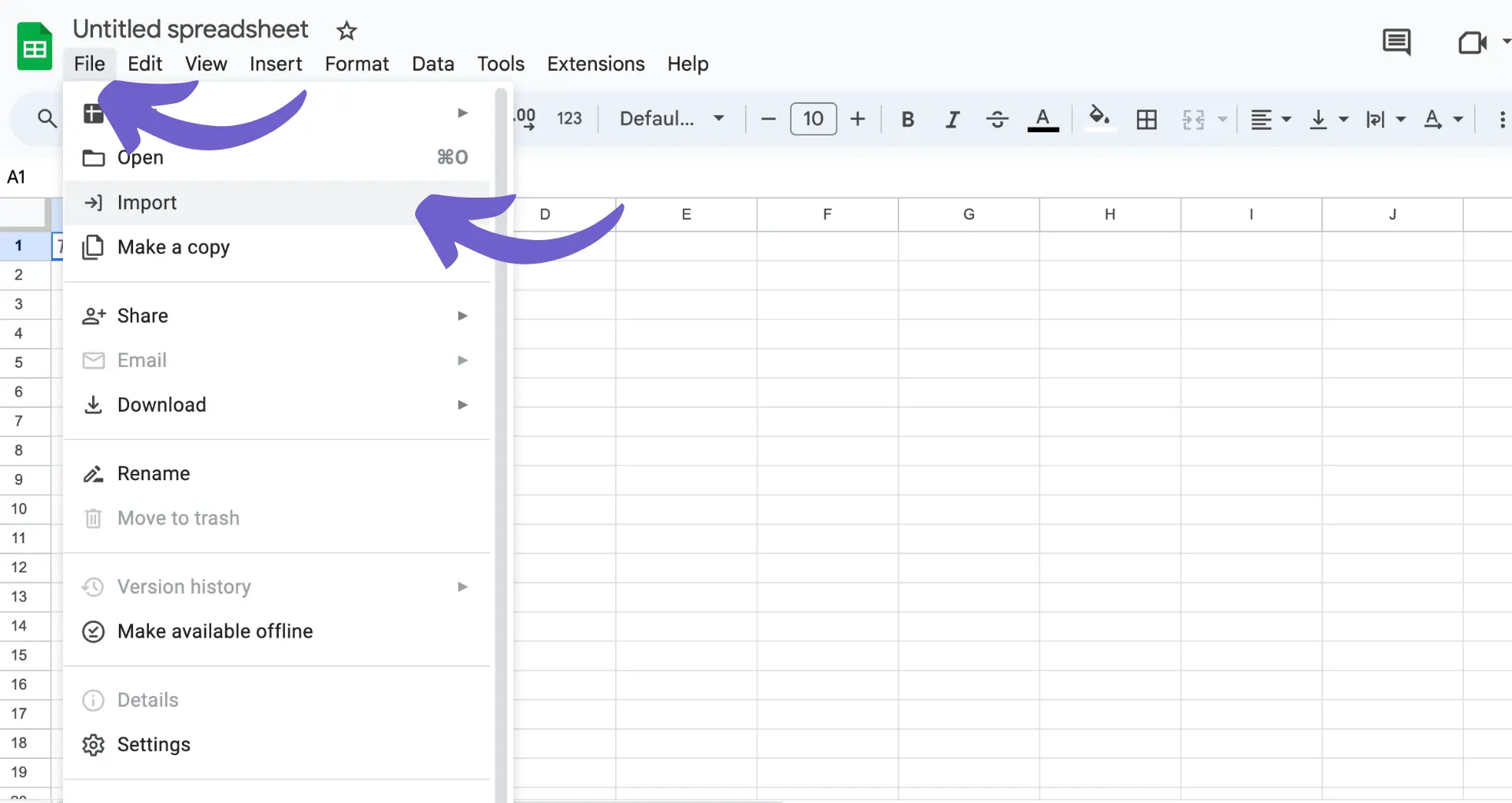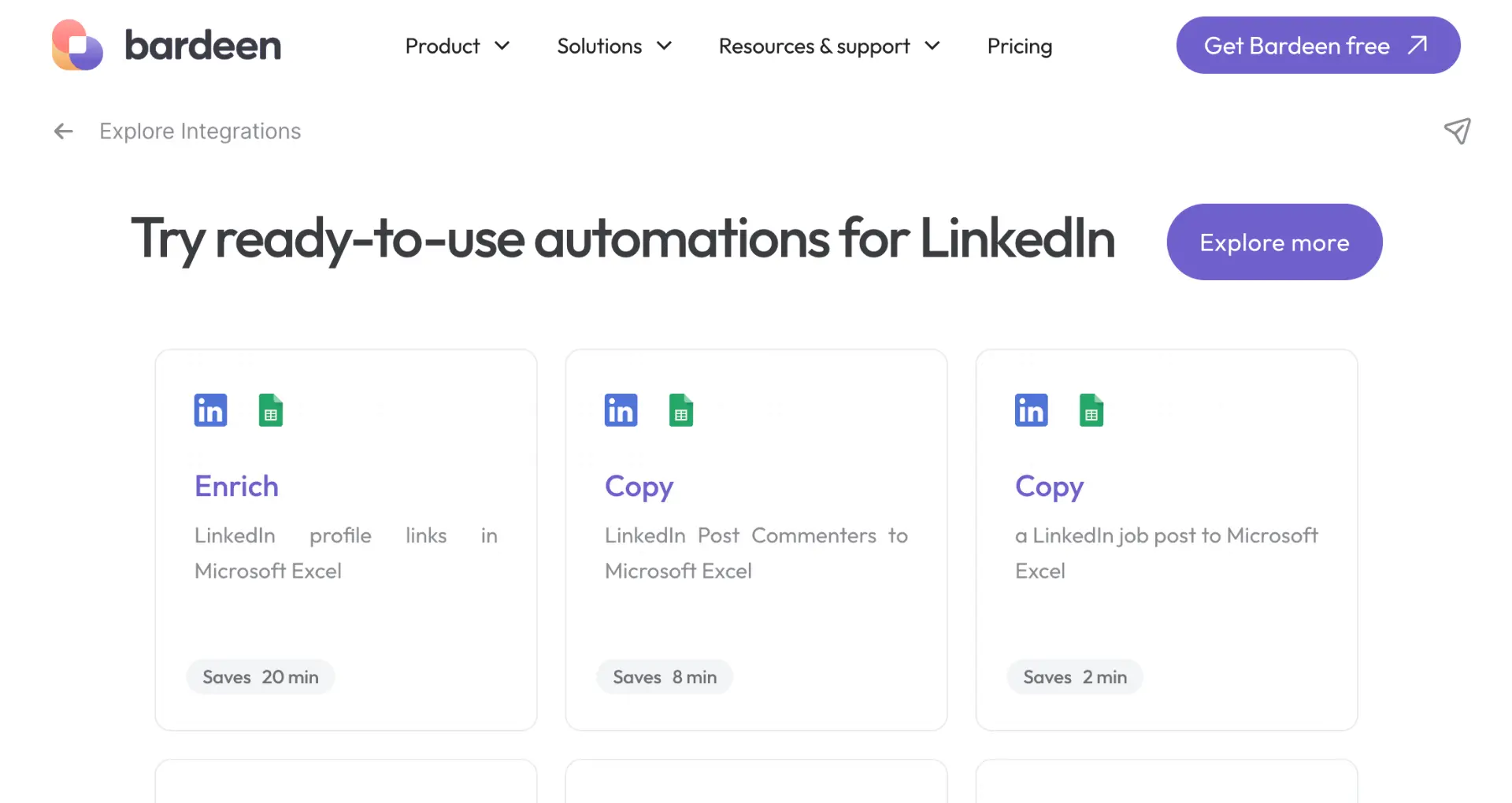Staying on top of your LinkedIn activity is crucial for managing your professional brand and engaging with your network. In this step-by-step guide, we'll show you how to access and view your LinkedIn posts, control your post visibility settings, and leverage your activity for greater engagement and insight. By the end, you'll have a clear understanding of how to navigate your LinkedIn posts and make the most of your presence on the platform.
Accessing Your LinkedIn Activity Section
To view your LinkedIn posts, start by navigating to the Activity section of your profile. Look for the "Me" icon at the top of your LinkedIn homepage and click on it. This icon serves as the gateway to your personal profile and activity log.
Once you're on your profile page, scroll down to find the Activity section. This section houses all of your LinkedIn posts, comments, and other engagement. The process is similar whether you're using LinkedIn on a desktop computer or mobile device.
- Click on the "Me" icon at the top of the LinkedIn homepage
- Select "View profile" from the dropdown menu
- Scroll down to the Activity section
- Click on the type of activity you want to view (e.g., Posts, Comments, Videos)
For managing and analyzing your LinkedIn activities effectively, consider using tools that automatically extract LinkedIn data. If you don't see a particular activity type listed, it means you haven't engaged in that type of activity recently. LinkedIn only displays activity from the past 360 days in this section. Regularly checking your Activity section allows you to keep track of your posts and engagement on the platform.
Managing Visibility and Privacy of Your Posts
LinkedIn offers various privacy settings that affect the visibility of your posts and activity. These settings allow you to control who can see your content, giving you the power to tailor your LinkedIn presence to your preferences.
To adjust your post visibility settings:
- Click on the "Me" icon at the top of your LinkedIn homepage
- Select "Settings & Privacy" from the dropdown menu
- Click on the "Visibility" tab
- Scroll down to the "Visibility of your LinkedIn activity" section
- Choose your desired visibility option for each type of activity (e.g., posts, articles, comments)
If you don't see your activity in your feed, it could be due to your privacy settings or a lack of recent activity. LinkedIn only displays activity from the past 90 days in the main feed.
Keep in mind that even if your post visibility is set to "Public," your activity may not always appear in your followers' feeds. LinkedIn's algorithm determines which content is shown to each user based on various factors, such as relevance and engagement.
By regularly reviewing and adjusting your privacy settings, you can ensure that your LinkedIn activity aligns with your professional goals and personal preferences. For more control over your data, consider using a LinkedIn scraper.
Save time by automating your data extraction from LinkedIn. Use Bardeen's LinkedIn profile scraper to quickly gather profile information for lead generation or market research with one click.
Leveraging LinkedIn Posts for Engagement and Insight
Regularly reviewing your LinkedIn post activity is crucial for gauging engagement levels and understanding how your audience interacts with your content. By monitoring likes, comments, and shares, you can identify which topics resonate with your network and adjust your content strategy accordingly. You can also enrich LinkedIn profiles to gain deeper insights.
LinkedIn analytics provide valuable insights into the performance of your posts. To access your post analytics:
- Navigate to your LinkedIn profile
- Click on the "Posts" tab
- Select the post you want to analyze
- Click on "View stats" to see detailed metrics
Key metrics to track include:
- Impressions: The number of times your post was seen
- Engagement rate: The percentage of people who interacted with your post
- Comments and shares: Indicators of how well your content sparks conversations
To increase visibility and engagement for your LinkedIn posts:
- Use relevant hashtags to make your content discoverable
- Share timely and industry-specific content
- Encourage discussions by asking questions or sharing opinions
- Engage with comments on your posts to foster conversations
- Share a mix of original and curated content to provide value to your network
By leveraging LinkedIn analytics and implementing engagement strategies, you can refine your content approach and build a strong presence on the platform. Consider using tools to generate emails with AI for more effective communication.