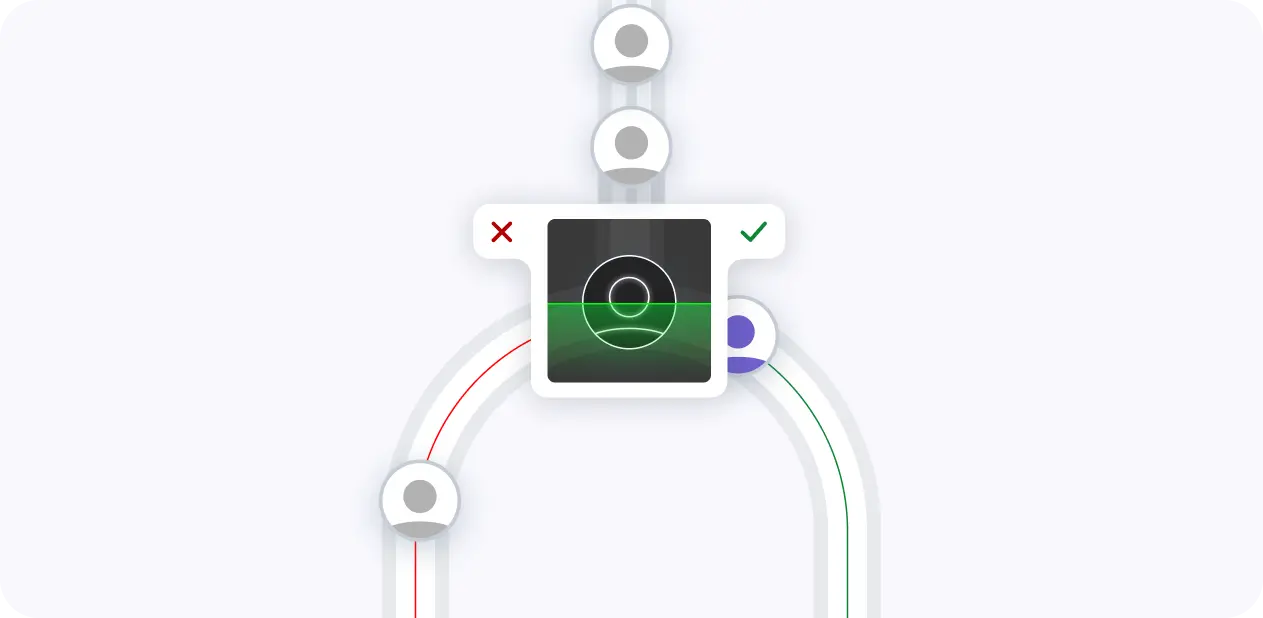Tired of being haunted by unwanted PhantomBuster charges? Mastering the art of cancelling your subscription is a crucial skill in today's digital age. In this complete, step-by-step guide, you'll learn not only the classic manual cancellation process but also discover the power of AI automation tools like Bardeen to automate anything LinkedIn.
By the end, you'll be equipped to take control of your PhantomBuster account and save precious time and money. Get ready to bust those phantom subscriptions once and for all!
Understanding Your PhantomBuster Subscription
Before cancelling your PhantomBuster subscription, it's important to review your current plan details, including the billing cycle and any active promotions or discounts.
- Check your account settings and billing page to note your plan level (Free, Growth, Pro, Enterprise), billing frequency (monthly or annual), and upcoming renewal date.
- Consider any active promotions, discounts, or credits applied to your account. Cancelling during a promotional period may result in losing the discounted rate for the remainder of the term.
- Reflect on how you've been using PhantomBuster and if it still aligns with your needs. Assess whether cancelling, downgrading, or pausing your plan is the best choice based on your usage and requirements. You might also explore web scraper extensions for alternative solutions.
By understanding your PhantomBuster subscription details, you can make an informed decision when cancelling your subscription. To enhance your data collection efforts, consider building a prospect list using other tools available.
Step-by-Step Process to Cancel Your PhantomBuster Subscription
Cancelling your PhantomBuster subscription is a simple process that can be completed in just a few clicks. Before getting started, make sure you're logged into the correct account and have reviewed your subscription details.
- Log into your PhantomBuster account and click on your profile avatar in the top right corner. From the dropdown menu, choose "Billing" to access your subscription and payment information.
- On the Billing page, locate the "Cancel Subscription" button, usually found near your plan details. It may appear as a link or red button, depending on the current interface.
- After clicking the cancellation button, PhantomBuster may display a confirmation message or ask for feedback on your reason for cancelling. Select the most relevant option or provide a brief comment if you wish. Your feedback helps improve the platform for other users.
Once you've confirmed the cancellation, your PhantomBuster subscription will expire at the end of the current billing cycle. You can continue using the service until then, ensuring a smooth transition.
If you are looking for alternatives, consider integrating Dropbox with other apps for your automation needs.
Automate your everyday tasks with Bardeen. Start by checking out the integrate Dropbox with other apps feature to save time and increase efficiency.
Conclusions
Understanding how to cancel your PhantomBuster subscription is essential for effectively managing your online tools and budget. Here's a quick summary of the key points covered in this guide:
- The importance of reviewing your current subscription plan, checking for active promotions, and evaluating your usage before cancelling
- Step-by-step instructions for navigating to your billing settings, locating the cancellation button, and confirming the cancellation while providing feedback
By mastering the process of cancelling your PhantomBuster subscription, you'll be well-prepared to handle any subscription management challenges that come your way. Just be careful not to let your newfound cancellation expertise go to your head, or you might find yourself unsubscribing from everything – including reality itself! For more insights on managing online tools, you can learn about AI web scraping tools.