Copy all emails from a timeframe to Coda
This is a Bardeen playbook. It's a pre-built automation template you can run in one-click to perform a repetitive task. Get started with our free Chrome extension.
Explore other automations
This playbook has been deprecated.
Explore Bardeen's playbook catalog for other automations or build your own.

How does this automation work?
Organizing your emails into a structured format can significantly enhance productivity, especially when dealing with large volumes of data. Bardeen's "Copy all emails from a timeframe to Coda" playbook offers a seamless way to collate all your emails from a specific timeframe into a Coda table. This automation is ideal for businesses that need to archive communications, analyze email data, or prepare reports without the manual effort of sorting through emails.
Here's how this workflow simplifies email management:
- Step 1: Find Emails - Bardeen interacts with Google Mail to find all emails within a specified timeframe. You'll provide the start (After date) and end (Before date) dates to define the range of the search.
- Step 2: Save to Coda Table - After gathering the emails, Bardeen takes the data and adds it to a table in Coda, a flexible platform that combines documents and databases. You will need to specify the Coda document and table where you want the emails stored.
How to run the playbook
Tired of manually sifting through your inbox to find important emails and keeping track of all the details? With this automation, you can easily automate the task of email management.
This automation simplifies the process of finding and organizing emails by allowing you to specify a timeframe. It will automatically scan your inbox and save all the relevant information to a Coda table, ensuring that you have all the important details in one place.
Whether you're a busy professional, a small business owner, or just looking to simplify your workflow, this automation is the perfect solution. Try it out today and experience the benefits for yourself.
Let’s set it up!
Step 1: Create a Coda table
The first step is to create a Coda table with all the information you want to save.

Bardeen will extract information from the emails and get profile information like subject line, email body, the date the email was sent, the sender, Cc and ink to the email.
Step 2: Install the extension and run the playbook
You will be redirected to install the browser extension when you run it for the first time. Bardeen will also prompt you to integrate Gmail and Coda.
Click the “Pin it” button at the top of this page to get this automation saved to your Playbooks.
Click on the playbook card, and the setup flow will start.
You will be asked to specify an after date and a before date. Enter the timeframe for the emails you want to save to Coda. For example, if you enter “today” for the before date input and “5 weeks ago” for the after date input, Bardeen will find all the emails that you received in the past 8 weeks and copy those to Coda.
Bardeen will also ask you to enter an email limit. If you wish to limit the emails to a certain number, you can populate this field.
After you choose the dates, the Coda table to save the information and the email limit, you will get a prompt to map the information to the fields in Coda.
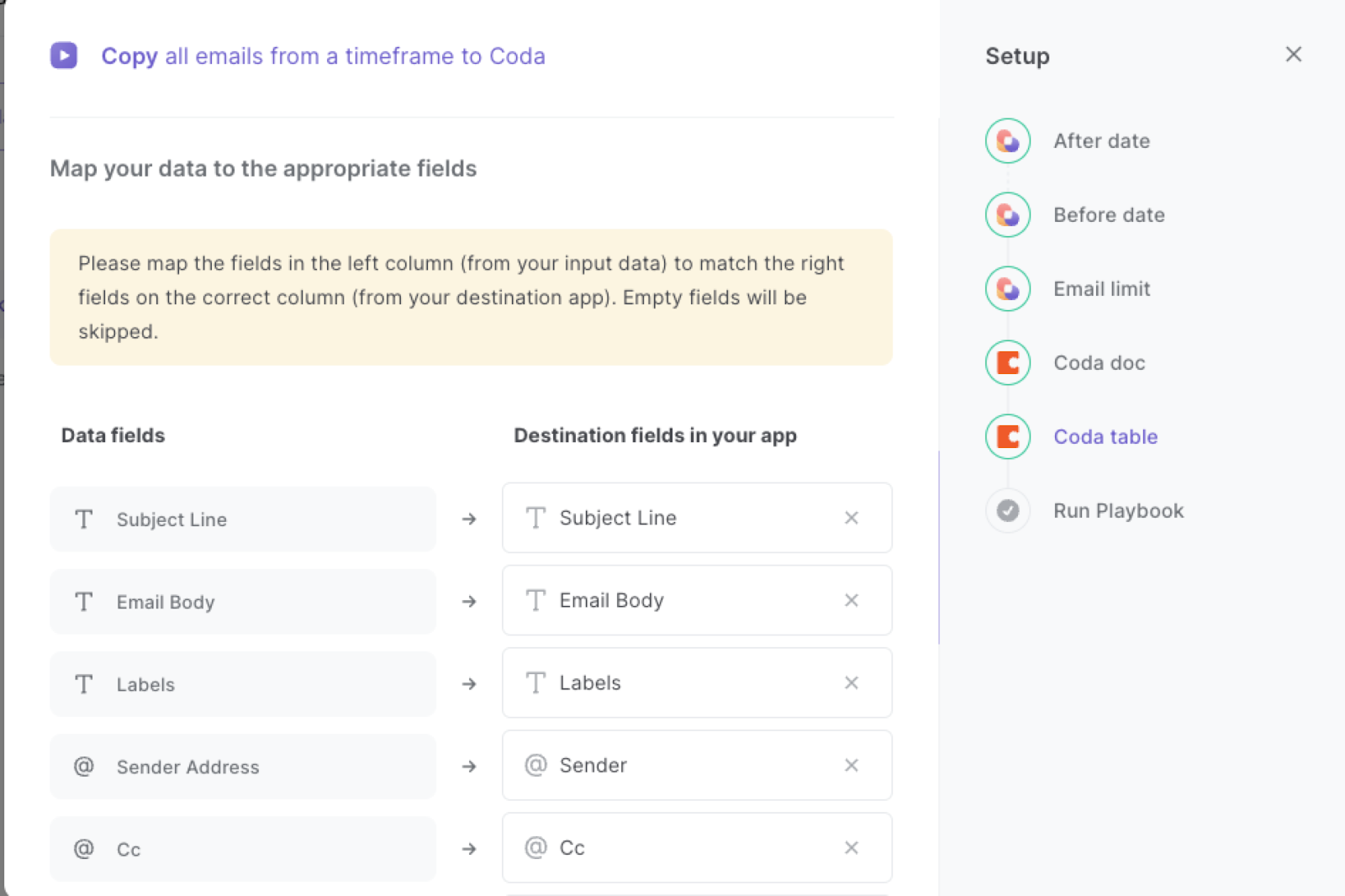
The left side consists of all the fields Bardeen will scrape for you. On the right side, specify the fields in Coda that you want to associate with the information on the left. If you don’t want a piece of information, leave that field empty, and it will be skipped. That’s it!
Click on “Save Input” and checkmark Coda. You can edit Inputs later by hovering over the playbook.
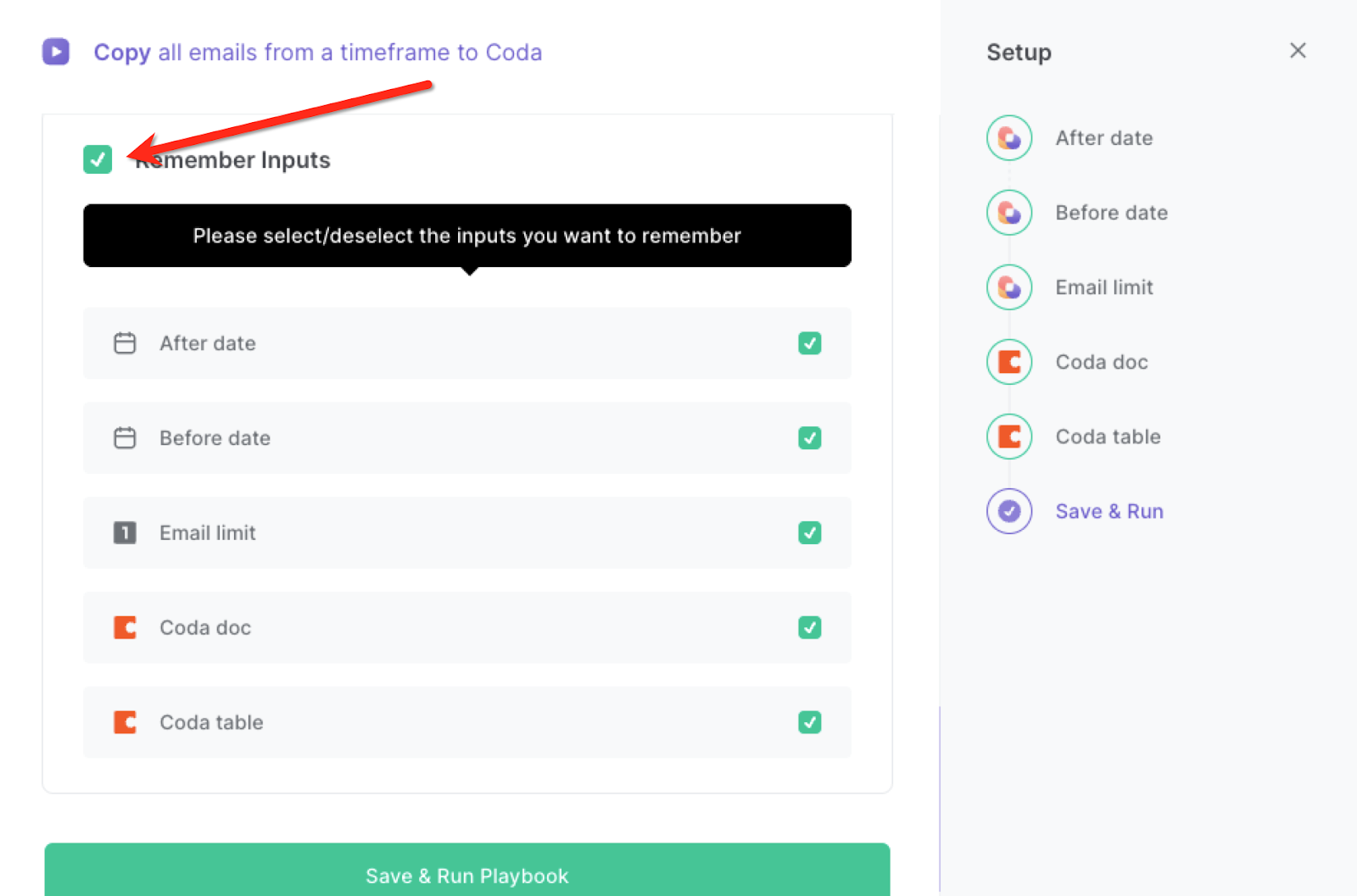
Step 3: Start saving!
When you want to copy all emails from a timeframe to a Coda table, activate Bardeen (or hit OPTİON + B) and run this playbook. It will find all emails from your specified timeframe and save all the information to a Coda table.
This automation is fantastic in assisting in project management by keeping all relevant emails and their details in a centralized location, making it easier to track progress and collaborate with team members.
The automation can also be used to manage leads and customer communications by automatically capturing and organizing all relevant email information in one place.
It can also help individuals stay organized and save time by automating the task of email management, freeing up time to focus on other tasks and priorities.
You can also edit the playbook and add your next action to further customize the automation.
Find more Coda integrations, Gmail integrations, and Coda and Gmail integrations.
You can also find more about how to effectively use Coda, how to increase your personal productivity and how to manage the data sourcing and research process.
Your proactive teammate — doing the busywork to save you time
.svg)
Integrate your apps and websites
Use data and events in one app to automate another. Bardeen supports an increasing library of powerful integrations.
.svg)
Perform tasks & actions
Bardeen completes tasks in apps and websites you use for work, so you don't have to - filling forms, sending messages, or even crafting detailed reports.
.svg)
Combine it all to create workflows
Workflows are a series of actions triggered by you or a change in a connected app. They automate repetitive tasks you normally perform manually - saving you time.
FAQs
You can create a Bardeen Playbook to scrape data from a website and then send that data as an email attachment.
Unfortunately, Bardeen is not able to download videos to your computer.
Exporting data (ex: scraped data or app data) from Bardeen to Google Sheets is possible with our action to “Add Rows to Google Sheets”.
There isn't a specific AI use case available for automatically recording and summarizing meetings at the moment
Please follow the following steps to edit an action in a Playbook or Autobook.
Cases like this require you to scrape the links to the sections and use the background scraper to get details from every section.












