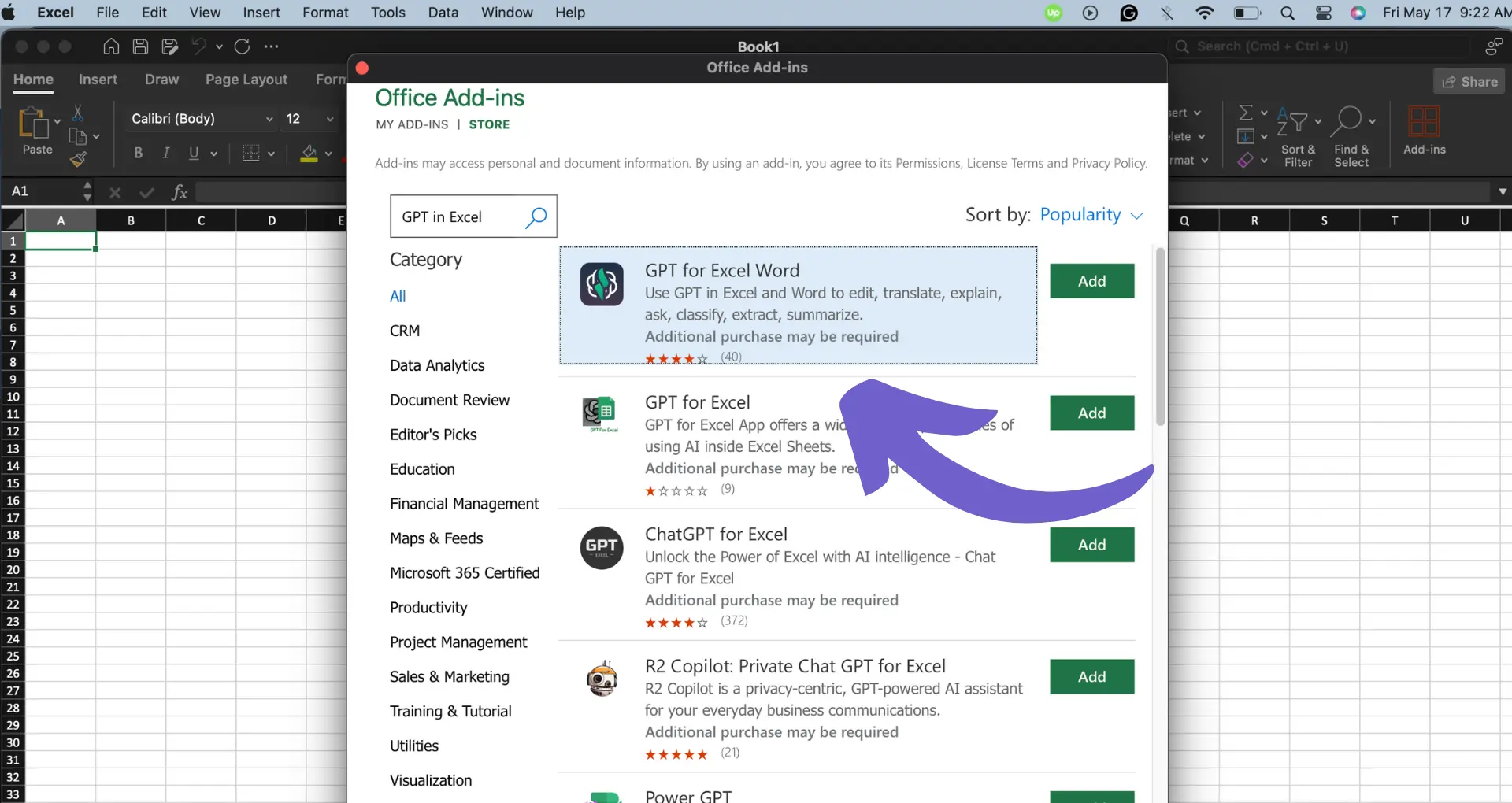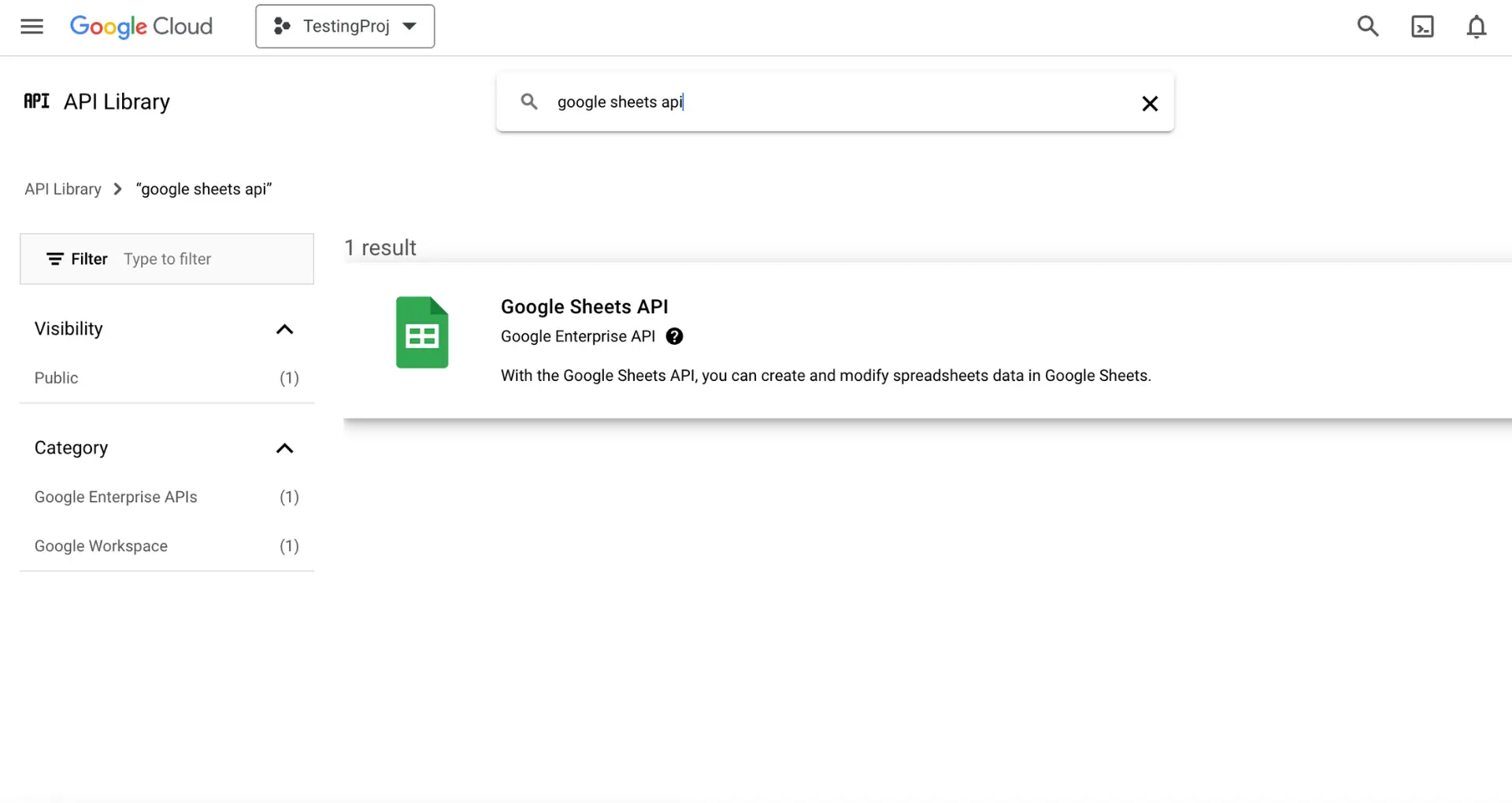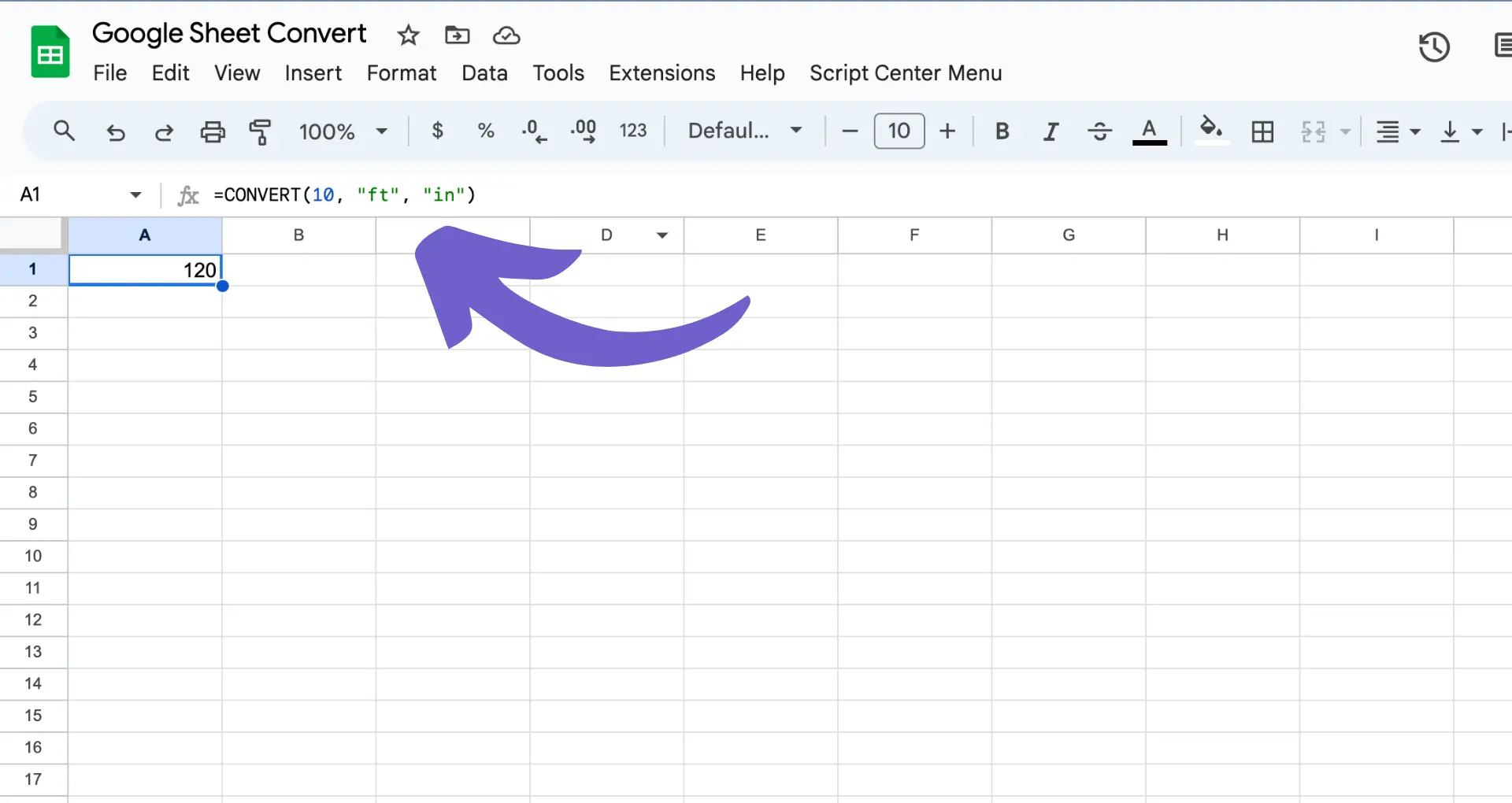Cross filters in Salesforce Reports let you refine report data based on related object records, giving deeper insights into your data. By setting up cross filters, you can analyze records that meet specific criteria in a related object, like Opportunities without Activities or Accounts without Cases. In this guide, we'll cover what cross filters are, how to use them in your reports, best practices, and troubleshooting tips to help you get the most out of this powerful Salesforce reporting feature.
Introduction to Cross Filters in Salesforce Reports
Cross filters are a powerful feature in Salesforce reports that allow you to refine your report data based on related object records. By using cross filters, you can analyze records that meet specific criteria in a related object, giving you deeper insights into your data.
Here's how cross filters work:
- They let you filter records based on the presence or absence of related records in a child object
- You can use them to create exception reports, like finding Opportunities without Activities or Accounts without Cases
- Cross filters go across the relationship between a parent object (like Account) and a child object (like Opportunity)
Using cross filters enhances the accuracy and depth of your data analysis by letting you:
- Identify records missing key related records
- Create targeted reports without needing custom report types or rollup fields
- Gain insights that would be difficult or impossible to get otherwise
In the next section, we'll dive into how to actually implement cross filters in your Salesforce reports to start taking advantage of these benefits. Learn more about the benefits of data enrichment to improve your reporting.
Implementing Cross Filters in Your Reports
Adding cross filters to your Salesforce reports is a straightforward process. Here's a step-by-step guide:
- Open the report you want to add a cross filter to, or create a new report
- Click on the "Filters" panel in the report builder
- Click "Add Cross Filter" and select the parent object for your cross filter
- Choose the child object you want to filter by
- Select the field to filter on in the child object, the operator (like "equals" or "greater than"), and the value
- Click "Apply" to add the cross filter to your report
Some common use cases where cross filters shine:
- Opportunity reports: Find Opportunities without any Activities in the last 30 days
- Account reports: Identify Accounts without any open Cases
- Contact reports: Show Contacts without any Campaign Member records
By using cross filters in these scenarios, you can quickly spot records that are missing key related data and take action. This helps keep your data clean and surfaces valuable insights that might otherwise be missed. For detailed insights on sales prospecting, check out our guide on building a prospect list.
Automate your list building tasks with Bardeen. Save time and focus on high-impact activities by using these automation tools.
Advanced Techniques and Best Practices with Cross Filters
While cross filters are powerful, they do come with some limitations. Keep these in mind when using them in your reports:
- You can have a maximum of 3 cross filters per report
- Each cross filter can have up to 5 sub-filters
- Using too many cross filters can negatively impact report performance
To get the most out of cross filters without running into issues, follow these best practices:
- Only use cross filters when necessary - if you can get the data you need with regular filters, use those instead
- Be selective with your filter criteria to avoid overloading the report
- Test your reports with cross filters to ensure they still run quickly
- If a report with cross filters is slow, try removing some of the filters or breaking the report into multiple reports
By being strategic about when and how you use cross filters, you can take advantage of their power without sacrificing report performance or hitting limits. It's all about finding the right balance for your specific reporting needs. For instance, using web scraper extensions can help you gather data more efficiently.
Troubleshooting Common Issues with Cross Filters
Even with the best practices in mind, you may still run into issues with cross filters. Here are some common problems and how to solve them:
- Cross filter not returning any results - double check that your filter criteria are correct and that there are actually records that match those criteria. If everything looks right, try simplifying the filter to see if that fixes the issue.
- Cross filter returning unexpected results - this is often due to incorrect filter logic. Review your filter criteria carefully, paying attention to AND/OR conditions. It can help to break complex filters into multiple simpler ones to isolate the problem.
- Report with cross filter times out - if a report takes too long to run due to complex cross filters, you may get a timeout error. Try removing some cross filters or simplifying the filter criteria. If that doesn't work, consider breaking the report into multiple simpler reports.
To avoid issues, always validate and test your cross filters:
- Check the filter criteria to make sure they match what you're trying to do
- Run the report on a small subset of data to verify the results are what you expect
- Test the report with different filter values to ensure it works in all scenarios
- Have someone else review your cross filters to catch any logic errors
Use AI web scraping tools to automate data-gathering for your reports. This can help keep your cross filters running smoothly and accurately.
By troubleshooting issues and validating your cross filters, you can be confident your reports are giving you accurate, reliable data to work with. For more insights, consider exploring AI web scraping tools to automate data-gathering for your reports.