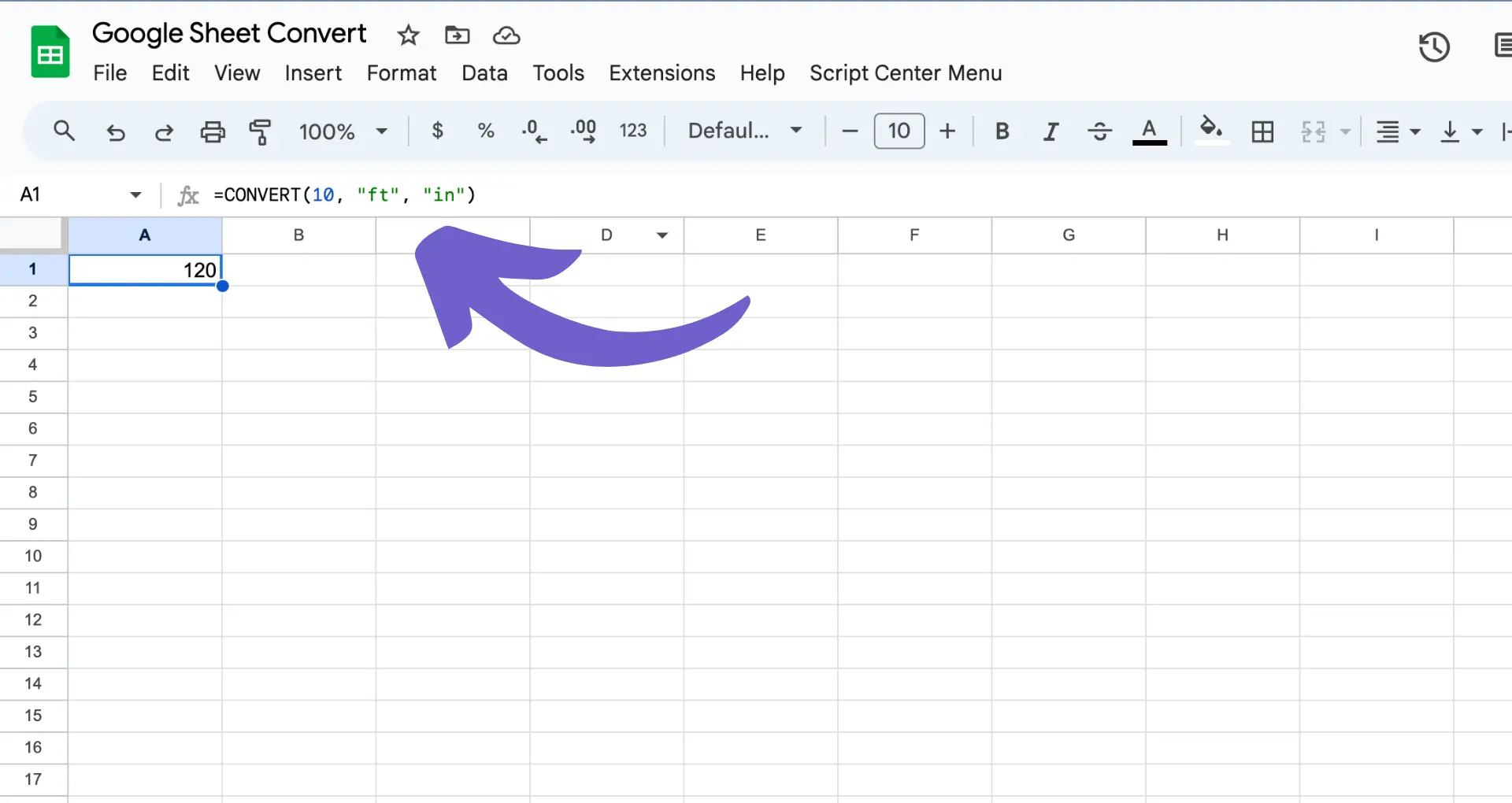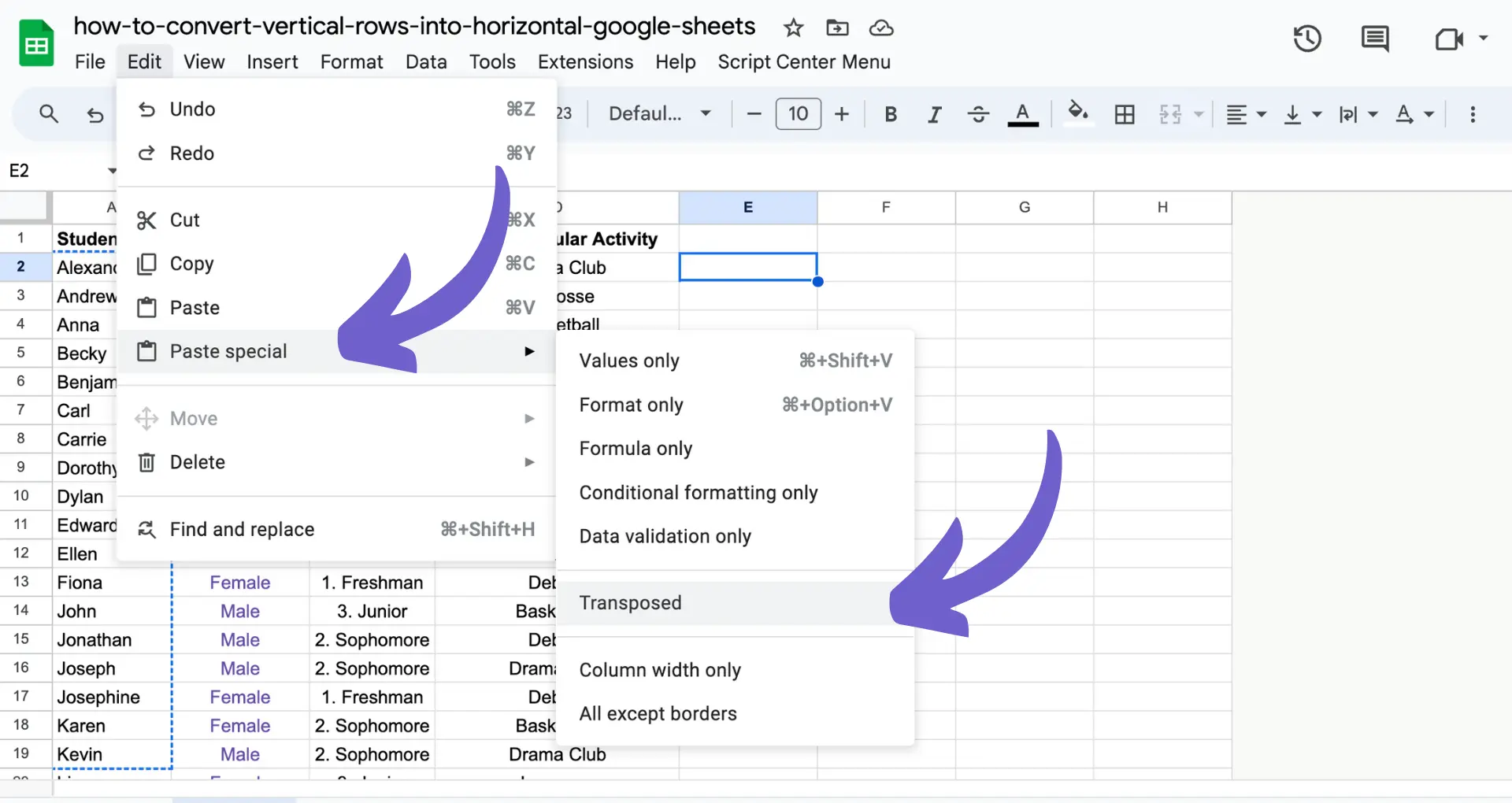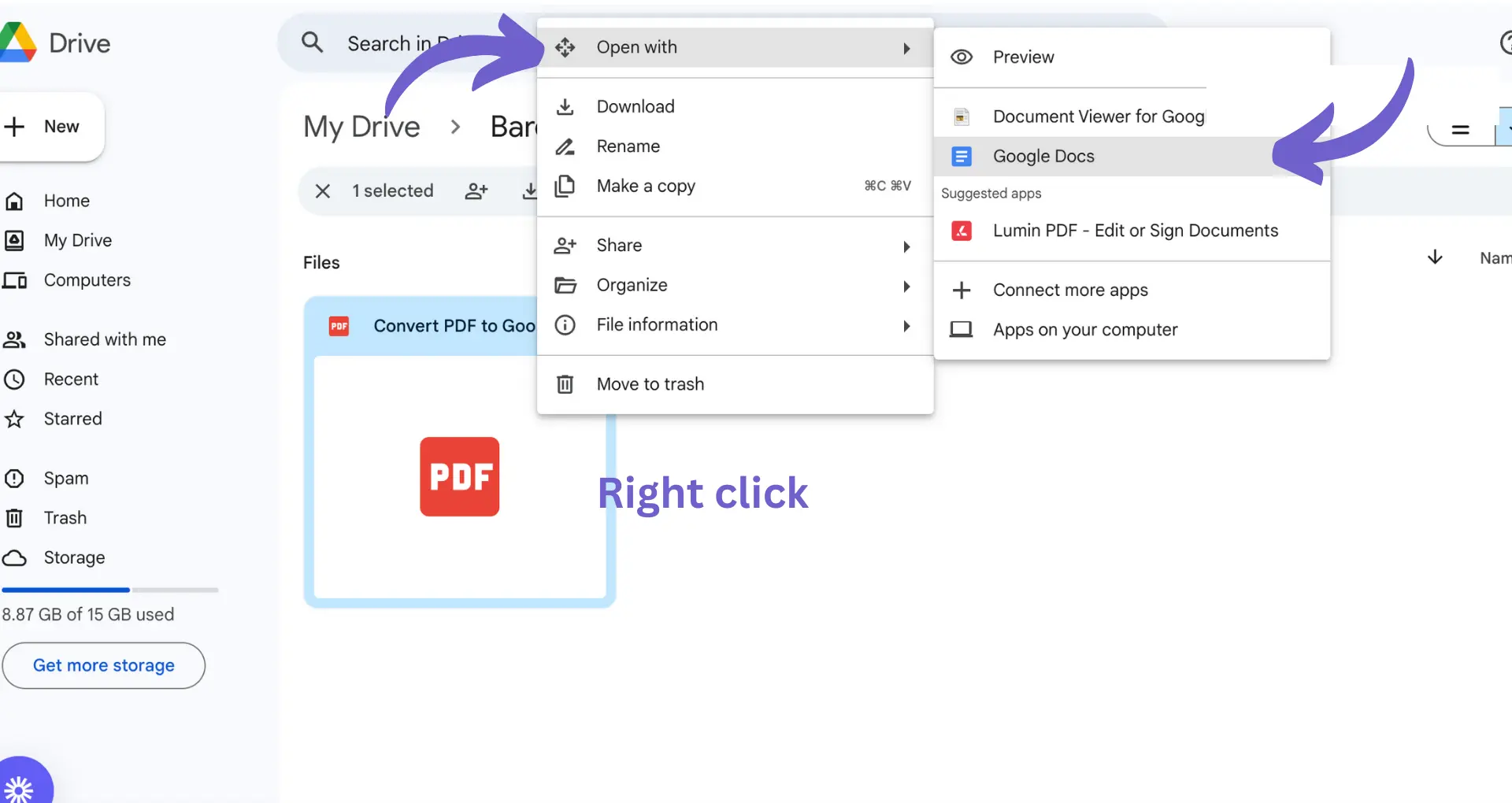Sharing your LinkedIn profile URL is a crucial aspect of professional networking, allowing you to connect with potential employers, colleagues, and industry peers. In this step-by-step guide, we'll walk you through the process of locating, customizing, and effectively sharing your LinkedIn profile URL across various platforms. By following these best practices and utilizing LinkedIn's built-in features, you can enhance your online presence while maintaining control over your privacy settings.
Understanding Your LinkedIn Profile URL
Your LinkedIn profile URL is a unique web address that directs people to your LinkedIn profile. It's an essential tool for professional networking, as it allows you to easily share your profile with potential employers, colleagues, and industry peers. You can also extract data from LinkedIn profiles for detailed reporting.
To locate your LinkedIn profile URL on the desktop version:
- Click the "Me" icon at the top of your LinkedIn homepage.
- Click "View Profile."
- On your profile page, click "Edit public profile & URL" on the right pane.
- Your public profile URL will be located under the "Edit your custom URL" section.
To find your LinkedIn profile URL on the mobile app:
- Tap your profile photo.
- Tap "View profile."
- Tap on the "More" icon next to the "Add section" button.
- Tap "Contact info."
- Under the "Your Profile" section, locate your public profile URL.
Your LinkedIn profile URL will start with "www.linkedin.com/in" followed by your unique identifier. Once you have located your URL, you can copy and paste it to share with others, making it easy for them to find and connect with you on the platform. For professionals, using tools to enrich LinkedIn profiles can significantly save time and effort.
Customizing Your LinkedIn Profile URL
Personalizing your LinkedIn profile URL is a simple yet effective way to enhance your professional appearance on the platform. By default, LinkedIn assigns you a random combination of numbers and letters for your profile URL. However, you can easily customize it to make it more memorable and easier to share.
To customize your LinkedIn profile URL:
- Click on the "Me" icon at the top of your LinkedIn homepage and select "View profile."
- On your profile page, click "Edit public profile & URL" on the right pane.
- Under the "Edit your custom URL" section, click the pencil icon next to your current URL.
- Enter your desired URL in the text box. It can be your name, a combination of your name and profession, or any other relevant keyword.
- Click "Save."
Having a custom URL offers several benefits:
- It's easier to remember and share with others, making it more likely for people to visit your profile.
- It enhances your personal branding by showcasing your name or profession in the URL.
- It looks more professional and polished when included on resumes, business cards, or email signatures.
Keep in mind that your custom URL must be unique and may not be available if someone else has already claimed it. If your desired URL is taken, try adding a middle initial, a hyphen, or a relevant keyword to create a unique variation. For more tips on LinkedIn, check out our guide on extracting phone numbers from LinkedIn.
Save time by using Bardeen to integrate LinkedIn and easily manage your LinkedIn data.
Sharing Your LinkedIn Profile URL on Different Platforms
Once you have customized your LinkedIn profile URL, it's essential to share it on various digital platforms to maximize your professional visibility. Here are some key places to include your LinkedIn URL:
- Resumes: Add your LinkedIn URL to the header or contact section of your resume. This allows potential employers to easily access more detailed information about your professional background and skills.
- Business cards: Include your LinkedIn URL on your business card along with your other contact information. This provides a quick and easy way for people to connect with you on the platform.
- Email signatures: Incorporate your LinkedIn URL into your email signature. This ensures that every professional email you send includes a link to your profile, increasing your visibility and making it easy for recipients to learn more about you.
In addition to these digital platforms, sharing your LinkedIn URL on social media can further enhance your professional visibility. Here are some tips:
- Share your LinkedIn URL on your other social media profiles, such as Twitter, Facebook, and Instagram. This helps to create a cohesive online presence and allows people to easily find and connect with you on LinkedIn.
- When sharing content on social media that is relevant to your professional expertise, include your LinkedIn URL in the post. This encourages readers to visit your profile and learn more about your background and experience.
- Engage in industry-related discussions on social media and include your LinkedIn URL when appropriate. This can help to establish your credibility and expertise while driving traffic to your profile.
By consistently sharing your LinkedIn URL across various digital platforms and social media channels, you can effectively increase your professional visibility and expand your network. For instance, you might want to scrape LinkedIn profiles to capture data efficiently.
Using LinkedIn's Built-In Features to Share Your Profile
LinkedIn offers a convenient 'Share Profile' feature that allows you to send your profile directly to your connections and potential employers. Here's a step-by-step guide on how to use this feature:
- Click on the 'Me' icon at the top of your LinkedIn homepage and select 'View profile'.
- In your introduction section, click on the 'More...' button and choose 'Share Profile' from the dropdown menu. This will redirect you to a new message window.
- In the new message window, type the name(s) of the connection(s) you want to share your profile with. Your public profile URL will automatically populate in the text box.
- Optionally, you can include a personalized message or attach media to send to the recipient(s).
- Click 'Send' to share your profile with the selected connections.
Using the 'Share Profile' feature offers several advantages, particularly when sharing your profile with LinkedIn connections versus non-connections:
- When sharing your profile with a connection, they can easily view your full profile, including any sections that may be hidden from public view.
- Connections are more likely to engage with your shared profile, as they are already part of your network and have a vested interest in your professional development.
- Sharing your profile with connections can lead to valuable opportunities, such as job referrals, collaborations, or industry insights, as your connections may be more inclined to assist someone within their network.
In contrast, when sharing your profile with non-connections, they may only have access to your public profile, which may not include all the information necessary to showcase your skills and experience. Additionally, non-connections may be less likely to engage with your shared profile, as they have no prior relationship with you.
By leveraging LinkedIn's built-in 'Share Profile' feature, you can effectively promote your professional brand and expand your network by directly sharing your profile with the most relevant connections and potential employers. For more ways to utilize LinkedIn, consider how to scrape LinkedIn data efficiently or generate emails with AI.
Save time and increase productivity by using Bardeen to scrape LinkedIn and automate your data collection.
Best Practices for Protecting Your Privacy While Sharing Your Profile
When sharing your LinkedIn profile URL, it's essential to be mindful of your privacy settings to ensure that you're only sharing the information you want to make public. Here's an overview of LinkedIn's privacy settings relevant to sharing your profile URL and tips on what information to make public or keep private:
LinkedIn offers granular control over your public profile visibility. You can access these settings by clicking on the 'Me' icon at the top of your LinkedIn homepage, selecting 'View profile', and then clicking on 'Edit public profile & URL' on the right side of the page.
From here, you can control the following aspects of your public profile:
- Your profile's public visibility: You can choose to make your entire profile public or limit its visibility to LinkedIn members only.
- Specific sections of your profile: You can selectively hide or display different sections of your profile, such as your summary, experience, education, skills, and recommendations.
- Profile photo and headline: You can decide whether to make your profile photo and headline visible to everyone or only to LinkedIn members.
When deciding what information to make public, consider the following tips:
- Make your headline and summary public, as these sections provide a concise overview of your professional brand and can help attract potential employers or clients.
- Be selective about the experience and education sections you choose to make public. Consider showcasing your most relevant and impressive achievements while keeping sensitive information private.
- Keep your contact information, such as email address and phone number, private to avoid unwanted spam or solicitations.
- Regularly review and update your public profile settings to ensure they align with your current privacy preferences and professional goals.
- If you need to transfer LinkedIn data efficiently, learn how to save LinkedIn profiles to Notion using Bardeen’s automation tools.
By carefully managing your LinkedIn privacy settings and being mindful of the information you choose to make public, you can effectively share your profile URL while maintaining control over your online professional presence.