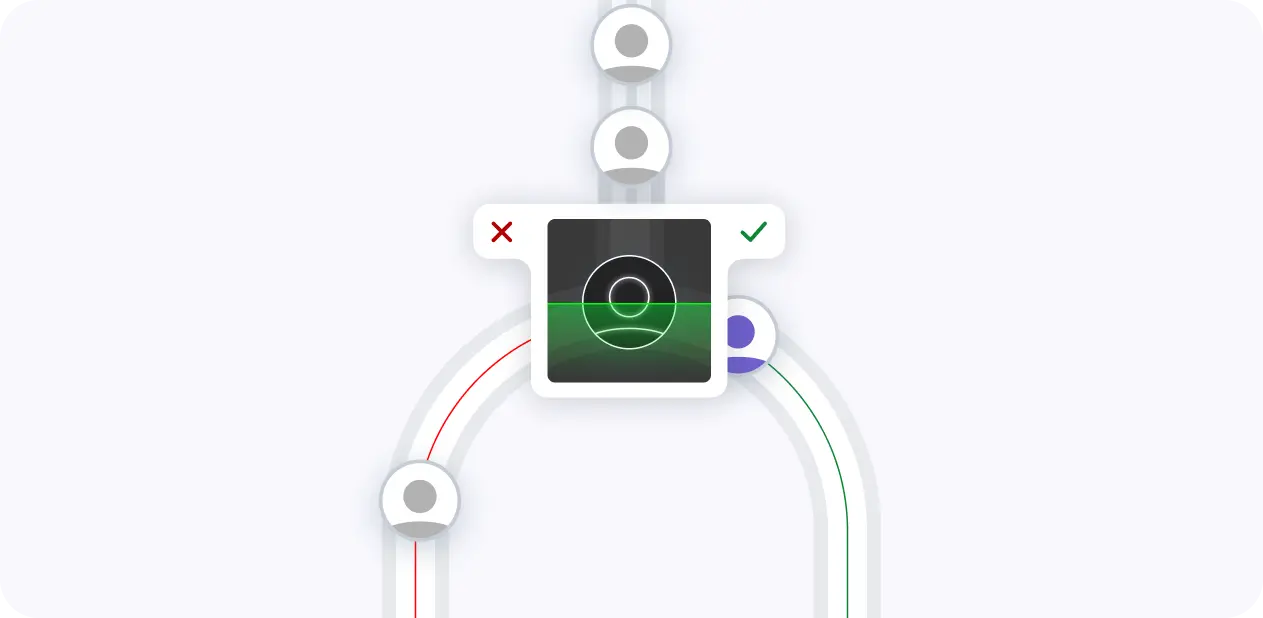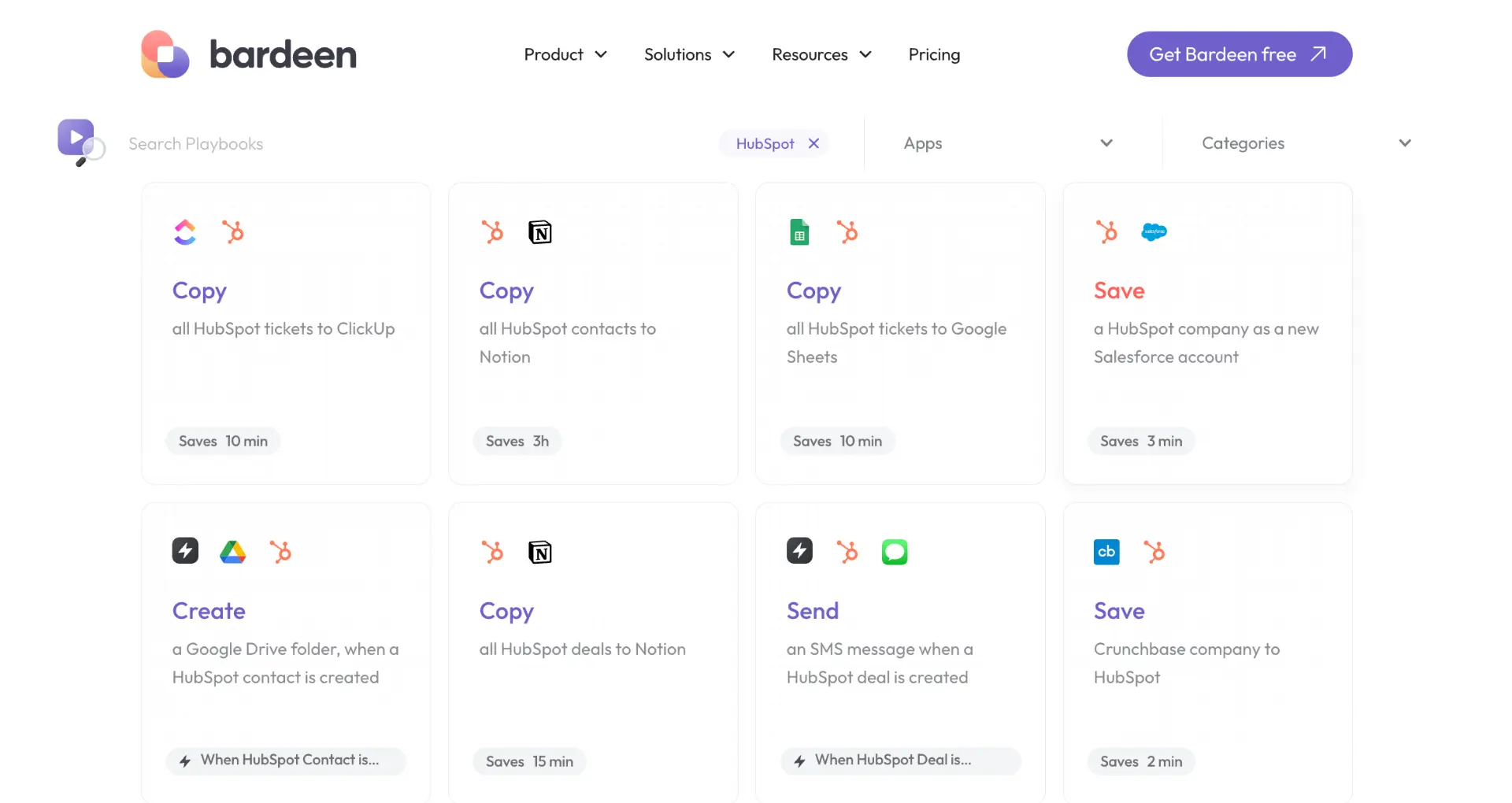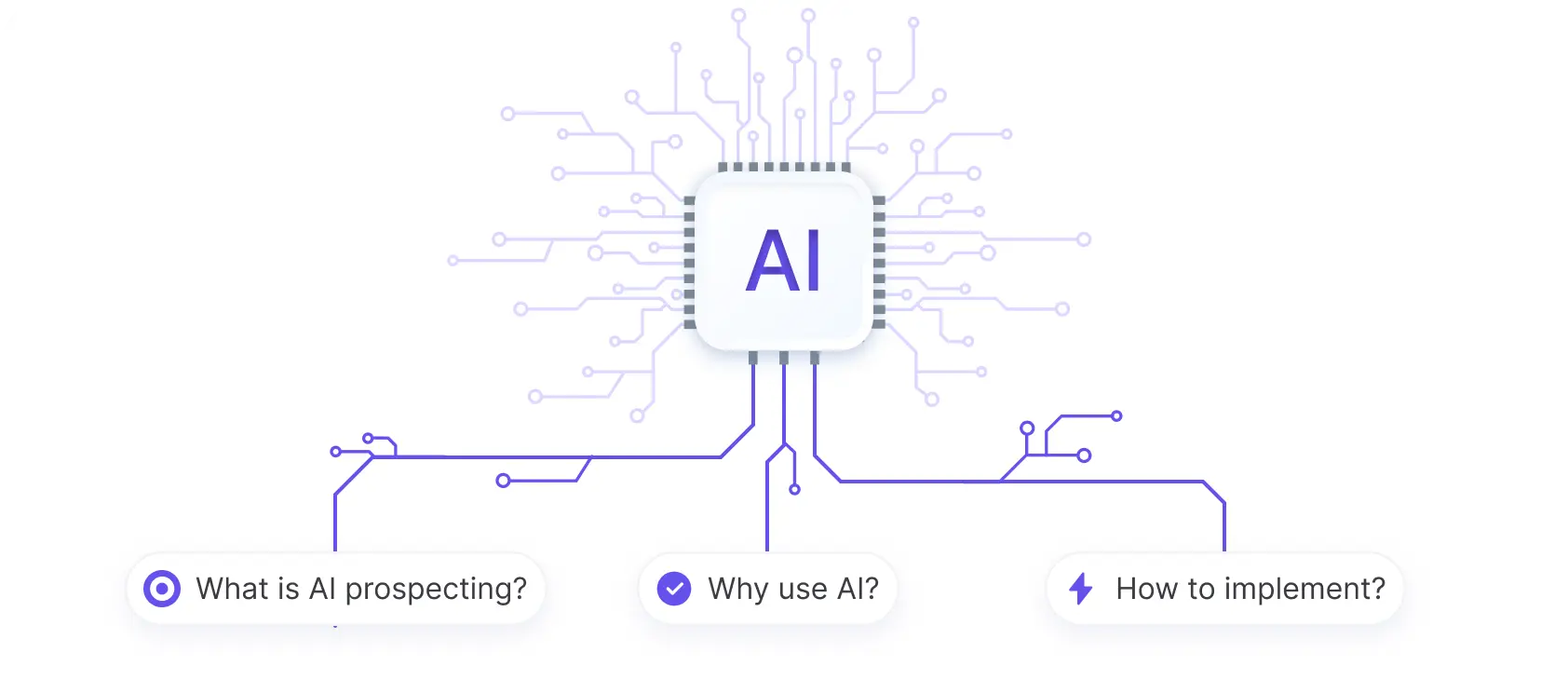Adding external links to your HubSpot newsletter template can boost engagement and drive traffic to targeted pages. In this step-by-step guide, we'll show you how to seamlessly integrate external links into your newsletter content using the HubSpot editor. By following best practices for link placement and leveraging analytics insights, you can optimize your newsletter's performance and achieve your marketing goals.
Understanding the HubSpot Newsletter Editor
The HubSpot newsletter editor provides a user-friendly interface to create and send engaging email newsletters. Its drag-and-drop functionality and pre-designed templates make it easy to customize your newsletter's layout and design.
Key features of the HubSpot newsletter editor include:
- Drag-and-drop modules for text, images, buttons, and more
- Responsive templates that adapt to different screen sizes
- Personalization options to tailor content to individual recipients
- A/B testing capabilities to optimize newsletter performance
Adding external links to your newsletter is crucial for driving traffic to your website, blog, or landing pages. By strategically placing links within your content, you can encourage readers to engage further with your brand and access additional resources.
When inserting external links, consider the following best practices:
- Make sure the links are relevant and provide value to your audience
- Use clear and descriptive anchor text for each link
- Test all links before sending to ensure they work properly
By leveraging the HubSpot newsletter editor's features and effectively incorporating external links, you can create compelling newsletters that enhance your content and drive meaningful results for your business.
Preparing Your Content for External Links
When curating content for your newsletter, it's essential to select articles and resources that seamlessly integrate with your overall message. To ensure a smooth user experience, consider the following tips:
- Choose content that aligns with your newsletter's theme and goals
- Ensure the external links provide value and relevance to your audience
- Introduce each linked article with a brief summary or context
- Maintain a consistent tone and style throughout the newsletter
Aligning external links with your newsletter's objectives is crucial for engaging your readers and encouraging them to explore the linked content. By carefully selecting articles that resonate with your audience's interests and needs, you can create a cohesive and compelling newsletter that drives traffic to targeted pages.
Bardeen can save you time with automated workflows. Make your cold outreach easier with AI-driven tasks.
When integrating external links, consider the following best practices:
- Position links strategically within the newsletter layout
- Use clear and descriptive anchor text for each link
- Ensure the linked content opens in a new tab or window
- Test all links before sending the newsletter to avoid broken or outdated references
By thoughtfully curating and placing external links within your newsletter, you can enhance the user experience, provide valuable insights, and establish your brand as a trusted resource in your industry.
Adding External Links to Your Newsletter
Inserting external links into your HubSpot newsletter templates is a straightforward process. Follow these step-by-step instructions to add links:
- Navigate to your newsletter template in the HubSpot editor
- Click on the rich text module where you want to add the link
- Highlight the text or image you want to hyperlink
- Click the link icon in the rich text toolbar
- Choose the appropriate link type (URL, HubSpot page, file, or email address)
- Enter the URL or select the resource you want to link to
- Customize the link's attributes, such as opening in a new window
- Click "Apply" to insert the link
When placing external links in your newsletter, consider these best practices to optimize click-through rates:
- Position links strategically within the layout to draw attention
- Use clear, descriptive anchor text that entices readers to click
- Ensure links open in a new tab or window to keep readers engaged with your newsletter
- Test all links before sending to avoid broken or outdated references
By following these guidelines and strategically placing external links in your HubSpot newsletter, you can enhance the user experience, drive traffic to targeted pages, and improve overall engagement with your content.
Testing and Optimizing Links in HubSpot
Before sending your newsletter, it's crucial to test all the links to ensure they function correctly and direct readers to the intended destinations. HubSpot provides built-in tools to help you track and optimize the performance of your external links.
Generate emails with AI to improve your communication and save time.
To test links in your HubSpot newsletter:
- Send a test email to yourself or a group of reviewers
- Click on each link to verify it leads to the correct page
- Check for any broken or outdated links and update them accordingly
- Ensure links open in a new tab or window for a seamless user experience
Use Bardeen’s LinkedIn Profile Enrichment Playbook to automatically update LinkedIn profiles in Google Sheets and save time on data entry.
Once your newsletter is sent, use HubSpot's analytics to track the performance of your external links. Monitor metrics such as click-through rates, time spent on linked pages, and conversions to gauge the effectiveness of your link placement and content.
To further optimize your links, consider implementing A/B testing strategies:
- Create two versions of your newsletter with variations in link placement, anchor text, or content
- Send each version to a portion of your audience
- Analyze the performance data to determine which version generates higher engagement
- Apply the insights gained to future newsletters for continuous improvement
By regularly testing and optimizing your external links in HubSpot, you can automate outreach and achieve your marketing goals.
Leveraging Analytics to Refine Link Strategy
HubSpot's analytics provide valuable insights into the performance of external links in your newsletters. By analyzing key metrics, you can assess the impact of your links on engagement and conversions, allowing you to refine your link strategy for future newsletters.
To leverage HubSpot analytics effectively:
- Monitor click-through rates (CTR) to identify which links resonate with your audience and drive the most traffic to your targeted pages.
- Track time spent on linked pages to gauge the relevance and quality of the content you're directing subscribers to.
- Analyze conversion rates to determine which links contribute to desired actions, such as form submissions or purchases.
- Segment your audience based on their engagement with specific links to personalize future content and link recommendations.
Based on these insights, consider the following tips to optimize your link strategy:
- Place high-performing links in prominent positions within your newsletter to maximize visibility and clicks.
- Experiment with different anchor text and calls-to-action to improve CTR and encourage desired actions.
- Remove or replace underperforming links with more engaging content or relevant resources.
- Tailor link recommendations to specific audience segments based on their interests and past engagement.
By continuously analyzing and refining your link strategy using automate sales prospecting tools, you can create newsletters that effectively drive traffic, engagement, and conversions, ultimately contributing to the success of your marketing efforts.