





Use LinkedIn to connect with potential customers for your business.
By the way, we're Bardeen, we build a free AI Agent for doing repetitive tasks.
If you want to save time on LinkedIn, try our LinkedIn Data Scraper. It automates data collection from profiles, companies, and posts, making lead generation easier.
Generating leads on LinkedIn is crucial for B2B businesses looking to connect with potential customers. LinkedIn provides a unique platform to target professionals and decision-makers in your industry. In fact, LinkedIn generates 2-3 times more B2B leads than other major ad platforms.
But how exactly do you tap into this powerful lead generation tool? In this comprehensive guide, we'll walk you through everything you need to know, from understanding the basics to developing an effective strategy and measuring your results. Plus, we'll explore how AI automation can take your LinkedIn lead generation to the next level. Ready to supercharge your sales pipeline?
LinkedIn lead generation is the process of using LinkedIn to find and connect with potential customers for your business. It's an important strategy because LinkedIn has over 900 million members, including 65 million decision-makers and 10 million C-level executives.
LinkedIn is uniquely suited for B2B lead generation compared to other social networks for 3 key reasons:
LinkedIn has detailed information about members' job titles, companies, industries, and more. This allows you to precisely target your ideal prospects. Tools like LinkedIn profile scrapers can help you gather this data efficiently.
People are in a professional mindset on LinkedIn. They're more receptive to business-related content and offers compared to other social platforms.
LinkedIn offers ad formats like Sponsored Content and InMail that natively fit into the user experience. These tend to get higher engagement than ads on other sites and can be tailored using prospect list building strategies.
The proof is in the results - LinkedIn generates 2-3x more B2B leads than other major ad platforms. For example, HubSpot found that LinkedIn ads have double the conversion rate of Google ads.
To sum up, LinkedIn's unique professional data, business-oriented audience, and effective ad formats make it the top platform for B2B lead generation. Next, we'll dive into how to develop your LinkedIn lead generation strategy. Consider using sales prospecting automation tools to streamline the process.
To maximize lead generation on LinkedIn, you need a comprehensive strategy. This involves building buyer personas, using advanced targeting features, reaching key decision-makers, leveraging thought leadership content, and mapping content to the buyer's journey.
The foundation of an effective LinkedIn lead gen strategy is understanding your ideal customers. Analyze your best customers and identify common attributes like job title, industry, company size, location, and pain points. Use these insights to craft detailed buyer personas that will guide your targeting and content.
For example, if you sell marketing automation software, one of your personas might be: "Marketing Manager Mary - works at a mid-size B2B company, is focused on increasing lead quality and ROI, and reads content on lead nurturing best practices."
LinkedIn's Matched Audiences feature allows you to target the people and accounts that matter most to your business. You can upload lists of target companies or contacts, integrate data from your CRM or marketing automation platform, or retarget your website visitors on LinkedIn.
By combining Matched Audiences with LinkedIn's professional demographic filters, you can precision-target your campaigns. For instance, retarget website visitors from your target accounts who also match your buyer persona criteria like job function and seniority.
B2B buying decisions now involve 6-10 people on average, often across different departments. To generate high-quality leads, you need to reach and engage this full buying committee.
Map out the key stakeholders involved in the purchase decision for your solution. Then develop content tailored to each of their unique needs and priorities. Target your LinkedIn campaigns to reach all of these decision-makers and influencers.
Thought leadership content isn't just for brand awareness - it can also be a powerful lead generation tool. B2B buyers are hungry for useful information and insights to help them make better decisions.
Develop a thought leadership strategy focused on your customers' top-of-mind issues and challenges. Promote this content on LinkedIn to establish your credibility, earn trust, and drive interested leads to convert on your website. Consider using tools like sales prospecting tools to streamline this process.
Automate your LinkedIn lead generation with Bardeen's sales prospecting tools and save valuable time on repetitive tasks.
Not all leads are at the same stage of the buyer journey. To convert them, you need to provide the right content at the right time.
Map your content assets to different stages of the funnel - early, mid, and late. Use LinkedIn's targeting and Matched Audiences to segment leads by buyer stage and deliver relevant content. For example, promote educational blog posts and ebooks to early-stage leads, and case studies and product demos to late-stage, sales-ready leads.
By building a full-funnel LinkedIn lead generation strategy, you'll be able to engage your target audience and convert them to high-quality leads. Next up, we'll dive into the top LinkedIn ad formats and targeting options to power your lead gen campaigns.
LinkedIn offers a variety of powerful ad formats and targeting capabilities to help you capture high-quality leads. By leveraging the right mix of ads and audience segmentation, you can engage your ideal buyers and compel them to take action.
Sponsored Content ads appear directly in the LinkedIn feed, allowing you to reach a highly engaged professional audience. Use eye-catching images or videos to promote your content offers, such as eBooks, whitepapers, and webinars.
With Sponsored Content, you can target leads based on job title, company size, industry, skills, and more. This ensures your lead gen offers get in front of the right people at the right time.
Message Ads enable you to deliver personalized messages directly to your prospects' LinkedIn inboxes. Because they feel more like 1-on-1 outreach than advertising, Message Ads tend to generate open rates and click-through rates.
Use Message Ads to promote content downloads, event registrations, or demo requests. Craft compelling subject lines and concise body copy that drive action.
LinkedIn Lead Gen Forms are a game-changer for marketers looking to scale their lead generation efforts. These pre-filled forms auto-populate with LinkedIn profile data, making it easy for members to submit their info with just a couple clicks.
Lead Gen Forms can be added to Sponsored Content or Message Ads to remove friction from the conversion process. With their mobile-friendly design and in-app lead capture, Lead Gen Forms have been shown to increase conversion rates by 2-3x compared to standard landing pages.
LinkedIn Text Ads are simple, pay-per-click ads that appear in the right rail and top banner on desktop. While not as visually engaging as other formats, Text Ads provide a low-cost way to generate leads at scale.
Use Text Ads to promote content downloads, newsletter sign-ups, or other low-friction conversion points. You can control your daily budget and only pay when members click through to your landing page.
The most effective LinkedIn lead generation campaigns often employ a combination of ad formats. For example, you could use Sponsored Content to drive brand awareness and thought leadership, then follow up with targeted Message Ads to your most engaged audiences.
Similarly, adding Lead Gen Forms to your Sponsored Content and Message Ads can dramatically increase conversion rates by streamlining the user experience. Don't be afraid to test different ad format combinations to find what works best for your business.
By leveraging LinkedIn's suite of lead generation ad formats and precision targeting options, you'll be able to fill your pipeline with quality leads. The key is to focus on the right audience, create compelling offers, and make it as easy as possible for them to convert. Automate your sales prospecting to streamline your efforts.
Measuring and optimizing your LinkedIn lead generation campaigns is crucial for driving the best results. By focusing on lead quality, tracking key conversion metrics, and integrating with your existing marketing tech stack, you can ensure your LinkedIn ads deliver maximum ROI.
Not all leads are created equal. While it may be tempting to aim for a high volume of leads, what really matters is the quality and likelihood to convert.
Track lead-to-customer conversion rates to understand which campaigns and offers drive the most valuable leads for your business. Use this data to refine your targeting and optimize for higher-quality leads, even if it means a lower overall lead volume.
LinkedIn Conversion Tracking allows you to measure leads, sign-ups, content downloads, purchases, and other key actions people take on your website after interacting with your LinkedIn ads.
Install the LinkedIn Insight Tag on your site and create conversion events to track both post-click and view-through conversions. This will give you a more complete picture of how your LinkedIn lead gen campaigns influence the buyer journey.
To get the most value from your LinkedIn leads, it's important to sync them with your existing CRM and marketing automation systems. This allows you to efficiently route leads to the right sales reps and nurture them with targeted email campaigns.
LinkedIn's Lead Gen Forms can directly integrate with popular platforms like Salesforce, Marketo, and HubSpot. Setting up these integrations ensures a seamless lead flow and reduces manual data entry.
Continuously test and iterate on your LinkedIn ad creative and post-click landing pages to improve conversion rates. Even small tweaks to headlines, images, and CTAs can have a big impact.
Use LinkedIn's A/B testing capabilities to experiment with different variations and let the data guide your decisions. Over time, you'll gain valuable insights into what resonates best with your target audience.
The ultimate goal of B2B lead generation is to drive revenue. Make sure your marketing efforts are tightly aligned with sales priorities.
Work with your sales team to define what makes a qualified lead and create an SLA around lead handoffs and follow-up. Track pipeline and revenue metrics to understand how LinkedIn leads are contributing to bottom-line growth.
By tracking the right metrics and continually optimizing your LinkedIn lead gen efforts, you'll be able to prove ROI and scale your success. Remember, it's not just about the quantity of leads, but also the quality and revenue impact.
Bardeen can help you automate sales prospecting and improve lead quality. Save time and focus on what matters.
Thanks for sticking with us through this deep dive into LinkedIn lead generation! While we covered a lot, there's always more to test and learn. Just don't spend so much time optimizing that you forget to actually follow up with those hard-earned leads!
For more on improving your sales strategies, learn about lead enrichment and how it can enhance your campaigns.
Understanding LinkedIn lead generation is critical for B2B marketers looking to drive growth and fill their sales pipeline. In this guide, you discovered:
By putting these LinkedIn lead generation strategies into practice, you'll be well on your way to attracting more high-quality leads for your business. Just don't let all those leads slip away by forgetting to follow up!

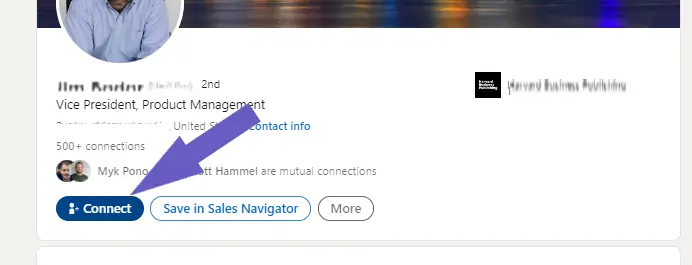
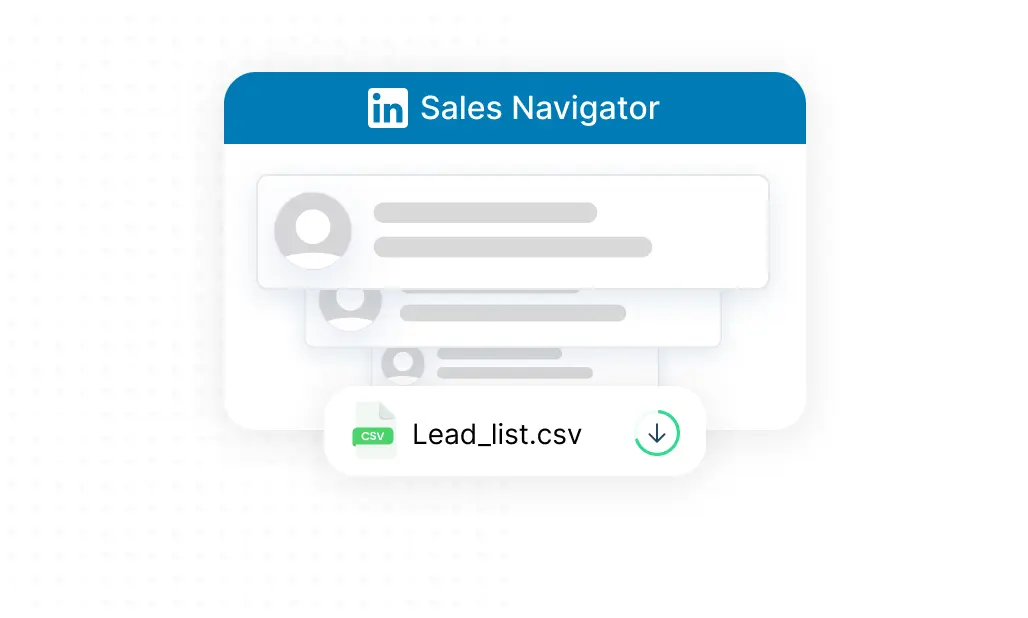







SOC 2 Type II, GDPR and CASA Tier 2 and 3 certified — so you can automate with confidence at any scale.
Bardeen is an automation and workflow platform designed to help GTM teams eliminate manual tasks and streamline processes. It connects and integrates with your favorite tools, enabling you to automate repetitive workflows, manage data across systems, and enhance collaboration.
Bardeen acts as a bridge to enhance and automate workflows. It can reduce your reliance on tools focused on data entry and CRM updating, lead generation and outreach, reporting and analytics, and communication and follow-ups.
Bardeen is ideal for GTM teams across various roles including Sales (SDRs, AEs), Customer Success (CSMs), Revenue Operations, Sales Engineering, and Sales Leadership.
Bardeen integrates broadly with CRMs, communication platforms, lead generation tools, project and task management tools, and customer success tools. These integrations connect workflows and ensure data flows smoothly across systems.
Bardeen supports a wide variety of use cases across different teams, such as:
Sales: Automating lead discovery, enrichment and outreach sequences. Tracking account activity and nurturing target accounts.
Customer Success: Preparing for customer meetings, analyzing engagement metrics, and managing renewals.
Revenue Operations: Monitoring lead status, ensuring data accuracy, and generating detailed activity summaries.
Sales Leadership: Creating competitive analysis reports, monitoring pipeline health, and generating daily/weekly team performance summaries.