Save Google Travel hotel search page results to Coda
This is a Bardeen playbook. It's a pre-built automation template you can run in one-click to perform a repetitive task. Get started with our free Chrome extension.
Explore other automations
This playbook has been deprecated.
Explore Bardeen's playbook catalog for other automations or build your own.

How does this automation work?
Bardeen's Playbook for Google Travel hotel search results offers a seamless way to capture and organize hotel data into a manageable format, such as a Coda table. This is particularly useful for professionals in the travel management and hospitality industry who need to compile and analyze hotel options efficiently. The Playbook automates the process of scraping data from Google Travel and saving it to Coda, eliminating the need for manual data entry and allowing quick access to organized information.
Here's how you can automate saving Google Travel hotel search results to a Coda table:
- Step 1: Scrape Google Travel results - Using the Scraper, Bardeen extracts hotel search results from the active Google Travel tab. You can specify the maximum number of hotel listings to collect with the user input 'Max Number Of Items'.
- Step 2: Save to Coda - The extracted hotel data is then saved to a specified Coda table. You'll need to provide the Coda document ('Coda Doc') and the table ('Coda Table') where you want to store the data.
How to run the playbook
Tired of the tedious process of manually transferring hotel search results from Google Travel to your Coda table? This automation has your back. With a simple click, it effortlessly saves all the essential hotel details from the currently opened Google Travel page right into your Coda table.
Think about the time and frustration this will save you. Whether you're a frequent traveler planning your next adventure or a travel coordinator curating options for a group trip, this automation will be your biggest helper. No more copy-pasting or data entry headaches.
Streamline your hotel research and take control of your data management. Let the automation handle the heavy lifting, allowing you to focus on what matters most - creating unforgettable travel experiences!
Let’s set it up!
Step 1: Create a Coda table
The first step is to create a Coda table with the Google Travel information you would like to aave.
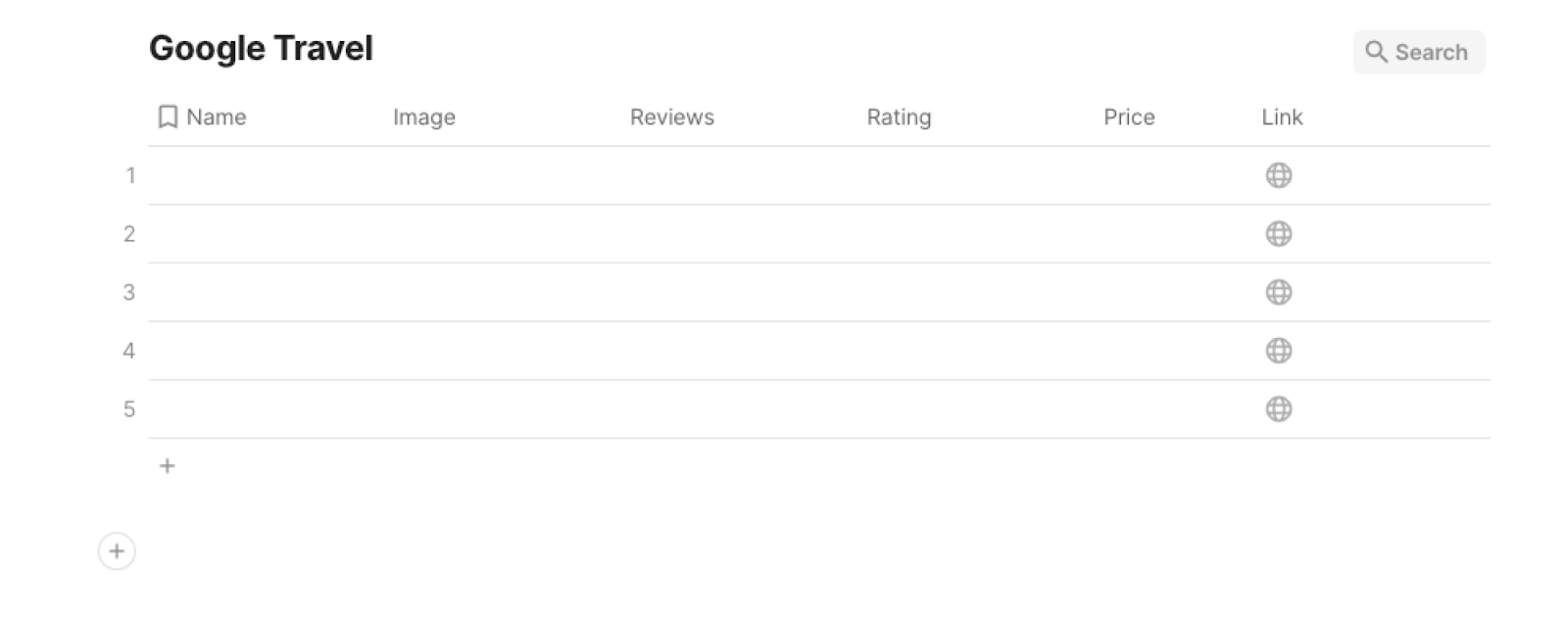
Bardeen will extract information from the currently opened Google Travel results page and get information like name, image, price, rating, reviews, and link. It will then save this information to the Coda table that you specify once your setup is complete.
Step 2: Install the extension and map the data to Coda
You will be redirected to install the browser extension when you run it for the first time. Bardeen will also prompt you to integrate Coda.
Click the “Pin it” button at the top of this page to get this automation saved to your Playbooks.
Activate Bardeen (or hit Option + B on Mac or ALT + B on PC on your keyboard) and click on the playbook card. The setup flow will start.
You will be asked to specify your Coda table and the maximum number of items that you would like to extract and save. After you choose the database and maximum number of items, you will get a prompt to map the information to the fields in Coda.
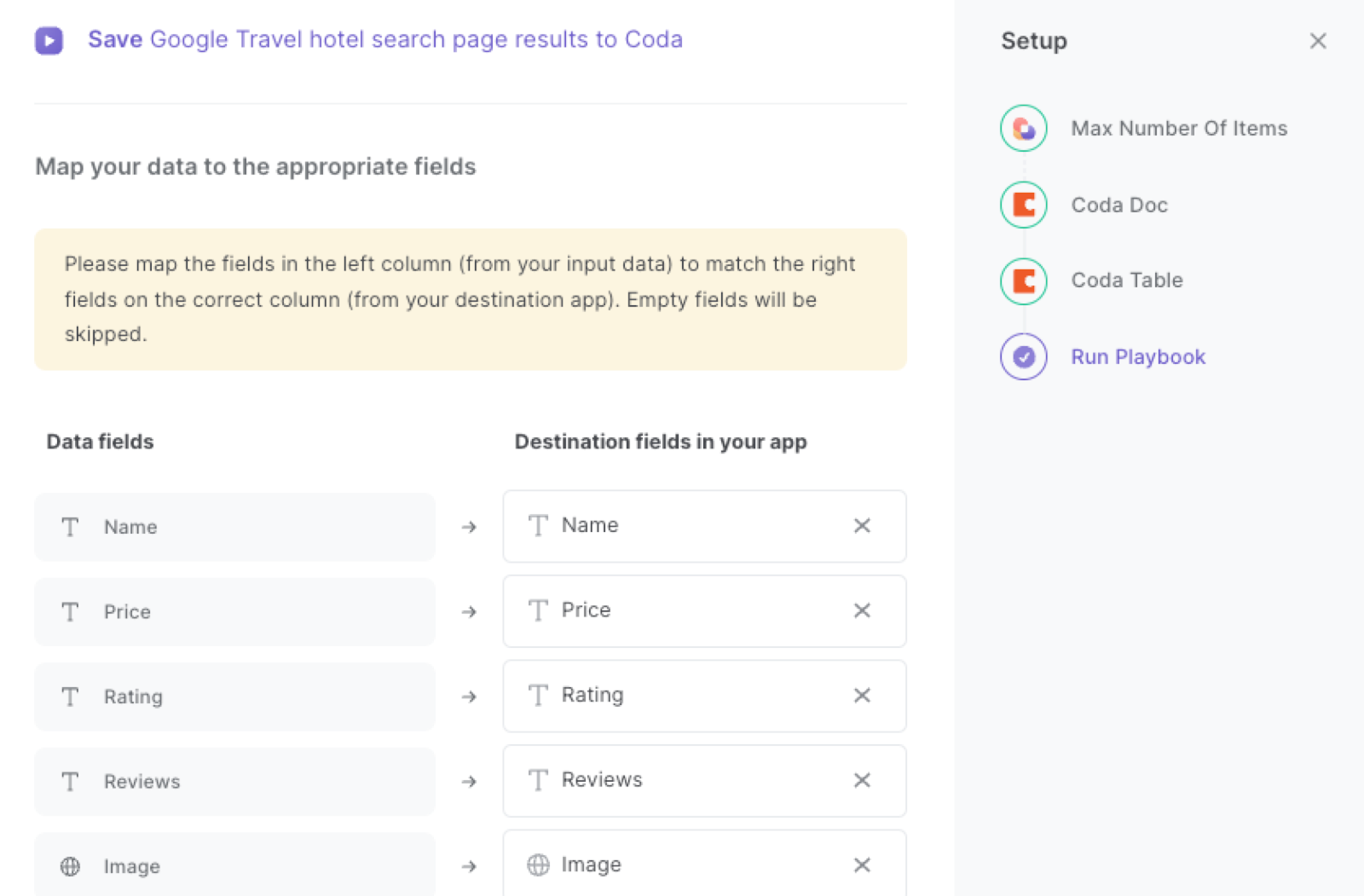
The left side consists of all the fields Bardeen will scrape for you. On the right side, specify the fields in Coda that you want to associate with the information on the left. If you don’t want a piece of information, leave that field empty, and it will be skipped. That’s it!
Click on “Save Input” and checkmark Coda. You can edit Inputs later by hovering over the playbook.
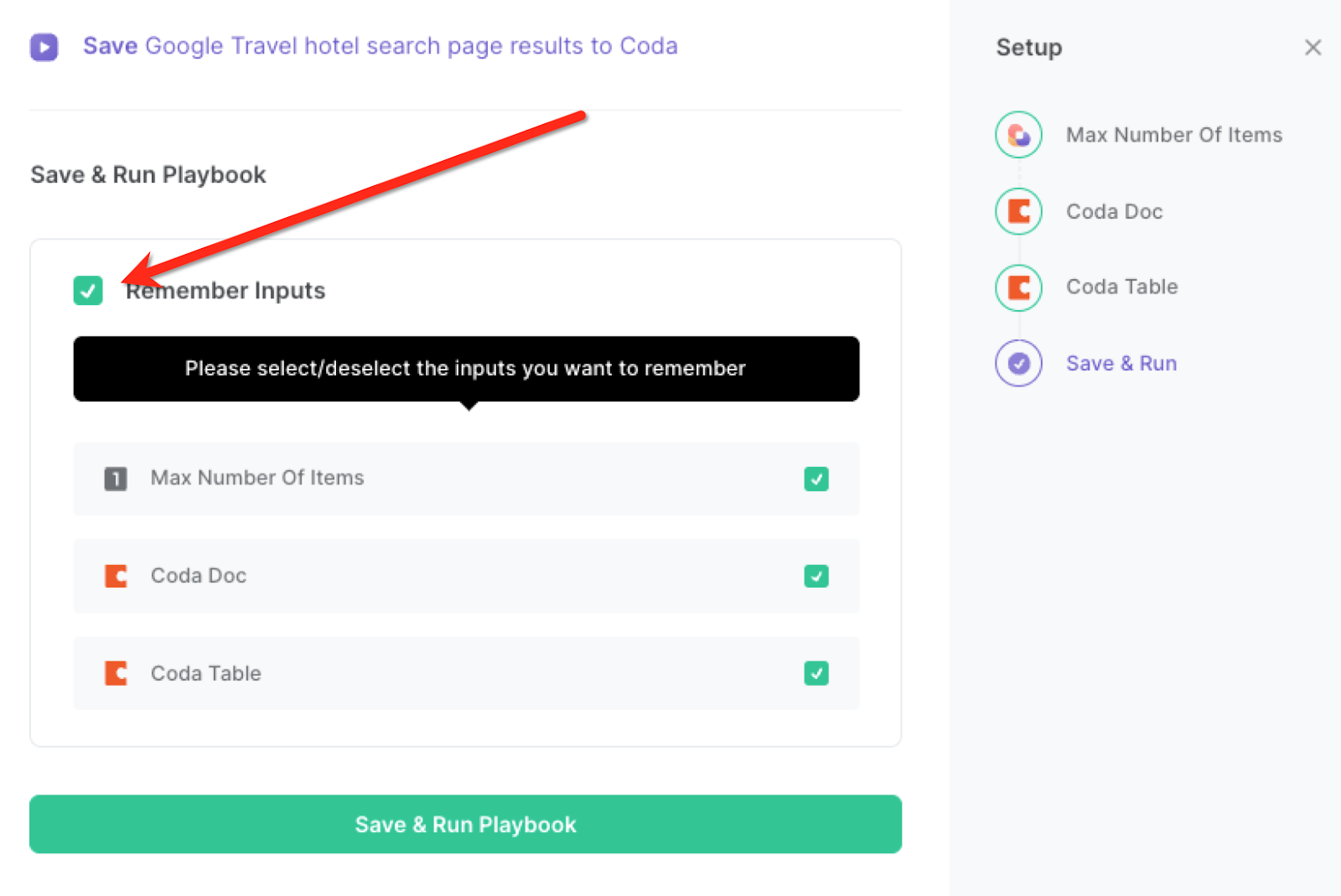
Step 3: Run the playbook and save Google Travel search results to Coda
Whenever you want to save a list of Google Travel search results, navigate to the search results page.
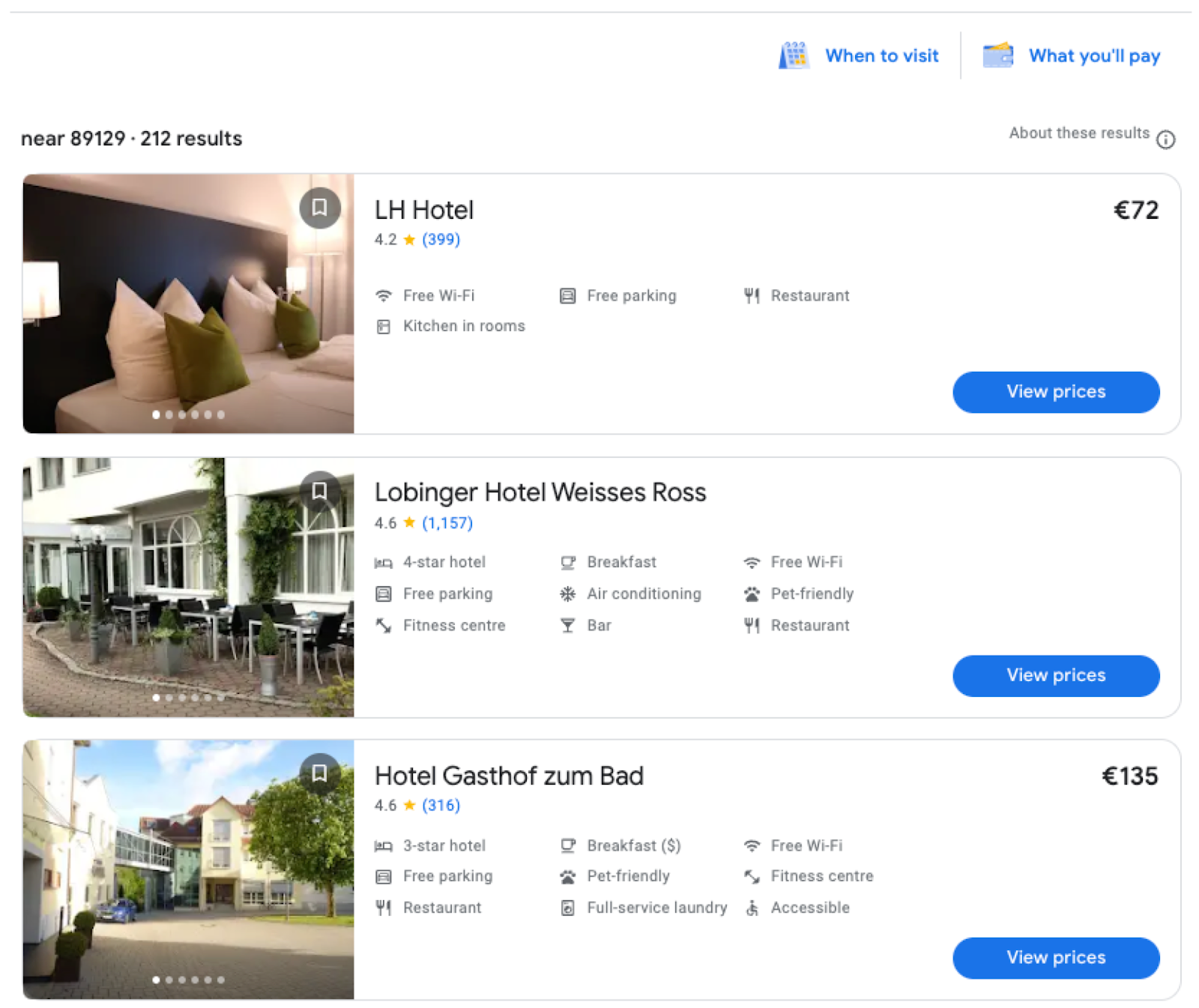
Activate Bardeen (or hit Option + B on Mac or ALT + B on PC on your keyboard) and run this playbook. It will extract all the information from your Google Travel search results page and save them to the Coda table that you specified in Step#1.
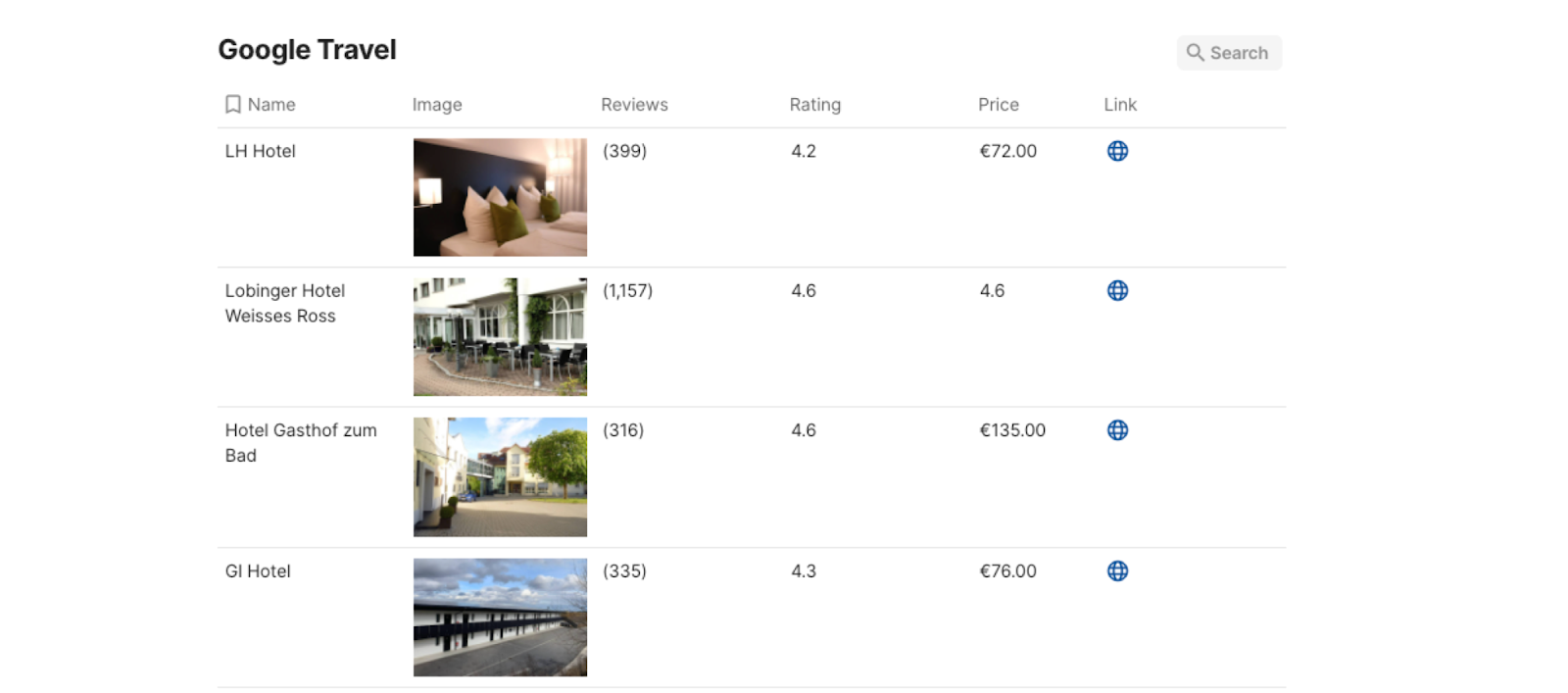
This automation is fantastic for travel enthusiasts or travel agents. You can use this automation to streamline your hotel research process. Instead of manually copying and pasting hotel information from Google Travel to a spreadsheet or document, the automation does it for you. This way, you can quickly gather and organize hotel options in a Coda table, making it easier to compare prices, amenities, and reviews, ultimately helping you plan the perfect trip.
For business travelers, time is of the essence. This automation proves handy in such situations. When searching for hotels in a particular location, the automation can instantly collect and store hotel details in Coda, allowing busy professionals to efficiently review and compare options. This ensures that they can make well-informed decisions without wasting valuable time.
Travel agencies can also use this automation to enhance their database management. As clients provide their preferences for hotel accommodation, the automation can be utilized to gather relevant options and save them in the Coda table dedicated to each client. This way, the agency can easily access and share personalized hotel suggestions with their clients, providing a better customer experience and increasing client satisfaction.
You can also edit the playbook and add your next action to further customize the automation.
Find more Google Travel and Coda integrations.
You can also find more about how to increase your personal productivity and automate your data sourcing and research process.
Your proactive teammate — doing the busywork to save you time
.svg)
Integrate your apps and websites
Use data and events in one app to automate another. Bardeen supports an increasing library of powerful integrations.
.svg)
Perform tasks & actions
Bardeen completes tasks in apps and websites you use for work, so you don't have to - filling forms, sending messages, or even crafting detailed reports.
.svg)
Combine it all to create workflows
Workflows are a series of actions triggered by you or a change in a connected app. They automate repetitive tasks you normally perform manually - saving you time.
FAQs
You can create a Bardeen Playbook to scrape data from a website and then send that data as an email attachment.
Unfortunately, Bardeen is not able to download videos to your computer.
Exporting data (ex: scraped data or app data) from Bardeen to Google Sheets is possible with our action to “Add Rows to Google Sheets”.
There isn't a specific AI use case available for automatically recording and summarizing meetings at the moment
Please follow the following steps to edit an action in a Playbook or Autobook.
Cases like this require you to scrape the links to the sections and use the background scraper to get details from every section.












