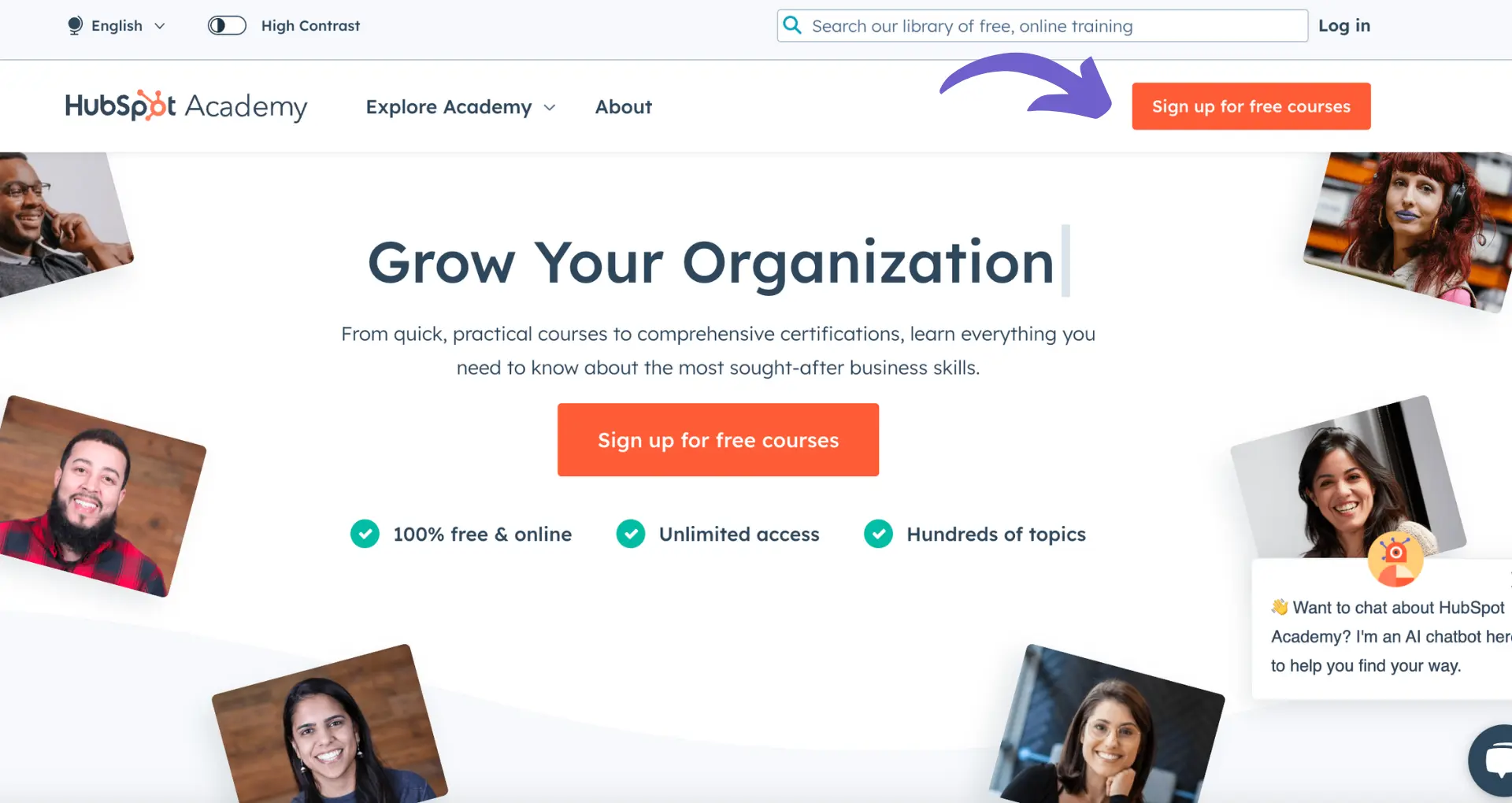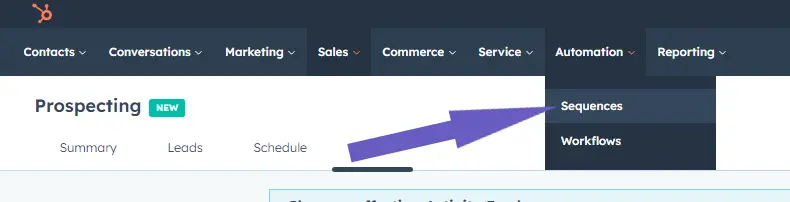Salesforce Price Books are an essential tool for managing and streamlining pricing strategies within the Salesforce ecosystem. In this comprehensive guide, we'll explore the fundamental concepts, best practices, and common challenges associated with Salesforce Price Books. By understanding how to effectively utilize Price Books, you can optimize your pricing strategy, improve quote accuracy, and ultimately drive sales success.
Understanding the Structure of Salesforce Price Books
Salesforce Price Books are a crucial component of the Salesforce ecosystem, designed to help businesses manage and organize their pricing strategies effectively. At their core, Price Books consist of a set of products and their associated prices, allowing sales teams to maintain consistent and accurate pricing across various sales channels.
Price Books in Salesforce are closely linked to two other key elements: Products and Opportunities.
- Products are the goods or services that a business offers to its customers. Each product is defined with a unique set of attributes, such as name, description, and pricing information.
- Opportunities represent potential sales deals in the pipeline. They contain information about the customer, the products they are interested in, and the expected revenue.
When a sales representative creates a new Opportunity, they can select the appropriate Price Book and add the relevant Products to the Opportunity. This connection between Price Books, Products, and Opportunities streamlines the pricing and sales process by ensuring that the correct prices are applied to each potential deal. Learn more about effective prospect list building to enhance your sales strategy.
By utilizing Price Books, businesses can:
- Maintain consistent pricing across different sales channels and customer segments
- Easily update and manage prices for multiple products simultaneously
- Ensure accurate quoting and revenue forecasting
- Analyze pricing trends and make data-driven decisions to optimize their pricing strategy
For more insights on improving sales processes, explore automate sales prospecting to save time and increase efficiency.
Creating and Managing Price Books in Salesforce
Creating a new Price Book in Salesforce is a straightforward process. Follow these steps to set up a Price Book:
- Navigate to the Price Books tab in Salesforce and click on the "New" button.
- Enter a name and description for your Price Book. Choose a unique name that clearly identifies the purpose of the Price Book, such as "Standard Pricing" or "Enterprise Customers."
- Select the "Active" checkbox to make the Price Book available for use in Opportunities.
- Click "Save" to create the Price Book.
Once you have created a Price Book, you can add Products and their associated prices:
- Open the Price Book you want to add Products to.
- Click on the "Add Product" button.
- Search for and select the Products you want to include in the Price Book.
- Enter the List Price for each Product. This is the standard price that will be used as a base for any discounts or adjustments.
- If needed, create custom price lists for specific customers or segments by entering a different price in the "Sales Price" field.
- Click "Save" to add the Products and prices to the Price Book.
As your business evolves and pricing strategies change, you may need to update your Price Books. Here are some tips for managing and updating existing Price Books:
- Regularly review your Price Books to ensure that the prices reflect your current pricing strategy and market conditions.
- When updating prices, consider using the Clone feature to create a new version of the Price Book, rather than modifying the existing one directly. This allows you to maintain a historical record of your pricing and easily revert changes if needed.
- Use the "Activate" and "Deactivate" options to control which Price Books are available for use in Opportunities. This helps to avoid confusion and ensures that sales teams are using the most up-to-date pricing.
- Leverage Salesforce's reporting and analytics tools to monitor the performance of your Price Books and identify areas for improvement.
For more advanced tips on how to automate sales prospecting and manage pricing strategies, explore our resources.
Bardeen can help automate sales prospecting tasks, making it easier to handle your pricing strategies and stay ahead in your market.
Best Practices for Utilizing Multiple Price Books
In certain scenarios, businesses may require multiple Price Books to accommodate different pricing strategies or customer segments. Some common use cases for multiple Price Books include:
- International sales, where prices may vary based on currency, taxes, or local market conditions.
- Different customer segments, such as wholesale vs. retail or enterprise vs. small business, each with unique pricing structures.
- Seasonal or promotional pricing, where a separate Price Book is used for limited-time offers or discounts.
To efficiently manage multiple Price Books and avoid pricing errors, consider the following strategies:
- Clearly define the purpose and scope of each Price Book, ensuring that there is no overlap or confusion between them.
- Use naming conventions that make it easy to identify the appropriate Price Book for each sales scenario, such as "US Retail Pricing" or "Enterprise Wholesale Pricing."
- Establish access controls to ensure that sales teams only have access to the Price Books relevant to their roles and responsibilities.
- Implement a regular review and update process for all Price Books, ensuring that pricing remains consistent and accurate across all sales channels.
- Utilize Salesforce's approval processes and workflows to manage price changes and updates, reducing the risk of manual errors.
- Train sales teams on the proper use of multiple Price Books, including how to select the appropriate Price Book for each Opportunity and how to handle situations where a single Opportunity may require products from different Price Books.
By following these best practices, businesses can effectively utilize multiple Price Books to support their pricing strategies while maintaining consistency and accuracy throughout the sales process. For more insights on managing sales processes, check out our guide on sales discovery questions.
Integration of Price Books with Salesforce CPQ
Salesforce Configure, Price, Quote (CPQ) is a powerful tool that streamlines the complex process of generating accurate quotes for customers. Price Books play a crucial role in the CPQ process by providing the foundation for product pricing.
When Price Books are integrated with Salesforce CPQ, businesses can:
- Ensure that quotes are generated using the most up-to-date and accurate pricing information.
- Automatically apply relevant discounts, bundles, or promotional pricing based on the selected Price Book and product configuration.
- Maintain consistency in pricing across all sales channels and teams, reducing the risk of errors or discrepancies.
- Speed up the quoting process by eliminating the need for manual price lookups or calculations.
To integrate Price Books with Salesforce CPQ:
- Configure your Price Books in Salesforce, ensuring that all relevant products and pricing information are accurately entered.
- Set up your CPQ product catalog, mapping each product to its corresponding entry in the appropriate Price Book.
- Define any additional pricing rules, discounts, or bundles within the CPQ system, leveraging the pricing information from the integrated Price Books.
- Train your sales teams on how to use the CPQ system in conjunction with the integrated Price Books to generate accurate, consistent quotes for customers.
By integrating data with Salesforce CPQ, businesses can significantly improve the accuracy and efficiency of their quoting process, ultimately leading to faster sales cycles and improved customer satisfaction.
Bardeen can help you connect Google Sheets with Salesforce CPQ. Save time and focus on selling while automated workflows handle the repetitive work.
Common Challenges and Solutions in Price Book Management
While Price Books are essential for streamlining pricing and sales processes in Salesforce, businesses may encounter several challenges when managing them. Some common issues include:
- Data synchronization: Ensuring that pricing information is consistently updated across all Price Books and related records can be time-consuming and prone to errors.
- Access controls: Managing user permissions and access to specific Price Books can be complex, especially in larger organizations with multiple sales teams and territories.
- Multiple Price Books: As businesses grow and diversify, they may need to create and manage multiple Price Books for different products, regions, or customer segments, leading to increased complexity.
To overcome these challenges and ensure that Price Books support rather than hinder the sales process, consider the following solutions:
- Implement a robust data management process that includes regular audits, data cleansing, and validation to maintain the accuracy and integrity of pricing information across all Price Books.
- Use Salesforce's built-in security and sharing settings to control access to Price Books based on user roles, profiles, and permissions. Regularly review and update these settings to ensure they align with your organization's security policies.
- When dealing with multiple Price Books, create a clear naming convention and categorization system to help users quickly identify and select the appropriate Price Book for each sales scenario. Consider using custom fields to classify products and Price Books based on relevant criteria.
- Leverage automation tools for sales prospecting, such as Salesforce Flow or third-party apps, to streamline Price Book management tasks, such as updating prices, synchronizing data, or assigning Price Books to specific records.
By proactively addressing these common challenges and implementing effective solutions, businesses can ensure that their Price Books remain a valuable asset in driving sales success within Salesforce.