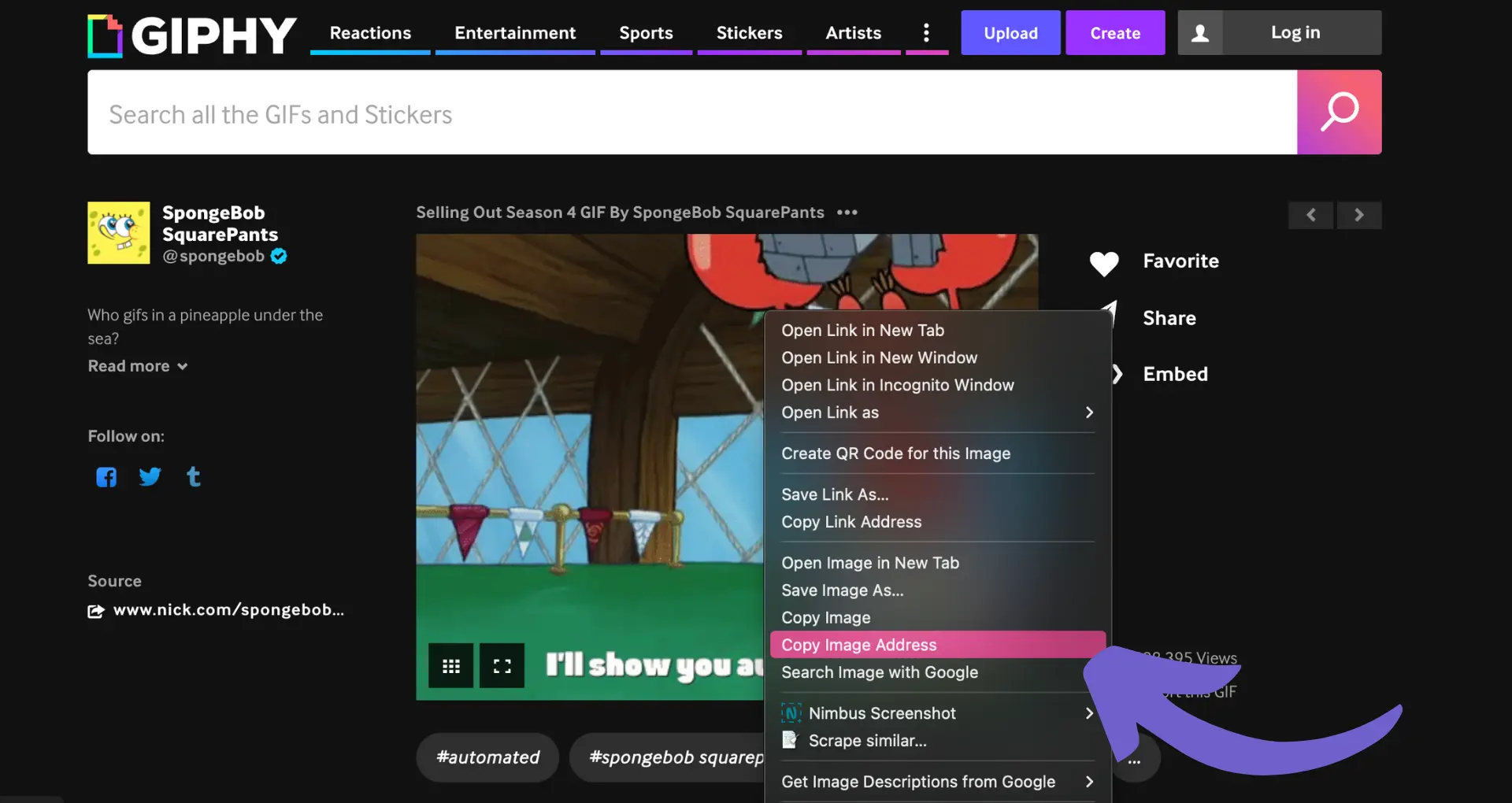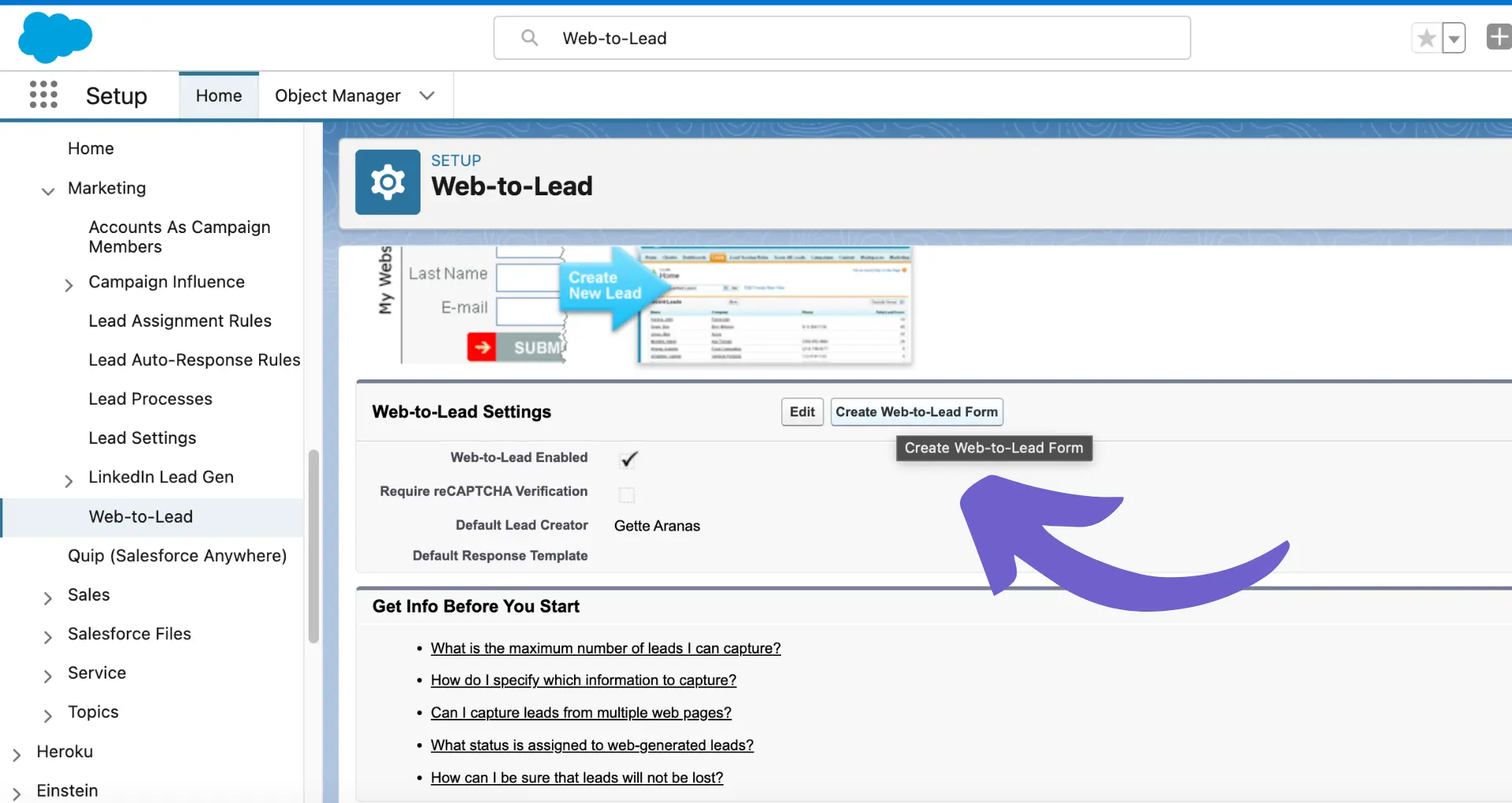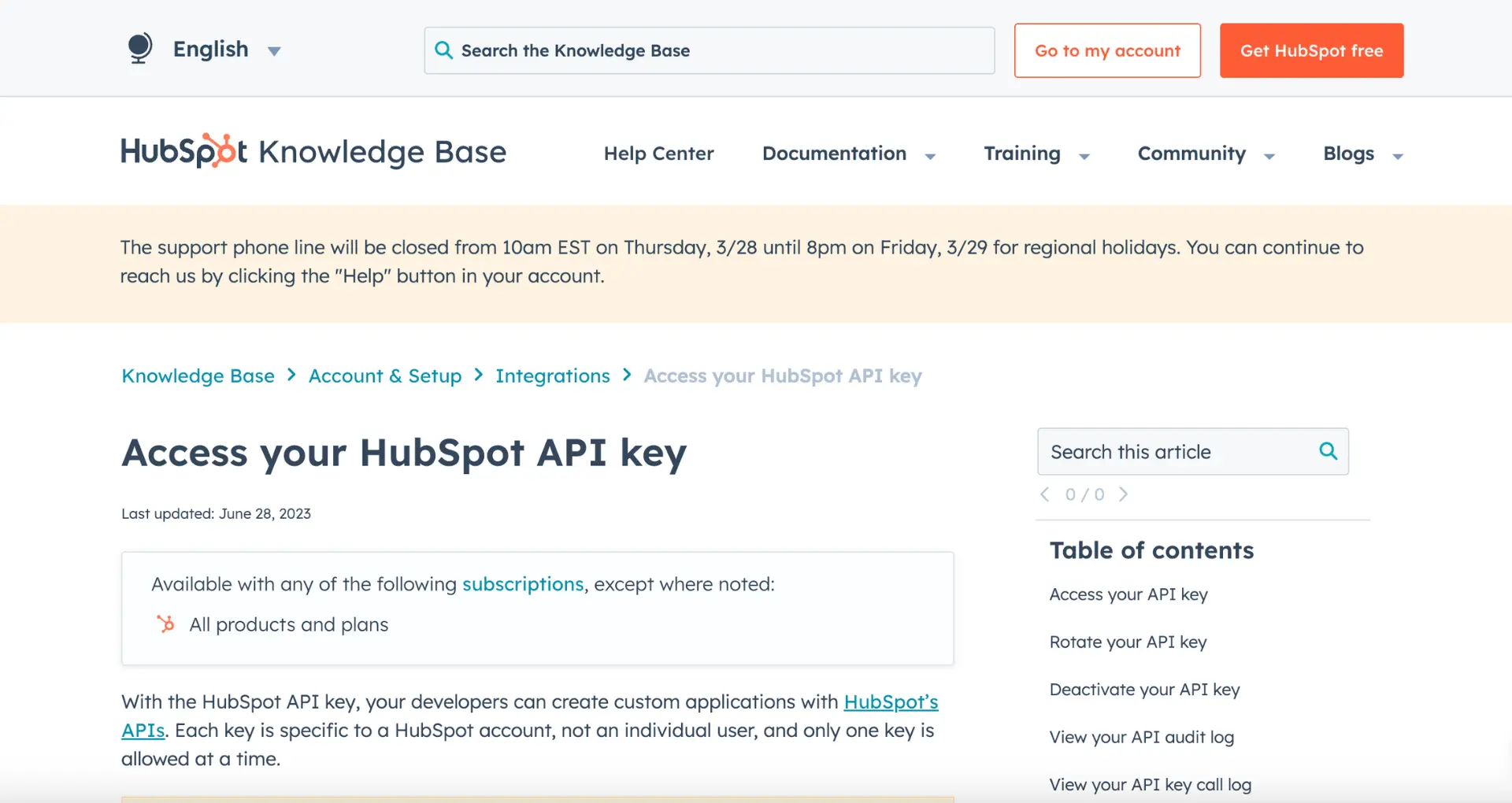Filtering contacts in HubSpot is a crucial skill for effective marketing and sales efforts. By leveraging the power of custom and default properties, you can create highly targeted lists and segments to personalize your campaigns and customer interactions. In this step-by-step guide, we'll walk you through the process of setting up properties, creating lists, and using advanced filtering techniques to streamline your contact management in HubSpot.
Understanding HubSpot's Contact Management Interface
HubSpot's contact management interface is designed to help you effectively organize and manage your contacts within the CRM section. The intuitive layout and user-friendly functionalities make it easy to navigate through various sections and access the information you need.
When you enter the Contacts dashboard, you'll find a centralized hub for all your contact-related activities. This dashboard provides an overview of your contacts, lists, and filters, allowing you to quickly access and manage your contact records. Some key features of the Contacts dashboard include:
- Contact lists: Create and manage segmented lists based on specific criteria, such as demographics, behavior, or engagement level.
- Filters: Apply custom filters to refine your contact search and find specific groups of contacts based on properties or actions.
- Contact records: Access individual contact records to view and update their information, communication history, and associated deals or tasks.
By familiarizing yourself with the Contacts dashboard and its various components, you'll be able to efficiently navigate through HubSpot's contact management interface and leverage its powerful features to enhance your sales and marketing efforts.
Setting Up Default and Custom Properties for Filtering
HubSpot offers two types of properties for filtering contacts: default properties and custom properties. Default properties are pre-built fields that come standard with your HubSpot account, such as First Name, Last Name, and Email. These properties are ready to use and can be utilized for filtering right away.
Custom properties, on the other hand, are fields that you create to store specific data points unique to your business. These properties allow you to tailor your contact filtering to your organization's needs. To create a custom property:
- Navigate to the Settings icon in the main navigation bar and click on "Properties" in the left sidebar.
- Select the object type (e.g., Contact, Company, Deal) for which you want to create the custom property.
- Click "Create property" in the top right corner.
- Fill in the property's details, including label, internal name, description, and field type.
- Set up any necessary field type options, such as dropdown menu items or date formats.
- Configure the property's visibility and usage options, such as showing in forms or requiring unique values.
- Click "Create" to save your new custom property.
For advanced filtering, try using Bardeen to build a prospect list and automate repetitive tasks to save time and focus on important work.
By leveraging both default and custom properties, you can create highly targeted filters that help you segment your contacts based on the criteria that matter most to your business. For more advanced filtering techniques, consider exploring how building a robust prospect list can enhance your sales efforts.
Creating and Managing Contact Lists in HubSpot
Contact lists are a powerful tool in HubSpot for segmenting your contacts based on specific criteria. By creating targeted lists, you can personalize your marketing and sales efforts, leading to better engagement and conversion rates. To create a new contact list:
- Navigate to the Contacts tab in your HubSpot account.
- Click on "Lists" in the left sidebar.
- Select "Create List" in the top right corner.
- Choose whether to create a static or active list.
- Name your list and set the list type (Contact, Company, Deal, or Ticket).
- Define the criteria for your list using default and custom properties.
- Save your list.
When creating lists, consider your marketing and sales strategies. Segment your contacts based on factors such as:
- Demographics (e.g., age, gender, location)
- Behavior (e.g., website activity, email engagement)
- Lead status (e.g., MQL, SQL)
- Customer lifecycle stage (e.g., subscriber, lead, customer)
By leveraging both default and custom properties, you can create highly targeted lists that enable you to send personalized content and tailor your customer interactions. This level of segmentation helps you build stronger relationships with your audience and ultimately drive better results for your business. For more insights, read about automating lead enrichment.
Advanced Filtering Techniques in HubSpot
HubSpot offers advanced filtering options that allow you to refine your contact searches and create highly targeted lists. One powerful feature is the ability to use AND/OR logic when setting up your filters. This means you can create complex filter combinations to narrow down your contact list based on multiple criteria.
For example, you can create a filter that includes contacts who are located in a specific city AND have a certain job title OR have engaged with your website in the past 30 days. By using AND/OR logic, you can create precise segments that meet your exact requirements.
Another useful feature in HubSpot is the ability to save filters for recurring tasks. If you find yourself frequently creating the same filters for different purposes, you can save these filters to quickly access them in the future. This saves time and ensures consistency in your filtering process.
To save a filter:
- Set up your desired filter criteria
- Click "Save filter" at the top of the page
- Give your filter a name and choose whether to share it with your team
- Click "Save"
Saved filters can be accessed from the "Saved filters" dropdown menu on the contacts page.
Additionally, HubSpot allows you to customize filters for specific data points within your contact records. For instance, you can create filters based on custom properties you've created, such as industry, company size, or lead score. By leveraging these custom properties in your filters, you can create highly relevant segments tailored to your unique business needs.
Bardeen helps you automate repetitive tasks, letting you create playbooks for complex filtering and save time. Learn how to automate sales prospecting effortlessly.
Leveraging HubSpot's Views for Efficient Contact Management
HubSpot's 'Views' feature is a powerful tool for personalizing data access and streamlining contact management. Views allow you to create customized subsets of your contacts based on specific criteria, making it easier to navigate and analyze your database.
To create a new view:
- Navigate to your contacts, companies, deals, or tickets home page
- Click "Create view" in the top right corner
- Set your desired filters and customize the columns displayed
- Give your view a name and choose the sharing settings
- Click "Save"
Once you've created views, you can easily switch between them using the dropdown menu on the home page. This allows you to quickly access different segments of your contacts without having to apply filters each time.
You can also customize existing views by clicking the "Edit" button next to the view name. From there, you can:
- Add, remove, or modify filters
- Change the order of columns
- Choose which properties to display
- Update the view name and sharing settings
Another helpful feature is the ability to set a default view. This is the view that will automatically load when you navigate to the contacts, companies, deals, or tickets home page. To set a default view, simply click the "Set as default" button next to the view name.
By leveraging views in HubSpot, you can:
- Save time by quickly accessing relevant subsets of your data
- Customize your workspace for maximum efficiency
- Ensure data consistency across your team by sharing views
- Analyze and report on specific segments of your database
With a bit of upfront setup, HubSpot's views can significantly enhance your contact management process and overall user experience.
Best Practices for Maintaining Clean and Organized Contact Data
Maintaining data integrity and cleanliness in HubSpot is crucial for ensuring that your contact database remains reliable and useful for marketing and sales efforts. Here are some tips to keep your contact data clean and organized:
- Regularly review and update contact properties: Set aside time on a weekly or monthly basis to review your contact properties and ensure they are accurate and up-to-date. This includes verifying email addresses, phone numbers, and other key information.
- Implement data validation rules: Use HubSpot's data validation features to enforce consistent formatting and prevent invalid data from being entered. For example, you can set up rules to ensure that phone numbers and email addresses are entered in the correct format.
- Merge duplicate contacts: Regularly search for and merge duplicate contacts to avoid confusion and ensure that all interactions with a contact are tracked in one central record.
- Use data enrichment tools: Consider using third-party data enrichment tools to fill in missing information and keep your contact data up-to-date. These tools can help you find accurate contact information, company details, and more.
- Conduct regular database audits: Schedule regular audits of your contact database to identify and remove inactive, invalid, or outdated contacts. This will help you maintain a clean and efficient database that is tailored to your business needs.
- Train your team on data management best practices: Ensure that all team members who interact with contact data are trained on best practices for data entry, management, and maintenance. This will help ensure consistency and accuracy across your organization.
By implementing these best practices and conducting regular clean-ups, you can maintain a contact database that is reliable, accurate, and valuable for your marketing and sales efforts. Remember, a clean and organized database is essential for effective segmentation, personalization, and outreach.
Use AI-powered tools like Bardeen to keep your data updates smooth and timely. Save time by automating repetitive tasks.