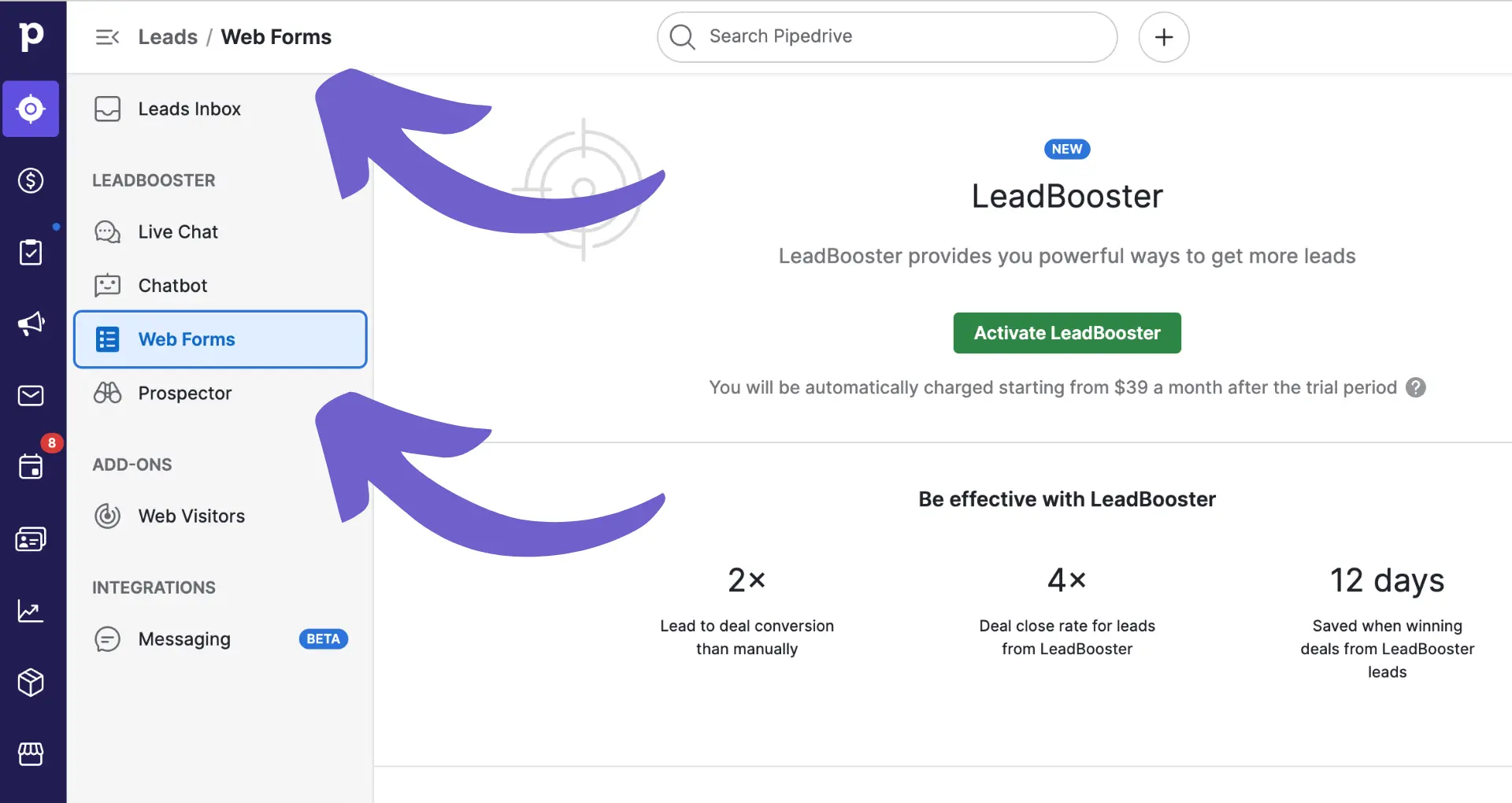Converting Salesforce contacts into leads can be a crucial step in tracking new sales opportunities and managing your pipeline effectively. While Salesforce doesn't offer a native feature for direct conversion, you can create custom solutions using tools like Apex, Process Builder, or Flow. In this step-by-step guide, we'll walk you through the process of identifying suitable contacts, setting up a conversion process, and ensuring data integrity throughout the conversion.
Understanding the Salesforce Ecosystem for Contact Management
In Salesforce, Contacts and Leads are two distinct record types that serve different purposes in the sales process. Contacts represent individuals associated with an Account, typically existing customers or business partners. On the other hand, Leads represent potential customers who have shown interest in your products or services but have not yet been qualified.
While Contacts and Leads are usually managed separately, there are scenarios where converting a Contact into a Lead becomes necessary:
- When a Contact expresses interest in a new product or service, converting them to a Lead allows you to track the new sales opportunity separately.
- If a Contact's role within an Account changes and they become a potential customer for a different offering, converting them to a Lead helps manage the new sales process.
- Converting a Contact to a Lead is also useful when you need to assign them to a different sales team or owner for targeted nurturing.
By understanding the distinct roles of Contacts and Leads and identifying when to convert between them, you can effectively manage your sales pipeline and capitalize on new opportunities within your existing customer base. Learn more about cold leads vs warm leads to further improve your sales strategies.
Identifying Contacts Suitable for Conversion
When deciding which Contacts to convert into Leads, consider the following criteria:
- Engagement level: Contacts who have shown recent interest in your products or services through website visits, email opens, or event attendance are prime candidates for conversion.
- New product interest: If a Contact has expressed interest in a new offering that differs from their current relationship with your company, converting them to a Lead can help manage the new sales opportunity.
- Role change: When a Contact's role within their organization changes and they become a decision-maker or influencer for a new product or service, converting them to a Lead can facilitate targeted nurturing.
To identify high-potential Contacts for conversion, leverage sales prospecting tools like Salesforce reports and dashboards:
- Create a report that filters Contacts based on criteria such as last activity date, email engagement, or specific product interests captured through custom fields.
- Use a dashboard to visualize Contact engagement trends and identify individuals who have shown increased activity or interest in new offerings.
- Regularly review and refine your reports and dashboards to ensure you're capturing the most relevant data points for identifying conversion-ready Contacts.
Use Bardeen's workflow automation to automate these workflows, saving time and allowing you to focus on high-impact tasks.
Custom Solutions for Contact-to-Lead Conversion
Salesforce does not offer a native feature for directly converting Contacts into Leads, necessitating the use of custom solutions to achieve this functionality. Fortunately, Salesforce provides a range of customization tools that can be leveraged to create a seamless conversion process.
One approach is to use Apex, Salesforce's proprietary programming language, to develop custom code that automatically creates a new Lead record based on a Contact's information. This code can be triggered by a button or a specific action, allowing users to initiate the conversion process easily.
Another option is to utilize Process Builder, a powerful visual automation tool within Salesforce. By creating a Process that is triggered when certain criteria are met (such as a Contact expressing interest in a new product), you can automate the creation of a new Lead record and map the relevant fields from the Contact to the Lead.
Finally, Salesforce Flow, a more advanced automation tool, can be used to create a multi-step conversion process that guides users through the necessary actions and ensures data integrity. With Flow, you can create a user-friendly interface that prompts users to review and confirm the Contact's information before initiating the Lead conversion.
Step-by-Step Conversion Process Using Salesforce Tools
To set up a custom Contact-to-Lead conversion process using Salesforce automation tools, follow these steps:
- Create a new Flow in Salesforce Setup.
- Add a trigger to start the Flow when a Contact meets specific criteria, such as a change in a custom field indicating interest in a product.
- Use a "Record Create" element to create a new Lead record, mapping the relevant fields from the Contact to the Lead.
- Add a "Decision" element to check if an Opportunity should be created along with the Lead.
- If an Opportunity is needed, use another "Record Create" element to create the Opportunity record and link it to the newly created Lead.
- Use a "Record Update" element to update the Contact record with a field indicating that it has been converted to a Lead.
- Use a "Send Email" element to notify the appropriate sales team members about the new Lead.
To ensure data integrity and maintain a reference between the converted Contact and the new Lead, consider the following:
- Create a custom field on the Contact object to store the ID of the newly created Lead record.
- Use a "Record Lookup" element in the Flow to retrieve the ID of the new Lead and store it in the custom field on the Contact record.
- Create a custom button or link on the Contact record page to allow users to easily view the related Lead record.
By following these steps and considerations, you can create a robust and efficient Contact-to-Lead conversion process using Salesforce automation tools. For more tips on improving your sales process, check out our sales prospecting automation guide.
Boost your sales efficiency by trying Bardeen AI. It helps you automate repetitive tasks and focus on more important activities.
Best Practices and Considerations for Conversion Integrity
Maintaining data integrity is crucial when converting Contacts to Leads in Salesforce. Here are some best practices and considerations to ensure the accuracy and consistency of your data during the conversion process:
- Avoid duplication by checking for existing Lead records before creating new ones. Use Salesforce's duplicate management tools to prevent the creation of duplicate records.
- Ensure that all required fields on the Lead object are mapped correctly from the corresponding Contact fields. This includes fields like Name, Email, Phone, and Company.
- Validate data quality before conversion. Check for missing or incorrect information on Contact records and update them as needed before initiating the conversion process.
- Test the conversion process thoroughly in a sandbox environment before deploying it to your production org. This allows you to identify and resolve any issues or inconsistencies before they affect your live data.
- Monitor the conversion process regularly to ensure it is functioning as intended. Set up alerts or notifications to inform you of any errors or failures in the process.
- Establish data governance policies and procedures to maintain the integrity of your converted data over time. This includes regular data audits, data cleansing, and user training on data management best practices.
By following these best practices and considerations, you can ensure that your Contact-to-Lead conversion process maintains data integrity, avoids duplication, and supports the overall quality and reliability of your Salesforce data.