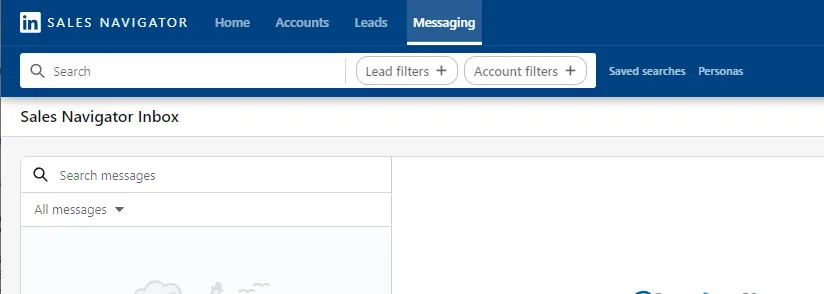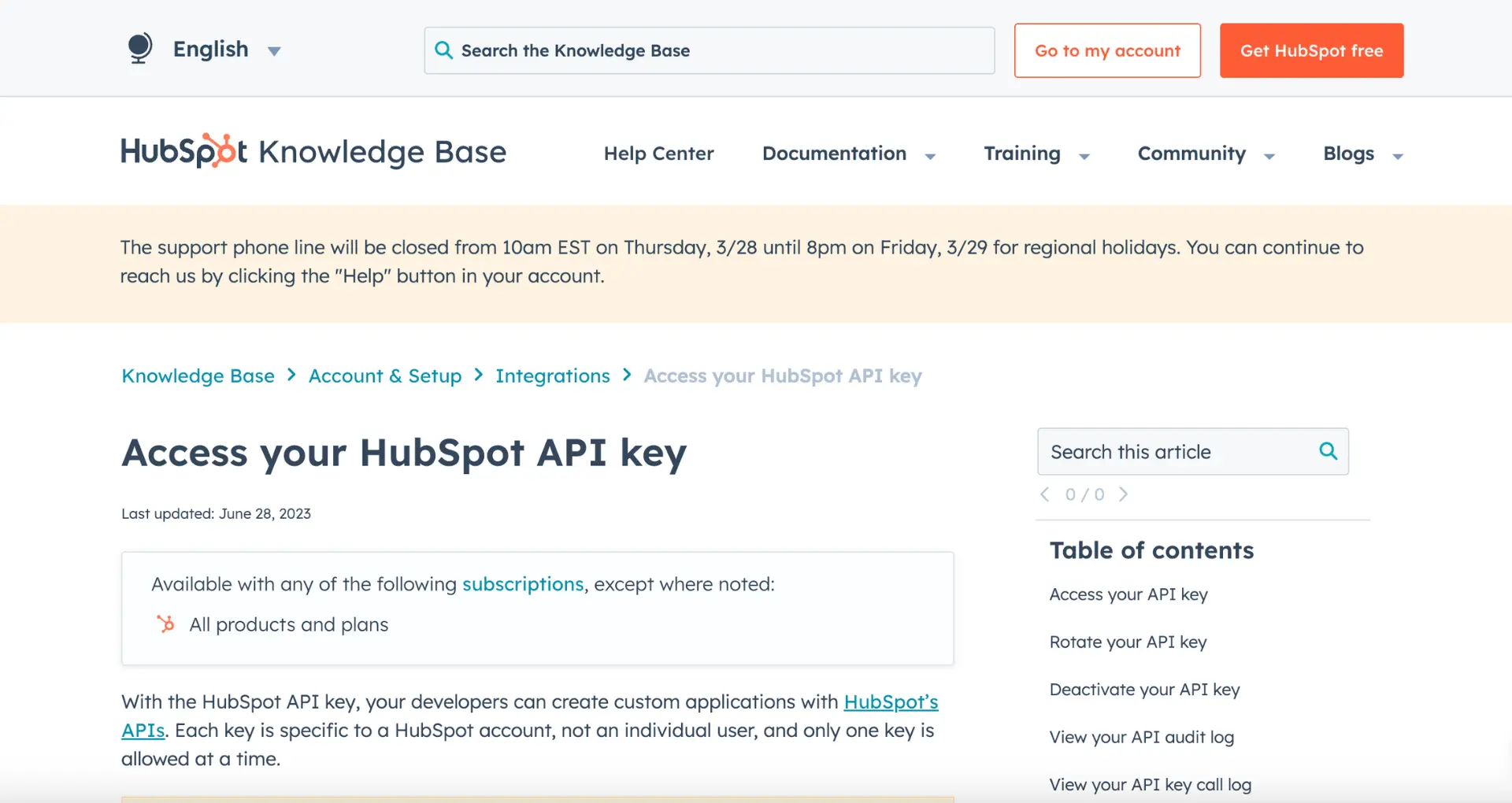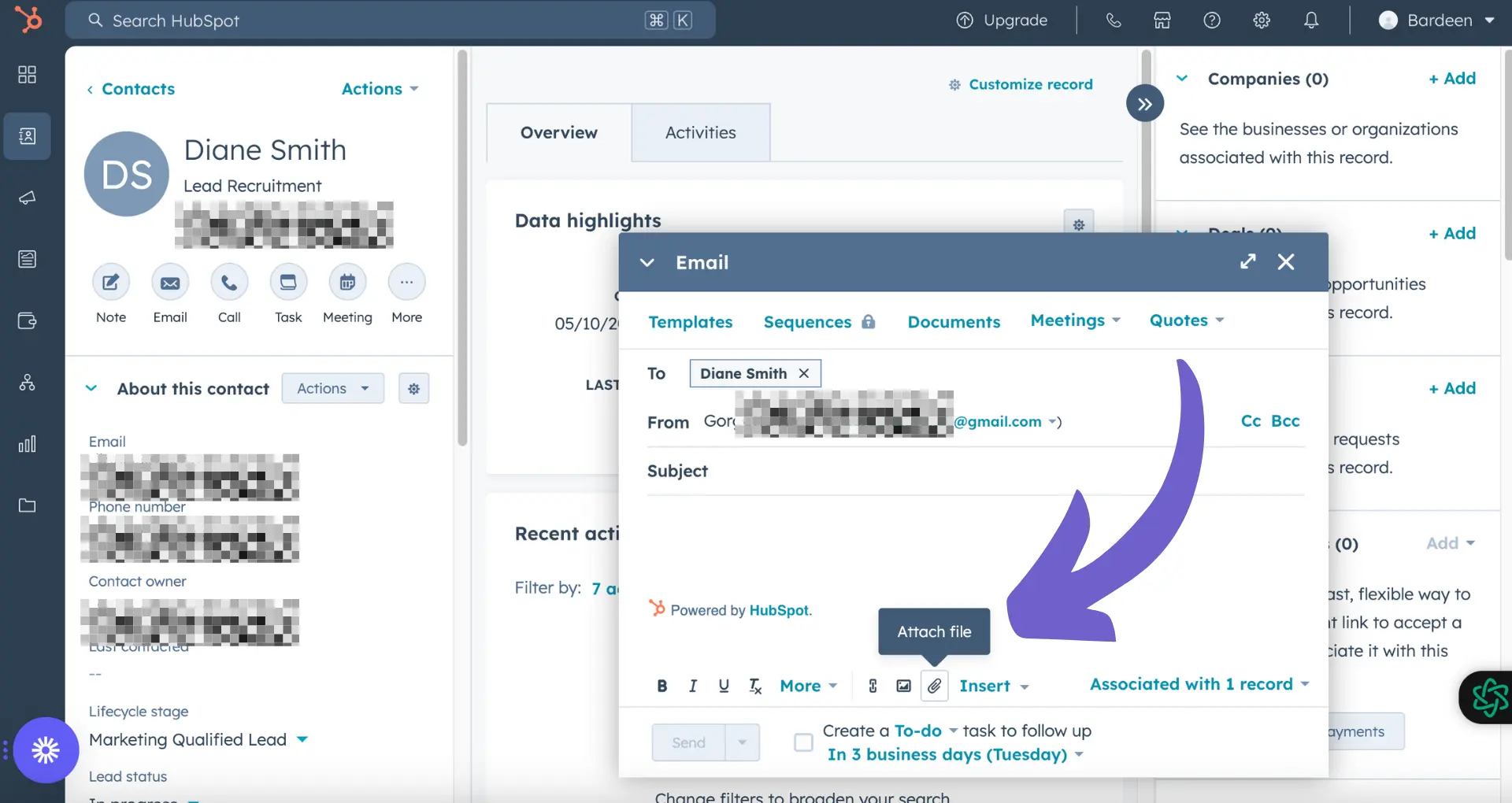Adding contacts to Salesforce campaigns is a crucial task for effective customer relationship management (CRM). In this step-by-step guide, we'll show you how to efficiently add contacts to your Salesforce campaigns, ensuring your marketing efforts reach the right audience. We'll cover the importance of data preparation, direct addition of contacts, using reports, and automating the process with Salesforce tools.
Understanding Salesforce Campaigns and Their Importance
A Salesforce campaign is a powerful tool that helps businesses manage and track their marketing initiatives within the Salesforce CRM platform. It allows you to organize, execute, and analyze various marketing activities, such as email campaigns, events, webinars, and more. By creating campaigns, you can effectively target specific audiences, measure the success of your marketing efforts, and optimize your strategies for better results.
Efficiently managing campaigns and adding contacts to them is crucial for several reasons:
- Targeted marketing: By adding the right contacts to your campaigns, you can ensure that your marketing messages reach the intended audience, increasing the likelihood of engagement and conversion.
- Data-driven insights: Campaigns help you gather valuable data about your contacts' interactions with your marketing initiatives, enabling you to make informed decisions and refine your strategies.
- ROI measurement: With campaigns, you can track the effectiveness of your marketing efforts and calculate the return on investment (ROI) for each initiative, allowing you to allocate resources more efficiently.
In the following sections, we'll guide you through the process of preparing your data, adding contacts to campaigns directly, using reports, and automating the process with Salesforce tools. By mastering these techniques, you'll be able to streamline your campaign management and maximize the impact of your marketing efforts.
Preparing Your Data for Campaign Integration
Before adding contacts to a Salesforce campaign, it's essential to ensure that your data is clean, organized, and properly segmented. Data hygiene is crucial for effective campaign management, as it helps maintain the accuracy and integrity of your contact information. This includes removing duplicates, updating outdated records, and standardizing data formats. Learn more about data enrichment to keep your data accurate.
To add contacts to a campaign, you must have the 'Marketing User' profile or equivalent permissions in Salesforce. This profile grants you access to the necessary tools and features for managing campaigns and their associated contacts.
Precise data segmentation is another key factor in ensuring effective campaign targeting. By dividing your contacts into specific groups based on shared characteristics, such as demographics, interests, or behavior, you can tailor your marketing messages to resonate with each segment. Some ways to segment your data in Salesforce include:
- Using custom fields to store relevant information about your contacts, such as their industry, job title, or preferences.
- Creating list views or reports that filter contacts based on specific criteria.
- Leveraging Salesforce's built-in segmentation tools, such as campaign member statuses or campaign influence reporting.
By taking the time to prepare your data and establish proper segmentation, you'll be well-positioned to effectively add contacts to your campaigns and maximize the impact of your marketing efforts. Additionally, lead enrichment can further enhance your campaign targeting.
Want to save time on data preparation? Try Bardeen to automate tasks and focus on more important work.
Direct Addition of Contacts to Campaigns
Adding individual contacts directly to a Salesforce campaign is a straightforward process that can be accomplished through the Salesforce interface. This method is particularly useful for small-scale operations or when you need to add a limited number of contacts to a campaign. Here's a step-by-step guide:
- Navigate to the Campaigns tab in Salesforce and select the campaign you want to add contacts to.
- Click on the "Manage Members" button located in the top right corner of the campaign detail page.
- In the "Manage Members" window, click on the "Add Members" button.
- Choose the "Search Contacts" option to find the specific contacts you want to add to the campaign.
- Use the search filters to narrow down your contact list based on criteria such as name, email, or any custom fields you've created.
- Select the checkboxes next to the contacts you want to add to the campaign.
- Click on the "Next" button to proceed.
- Review the selected contacts and click on the "Submit" button to add them to the campaign.
By following these steps, you can quickly add individual contacts to your Salesforce campaign. This method is particularly advantageous when you need to add a small number of contacts or when you want to hand-pick specific individuals to include in your campaign. However, for larger-scale operations or when dealing with extensive contact lists, using sales prospecting automation tools may be more efficient.
Utilizing Reports to Add Contacts to Campaigns
When dealing with large datasets, using reports to filter and add multiple contacts to a Salesforce campaign simultaneously can significantly streamline your contact management processes. Here's how you can create and use reports for this purpose:
- Navigate to the Reports tab in Salesforce and click on the "New Report" button.
- Select the "Contacts & Accounts" report type and choose the "Contacts" report.
- Customize the report by adding the necessary columns, such as Name, Email, and any other relevant fields.
- Apply filters to narrow down your contact list based on specific criteria, such as location, industry, or any custom fields you've created.
- Run the report to ensure it displays the desired contacts.
- Click on the "Add to Campaign" button located above the report results.
- Select the campaign you want to add the contacts to and click on the "Add" button.
- Choose whether to add the contacts as "Sent" or "Responded" members of the campaign.
- Click on the "Done" button to complete the process.
By utilizing reports to add contacts to campaigns, you can efficiently manage large contact lists and ensure that the right individuals are included in your targeted campaigns. This method eliminates the need for manual selection and addition of contacts, saving you valuable time and effort. Additionally, using reports allows you to leverage the power of sales prospecting automation, enabling you to create highly targeted campaigns based on specific criteria.
Bardeen can help automate these tasks. Learn how you can automate sales prospecting to save time and improve accuracy.
Automating Contact Addition with Salesforce Tools
Salesforce offers a range of automation tools that can help streamline the process of adding contacts to campaigns, saving time and reducing manual effort. Two of the most powerful tools for this purpose are workflow rules and process builders.
Workflow rules allow you to automate specific business processes based on predefined criteria. For example, you can create a workflow rule that automatically adds a contact to a campaign when certain conditions are met, such as when a lead is converted or when a contact's field is updated to a specific value.
Process builders, on the other hand, provide a more visual and flexible way to automate complex business processes. With process builders, you can create multiple criteria nodes and action groups, allowing you to define more advanced automation scenarios. For instance, you can configure a process builder to automatically add a contact to a campaign when they meet specific criteria, such as being part of a particular industry or having a certain job title.
To set up these automation tools, follow these general steps:
- Navigate to the automation tool (workflow rule or process builder) in Salesforce Setup.
- Define the criteria that will trigger the automation, such as a field update or a specific record type.
- Configure the actions that should occur when the criteria are met, such as adding the contact to a campaign or updating their campaign member status.
- Activate the automation tool and test it to ensure it functions as expected.
By leveraging Salesforce's automation tools, you can significantly reduce the time and effort required to manage campaign members, ensuring that the right contacts are added to the appropriate campaigns at the right time. This not only improves the efficiency of your marketing efforts but also helps maintain data accuracy and consistency across your organization. For more tips on improving your sales processes, check out our sales prospecting automation guide.