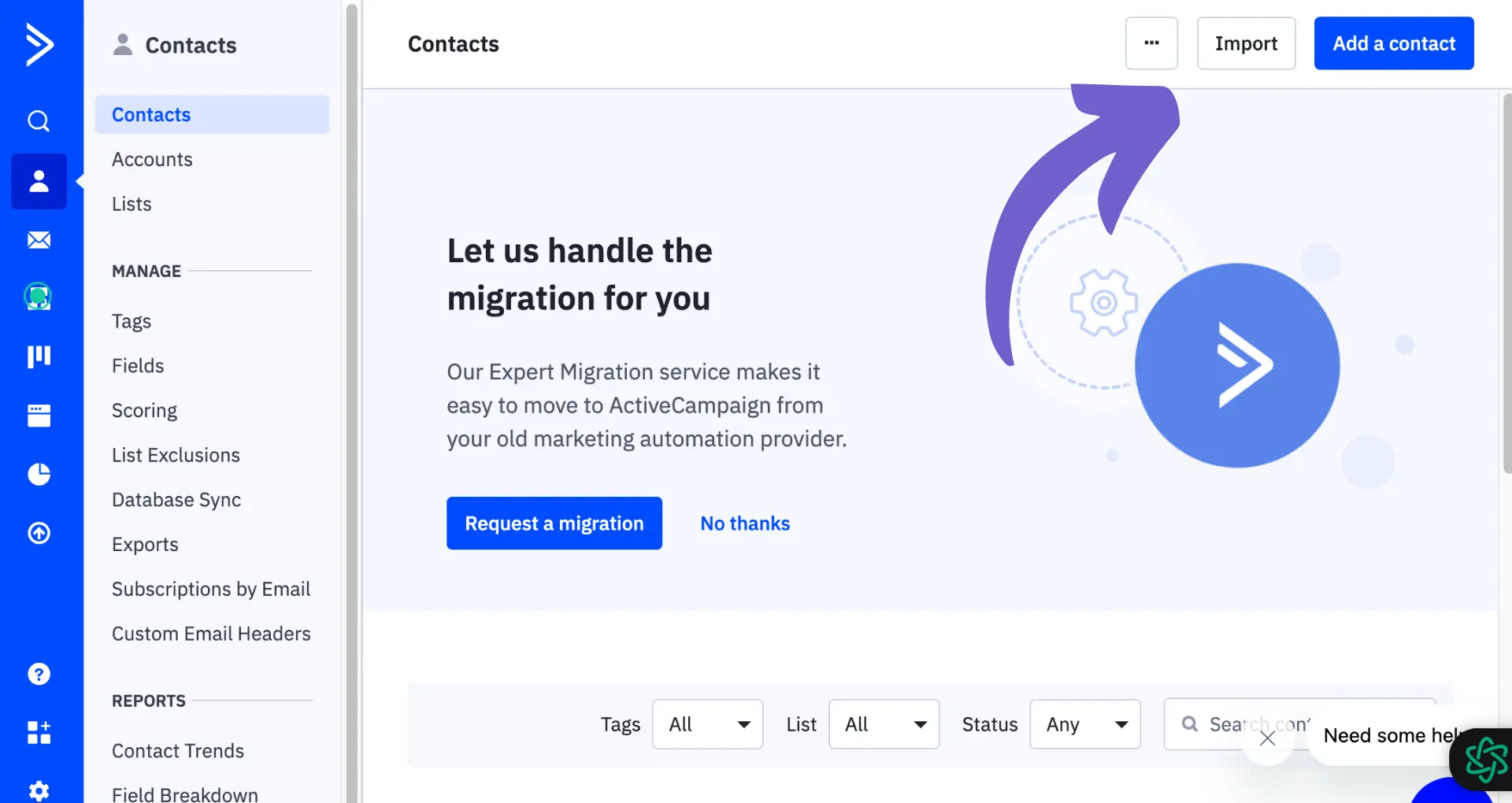Adding companies to your HubSpot CRM is crucial for organizing and managing customer data effectively. In this step-by-step guide, we'll show you how to create companies manually and automate company creation based on email domains. You'll also learn how to manage company-based lists and discover advanced tips for maintaining a clean and efficient CRM.
Introduction to Adding Companies in HubSpot
Adding companies to your HubSpot CRM is essential for organizing and managing customer data effectively. By creating company records, you can:
- Group contacts from the same organization together
- Track interactions and deals associated with each company
- Gain insights into the health and potential of your business relationships
In HubSpot, there are two main ways to add companies:
- Manual creation: Manually enter company details one at a time
- Automatic creation: Let HubSpot automatically create companies based on contact email domains
The method you choose depends on your specific needs and preferences. Manual creation gives you more control over company data, while automatic creation saves time and ensures consistency. In the following sections, we'll explore both approaches in detail, so you can decide which works best for your business. For more tips on improving your sales process, check out sales prospecting tools.
Creating Companies Manually in HubSpot
To manually add a company in HubSpot, follow these steps:
- Navigate to the Companies tab in your HubSpot account
- Click on the "Create company" button in the top-right corner
- Fill in the required information, such as company name, domain, and any additional details
- Click "Create company" to save the new record
When creating a company manually, you can customize the company properties to fit your business needs. This allows you to:
- Add industry-specific properties
- Track key metrics and data points
- Organize companies based on your unique criteria
Automate data enrichment for HubSpot with Bardeen's lead enrichment feature. Save time and focus on important tasks.
To customize company properties, go to Settings > Properties > Companies. From there, you can create new properties, edit existing ones, and set default values. By tailoring your company properties, you can optimize your HubSpot CRM for your business and provide the insights you need to make informed decisions.
Automating Company Creation and Association
HubSpot can automate the creation and association of companies with contacts based on email domains. This means that when a contact is added to HubSpot with an email address, the system will automatically:
- Check if a company record exists with a matching domain name
- If no matching company exists, create a new company record using the email domain
- Associate the contact with the matching or newly created company
To enable this automation:
- Go to your HubSpot settings
- Navigate to Objects > Companies
- Check the box for "Create and associate companies with contacts"
- Choose whether to apply the setting to existing contacts or only new ones
You can also automate outreach to improve efficiency.
Keep in mind that automatic association will not override existing company associations on contact records or those imported via a multiple object import. It also will not update company property values on contact records.
Managing Company Based Lists in HubSpot
HubSpot allows you to create and manage company-based lists without using filters. There are two types of lists:
- Static lists: manually add or remove companies
- Active lists: automatically update based on set criteria
To create a company-based list:
- Navigate to Contacts > Lists
- Click "Create List"
- Choose "Company Based" list type
- Name the list and select Static or Active
- For active lists, set enrollment criteria
- Save the list
In some cases, the standard list creation methods may not suffice. You can work around this by:
Save time by using automated lead management with Bardeen. Automate tasks like email scraping, data enrichment, and personalized outreach.
Other tips for managing company lists include:
- Use naming conventions for easy organization
- Set up active lists for common segmentation needs
- Audit and clean up unused or outdated lists regularly
- Use lists in conjunction with company properties for targeted engagement
- Consider scraping data from websites to gather more company information
Advanced Tips and Common Pitfalls
To effectively manage company records in HubSpot, consider these advanced tips:
- Merge duplicate company entries to maintain a clean database
- Integrate third-party data enrichment services to enhance company profiles
- Use workflows to automate company data updates and management tasks
- Leverage custom properties to capture unique company attributes
- Implement data quality processes to ensure accuracy and completeness
Be aware of these common pitfalls when adding and managing companies:
- Inconsistent naming conventions leading to duplicate entries
- Incomplete or inaccurate data entry
- Neglecting to associate contacts with their respective companies
- Overcomplicating company record structures
- Failing to regularly audit and maintain company data
To ensure data integrity and usability:
- Establish clear data entry guidelines and train users
- Implement data validation rules where possible
- Schedule regular data cleanups and audits
- Use data import tools cautiously and validate before importing
- Monitor data quality metrics and address issues promptly