Save videos from the currently opened YouTube channel page to Coda
This is a Bardeen playbook. It's a pre-built automation template you can run in one-click to perform a repetitive task. Get started with our free Chrome extension.
Explore other automations
This playbook has been deprecated.
Explore Bardeen's playbook catalog for other automations or build your own.

How does this automation work?
Bardeen's Playbook for saving YouTube channel videos to Coda is designed to help content creators, marketers, and researchers capture and organize video content efficiently. By automating the process of extracting video details from a YouTube channel and saving them into a structured Coda table, this workflow saves time and ensures accurate data collection for analysis or content strategy development.
Here's how this workflow captures video details from YouTube channels and saves them to Coda:
- Step 1: Scrape YouTube channel page - With the Scraper, you can collect data from the YouTube channel page you have open. This will include video titles, links, view counts, and preview images. You will need to specify the maximum number of videos you want to scrape.
- Step 2: Save to Coda table - The data scraped from YouTube is then added to a Coda table. Coda combines documents and spreadsheets into a versatile canvas, making it perfect for organizing and sharing data. You need to specify the Coda document and table where the data will be saved.
How to run the playbook
Manually managing YouTube video data, ever felt the weight of copying titles, links, views, and preview images into a Coda table? It's a labyrinth of tedious tasks. But what if you could break free from this manual ordeal? Visualize effortlessly extracting video details straight from the open YouTube channel page directly into your Coda workspace.
No more toggling between screens, no more wrestling with scattered data. Whether you're building a comprehensive content archive, analyzing video performance, or collaborating seamlessly with a team, this playbook transforms your data management.
Bid farewell to the tedium and embrace a more streamlined approach. It's not just automation; it's about reclaiming your time for more meaningful endeavors.
Let’s set it up!
Step 1: Create a Coda table
The first step is to create a Coda table with all the YouTube video information you want to save.
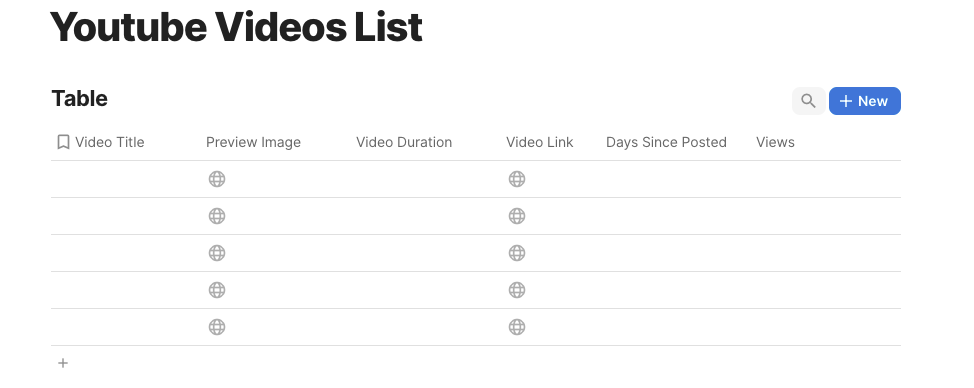
Bardeen will extract information from the currently opened YouTube channel page and get profile information like video title, duration, days since posted, video link and more. It will then save this information to your Airtable, once your setup is complete.
Step 2: Install the extension and map the data to Coda
You will be redirected to install the browser extension when you run it for the first time. Bardeen will also prompt you to integrate Coda.
Click the “Pin it” button at the top of this page to get this automation saved to your Playbooks.
Activate Bardeen (or hit Option + B on Mac or ALT + B on PC on your keyboard) and click on the playbook card. The setup flow will start.
You will be asked to specify a Coda table to save the video information. Choose the Coda table that you create in Step #1. After you choose the database, you will get a prompt to map the information to the fields in Coda.
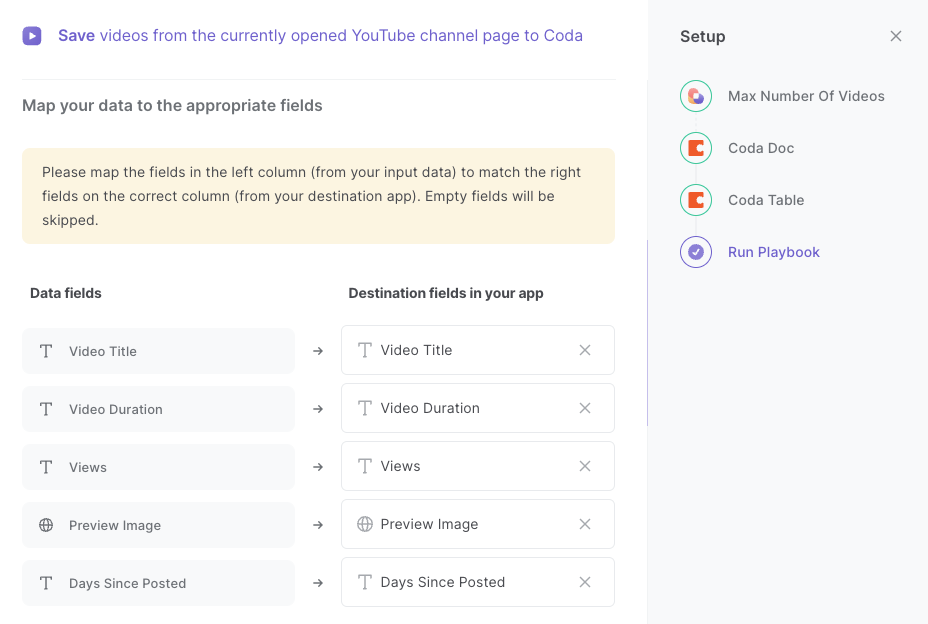
The left side consists of all the fields Bardeen will scrape for you. On the right side, specify the fields in Coda that you want to associate with the information on the left. If you don’t want a piece of information, leave that field empty, and it will be skipped. That’s it!
Click on “Save Input” and checkmark Coda. You can edit Inputs later by hovering over the playbook.
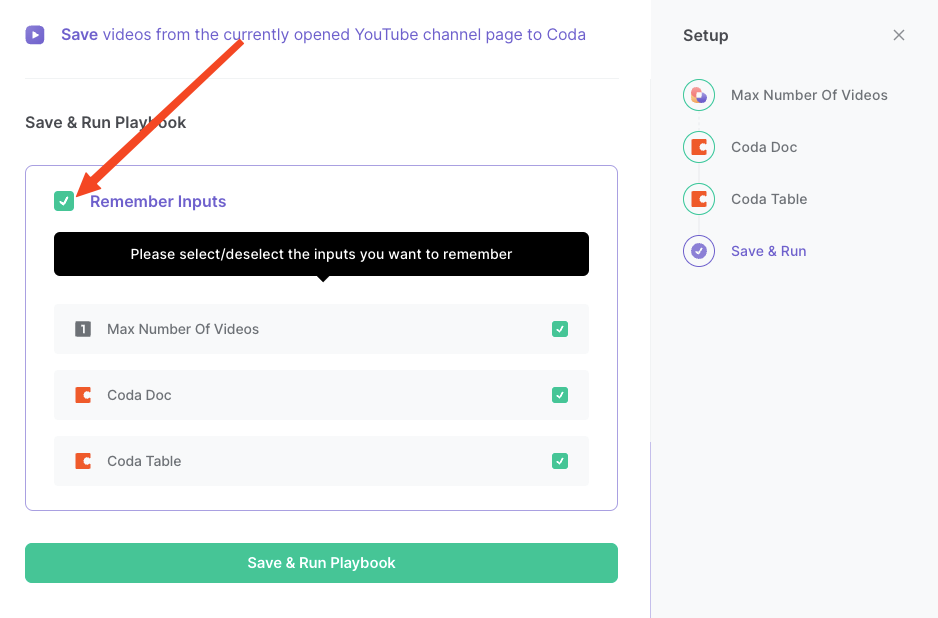
Step 3: Run the playbook to save videos from a YouTube channel page to Coda
To save a list of YouTube videos from the currently opened YouTube channel page, navigate to the channel page.
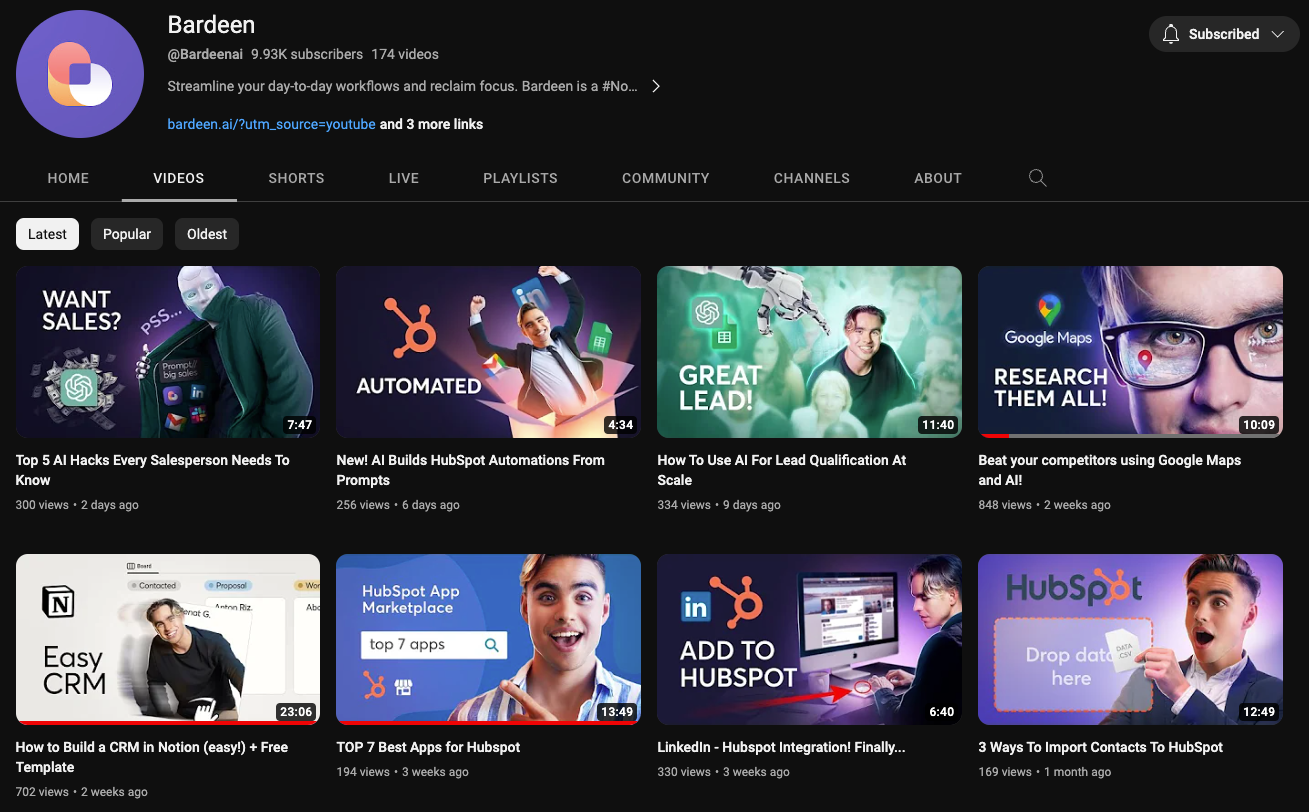
Activate Bardeen (or hit Option + B on Mac or ALT + B on PC on your keyboard) and run this playbook. It will get all the information and save it to your Coda table with one click.
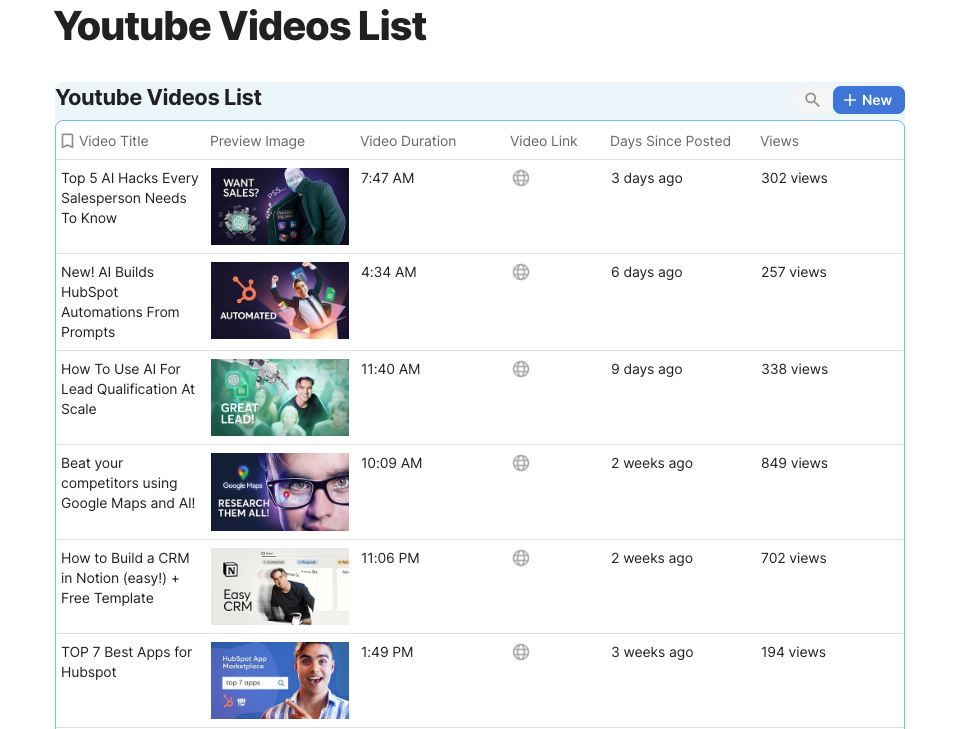
This automation is fantastic for effortlessly populating a Coda table with details from your favorite YouTube channels. Content curators can streamline the process of cataloging videos, saving time, and ensuring a neatly organized collection for future reference or sharing.
For marketing strategists and analysts, this playbook becomes a powerful tool. Extracting video data directly into a Coda table allows for real-time tracking of trends, views, and engagement metrics. Stay ahead of the curve by making data-driven decisions without the hassle of manual data entry.
Teachers and educators can also use this automation to build a resource database. Extracting video titles, links, and relevant details into Coda helps create an organized repository for educational content. It simplifies the process of managing and sharing valuable resources with students or colleagues.
You can also edit the playbook and add your next action to further customize the automation.
Find more YouTube and Coda integrations.
You can also find more about how to increase your personal productivity and automate your data sourcing and research workflow.
Your proactive teammate — doing the busywork to save you time
.svg)
Integrate your apps and websites
Use data and events in one app to automate another. Bardeen supports an increasing library of powerful integrations.
.svg)
Perform tasks & actions
Bardeen completes tasks in apps and websites you use for work, so you don't have to - filling forms, sending messages, or even crafting detailed reports.
.svg)
Combine it all to create workflows
Workflows are a series of actions triggered by you or a change in a connected app. They automate repetitive tasks you normally perform manually - saving you time.
FAQs
You can create a Bardeen Playbook to scrape data from a website and then send that data as an email attachment.
Unfortunately, Bardeen is not able to download videos to your computer.
Exporting data (ex: scraped data or app data) from Bardeen to Google Sheets is possible with our action to “Add Rows to Google Sheets”.
There isn't a specific AI use case available for automatically recording and summarizing meetings at the moment
Please follow the following steps to edit an action in a Playbook or Autobook.
Cases like this require you to scrape the links to the sections and use the background scraper to get details from every section.












