Create an email draft using BardeenAI
This is a Bardeen playbook. It's a pre-built automation template you can run in one-click to perform a repetitive task. Get started with our free Chrome extension.
Explore other automations
This playbook has been deprecated.
Explore Bardeen's playbook catalog for other automations or build your own.
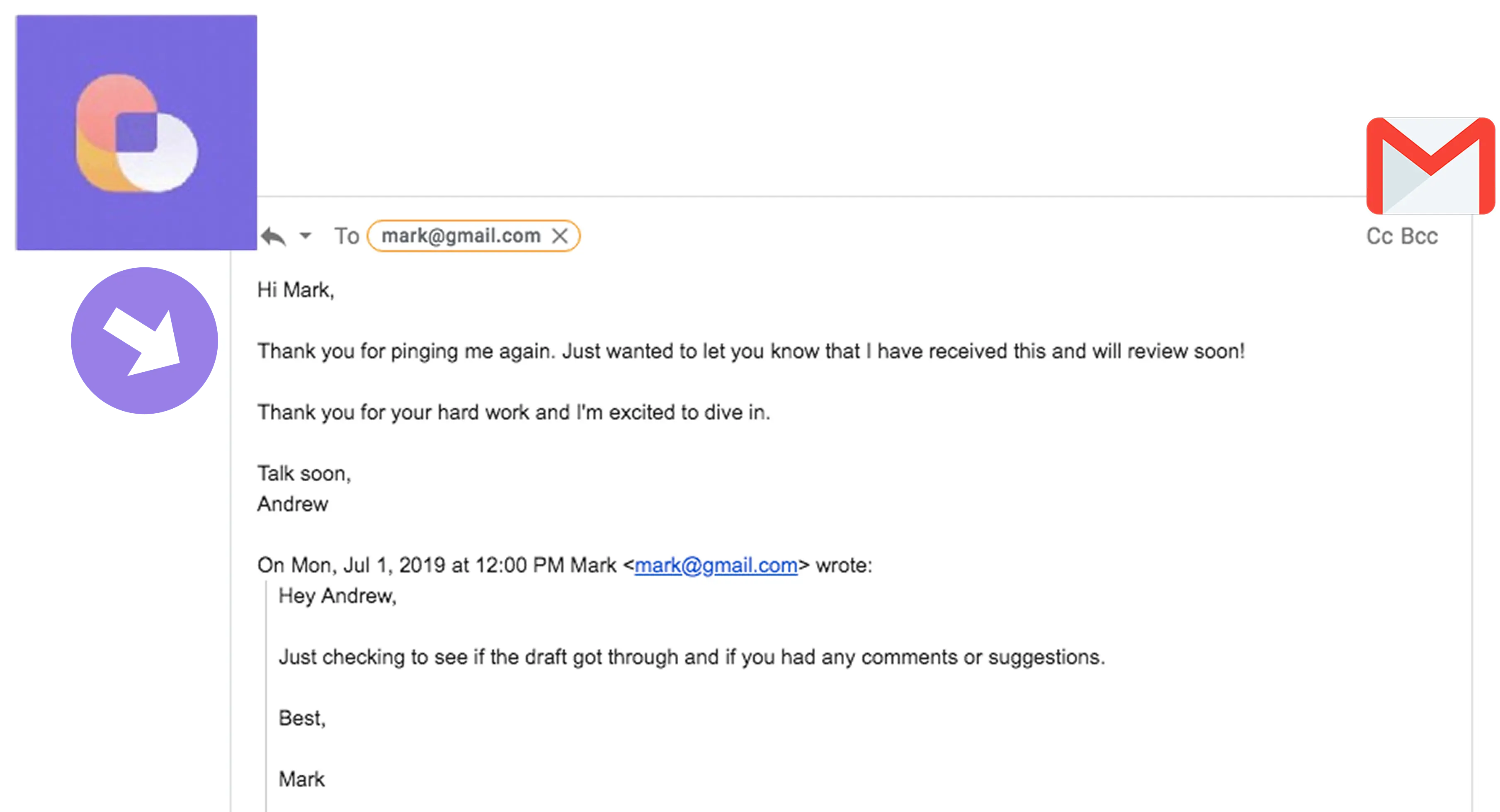
How does this automation work?
Bardeen integrates with OpenAI to help you create email drafts quickly and efficiently. With the power of AI, you can compose emails without having to type them out. This automation is especially useful for those who send out similar emails regularly, such as sales reps or customer service agents. It allows you to focus on what matters most: your work.
Here is how this workflow works:
- Create OpenAI composed email from text: OpenAI is used to generate an email draft based on your input text. You will need to provide a summary for your email and your name for the signature.
- Convert text to URL-encoded string: The composed email text is then converted into a URL-encoded string. This format is needed to open the email draft in your browser.
- Convert text to URL-encoded string: The subject of your email is also converted into a URL-encoded string. You will need to provide the subject.
- Find email addresses in text: This step extracts email addresses from the text you provided. These are the recipients of your email.
- Merge text: The URL-encoded email content, subject, and recipient email addresses are combined to form a URL that will open a new email draft in your browser.
- Find all links in text: This step finds all the links in the text. In this case, it will find the URL that was created in the previous step.
- Open all links from text: The URL that was found in the previous step is opened in a new browser tab. This will open a new email draft with the composed email, subject, and recipient(s) filled in.
How to run the playbook
Don't know how to start that job application or sales outreach email? Managing many repetitive chats?
With this automation you can write email drafts with OpenAI using Bardeen. The automation will use your inputs to generate a custom email using artificial intelligence. Then it'll write up an email draft which you can edit and send.
Bardeen can help you write emails using OpenAI. You don't need a premium OpenAI account or know how to write code to connect with the OpenAI API. Bardeen takes care of everything for you.
Now, let’s set it up.
1. Set up this automation by integrating Gmail
Click the “Pin it” button at the top of this page to get this automation saved to your Playbooks. You'll be redirected to install the Bardeen extension if you are using Bardeen for the first time.
You don't need an OpenAI account to use this automation. Also forget about finding API keys and complex steps, just one click to active the automation.
2. Run this automation to write emails with OpenAI
Press Option + B on Mac or Alt + B on a Window machine on your keyboard to launch Bardeen.
Now, can click on the automation. It'll ask you to specify the prompts to run it.
First, specify what you want this email to be about. You can write this prompt with as much details as needed, even specifying the tone you want the email to be written. For example, you can input something like "Write an empathetic email rejecting the startup investment proposal of Matt."
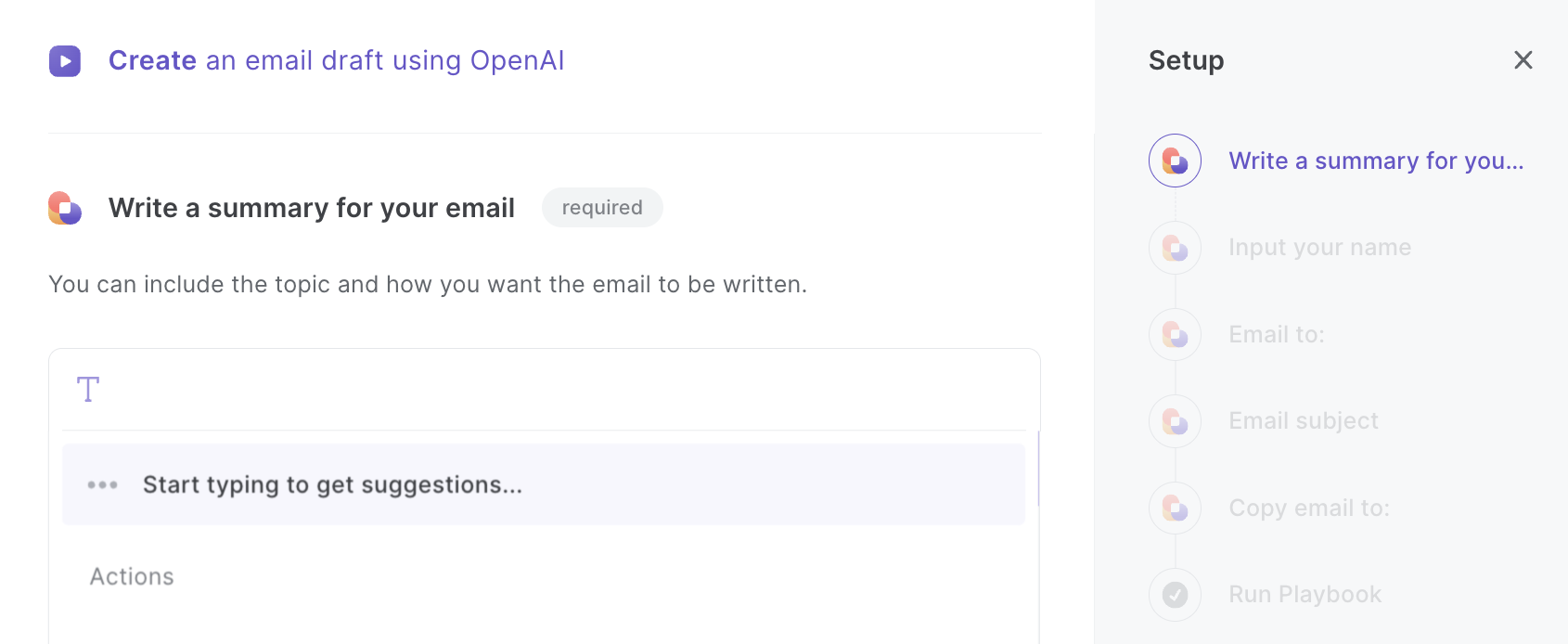
Then, input your name for the email signature.
Finally, you'll input details for your email draft to be created, like the email recipient is, email subject, and who you want to copy the email to.
You can also modify those details from the email draft itself.
You’re done! Now you can run the automation.
💡Pro tip: Remember Inputs
When you're running the automation, you can remember the inputs so you're not asked about them again.
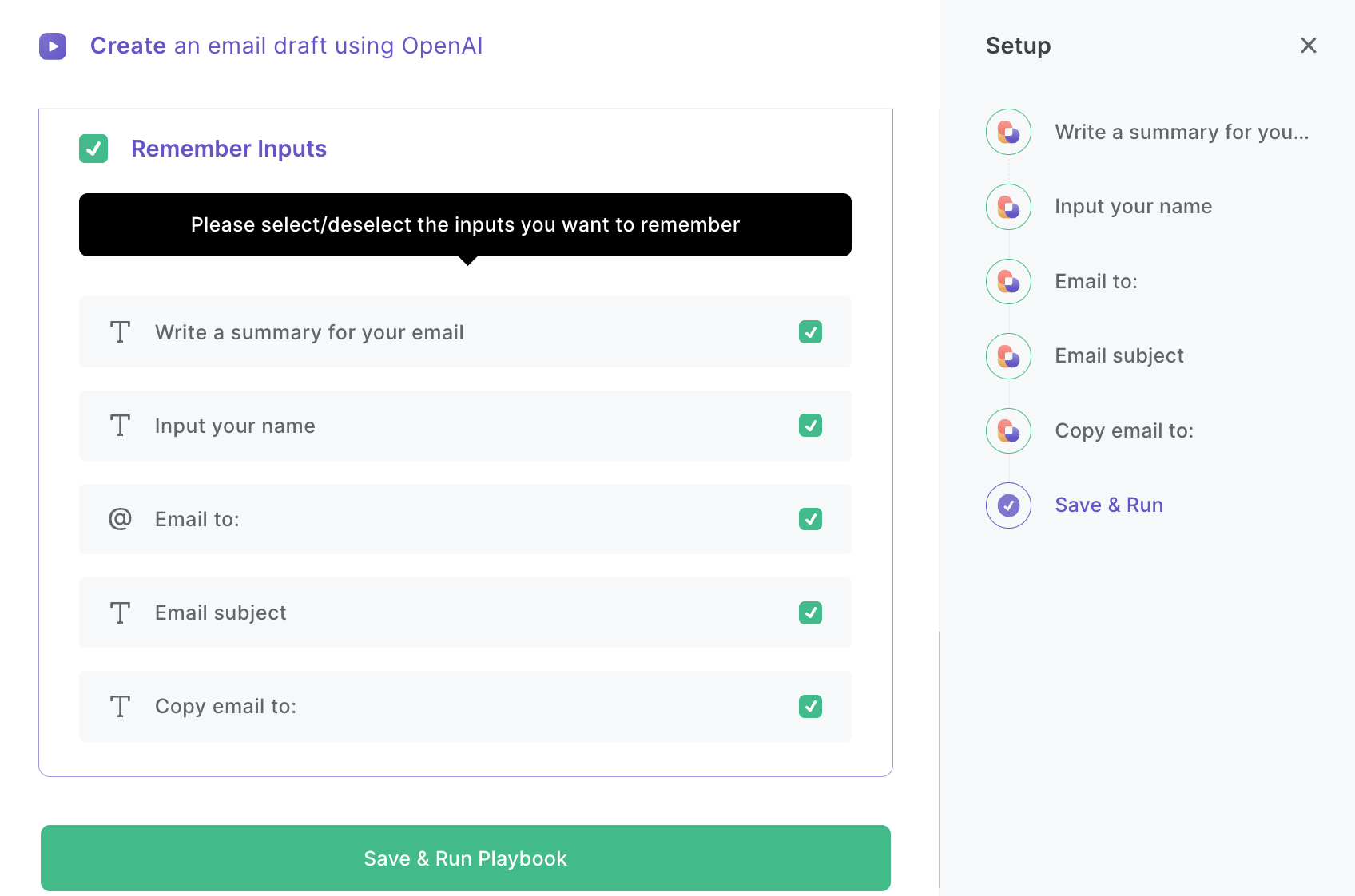
In some cases it can be useful to remember the "Copy to" and "Email subject" inputs.
Learn more about how to write and generate sales or job application emails using OpenAI with the video below.
Explore more integration alternatives for Google Mail integrations, OpenAI integrations, or the integrate OpenAI and Google Mail, or adapt the playbook to better suit your individualized workflow preferences.
Discover more about the awesome personal productivity automation, sales and prospecting automation, and recruiting available.
Your proactive teammate — doing the busywork to save you time
.svg)
Integrate your apps and websites
Use data and events in one app to automate another. Bardeen supports an increasing library of powerful integrations.
.svg)
Perform tasks & actions
Bardeen completes tasks in apps and websites you use for work, so you don't have to - filling forms, sending messages, or even crafting detailed reports.
.svg)
Combine it all to create workflows
Workflows are a series of actions triggered by you or a change in a connected app. They automate repetitive tasks you normally perform manually - saving you time.
FAQs
You can create a Bardeen Playbook to scrape data from a website and then send that data as an email attachment.
Unfortunately, Bardeen is not able to download videos to your computer.
Exporting data (ex: scraped data or app data) from Bardeen to Google Sheets is possible with our action to “Add Rows to Google Sheets”.
There isn't a specific AI use case available for automatically recording and summarizing meetings at the moment
Please follow the following steps to edit an action in a Playbook or Autobook.
Cases like this require you to scrape the links to the sections and use the background scraper to get details from every section.








